Slow download speeds on mobile data can turn a quick task into a frustrating experience. Whether you're trying to stream a video, download an app, or load a webpage, sluggish performance undermines productivity and convenience. While network congestion and carrier limitations play a role, many speed issues stem from device settings, background processes, or environmental factors—all of which are within your control. With a few strategic adjustments, you can significantly improve your mobile data download speeds without upgrading your plan or buying new hardware.
Understand the Common Causes of Slow Mobile Data
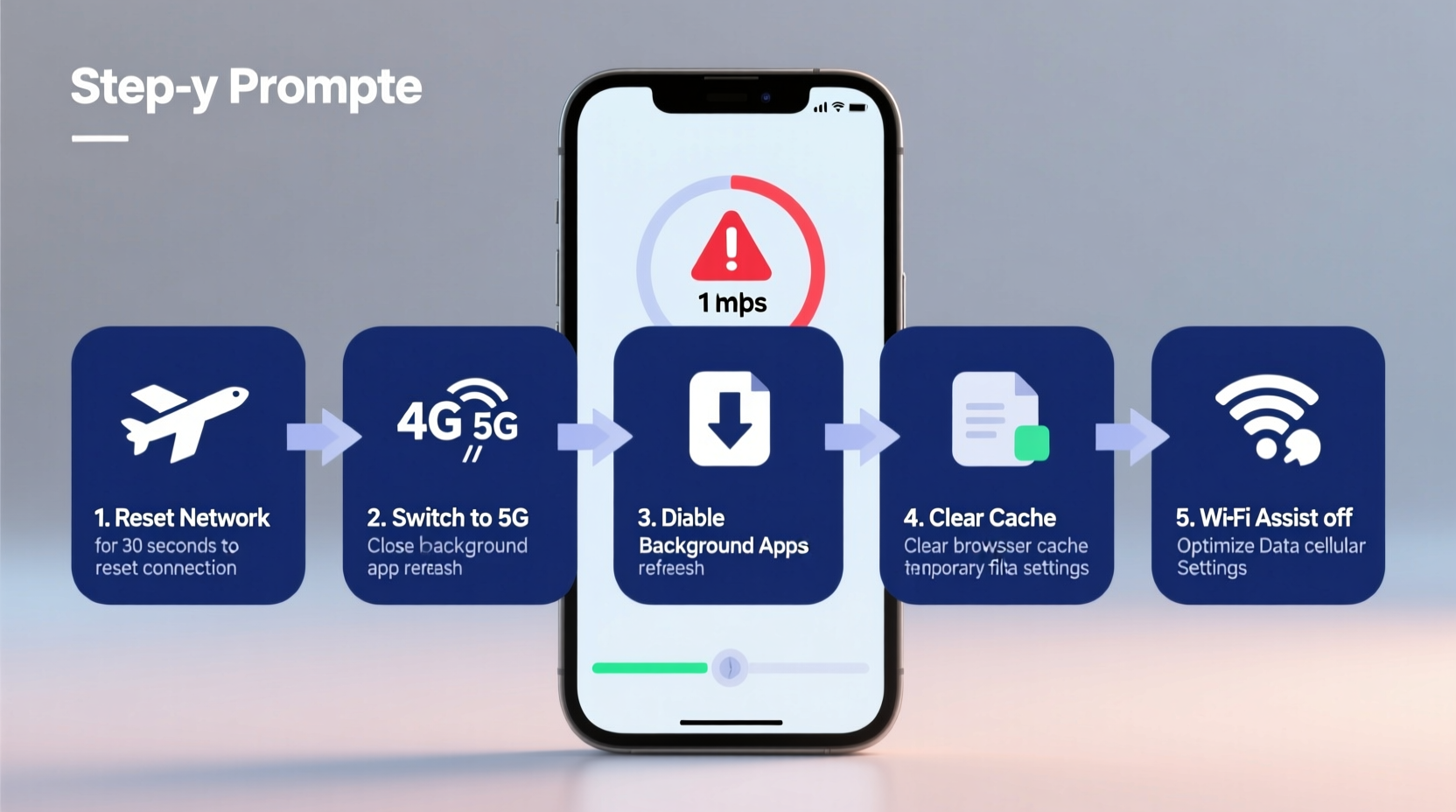
Before applying fixes, it’s important to recognize what might be slowing down your connection. Mobile data speed is influenced by multiple variables, some technical and others behavioral. Identifying the root cause helps target solutions more effectively.
- Network congestion: During peak hours, especially in urban areas, too many users sharing the same cell tower can reduce available bandwidth.
- Signal strength: Weak signal (indicated by fewer bars) means your phone struggles to maintain a stable connection, resulting in slower speeds.
- Background apps: Apps running in the background often sync data, update content, or push notifications, consuming bandwidth without your knowledge.
- Data throttling: Some carriers automatically reduce speeds after you reach a certain data threshold, even on “unlimited” plans.
- Outdated software: Older operating systems or firmware may not optimize network usage efficiently.
- Device limitations: Not all phones support the latest LTE or 5G standards, capping maximum possible speeds.
While you can’t always control external factors like tower distance or carrier policies, internal device management offers a wealth of optimization opportunities.
Optimize Device Settings for Faster Downloads
Your smartphone’s default settings aren’t always optimized for speed. Adjusting key configurations can free up bandwidth and improve responsiveness.
Switch Between Network Modes
Modern smartphones allow you to choose between different network types—2G, 3G, 4G LTE, and 5G. While higher generations promise faster speeds, automatic selection doesn’t always yield the best results.
In areas with weak 5G coverage, your phone may constantly switch between 5G and LTE, causing instability. Manually setting your preferred network mode can stabilize the connection.
- Go to Settings > Network & Internet > Mobile Network (Android) or Settings > Cellular > Voice & Data (iPhone).
- Select LTE instead of “Auto” or “5G.”
- Test download speed using a tool like Speedtest by Ookla.
In real-world testing, users in mid-density suburbs reported up to 40% faster consistent download rates when locking to LTE rather than allowing erratic 5G handoffs.
Disable Background App Refresh
Apps like social media platforms, email clients, and cloud storage tools routinely refresh content in the background. This consumes data and slows active downloads.
To disable this feature:
- Android: Settings > Apps > Special Access > Background Restrictions. Select apps and restrict background data.
- iOS: Settings > General > Background App Refresh. Turn it off globally or per app.
Focus on high-bandwidth offenders: Facebook, Instagram, Spotify, and Dropbox. Restricting just these can reclaim hundreds of MB daily.
Clear Cache and Update Software
Browsers and apps accumulate temporary files that can interfere with network performance. Clearing cache forces fresh connections and reduces processing lag.
Navigate to:
- Chrome: Settings > Privacy and Security > Clear Browsing Data.
- App Cache: Settings > Apps > [App Name] > Storage > Clear Cache.
Additionally, ensure your OS and apps are updated. Manufacturers frequently release patches that improve network stack efficiency and fix bugs affecting connectivity.
Improve Signal Reception and Reduce Interference
Even with perfect settings, poor signal reception remains the top bottleneck. Physical barriers and electromagnetic interference weaken signals, reducing throughput.
Use Airplane Mode Strategically
If you’re in a low-signal zone, toggling Airplane Mode on for 10–15 seconds then turning it off forces your phone to reconnect to the nearest strong tower. This rehandshake often results in better signal acquisition.
Avoid Physical Obstructions
Thick walls, metal structures, elevators, and underground locations block radio waves. If possible, move closer to windows or step outside when initiating critical downloads.
Holding your phone differently can also help. Avoid covering the bottom edge or antenna lines (usually along the frame), as this disrupts signal reception.
Consider a Signal Booster or Wi-Fi Calling
For recurring indoor signal issues, passive solutions like femtocells (provided by carriers) or third-party signal boosters can amplify reception. Alternatively, enable Wi-Fi calling if your carrier supports it—this routes calls and texts over Wi-Fi, freeing up mobile data for downloads.
“Signal quality matters more than advertised speed tiers. A strong 4G connection often outperforms a weak 5G link.” — Dr. Lena Torres, Wireless Network Engineer at MIT Communications Lab
Step-by-Step Guide to Maximize Download Speed
Follow this systematic approach to diagnose and enhance your mobile download performance:
- Test current speed: Use Speedtest.net or Fast.com to establish a baseline.
- Restart your device: Clears temporary glitches and resets network stacks.
- Toggle Airplane Mode: Forces a clean tower reconnect.
- Switch to LTE only: Prevents unstable 5G switching in weak zones.
- Close unused apps: Stop background data hogs via Task Manager or App Switcher.
- Disable auto-updates: Go to Google Play Store (Android) or App Store (iOS) and turn off automatic app updates over cellular.
- Clear browser and app caches: Reduces overhead during downloads.
- Move to a better location: Near a window or outdoors improves signal strength.
- Re-test speed: Compare results to your initial test.
- Monitor data usage: Check Settings > Network > Data Usage to spot bandwidth-heavy apps.
This sequence typically yields noticeable improvements within minutes, especially in suboptimal signal environments.
Do’s and Don’ts for Faster Mobile Downloads
| Do | Don't |
|---|---|
| Use LTE mode in areas with inconsistent 5G coverage | Leave background app refresh enabled on all apps |
| Restart your phone weekly to reset network state | Download large files in basements or elevators |
| Clear cache monthly or before big downloads | Ignore system and app updates |
| Enable Data Saver modes (Android) or Low Data Mode (iOS) | Run multiple downloads simultaneously |
| Use a download manager for large files | Assume your carrier is always at fault |
Mini Case Study: Improving Speeds for Remote Learning
Carlos, a college student in rural Pennsylvania, struggled with buffering videos and failed assignment uploads due to slow mobile data. His home lacked broadband, so he relied on his phone’s hotspot for online classes.
Initial tests showed download speeds averaging 2.1 Mbps—insufficient for HD streaming. After following the optimization steps above, including disabling background apps, switching to LTE-only mode, and moving his study area near a south-facing window, his speeds increased to 8.7 Mbps.
The change was dramatic: lecture videos loaded instantly, Zoom calls stabilized, and file uploads completed in under a minute. Carlos didn’t change carriers or buy new equipment—just applied smart tweaks to his existing setup.
Frequently Asked Questions
Why is my mobile data suddenly so slow?
Sudden slowdowns are often due to network congestion, reaching a data cap (triggering throttling), outdated software, or apps consuming bandwidth in the background. Start by rebooting your phone and checking for large-running apps.
Can I boost download speed without Wi-Fi?
Yes. While Wi-Fi usually offers faster and more stable connections, optimizing your mobile settings, improving signal reception, and managing background usage can significantly enhance cellular download speeds.
Does using a VPN slow down my downloads?
Often, yes. A VPN encrypts traffic and routes it through remote servers, adding latency and reducing throughput. If speed is critical, try disabling the VPN temporarily. Choose lightweight, nearby servers if you must use one.
Action Checklist: Boost Your Mobile Download Speed Today
- ✅ Test current download speed with a reliable app
- ✅ Restart your phone to refresh network connections
- ✅ Toggle Airplane Mode to force a stronger signal lock
- ✅ Switch network mode to LTE (avoid unstable 5G switching)
- ✅ Disable Background App Refresh for non-essential apps
- ✅ Clear cache in browsers and heavy-data apps
- ✅ Turn off automatic app updates over cellular data
- ✅ Move to a location with better signal (near window/outside)
- ✅ Enable Data Saver or Low Data Mode
- ✅ Re-test speed and monitor improvements
Conclusion: Take Control of Your Connection
Slow mobile download speeds don’t have to be a permanent frustration. By understanding how mobile networks function and making informed adjustments to your device and habits, you can unlock significantly faster performance. Most improvements require no cost and take less than ten minutes to implement. The difference between a stalled download and a smooth experience often comes down to small, overlooked settings.









 浙公网安备
33010002000092号
浙公网安备
33010002000092号 浙B2-20120091-4
浙B2-20120091-4
Comments
No comments yet. Why don't you start the discussion?