WhatsApp has transformed the way people communicate globally, offering free voice and video calls over the internet. Whether you're reconnecting with family abroad or conducting a quick business check-in, WhatsApp calls are convenient, reliable, and accessible from smartphones and desktops alike. But if you've ever hesitated before making your first call or struggled with connection issues, this guide will walk you through every essential step—ensuring smooth, high-quality conversations every time.
Understanding WhatsApp Calling Features
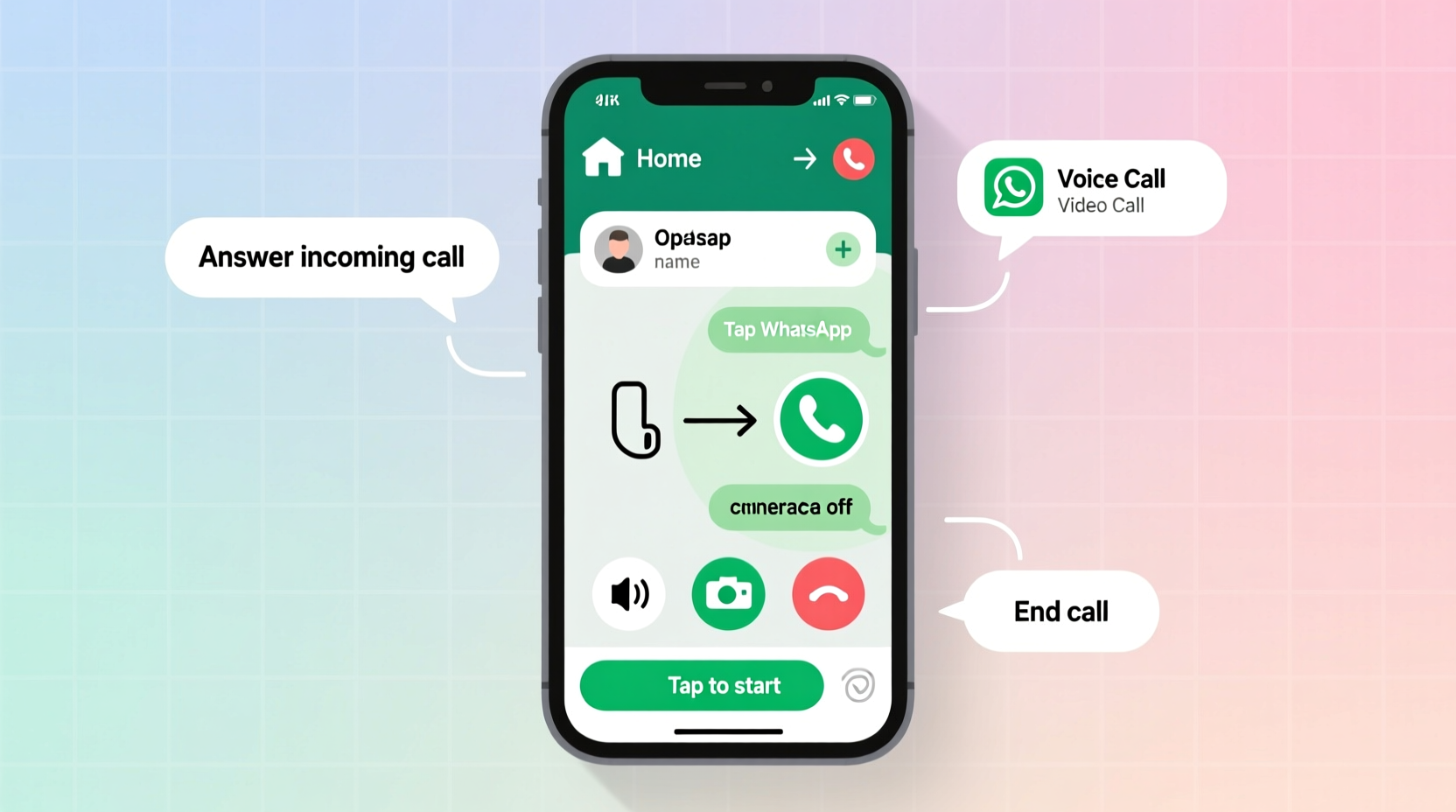
Before initiating a call, it’s important to understand what WhatsApp offers. The app supports two types of calls: voice and video. Both function over Wi-Fi or mobile data and do not use traditional phone minutes. Calls are end-to-end encrypted, meaning only you and the recipient can access the conversation.
Voice calls resemble regular phone calls but use your internet connection. Video calls allow face-to-face interaction and support group calls with up to eight participants. These features are available on iOS, Android, and the desktop version of WhatsApp, though calling functionality on desktop is limited to one-on-one connections.
Step-by-Step Guide to Making a Voice or Video Call
Making a call on WhatsApp is straightforward once you know where to navigate. Follow these steps regardless of whether you’re using an iPhone, Android device, or computer.
- Open WhatsApp: Launch the app on your device. Make sure you're logged in with your registered phone number.
- Navigate to the Chat List: On the home screen, locate the chat with the contact you wish to call. If they aren’t in your list, tap the search bar at the top and type their name.
- Open the Contact’s Chat: Tap on their name to open the individual message thread. Even if you haven't exchanged messages, as long as they're in your contacts and use WhatsApp, you can call them.
- Select Call Option:
- To make a voice call, tap the phone icon (📞) in the top-right corner.
- To start a video call, tap the video camera icon (🎥) instead.
- Wait for Connection: The call will ring on their device. If they accept, the call begins immediately. If unanswered, you’ll be returned to the chat window.
Once connected, controls appear on-screen: mute microphone, switch cameras (on video), turn off video, or end the call. These intuitive tools make managing your call effortless.
Calling from Desktop
If you prefer using a keyboard and larger screen, WhatsApp Web or the desktop app allows calls too. However, only one-on-one voice and video calls are supported. Group calls must be initiated from a mobile device.
- Open web.whatsapp.com or launch the desktop app.
- Scan the QR code using your phone’s WhatsApp settings (Settings > Linked Devices).
- Navigate to the desired contact.
- Click the phone or video icon next to their name to initiate the call.
Note: Your phone must remain connected to the internet for the desktop session to function properly.
Common Issues and How to Fix Them
Even with a stable setup, users sometimes encounter problems during calls. Understanding the root causes helps resolve them quickly.
| Issue | Possible Cause | Solution |
|---|---|---|
| Call won’t connect | Recipient offline, poor signal, or blocked contact | Check internet connection; confirm recipient uses WhatsApp and isn’t blocking you. |
| Poor audio/video quality | Weak internet connection | Switch to Wi-Fi or move closer to your router. Close bandwidth-heavy apps. |
| No sound during call | Muted speaker, earpiece issue, or software glitch | Adjust volume, clean speaker, restart app or device. |
| “Call Failed” error | Outdated app, server downtime, or permission issues | Update WhatsApp, ensure microphone/camera permissions are enabled. |
Best Practices for Clear and Professional Calls
Whether personal or professional, the quality of your call reflects your preparedness. A few small adjustments can significantly improve the experience.
- Use headphones to reduce echo and background noise, especially in shared spaces.
- Position your camera at eye level during video calls for a natural viewing angle.
- Minimize multitasking on your device during a call to preserve bandwidth and performance.
- Inform the recipient in advance if you plan to record the call—even though WhatsApp doesn’t natively support recording, third-party tools exist and etiquette matters.
“We’ve seen a 40% improvement in client satisfaction simply by switching team communications to WhatsApp video calls—clear audio, no lag, and everyone feels more engaged.” — Daniel Reyes, Remote Team Coordinator at Nexora Solutions
Mini Case Study: Bridging Generations Through WhatsApp
María, a grandmother in rural Spain, had never used video calls until her daughter set up WhatsApp on her old smartphone. Initially hesitant, she followed a printed checklist (similar to the one below) and made her first video call to her granddaughter in Canada. Though the connection wavered at first due to weak Wi-Fi, moving closer to the router stabilized the stream. Now, weekly calls are a cherished ritual. Her story highlights that with minimal guidance, even non-tech-savvy users can benefit from WhatsApp’s calling features.
Essential Checklist Before Making a Call
Ensure success every time with this pre-call checklist:
- ✅ Confirm the contact uses WhatsApp and is saved in your phone
- ✅ Check your internet connection (Wi-Fi preferred)
- ✅ Charge your device or plug it in
- ✅ Grant WhatsApp microphone and camera permissions
- ✅ Close unused apps to free up memory
- ✅ Test your microphone and speaker beforehand
- ✅ Choose a quiet, well-lit space for video calls
Frequently Asked Questions
Can I call someone on WhatsApp without saving their number?
Yes. Use WhatsApp’s “Click to Chat” feature by visiting https://wa.me/[number], replacing [number] with the full international number (e.g., 15551234567). This opens a temporary chat where you can initiate a call even if the number isn’t saved.
Are WhatsApp calls free?
Yes, WhatsApp calls use your data or Wi-Fi and don’t incur charges from your carrier. However, international data roaming may apply if you're traveling and not connected to Wi-Fi. For heavy users, unlimited data plans are recommended.
Why can’t I see the call button?
The call icon may be missing if: the contact doesn’t use WhatsApp, your app is outdated, or calling is disabled via parental controls. Reinstalling the app or checking account status usually resolves this.
Final Thoughts: Start Connecting with Confidence
WhatsApp calling removes barriers between people, no matter the distance. With just a few taps, you can hear a loved one’s voice or share a smile over video. The key lies in preparation—ensuring your device is ready, your connection is strong, and you know exactly how to navigate the interface.
Technology should simplify communication, not complicate it. By mastering these simple steps, you empower yourself to stay close to others in the most human way possible: through real-time conversation.









 浙公网安备
33010002000092号
浙公网安备
33010002000092号 浙B2-20120091-4
浙B2-20120091-4
Comments
No comments yet. Why don't you start the discussion?