In an age where digital privacy is increasingly fragile, your physical whereabouts are among the most sensitive pieces of personal data. From social media check-ins to navigation apps, countless services track your location daily. While some use cases are helpful—like finding a lost phone or sharing your commute with family—unauthorized access can lead to stalking, identity theft, or targeted advertising. The good news: you’re not powerless. With the right knowledge, you can audit, restrict, and even temporarily disable location sharing across all your devices.
Why Location Privacy Matters
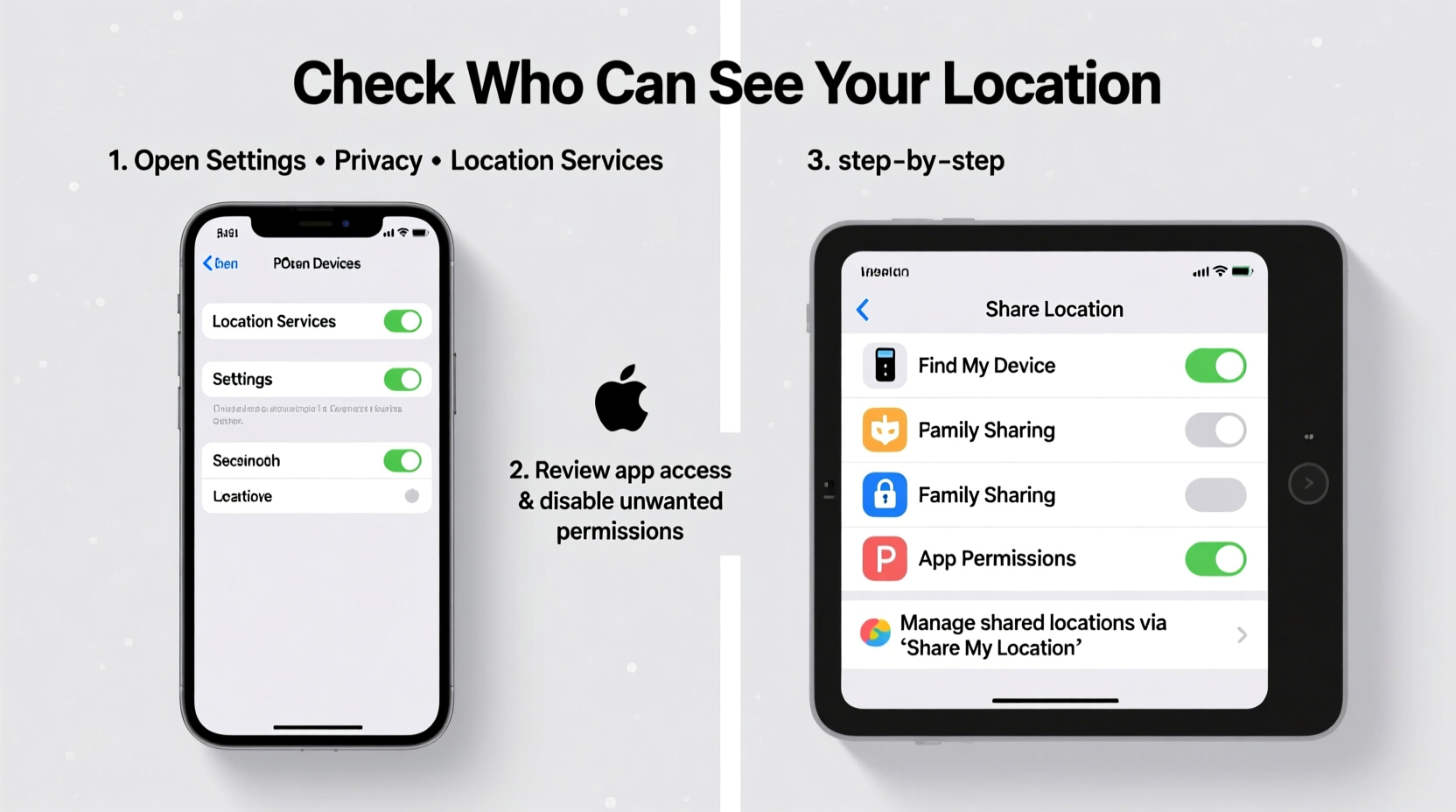
Your location data reveals far more than just coordinates. It exposes your routines: when you leave home, where you work, which gym you attend, and even where your children go to school. Advertisers use this information to profile you; malicious actors can exploit it for social engineering or physical intrusion. A 2023 report by the Electronic Frontier Foundation found that over 70% of mobile apps collect location data—even when it’s unrelated to their function.
“Location tracking is one of the most invasive forms of digital surveillance because it maps your life in real time.” — Dr. Lena Torres, Digital Privacy Researcher at Stanford University
Yet most users remain unaware of how many apps and contacts have ongoing access to their whereabouts. Taking control starts with awareness—and action.
How to Check Who Can See Your Location (by Platform)
Each major operating system offers granular controls for location visibility. Below is a breakdown of how to audit permissions on iOS, Android, and desktop platforms.
iOS (iPhone & iPad)
- Open Settings and tap Privacy & Security.
- Select Location Services.
- Review the list of apps with access. Tap any app to see its permission level: Never, Ask Next Time, While Using the App, or Always.
- To manage shared location with people, go to Find My > People. Here, you’ll see everyone you’re sharing your location with—and for how long.
Android (Phones & Tablets)
- Navigate to Settings > Location.
- Tap App Permissions to view which apps can access your location.
- Select individual apps to change permissions to Deny, Allow Only While in Use, or Allow All the Time.
- For person-to-person sharing, open Google Maps > tap your profile picture > Location Sharing. You’ll see active shares and expiration times.
Windows & macOS (Desktop/Laptop)
Desktop operating systems also collect location data, primarily for weather, search results, and ads.
- Windows 10/11: Go to Settings > Privacy & Security > Location. Disable global location access or manage per-app permissions.
- macOS: Open System Settings > Privacy & Security > Location Services. Toggle off entirely or adjust app-specific access.
Note: Desktops typically rely on Wi-Fi triangulation rather than GPS, but they still generate accurate enough data to be concerning if misused.
Step-by-Step Guide to Reclaiming Control
Follow this sequence to fully audit and secure your location privacy across devices.
- Inventory Active Shares: Check both app permissions and direct person-to-person sharing (e.g., Find My, Google Maps).
- Revoke Unnecessary Access: Deny location access to apps that don’t need it (e.g., calculators, note-taking tools).
- Limit Background Access: Change settings from “Always” to “While Using” wherever possible.
- Disable System-Level Tracking: Turn off ad personalization (Google Ads & Apple Advertising) which uses location history.
- Clear Past Data: Delete stored location history in Google Timeline or iPhone Significant Locations.
- Enable Temporary Sharing: When needed, share location for 1 hour, until end of day, or manually stop later.
Do’s and Don’ts of Location Sharing
| Do | Don’t |
|---|---|
| Use temporary sharing with trusted contacts during travel | Leave “Always” access enabled for social media apps |
| Review permissions quarterly | Assume turning off GPS disables all tracking |
| Turn off location services when traveling through high-risk areas | Share location publicly on social media in real time |
| Use airplane mode or a burner device if maximum privacy is required | Forget that smartwatches and fitness trackers also broadcast location |
Real Example: How One User Prevented Stalking via Location Leak
Sarah, a 32-year-old marketing professional, noticed her ex-partner was showing up at places she hadn’t told anyone about. After reviewing her iPhone’s Find My settings, she discovered she had accidentally left “Share My Location” enabled with him years earlier—and never revoked it. She immediately stopped sharing and changed her Apple ID password. She also disabled background location access for Instagram and Facebook, which were syncing data to his devices via shared logins.
“I didn’t realize how much damage a forgotten toggle could do,” Sarah said. “Now I review my sharing every month.”
Frequently Asked Questions
Can someone track my phone without my knowledge?
Yes—if they’ve installed spyware, gained access to your iCloud or Google account, or convinced you to install a malicious app. Always use strong passwords, enable two-factor authentication, and avoid sideloading apps from unknown sources.
Does turning off location services stop all tracking?
No. Some services infer location via IP address, Wi-Fi networks, or Bluetooth beacons. For full protection, combine location toggles with private browsing, DNS encryption, and disabling ad IDs.
Is it safe to share my location with delivery drivers?
Temporarily, yes—many apps now offer masked addresses or approximate drop zones. But limit sharing to the necessary window and avoid granting permanent access.
Essential Checklist: Secure Your Location Now
- ✅ Audit app location permissions on all devices
- ✅ Stop sharing location with individuals in Find My or Google Maps
- ✅ Switch all non-essential apps to “While Using” or “Deny”
- ✅ Clear location history (Google Timeline or iPhone Significant Locations)
- ✅ Disable personalized ads in Google and Apple accounts
- ✅ Enable automatic privacy checks (iOS Privacy Report, Android Dashboard)
- ✅ Set up monthly reminders to re-audit sharing settings
Take Back Your Digital Autonomy
Your location is not public domain. Every tap, swipe, and permission choice shapes your digital footprint. By taking a few minutes today to review who sees your whereabouts, you prevent future breaches before they happen. Privacy isn’t about hiding—it’s about choosing who gets access to your life story. Start with one device. Then move to the next. Make it a habit, not a reaction.









 浙公网安备
33010002000092号
浙公网安备
33010002000092号 浙B2-20120091-4
浙B2-20120091-4
Comments
No comments yet. Why don't you start the discussion?