In today’s digital world, your web browser is your primary gateway to information, communication, and productivity. Yet most people use whatever browser came pre-installed on their device—without considering whether it’s truly the best fit. The truth is, not all browsers are created equal. Some prioritize speed, others security, while some focus on customization or cross-device syncing. Choosing the right one can improve your online experience significantly: faster load times, better privacy protection, and smoother navigation across devices.
This guide walks you through a practical, step-by-step process to evaluate your needs, compare top browsers, and safely download and set up the best option for your specific device and usage patterns.
Step 1: Assess Your Browsing Needs and Priorities
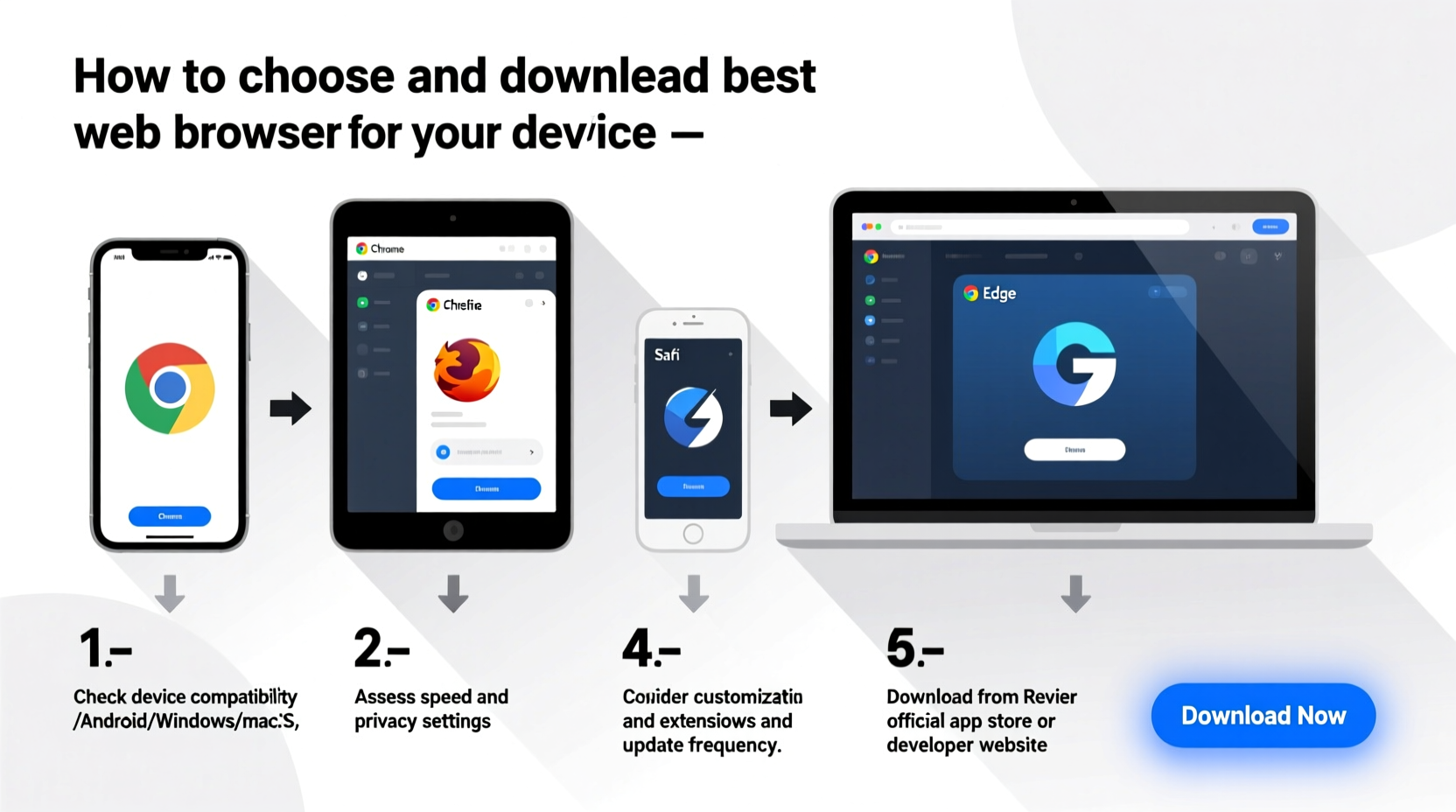
Before downloading anything, take time to reflect on how you use the internet. Your ideal browser depends heavily on your habits and expectations. Ask yourself:
- Do you multitask with dozens of tabs open?
- Are you concerned about online tracking and data collection?
- Do you frequently switch between phone, tablet, and desktop?
- Do you rely on extensions or specific tools (e.g., password managers, ad blockers)?
- Is battery life on your laptop or mobile device a concern?
Answering these questions helps narrow down which features matter most. For example, if privacy is critical, a browser like Brave or Firefox may suit you better than Chrome. If seamless syncing across Apple devices is essential, Safari becomes a strong contender despite limited cross-platform availability.
Step 2: Match Browser Features to Your Device Type
Different operating systems support different browsers, and performance can vary drastically depending on hardware. Here’s what to consider for each platform:
Windows PCs
Most browsers run well on Windows. Google Chrome dominates due to its extension ecosystem and integration with Google services, but Microsoft Edge has improved significantly and uses less memory than Chrome. For users seeking lightweight performance, consider Opera or Vivaldi.
macOS
Safari is deeply integrated into macOS, offering excellent energy efficiency and fast page loads. However, if you need advanced customization or better cross-platform sync with non-Apple devices, Chrome or Firefox are solid alternatives.
iOS and iPadOS
Due to Apple’s restrictions, all iOS browsers must use WebKit—the same engine as Safari. This means that even if you install Chrome or Firefox on an iPhone, they behave similarly under the hood. That said, Chrome still offers better Google account syncing, while Firefox Focus provides enhanced privacy features.
Android
Android offers full flexibility. Chrome integrates tightly with Google accounts, but Samsung Internet, Firefox, and Brave offer compelling privacy and performance advantages. Samsung Internet, for instance, includes built-in ad blocking and dark mode without requiring extensions.
Linux
Firefox is often the default and performs exceptionally well. Chromium (the open-source version of Chrome) is also widely supported. Privacy-focused users may prefer Tor Browser for sensitive tasks, though it's slower for everyday use.
Step 3: Compare Top Browsers Side-by-Side
The following table compares major browsers based on key criteria relevant to most users:
| Browser | Best For | Privacy Level | Speed | Extension Support | Cross-Device Sync |
|---|---|---|---|---|---|
| Google Chrome | Google ecosystem users, extensions | Moderate (tracks some user data) | Fast | Excellent | Strong (with Google Account) |
| Mozilla Firefox | Privacy, customization | High (blocks trackers by default) | Fast | Very Good | Good (Firefox Account) |
| Microsoft Edge | Windows users, low memory use | Moderate (improved tracking prevention) | Very Fast | Very Good (supports Chrome extensions) | Good (Microsoft Account) |
| Safari | Apple users, battery efficiency | High (intelligent tracking prevention) | Fastest on Mac/iOS | Fair (limited extension store) | Excellent (within Apple ecosystem) |
| Brave | Privacy, ad-free browsing | Very High (blocks ads & trackers) | Fast | Good (Chrome-compatible) | Fair (sync requires setup) |
| Opera | Lightweight use, built-in tools | Moderate | Fast | Good (Chrome-compatible) | Good |
“Choosing a browser isn’t just about speed—it’s about aligning technology with your values, especially around privacy and control.” — Dr. Lena Patel, Digital Security Researcher at Stanford University
Step 4: Download and Install Safely
Once you’ve selected a browser, follow these steps to download and install it securely:
- Visit the official website – Never download browsers from third-party sites. Always go directly to the developer’s domain (e.g.,
brave.com,mozilla.org). - Verify the URL – Ensure the site uses HTTPS and matches the official address exactly. Watch for fake domains like “chromebrowser-download.com”.
- Download the correct version – Select the installer for your operating system (Windows, macOS, Linux, Android, iOS).
- Run the installer – On desktop, open the downloaded file and follow prompts. On mobile, confirm installation via app store.
- Set as default (optional) – After installation, configure your new browser as the default in system settings to open links automatically.
Step 5: Customize and Secure Your New Browser
A fresh browser install comes with default settings that may not reflect your preferences. Take a few minutes to optimize it:
- Enable tracker blocking – In Firefox, turn on Enhanced Tracking Protection. In Brave, shields are on by default.
- Install essential extensions – Consider a reputable password manager (like Bitwarden), an ad blocker (uBlock Origin), and a privacy tool (Privacy Badger).
- Sync your data – Sign in to your account (Firefox, Google, Microsoft, etc.) to sync bookmarks, passwords, and history—only if you trust the provider.
- Adjust search settings – Replace intrusive default search engines (like Google with added tracking) with privacy-respecting ones like DuckDuckGo or Startpage.
Mini Case Study: Sarah Upgrades Her Browsing Experience
Sarah, a freelance writer using a MacBook Air and iPhone, relied on Safari but found her research sessions slowed by too many open tabs and lack of cross-platform bookmark syncing with her client’s Google Docs. She switched to Firefox after learning it supports both iCloud Keychain and Google account logins. By enabling tab groups and installing the Pocket extension, she streamlined her workflow. Within two weeks, she reported faster task completion and fewer distractions from ads.
FAQ
Can I have multiple browsers installed at once?
Yes. Installing multiple browsers is safe and common. Each operates independently, allowing you to test them side by side without conflict.
Will switching browsers affect my saved passwords and bookmarks?
Not if you export them first. Most browsers allow you to export bookmarks as HTML files and transfer passwords via encrypted sync or manual import. Use caution when transferring sensitive data on shared devices.
Which browser uses the least battery on laptops?
Safari leads on MacBooks due to deep OS integration. On Windows, Microsoft Edge has demonstrated better power efficiency than Chrome during video playback and general browsing.
Final Checklist Before You Switch
- ☐ Evaluate your priorities:
- Speed, privacy, syncing, or extensions?
- ☐ Confirm device compatibility:
- Check OS requirements and performance reviews.
- ☐ Visit the official site:
- Download only from trusted sources.
- ☐ Install and test:
- Try basic functions: tab management, search, media playback.
- ☐ Customize privacy settings:
- Turn on tracker blocking and adjust permissions.
- ☐ Migrate data securely:
- Import bookmarks and passwords without exposing sensitive info.
Conclusion
Selecting the right web browser isn’t a one-size-fits-all decision—it’s a personal choice shaped by how you work, what you value online, and the devices you use daily. With deliberate evaluation and careful installation, you can upgrade from passive browsing to empowered, efficient, and secure internet use. Don’t settle for the default. Explore your options, test alternatives, and make your browser work for you—not the other way around.









 浙公网安备
33010002000092号
浙公网安备
33010002000092号 浙B2-20120091-4
浙B2-20120091-4
Comments
No comments yet. Why don't you start the discussion?