In today’s fast-moving digital world, the ability to scan documents instantly from your smartphone is no longer a luxury—it’s a necessity. Whether you're signing contracts, archiving receipts, or submitting forms, having a reliable cell phone with a built-in scanner can save time, reduce clutter, and improve workflow. But not all phones and scanning tools are created equal. Choosing the right device and mastering its scanning capabilities requires informed decisions and practical know-how.
Understanding Built-In Scanning: What It Really Means
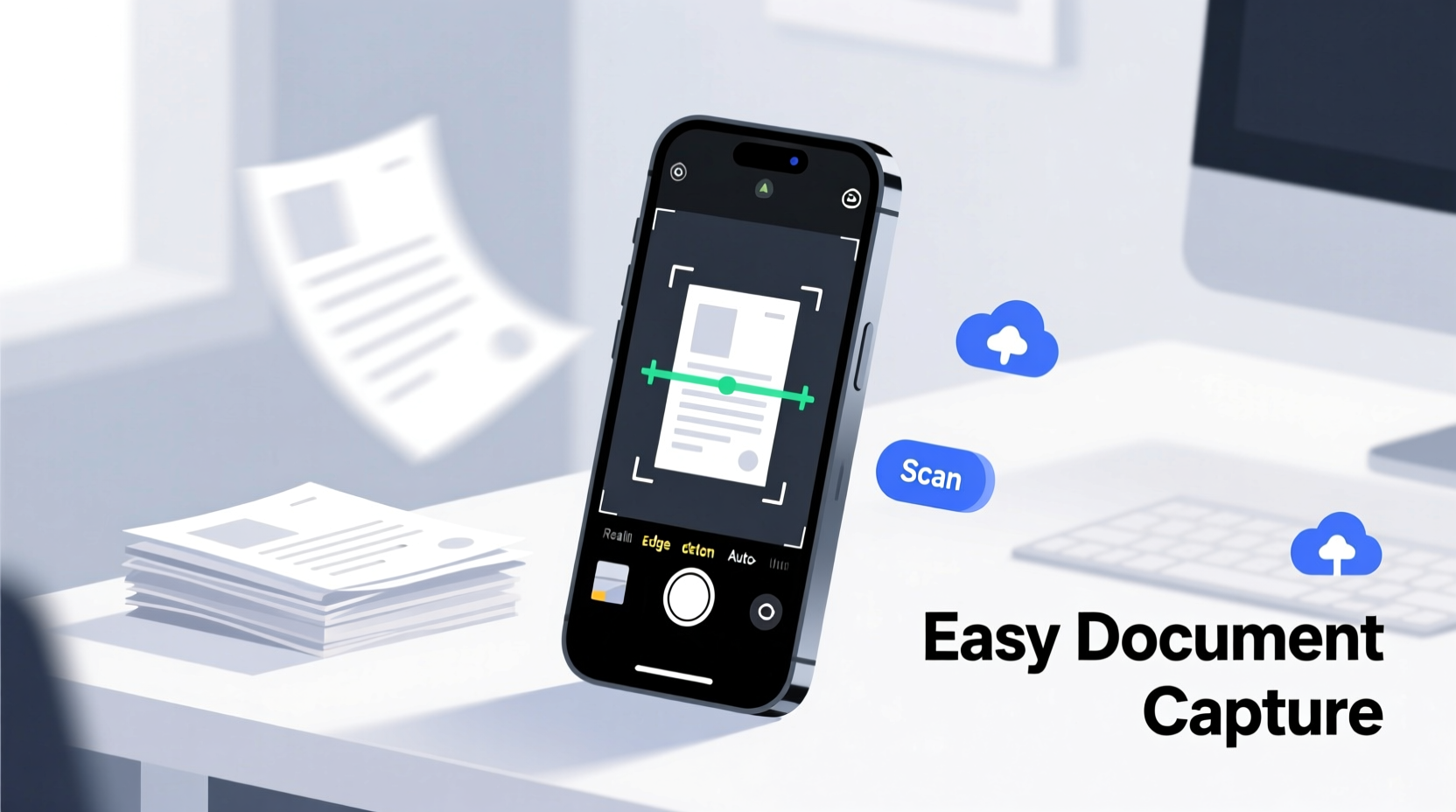
When we refer to a “cell phone with built-in scanner,” we’re not talking about a physical scanner embedded in the hardware. Instead, it refers to smartphones equipped with native or pre-installed software that turns the camera into a high-quality document scanner. Apple’s Notes app on iPhone and Google’s Lens feature on Pixel devices are prime examples. These tools use advanced image processing algorithms to detect document edges, correct perspective, enhance contrast, and convert photos into clean, shareable PDFs or JPEGs.
The key advantage of built-in scanners over third-party apps is seamless integration. They don’t require downloads, often work offline, and sync directly with cloud services like iCloud or Google Drive. This makes them ideal for professionals, students, and anyone who values efficiency.
How to Choose the Right Phone for Document Scanning
Selecting a smartphone optimized for scanning goes beyond marketing claims. You need to evaluate hardware, software, and ecosystem support. Here’s what to look for:
- Camera Quality: A high-resolution rear camera (12MP or higher) with optical image stabilization ensures sharp, blur-free scans even in low light.
- Software Integration: Phones with native scanning features (like iPhone’s Notes or Samsung’s Smart Scanner) offer faster access and better reliability.
- Processing Power: Modern scanning uses AI to auto-crop and enhance images. A strong processor (e.g., Apple A-series, Snapdragon 8 Gen 2+) handles this smoothly.
- Storage & Cloud Sync: Since scanned documents accumulate quickly, ample internal storage and seamless cloud backup are essential.
- Screen Size & Clarity: A larger, high-resolution display helps you preview and edit scans accurately.
“Phones with intelligent software and premium optics can outperform standalone scanners in real-world use.” — David Lin, Mobile Technology Analyst at TechFlow Insights
Comparison of Top Phones for Document Scanning
| Phone Model | Scanning Feature | Camera Specs | Cloud Integration | User Experience |
|---|---|---|---|---|
| iPhone 15 Pro | Notes App Scanner | 48MP main, LiDAR for depth | iCloud + Dropbox/OneDrive support | Excellent – intuitive, fast, accurate |
| Google Pixel 8 Pro | Google Lens / Keep | 50MP main, advanced HDR | Google Drive, Photos | Outstanding – AI-powered edge detection |
| Samsung Galaxy S24 Ultra | Smart Scanner in Samsung Notes | 200MP main, laser autofocus | Samsung Cloud, Microsoft 365 | Very Good – powerful but slightly slower |
| OnePlus 12 | Third-party dependent (no native tool) | 50MP main | Google Drive only | Fair – requires extra app setup |
Step-by-Step Guide to Capturing High-Quality Scans
Even the best phone won’t deliver professional results without proper technique. Follow this process to ensure every scan is clear, legible, and ready for sharing or archiving.
- Prepare Your Environment: Use a flat surface with even lighting. Avoid shadows or glare by positioning the light source in front of you, not behind.
- Open the Scanner Tool: Launch the Notes app (iOS) or Google Keep (Android), then tap the camera/scanner icon.
- Align the Document: Hold your phone directly above the paper. Let the app detect the edges automatically. If it doesn’t, tap manually to set corners.
- Capture the Image: Wait for the shutter to trigger automatically or tap to snap. Don’t move the phone until processing completes.
- Review and Edit: Trim borders, adjust brightness, or rotate if needed. Most apps allow multi-page additions.
- Save or Share: Export as PDF, send via email, or save to cloud storage. Rename files for easier retrieval later.
Real-World Example: Scanning Contracts On the Go
Sarah, a freelance graphic designer based in Austin, frequently signs client agreements remotely. Previously, she’d print, sign, scan, and email—a process that took 20 minutes per contract. After switching to an iPhone 15 and using the Notes app scanner, her workflow transformed. Now, she receives a digital draft, prints it at a local library, signs it, scans it in under two minutes, and emails the PDF—all from her phone. Her turnaround time dropped by 70%, and clients appreciate the promptness.
This isn’t just convenience—it’s competitive advantage. Sarah now closes deals faster and spends less time on administrative tasks, allowing her to focus on creative work.
Best Practices and Common Mistakes to Avoid
To get the most out of your phone’s scanning capability, follow these guidelines:
Do’s
- Use a dark background to help the phone detect document edges.
- Keep your lens clean—smudges cause blurry scans.
- Enable automatic cloud backup to prevent data loss.
- Organize scans with consistent naming (e.g., “Invoice_ClientName_MMYY”).
Don’ts
- Don’t scan in dim or uneven lighting—results will be grainy or poorly cropped.
- Avoid crumpled or folded papers; they distort text and alignment.
- Never rely solely on local storage—always back up critical documents.
- Don’t ignore OCR (Optical Character Recognition) settings if you plan to search or edit text later.
Essential Checklist for Effective Document Scanning
Before you start scanning, run through this checklist to ensure quality and consistency:
- ✅ Clean camera lens and screen
- ✅ Flat, well-lit surface available
- ✅ Document free of folds, tears, or stains
- ✅ Scanner app updated to latest version
- ✅ Sufficient battery or charging nearby
- ✅ Cloud storage linked and synced
- ✅ Privacy check—avoid capturing sensitive info unintentionally
Frequently Asked Questions
Can I scan legal documents with my phone?
Yes, in most jurisdictions, digitally scanned documents signed in person are legally valid. For added security, use encrypted storage and retain originals when required (e.g., wills, deeds).
Is OCR available on built-in scanners?
Yes, both Apple Notes and Google Keep support OCR, allowing you to search text within scanned documents. This is especially useful for retrieving information from old receipts or contracts.
What if my phone doesn’t have a built-in scanner?
You can install trusted third-party apps like Adobe Scan, Microsoft Lens, or CamScanner. However, native tools generally offer better performance, privacy, and integration.
Final Thoughts: Turn Your Phone Into a Productivity Powerhouse
Your smartphone is more than a communication device—it’s a portable office. By choosing a phone with robust built-in scanning capabilities and mastering the technique, you eliminate friction in daily tasks. From digitizing warranties to archiving tax records, the ability to capture, store, and retrieve documents instantly empowers smarter work habits.
Start small: scan one document today using your current phone. Evaluate the quality. If it falls short, consider upgrading to a model designed for efficiency. The time you save will compound over weeks and months, giving you more room to focus on what truly matters.









 浙公网安备
33010002000092号
浙公网安备
33010002000092号 浙B2-20120091-4
浙B2-20120091-4
Comments
No comments yet. Why don't you start the discussion?