Every incoming college student faces the same dilemma: which laptop should I buy? With a flood of options, flashy marketing claims, and ever-increasing prices, it's easy to spend hundreds—sometimes thousands—on a machine loaded with features you'll never use. The truth is, most students don’t need a high-end gaming rig or a top-tier ultrabook to succeed in their coursework. Choosing wisely means balancing performance, durability, portability, and price—without falling into the trap of overbuying.
This guide cuts through the noise. It breaks down what actually matters for academic work, identifies common spending pitfalls, and provides a clear framework for selecting a reliable, future-proof laptop that fits your budget and major-specific needs.
Assess Your Real Academic Needs
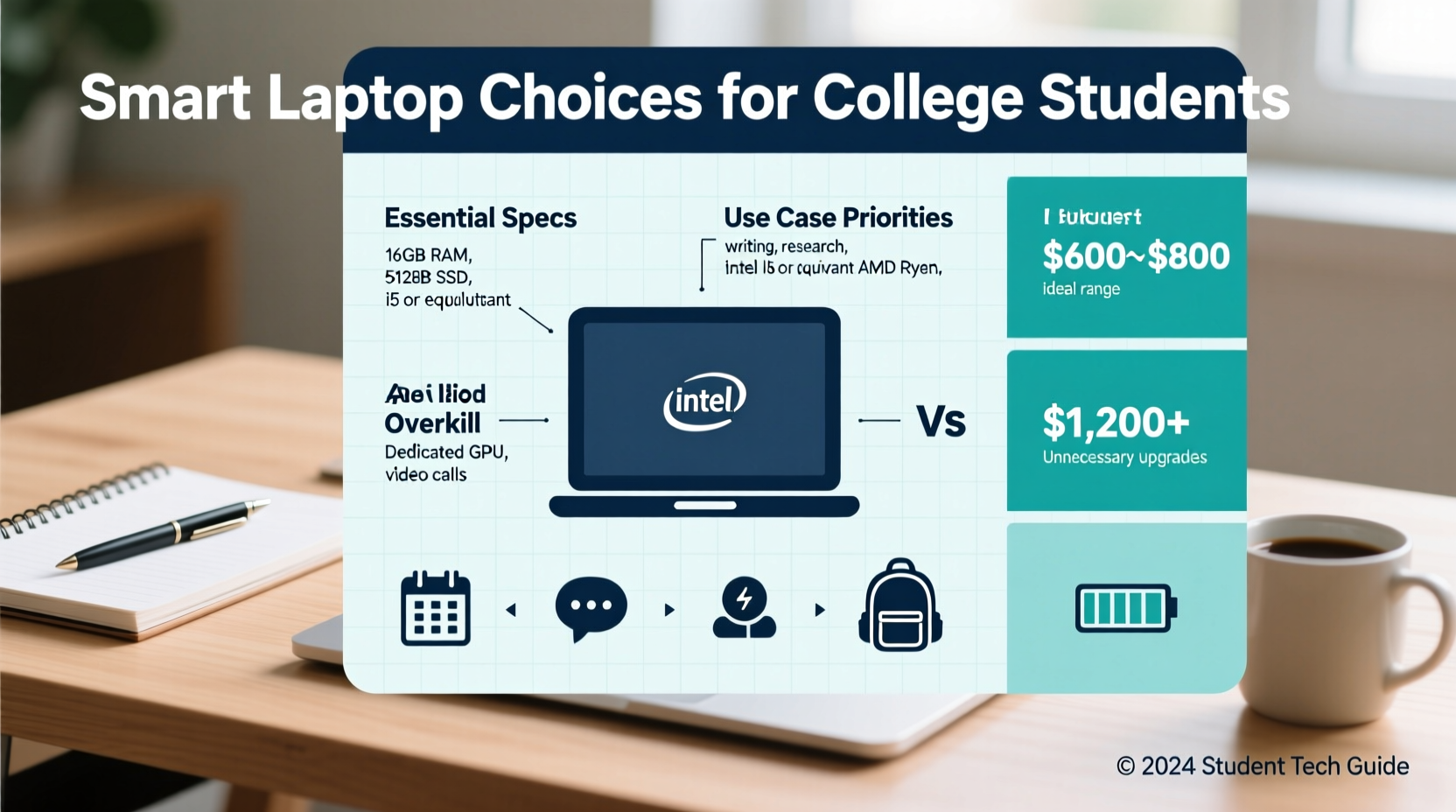
The first step in avoiding overspending is understanding what your coursework truly requires. Many students assume they need cutting-edge specs, but the reality is far more modest. Most college tasks—writing papers, conducting research, managing spreadsheets, attending virtual lectures, and using learning management systems like Canvas or Blackboard—run smoothly on mid-range hardware.
Consider these typical academic demands:
- Web browsing across multiple tabs
- Word processing (Google Docs, Microsoft Word)
- Spreadsheet and presentation software (Excel, PowerPoint)
- Video conferencing (Zoom, Teams)
- PDF annotation and e-book reading
- Basic photo editing or coding (depending on major)
If your program doesn't involve intensive software like 3D modeling, video rendering, engineering simulations, or advanced data science tools, you likely don’t need a premium processor, dedicated GPU, or 32GB of RAM. Overestimating these needs leads directly to overspending.
Budget Smartly: Set a Realistic Price Range
A common mistake is either under-spending on a flimsy device or over-spending on excessive power. A balanced approach is key. For most students, a budget between $500 and $800 delivers the best value—offering solid build quality, sufficient performance, and longevity beyond graduation.
Here’s a breakdown of what to expect at different price points:
| Price Range | Typical Features | Best For | Risks |
|---|---|---|---|
| $300–$500 | Celeron/Pentium or Ryzen 3, 4GB–8GB RAM, 128GB SSD, plastic build | Light users, note-taking, online classes | May slow down over time; limited multitasking |
| $500–$800 | Intel i5/Ryzen 5, 8GB–16GB RAM, 256GB SSD, aluminum chassis options | Most majors including business, humanities, social sciences | Few—best balance of cost and capability |
| $800–$1,500+ | i7/i9, 16GB+ RAM, dedicated GPU, OLED displays | Engineering, computer science, film, design | Overspending if high-end specs aren’t required |
Staying within the $500–$800 range ensures you get modern components without paying for luxury branding or performance headroom you won’t utilize. Look for refurbished or open-box models from reputable sellers—these often fall into this sweet spot with better specs than new entry-level devices.
Key Specifications That Actually Matter
Not all specs are created equal. Some are essential; others are marketing distractions. Focus on these core components to make an informed decision:
Processor (CPU)
The CPU is the brain of your laptop. For general academic use, an Intel Core i5 (12th gen or newer) or AMD Ryzen 5 (5000 series or newer) is more than sufficient. Avoid older generations or low-power Celeron/Pentium chips—they struggle with multitasking.
RAM
8GB of RAM is the minimum for smooth operation in 2024. If you plan to keep the laptop for four years or run multiple applications simultaneously (e.g., Zoom + Chrome + Word), opt for 16GB. More than that is overkill unless you're doing heavy programming or virtualization.
Storage
Always choose a Solid State Drive (SSD), not a traditional Hard Disk Drive (HDD). An SSD drastically improves boot times, app responsiveness, and overall user experience. Aim for at least 256GB. Cloud storage can supplement local space, but having enough onboard storage prevents constant file juggling.
Battery Life
You’ll be moving between classes, libraries, and study spaces. Look for laptops rated for at least 8 hours of real-world usage. Don’t trust manufacturer claims blindly—check independent reviews for actual battery test results.
Build Quality & Portability
College life is rough on electronics. A lightweight (under 4 lbs), durable chassis made of aluminum or reinforced plastic resists drops and daily wear. A backlit keyboard helps with late-night study sessions, and a matte screen reduces glare in brightly lit classrooms.
“Students often prioritize speed and storage but overlook ergonomics and battery. A laptop that dies by noon or gives you wrist pain after typing isn’t worth any discount.” — Dr. Linda Park, Educational Technology Researcher, University of Michigan
Avoid These Common Buying Traps
Marketing can trick even savvy shoppers. Here are several features frequently oversold to students that rarely justify their cost:
- Dedicated Graphics Cards (GPU): Unless you're in graphic design, animation, or engineering simulation, integrated graphics (like Intel Iris Xe or AMD Radeon) are perfectly adequate. Dedicated GPUs drain battery and increase price significantly.
- Ultra-High Resolution Screens: A 4K display looks stunning but offers no practical benefit for reading PDFs or writing essays. It also reduces battery life. Full HD (1920x1080) is ideal.
- Touchscreens & Convertible Designs: While appealing, touch functionality is rarely used in academic work. Convertible laptops (2-in-1s) often sacrifice keyboard quality and durability for flexibility.
- Excessive Brand Loyalty: Apple and Dell command premium prices. While MacBooks are excellent, a Windows or Chromebook alternative may offer similar functionality at half the cost—especially if your major doesn’t require macOS-specific software.
Step-by-Step Guide to Selecting Your College Laptop
Follow this six-step process to ensure you make a smart, stress-free purchase:
- Confirm software requirements by major. Talk to upperclassmen or faculty in your department. Are there specific programs like MATLAB, AutoCAD, SPSS, or Adobe Creative Suite that you’ll need?
- Set a firm budget. Stick to $500–$800 unless your field demands higher specs. Include accessories like a case, mouse, or external drive in your total estimate.
- Prioritize core specs. Focus on CPU (i5/Ryzen 5), RAM (8GB minimum), SSD (256GB), and battery life (8+ hours).
- Compare models from trusted brands. Consider Lenovo (ThinkPad, IdeaPad), HP (EliteBook, Pavilion), Dell (Latitude, Inspiron), Acer (Swift), and ASUS (VivoBook). Avoid unknown brands with inflated Amazon ratings.
- Read professional reviews. Sites like NotebookReview, PCMag, and TechRadar provide real-world performance tests and durability assessments.
- Buy during back-to-school sales. Late July through September offers the best discounts. Check student deals from manufacturers—many offer verified education pricing.
Real Example: Sarah’s Smart Purchase
Sarah is a freshman majoring in psychology. She initially considered a $1,300 MacBook Pro because “everyone has one” and “they last forever.” After researching her curriculum, she realized she only needed to run web browsers, Google Workspace, Zoom, and SPSS—a statistical package available free through her university.
Instead, she bought a refurbished Lenovo ThinkPad E14 for $580. It featured an Intel i5, 16GB RAM, 512GB SSD, and a rugged keyboard perfect for long essay sessions. The ThinkPad weighed just 3.5 lbs and offered 10 hours of battery life. Two years later, it still runs smoothly—while her roommate’s overpriced gaming laptop, bought for basic courses, sits unused due to short battery and overheating issues.
Sarah saved over $700, which she put toward textbooks and off-campus housing. Her choice wasn’t flashy, but it was functional, durable, and perfectly aligned with her actual needs.
Laptop Checklist Before You Buy
Use this concise checklist to evaluate any potential purchase:
- ✅ CPU: Intel i5 / Ryzen 5 or better (current generation)
- ✅ RAM: At least 8GB (16GB recommended for future-proofing)
- ✅ Storage: 256GB SSD minimum (no HDDs)
- ✅ Battery: Rated for 8+ hours of real-world use
- ✅ Weight: Under 4 pounds for easy carrying
- ✅ Keyboard: Comfortable for long typing sessions
- ✅ Ports: At least two USB-A, one USB-C, HDMI (or dongle compatibility)
- ✅ OS: Matches software requirements (Windows, macOS, ChromeOS)
- ✅ Warranty: At least 1 year included
- ✅ Price: Within your pre-set budget ($500–$800 ideal)
FAQ
Can I use a Chromebook for college?
Yes—if your coursework relies heavily on web apps and Google Workspace. Chromebooks excel at browsing, email, and document editing. However, they struggle with specialized software (e.g., statistical packages, CAD, or coding IDEs). Check your department’s software list before choosing one.
Is a Mac worth the extra cost?
Only if your major requires macOS-exclusive tools (e.g., Xcode for app development, Final Cut Pro) or your school uses Apple-based labs. Otherwise, Windows laptops offer comparable performance at lower prices and greater software flexibility.
How long should my college laptop last?
A well-chosen laptop should last 4–5 years. With moderate use and regular maintenance (cleaning, updates, cloud backups), even a mid-range model can carry you through graduation and beyond.
Conclusion: Make Value Your Priority
Choosing the right laptop for college isn’t about having the newest model or the shiniest brand. It’s about making a thoughtful investment in a tool that supports your education without draining your finances. By focusing on real needs, avoiding marketing hype, and prioritizing reliability over prestige, you can find a device that performs well, lasts years, and leaves room in your budget for other essentials—like coffee, textbooks, and unexpected late-night pizza runs.









 浙公网安备
33010002000092号
浙公网安备
33010002000092号 浙B2-20120091-4
浙B2-20120091-4
Comments
No comments yet. Why don't you start the discussion?