For millions of gamers, the most productive hours fall after sunset. Whether due to work schedules or personal preference, nighttime gaming offers quiet focus and immersive play. But one often-overlooked factor can turn a relaxing session into a source of discomfort: screen brightness. Too bright, and your eyes struggle against glare; too dim, and details vanish into shadow. Finding the optimal brightness level isn’t just about visual clarity—it’s about protecting your vision, minimizing fatigue, and supporting healthy sleep cycles.
The human eye adapts differently in low-light environments, making excessive screen luminance particularly disruptive. Blue light exposure from overly bright displays at night suppresses melatonin, the hormone responsible for regulating sleep. This can delay sleep onset and degrade sleep quality, especially when gaming late into the evening. The goal is not merely visibility but balance—between immersion and eye health, performance and long-term wellness.
Understanding Screen Brightness and Ambient Light
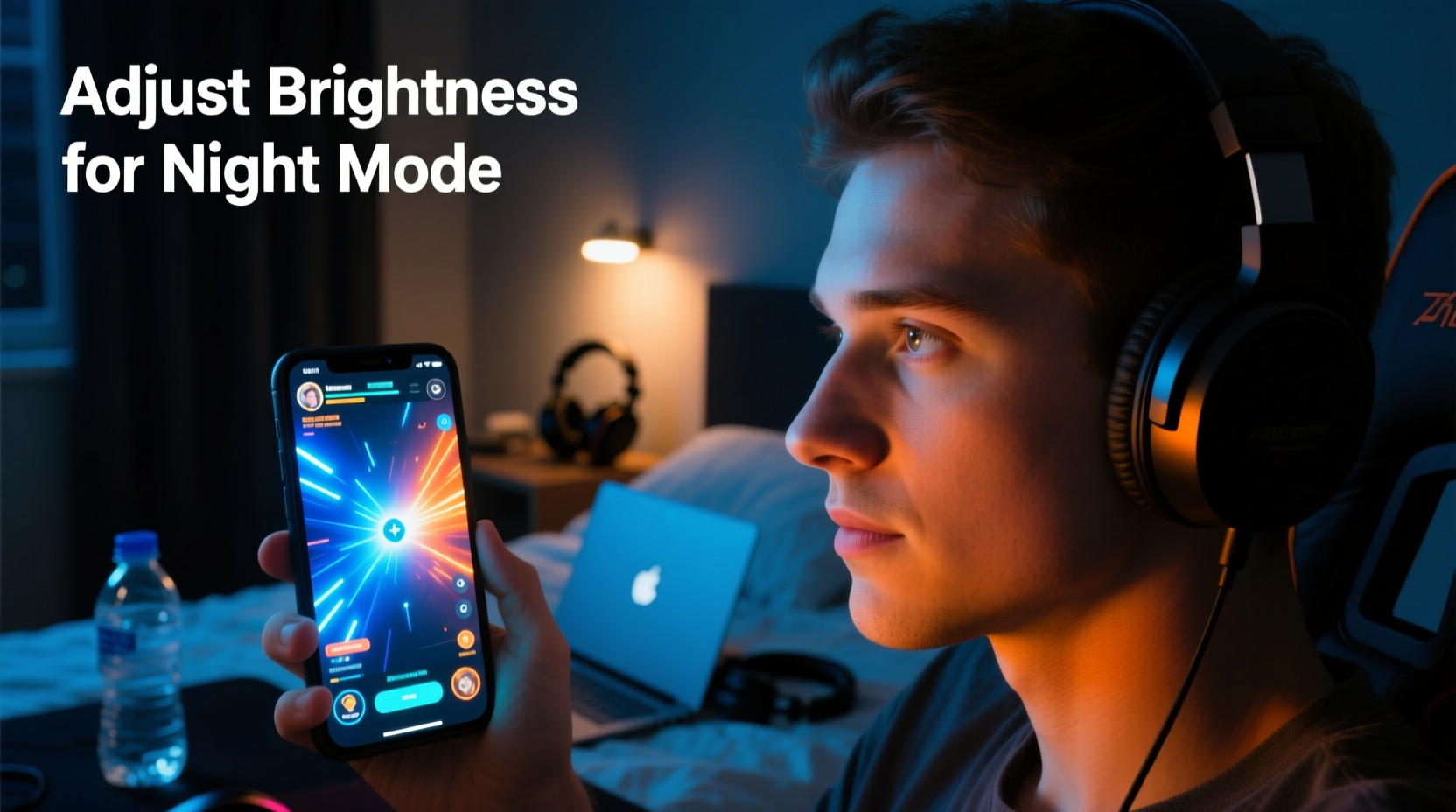
Brightness is measured in nits (candelas per square meter), with typical monitors ranging from 250 to 350 nits. High-end gaming displays may exceed 600 nits, which is excellent for well-lit rooms but problematic in darkness. When ambient lighting is low, a bright screen creates high contrast, forcing your pupils to constantly adjust. This leads to digital eye strain, characterized by dryness, blurred vision, headaches, and difficulty focusing.
Ambient light—the overall illumination in your room—should dictate your screen settings. In a pitch-black room, even 50% brightness may feel harsh. Conversely, in a softly lit space, lower brightness can appear washed out. The ideal scenario is balanced lighting: enough ambient light to reduce contrast without causing reflections on the screen.
Step-by-Step Guide to Optimizing Nighttime Screen Brightness
Adjusting brightness isn't guesswork. Follow this structured approach to find your personal sweet spot.
- Start in your actual gaming environment. Sit where you normally play, at your usual time. Turn off all direct overhead lights and use only the lighting you typically have on at night.
- Set brightness to 30–40%. Begin conservatively. Most users overestimate needed brightness in dark rooms. Start low and increase only if necessary.
- Display a grayscale test image. Open a full-screen image with black, white, and gray gradients. Look for smooth transitions—no banding or crushed shadows. You should clearly distinguish between near-black and true black.
- Evaluate contrast and detail. Load a game with varied lighting—such as a dimly lit corridor transitioning to a bright outdoor scene. Ensure you can see enemy silhouettes in shadows without losing detail in bright areas.
- Check for eye strain after 15 minutes. Play briefly and assess comfort. If your eyes feel tired, dry, or sensitive, reduce brightness by 5–10%.
- Repeat until comfortable. Fine-tune in small increments. The ideal setting feels “invisible”—you notice the game, not the screen.
Do’s and Don’ts: Screen Brightness Best Practices
| Do’s | Don’ts |
|---|---|
| Match screen brightness to ambient light levels | Use maximum brightness in a dark room |
| Enable automatic brightness if your display supports it accurately | Rely solely on default factory settings |
| Use warm color temperature (6500K or lower) at night | Keep cool, blue-heavy tones past 8 PM |
| Take breaks using the 20-20-20 rule (every 20 minutes, look at something 20 feet away for 20 seconds) | Game for hours without adjusting settings or resting your eyes |
| Calibrate brightness separately for each game genre (e.g., darker for horror, slightly higher for competitive shooters) | Use the same brightness for all games regardless of visual demands |
Expert Insight: What Eye Health Professionals Recommend
Ophthalmologists consistently warn against prolonged exposure to bright screens in low light. Dr. Lena Tran, a clinical optometrist specializing in digital eye strain, emphasizes moderation and adaptation.
“Your retina works harder when there's a stark difference between screen brightness and room lighting. Over time, this contributes to chronic eye fatigue and may accelerate age-related visual decline. Gamers should treat screen brightness like volume—just because you *can* turn it up doesn’t mean you *should*.” — Dr. Lena Tran, OD, FAAO
She also notes that younger gamers, despite their adaptability, are not immune. “Teens and young adults often push through discomfort because they don’t yet associate screen habits with long-term consequences. But the damage is cumulative.”
Real Example: How One Gamer Reduced Eye Fatigue
Mark, a 28-year-old software developer and avid FPS player, regularly gamed from 10 PM to 1 AM after work. He used a high-refresh-rate monitor set to 70% brightness in a completely dark bedroom. Within months, he began experiencing frequent headaches and difficulty falling asleep.
After consulting an eye specialist, he adjusted his setup: lowered brightness to 38%, enabled Night Mode with a color temperature of 5800K, and installed a warm LED bias light behind his monitor. He also committed to ending gameplay at least 90 minutes before bed.
Within two weeks, Mark reported sharper in-game visuals, reduced eye dryness, and improved sleep onset. “I was shocked,” he said. “I thought brighter was better for reaction time. Turns out, my eyes were working so hard just to cope that I wasn’t playing at my best.”
Additional Factors That Influence Optimal Brightness
Brightness doesn’t exist in isolation. Several related settings and environmental factors shape your overall viewing experience.
Contrast Ratio and Gamma Settings
High contrast can compensate for lower brightness by enhancing the difference between light and dark pixels. However, excessive contrast crushes shadow detail. Adjust gamma (typically between 2.0 and 2.4) so that dark grays remain visible without blooming whites. A gamma of 2.2 is standard for most nighttime setups.
Screen Type and Technology
- OLED: Offers perfect blacks and high dynamic range. Can be used at lower brightness levels while maintaining depth.
- IPS LCD: Wider viewing angles but prone to backlight bleed. May require slight brightness increases to maintain uniformity.
- VA Panels: Good contrast but slower response in dark scenes. Brightness should be tuned to prevent smearing in low-light gameplay.
Blue Light Filters and Software Tools
Tools like f.lux, Windows Night Light, or NVIDIA/AMD built-in filters reduce blue emission and shift colors toward amber. These allow you to maintain usable brightness while minimizing circadian disruption. Pair them with manual brightness adjustments for best results.
Checklist: Optimizing Your Night Gaming Display
Use this checklist before every evening session to ensure your screen settings support both performance and health.
- ✅ Dim or turn off overhead lights; use indirect ambient lighting
- ✅ Set screen brightness between 30% and 50%
- ✅ Enable warm color temperature (5800K–6500K)
- ✅ Activate blue light filter or Night Mode
- ✅ Confirm shadow detail is visible without glare
- ✅ Position bias lighting behind monitor to reduce contrast stress
- ✅ Take a 5-minute break every hour
- ✅ Stop gaming at least 60–90 minutes before bedtime
Frequently Asked Questions
Can low brightness hurt my eyes?
No, low brightness itself does not damage eyes. However, if the screen is too dim for the content, you may squint or lean forward, leading to strain. The key is legibility without effort. If you’re straining to see enemies in dark corners, slightly increase brightness or adjust in-game gamma settings instead of cranking up screen luminance.
Is auto-brightness reliable for gaming?
It depends on the sensor quality and responsiveness. Some high-end monitors and laptops feature ambient light sensors that adjust smoothly. However, many budget devices react too slowly or inaccurately, creating distracting fluctuations during gameplay. Test auto-mode for a few sessions—if it feels inconsistent, stick to manual control calibrated for your room.
Should I use HDR when gaming at night?
HDR enhances dynamic range but often increases peak brightness dramatically, which can be jarring in dark environments. If using HDR, enable tone mapping and limit peak luminance to 400 nits or less. Alternatively, disable HDR for narrative or single-player games played late at night, reserving it for daytime or brightly lit sessions.
Conclusion: Prioritize Comfort Without Sacrificing Performance
Choosing the right screen brightness for nighttime gaming is a subtle but powerful way to enhance both enjoyment and well-being. It’s not about chasing maximum clarity at the expense of comfort, but about creating a sustainable environment where your eyes, mind, and reflexes can perform at their best. The ideal brightness setting fades into the background—literally—so you can stay immersed in the game, not distracted by your hardware.
Small changes compound over time. Lowering brightness, adding ambient light, and filtering blue tones may seem minor, but together they protect your vision, support restful sleep, and elevate your overall gaming experience. Don’t wait for symptoms to act. Calibrate your setup tonight, follow the checklist, and feel the difference tomorrow.









 浙公网安备
33010002000092号
浙公网安备
33010002000092号 浙B2-20120091-4
浙B2-20120091-4
Comments
No comments yet. Why don't you start the discussion?