Your MacBook is more than just a laptop—it's a precision tool for work, creativity, and communication. Over time, it accumulates dust, fingerprints, and grime that can affect both performance and hygiene. Cleaning it properly isn’t just about aesthetics; it’s about preserving its function and extending its lifespan. But because of its sensitive components, cleaning must be done carefully. Using the wrong cloth or liquid can cause irreversible damage. This guide provides clear, safe, and practical steps to keep your MacBook spotless without risking harm.
Why Regular Cleaning Matters
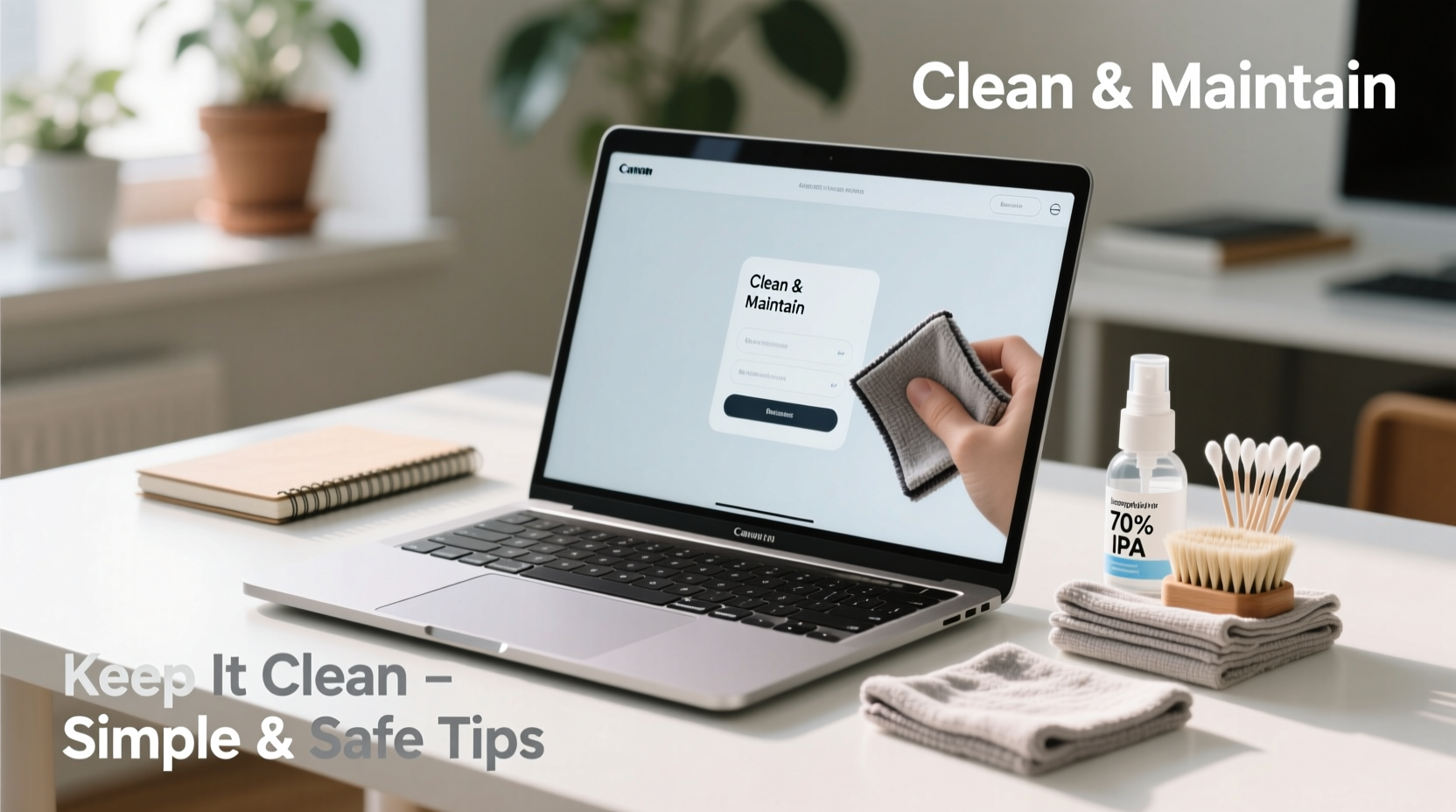
Dust, oils from your skin, and environmental debris build up on your MacBook’s surface and inside its ports. The keyboard collects crumbs and lint, while the screen attracts fingerprints and smudges. Over time, this buildup can interfere with airflow, leading to overheating. A clogged fan may reduce processing efficiency, forcing your system to work harder and shorten battery life. Additionally, unclean surfaces can harbor bacteria—especially relevant if you use your MacBook in shared spaces or while eating.
Apple designs MacBooks with durability in mind, but even the best engineering can't compensate for poor maintenance. Regular cleaning prevents long-term wear and maintains resale value. It also enhances user comfort: a clean keyboard and trackpad improve typing accuracy and responsiveness.
“Many users don’t realize that thermal throttling often starts with blocked vents due to neglect. Simple cleaning routines can prevent costly repairs.” — Dr. Lena Torres, Hardware Engineer at Pacific Tech Labs
What You Should Never Use
Before discussing what works, it’s critical to understand what doesn’t. Some common household cleaners are dangerously incompatible with your MacBook’s materials.
| Item | Why It’s Harmful | Better Alternative |
|---|---|---|
| Window cleaners (e.g., Windex) | Contain ammonia, which can strip anti-reflective coatings on screens | Distilled water with microfiber cloth |
| Alcohol-based wipes (unless 70% isopropyl) | May degrade oleophobic coating on display over time | Apple-recommended 70% isopropyl alcohol solution |
| Paper towels or tissues | Abrasive fibers scratch glossy surfaces | Lint-free microfiber cloth |
| Compressed air dusters with propellants | Can force liquid residue into internal components | Electronic-safe air blower or low-pressure canned air |
Step-by-Step Guide to Cleaning Your MacBook
Cleaning your MacBook doesn’t require special tools or expensive products. With the right technique, you can do it safely at home in under 20 minutes.
- Power down and disconnect all peripherals. Shut down macOS completely. Unplug the charger, external drives, and any connected devices. This eliminates electrical risk and allows full access to ports.
- Gather approved supplies:
- Lint-free microfiber cloth (the kind used for eyeglasses or camera lenses)
- 70% isopropyl alcohol
- Distilled water
- Soft-bristled brush (like a clean makeup or electronics brush)
- Canned air with a plastic straw nozzle
- Clean the display: Dampen one corner of the microfiber cloth with distilled water—never spray directly onto the screen. Gently wipe in straight lines from top to bottom. For stubborn smudges, moisten a second cloth with a 50/50 mix of distilled water and 70% isopropyl alcohol. Wipe lightly, then dry immediately with a dry section of the cloth.
- Wipe the keyboard and trackpad: Tilt the MacBook to a 75-degree angle to prevent moisture from seeping in. Lightly dampen the cloth (again, never soaking) and wipe keys and the trackpad surface. Use a dry brush to dislodge debris between keys. Avoid pressing hard or inserting objects like toothpicks, which can damage switch mechanisms.
- Clean the casing and ports: Use the same alcohol-water solution on the aluminum body. For ports (USB-C, headphone jack), use short bursts of canned air at an angle to blow out dust. Do not insert anything into the port unless specifically designed for it, such as a conductive metal pin cleaner.
- Dry thoroughly: Allow the MacBook to sit open for 5–10 minutes before powering back on. Ensure no moisture remains near hinges or speaker grilles.
Real Example: Recovering Performance Through Cleaning
Jamal, a freelance video editor in Austin, noticed his 2020 MacBook Pro was frequently overheating during renders. Despite having ample storage and updated software, fans ran constantly. He brought it to a local repair shop, where diagnostics showed no hardware failure. The technician opened the case and revealed heavy dust accumulation around the heat sink and fan blades. After a professional internal clean, temperature dropped by 18°C under load. Jamal now cleans his MacBook every six weeks using the method above—and schedules deeper maintenance annually. His machine runs cooler and quieter, saving him from premature replacement.
Monthly Maintenance Checklist
Stay proactive with this simple checklist to keep your MacBook running smoothly:
- ✅ Power off and wipe screen with microfiber cloth
- ✅ Clean keyboard and trackpad with slightly dampened cloth
- ✅ Blow out dust from ports and speaker grilles
- ✅ Inspect for signs of liquid damage or corrosion
- ✅ Check battery health via System Settings > Battery > Battery Health
- ✅ Update macOS to patch security vulnerabilities
This routine takes less than 15 minutes and helps catch small issues before they become major problems.
Frequently Asked Questions
Can I use disinfectant wipes on my MacBook?
Yes, but only if they contain 70% isopropyl alcohol and are labeled safe for electronics. Apple updated its guidance in 2020 to allow gentle disinfection during public health concerns. Never use bleach or hydrogen peroxide wipes. Apply the wipe to a microfiber cloth first—never directly to the device.
How do I remove sticky residue from a removed sticker?
Use a tiny amount of isopropyl alcohol on a cotton swab. Gently rub the area in small circles until the residue lifts. Immediately wipe with a dry microfiber cloth to avoid lingering moisture. Test on an inconspicuous edge first.
Is it safe to clean the fan without opening the MacBook?
You cannot effectively clean the internal fan without disassembling the device, which voids warranty if done improperly. However, regular external vent cleaning reduces dust intake. For deep internal cleaning, consider visiting an Apple Authorized Service Provider every 18–24 months, especially if you use your MacBook in high-dust environments.
Final Thoughts: Make Cleaning Part of Your Routine
Your MacBook represents a significant investment. Treating it with care goes beyond software updates and backups—it includes physical maintenance. Just as you wouldn’t skip washing your hands, don’t overlook the surfaces you touch daily. A few minutes of mindful cleaning every month preserves performance, improves hygiene, and protects your device’s longevity.
The key is consistency and caution. Stick to Apple-approved methods, avoid harsh chemicals, and always prioritize safety over speed. When in doubt, less moisture and gentler pressure are better than aggressive scrubbing.









 浙公网安备
33010002000092号
浙公网安备
33010002000092号 浙B2-20120091-4
浙B2-20120091-4
Comments
No comments yet. Why don't you start the discussion?