Buffering during a movie or live stream is one of the most frustrating experiences for any cord-cutter. When your Amazon Firestick starts lagging, freezing, or showing endless loading circles, it’s easy to assume the problem lies with your internet connection. But more often than not, the culprit is something much simpler: accumulated cache data in individual apps.
Over time, apps like Netflix, Hulu, YouTube, and Prime Video store temporary files—cache—to speed up performance. However, when this data becomes corrupted or excessive, it can slow down app responsiveness and cause persistent buffering. The good news? Clearing the cache on your Firestick takes less than a minute and doesn’t delete your login details or personal settings.
This guide walks you through exactly how to clear cache on Firestick, explains why it works, and shares additional troubleshooting steps if the issue persists. Whether you're a casual viewer or a full-time streamer, these methods will help restore smooth playback and extend the life of your device.
Why Cache Builds Up and Causes Buffering
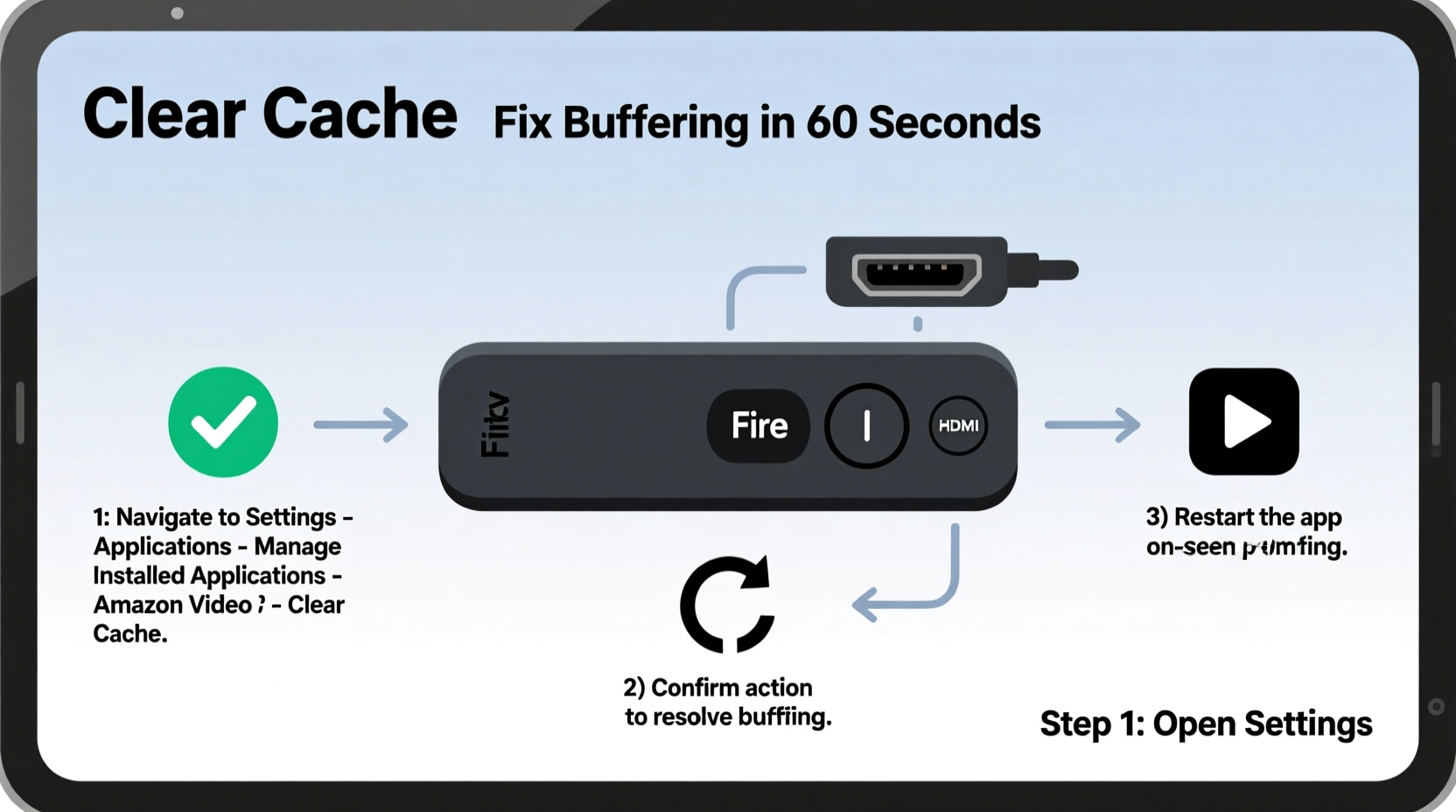
Every time you open an app on your Firestick, it downloads small pieces of data—thumbnails, session tokens, search history, and temporary video buffers—to make future use faster. This is known as caching. While helpful in theory, outdated or bloated cache files can conflict with updated app versions or network conditions.
For example, if an app fails to load a video segment properly, it may save that incomplete data in the cache. The next time you open the app, it tries to reuse that broken file instead of fetching a fresh one, leading to stuttering or endless buffering.
Unlike clearing data—which logs you out and resets preferences—clearing cache only removes temporary files. Your saved profiles, watchlists, and login credentials remain intact. It's a safe, non-destructive way to troubleshoot performance issues.
“Clearing app cache is the first-line defense against sluggish streaming behavior. It resolves 60–70% of minor playback issues without requiring deeper intervention.” — Marcus Tran, Senior Streaming Support Technician at BroadbandFix Labs
Step-by-Step: How to Clear Cache on Firestick
If your Firestick is buffering, follow this sequence to clear the cache for the affected app. These steps work on all Fire TV models, including Firestick Lite, 4K Max, and older generations.
- From the Firestick home screen, navigate to the Settings gear icon (top-left corner).
- Select Applications.
- Choose Manage Installed Applications.
- Browse or search for the app that’s causing buffering (e.g., Netflix, Disney+, YouTube).
- Select the app to open its management menu.
- Click Clear Cache.
- Wait a few seconds for the process to complete.
- Return to the home screen and relaunch the app.
After clearing the cache, try playing a video. In most cases, playback will be smoother immediately. If the same app continues to buffer, repeat the process or consider clearing data as a next step (explained later).
When to Clear Data Instead of Just Cache
Sometimes, clearing the cache isn’t enough—especially if an app has deeply corrupted settings or outdated permissions. In those cases, you may need to clear both cache and data. Be aware: this will log you out and erase all in-app preferences.
Use this method only after clearing cache fails to resolve the issue.
Steps to Clear App Data:
- Go to Settings > Applications > Manage Installed Applications.
- Select the problematic app.
- Tap Clear Data (you may need to confirm).
- Relaunch the app and sign back in.
While more disruptive, clearing data can fix deeper issues like login loops, missing content libraries, or persistent crashes. After re-logging in, the app rebuilds its settings from scratch, often resolving long-standing glitches.
Do’s and Don’ts: Managing App Storage
| Action | Do | Don't |
|---|---|---|
| Clearing Cache | Do it monthly for heavy-use apps | Don’t expect instant fixes if internet is slow |
| Clearing Data | Use when apps crash repeatedly | Don’t do it without noting login info |
| Uninstalling Apps | Remove unused apps to free space | Don’t reinstall the same buggy version |
| Restart Device | Do after clearing cache/data | Don’t skip this step—it completes cleanup |
Mini Case Study: Fixing Weekly Buffering on a Firestick 4K
Jamie, a remote worker and avid streamer in Austin, Texas, noticed her Firestick 4K started buffering every Friday night during her movie routine. Her Wi-Fi showed full bars, and speed tests confirmed 85 Mbps download—more than enough for 4K streaming.
She tried restarting the device and router, but the issue returned within days. After reading about cache buildup, she followed the steps to clear cache on Netflix and YouTube. Within minutes, playback stabilized.
She also discovered she had five unused apps—some dating back years—still installed. She uninstalled them and set a reminder to review app health every two weeks. Since then, she hasn’t experienced a single buffering episode.
Jamie’s case highlights a common oversight: people focus on internet quality but neglect internal app maintenance. A well-maintained Firestick performs better than a cluttered one—even on identical networks.
Additional Fixes If Buffering Persists
Clearing cache is highly effective, but not a cure-all. If buffering continues, consider these complementary actions:
- Restart your Firestick: Hold the Select and Play/Pause buttons together for 5 seconds until the restart prompt appears. A reboot clears RAM and resets network connections.
- Check your internet speed: Use the X-Ray feature in the Firestick Settings menu to test throughput. Anything below 15 Mbps may struggle with HD content.
- Move closer to the router: Physical obstructions weaken Wi-Fi. If possible, place the Firestick in line-of-sight with your router or use a Wi-Fi extender.
- Switch from Wi-Fi to Ethernet (with adapter): For stable connections, use a USB-to-Ethernet adapter. Wired connections eliminate wireless interference.
- Update your Firestick software: Go to Settings > My Fire TV > About > Check for Updates. Outdated firmware can cause compatibility issues.
- Limit background activity: Disable auto-launch for apps under Settings > Applications > Autostart.
Frequently Asked Questions
Does clearing cache delete my login information?
No. Clearing cache only removes temporary files. You’ll stay logged into your accounts. Only “Clear Data” logs you out and erases preferences.
How often should I clear cache on my Firestick?
For best results, clear cache every 4–6 weeks per app, especially for services you use daily. High-traffic apps like YouTube benefit from more frequent cleaning.
Can too many apps slow down my Firestick?
Yes. While Firesticks have limited storage, the bigger issue is background processes and cache accumulation. Uninstall apps you no longer use to maintain optimal performance.
Complete Maintenance Checklist
Use this checklist to fully optimize your Firestick and prevent future buffering:
- ✅ Identify which app is buffering (e.g., Hulu, HBO Max)
- ✅ Navigate to Settings > Applications > Manage Installed Applications
- ✅ Select the app and tap “Clear Cache”
- ✅ If unresolved, choose “Clear Data” and re-login
- ✅ Restart the Firestick using the remote (Select + Play/Pause)
- ✅ Test playback with a short video
- ✅ Uninstall unused apps to free system resources
- ✅ Check for Fire OS updates under Settings > My Fire TV
- ✅ Reboot your router if multiple devices are slow
- ✅ Set a calendar reminder for next maintenance cycle
Conclusion: Keep Your Streams Smooth and Reliable
Buffering doesn’t have to ruin your viewing experience. By understanding how cache affects app performance and knowing how to clear it efficiently, you regain control over your Firestick’s reliability. The process takes under two minutes and can save you hours of frustration.
Most users never explore the Applications menu, missing out on powerful built-in tools. Now that you know how to manage cache, make it part of your regular tech hygiene—just like updating passwords or organizing cloud storage.
A fast, responsive Firestick enhances your entertainment, reduces stress, and extends the lifespan of your device. Don’t wait for the next freeze-up. Take action today: clear the cache, restart your system, and enjoy seamless streaming tonight.









 浙公网安备
33010002000092号
浙公网安备
33010002000092号 浙B2-20120091-4
浙B2-20120091-4
Comments
No comments yet. Why don't you start the discussion?