In today’s hyper-connected world, even the subtlest buzz from your phone can break focus, disrupt sleep, or interrupt a quiet moment. While switching your iPhone to silent mode stops audible alerts, it doesn’t eliminate vibrations—those small but persistent physical pulses that can be just as intrusive. For those seeking a truly silent and distraction-free experience, disabling all forms of tactile feedback is essential. Whether you're in a meeting, meditating, or simply trying to unplug, this guide walks you through every setting and scenario where vibration occurs—and how to stop it.
Why Silence Isn’t Enough: The Hidden Impact of Vibration
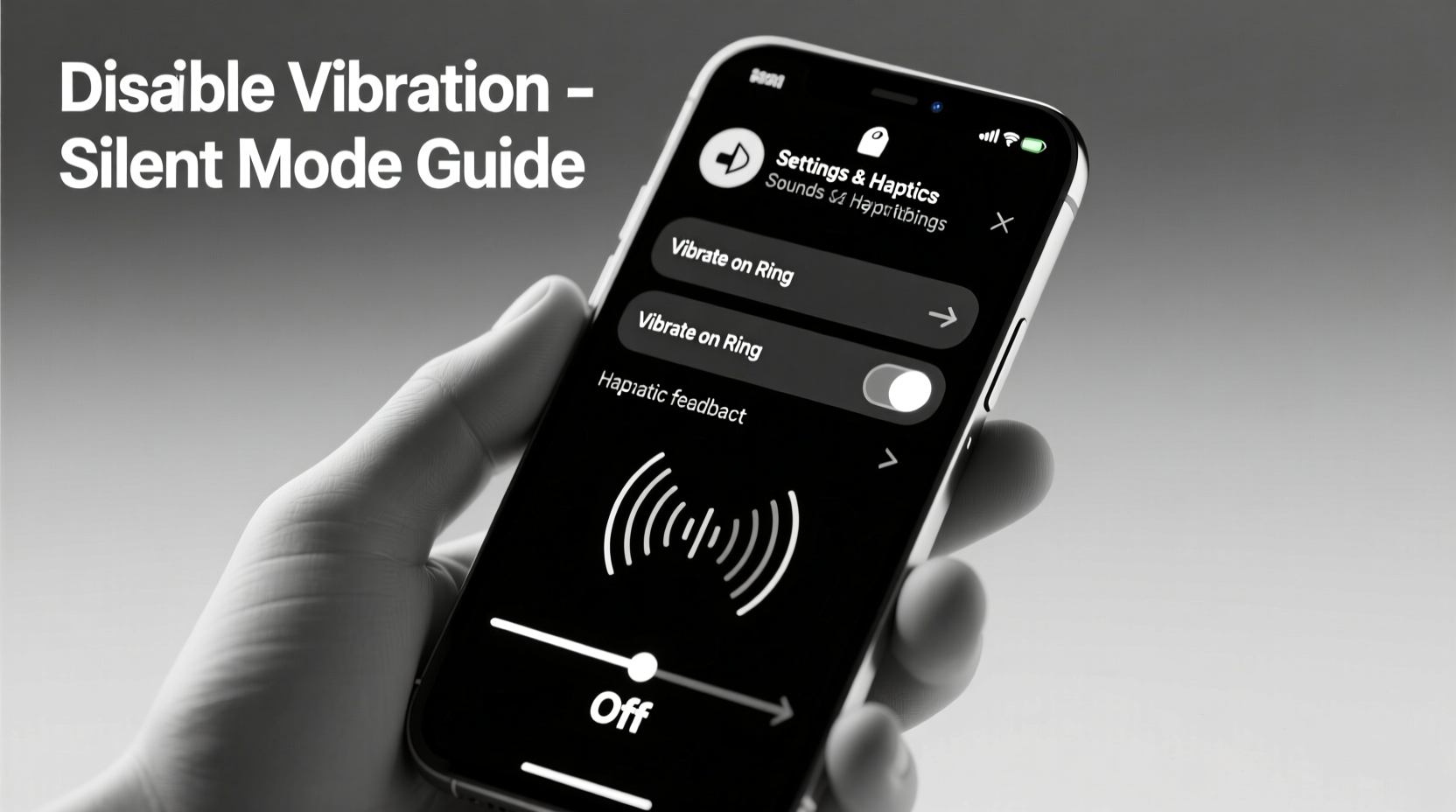
When you flip the Ring/Silent switch on the side of your iPhone, you assume all notifications are muted. But under silent mode, most alerts still trigger vibration patterns. This includes calls, messages, calendar reminders, and app notifications. Over time, these subtle cues can condition your brain to react instinctively, pulling your attention away from the present moment.
Vibration may seem harmless, but research from the University of California, Irvine shows that even non-auditory interruptions reduce cognitive performance and increase stress markers. For professionals, students, or anyone practicing mindfulness, eliminating *all* distractions—including tactile ones—is a critical step toward deeper focus and mental clarity.
Step-by-Step: Disabling Vibration Across All Key Settings
To fully eliminate vibration, you must adjust settings across multiple system areas. Here’s a complete walkthrough:
- Open Settings → Tap “Sounds & Haptics.”
- Under “Ringtones,” ensure “Vibrate on Ring” is turned off. This prevents your phone from vibrating when receiving calls—even if not on silent.
- Scroll down to “Sounds and Vibration Patterns” and tap “Vibration.”
- Select “Ringtone” and choose “None.” Repeat for “Text Tone” and any other alert types (e.g., Mail, Calendar).
- Return to “Sounds & Haptics” and toggle off “System Haptics.” This disables subtle taps during keyboard input, Face ID unlock, and UI interactions.
- Go back to Settings → “Accessibility” → “Touch.”
- Tap “Vibration” and turn off the toggle. This globally disables vibration for notifications, calls, and alerts regardless of sound settings.
This sequence ensures no vibration slips through—even in edge cases like emergency alerts or third-party app triggers.
What About Emergency Alerts?
Some government and emergency alerts (like AMBER or severe weather warnings) bypass standard notification controls. To prevent vibration from these:
- Navigate to Settings → Notifications → Government Alerts.
- Turn off “Emergency Alerts” and “Public Safety Messages” if you’re in a low-risk area or prefer to stay fully undisturbed.
Note: Disabling emergency alerts may affect safety in certain regions. Evaluate your personal risk before turning them off.
Do’s and Don’ts of Managing iPhone Vibration
| Action | Recommended? | Reason |
|---|---|---|
| Disable “System Haptics” | ✅ Yes | Removes subtle taps during Face ID, typing, and UI feedback. |
| Set all vibration patterns to “None” | ✅ Yes | Ensures no custom vibrations trigger silently. |
| Keep “Vibrate on Silent” enabled | ❌ No | This is the default behavior—you want to disable it. |
| Use Focus Modes selectively | ✅ Yes | Customize notification rules per context (e.g., Work, Sleep). |
| Ignore Accessibility settings | ❌ No | The global vibration toggle lives here—don’t skip it. |
Real-Life Scenario: A Writer’s Deep Work Routine
Jamal, a freelance author, struggled with fragmented writing sessions due to constant phone interruptions. Even with his iPhone on silent, he noticed himself glancing at the device whenever it vibrated—often breaking his flow mid-sentence. After reading about tactile distraction, he decided to disable all vibration.
He followed the steps above, including turning off System Haptics and setting all alert vibrations to “None.” He also created a custom Focus mode called “Writing,” which silences all notifications and disables vibration entirely during scheduled blocks.
Within a week, Jamal reported a 40% increase in daily word count and significantly fewer mental resets. “It’s amazing how much mental energy I was spending just reacting to a tiny buzz,” he said. “Now, my phone stays inert unless I actively check it.”
“True digital minimalism means controlling not just what you hear, but what you feel. Vibration is a silent attention thief.” — Dr. Lena Torres, Cognitive Behavioral Therapist specializing in digital wellness
Checklist: Fully Disable iPhone Vibration
Use this checklist to verify every vibration source is eliminated:
- ☐ Turn off “Vibrate on Ring” in Sounds & Haptics
- ☐ Set Ringtone, Text Tone, and Alert vibrations to “None”
- ☐ Disable “System Haptics” in Sounds & Haptics
- ☐ Go to Accessibility → Touch → Vibration → Toggle Off
- ☐ Review and disable Emergency Alerts if appropriate
- ☐ Test by sending a message from another device while phone is locked
- ☐ Confirm no vibration occurs during calls, texts, or app alerts
Frequently Asked Questions
Will disabling vibration affect call connectivity?
No. Disabling vibration only removes the physical feedback. Your iPhone will still receive calls normally. You’ll need to rely on visual indicators (like the screen lighting up) or use headphones for audio cues if sound is off.
Can I re-enable vibration temporarily without redoing all settings?
Yes. The fastest way is to use the Accessibility Shortcut. Go to Settings → Accessibility → Accessibility Shortcut → Select “Vibration.” Now, triple-click the side button (or Home button on older models) to toggle vibration on or off instantly.
Why does my iPhone still vibrate after following these steps?
If vibration persists, check for app-specific settings. Some third-party apps (like WhatsApp or Slack) have independent vibration controls. Open the app, go to its notification settings within iOS, and ensure vibration is set to “None.” Also, confirm that “Change with Buttons” is off in Sounds & Haptics to prevent accidental toggling.
A Truly Silent Experience Starts With Intention
Disabling vibration on your iPhone isn’t just a technical tweak—it’s a deliberate choice to reclaim your attention. In a world designed to keep you reactive, choosing silence in every form is an act of resistance. By removing even the faintest buzz, you create space for uninterrupted thought, deeper presence, and meaningful productivity.
Take control of your device instead of letting it control you. Implement these changes today, test them rigorously, and notice the difference in your mental clarity. Your phone should serve you—not distract you through the palm of your hand.









 浙公网安备
33010002000092号
浙公网安备
33010002000092号 浙B2-20120091-4
浙B2-20120091-4
Comments
No comments yet. Why don't you start the discussion?