In today’s digital world, staying connected is essential. Whether you're checking email, navigating with GPS, or video calling a loved one, your mobile phone needs reliable internet access. Fortunately, connecting your device is straightforward once you understand the options and settings involved. This guide walks through the most common methods—Wi-Fi and mobile data—and provides practical tips to ensure smooth, secure, and uninterrupted connectivity.
Understanding Your Connection Options
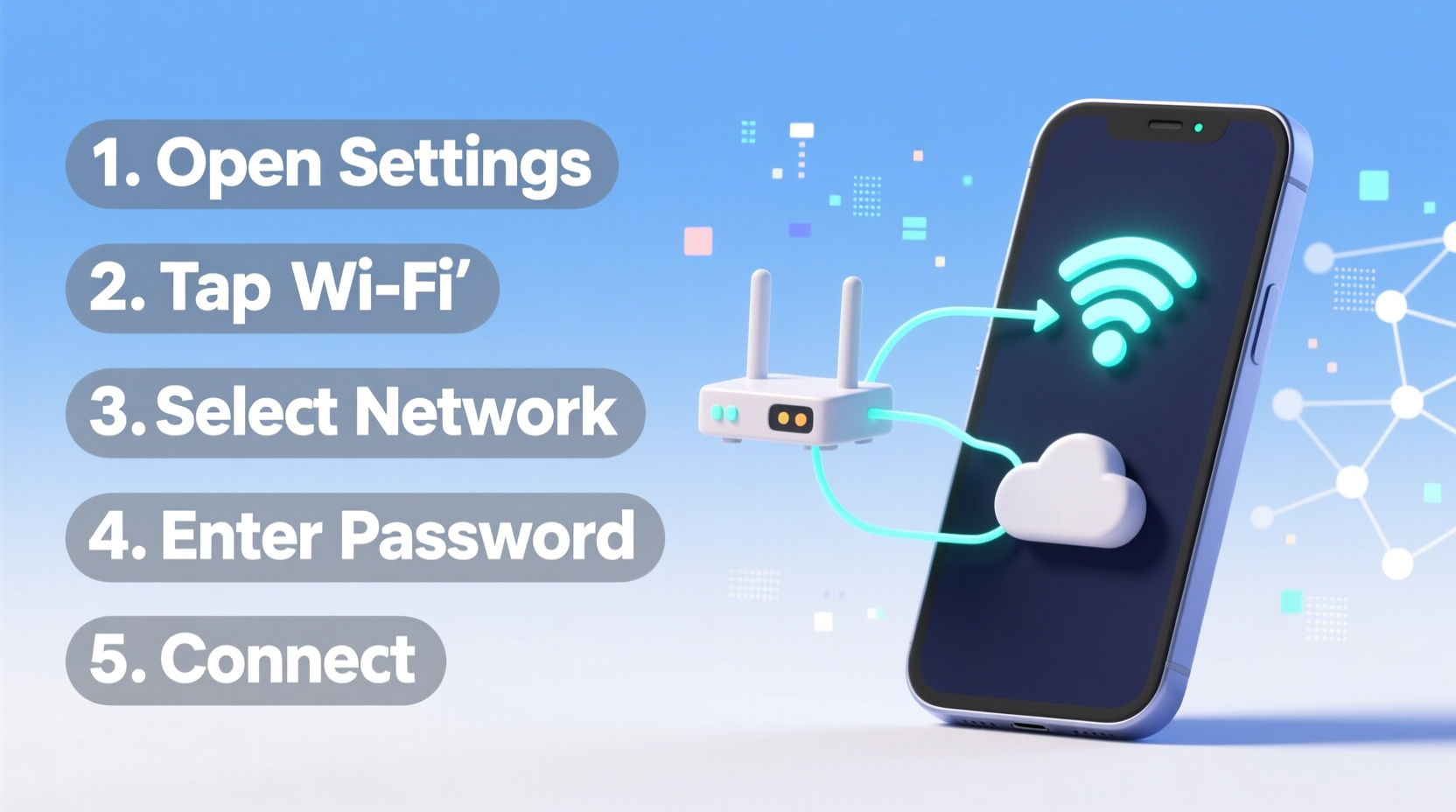
Your smartphone can access the internet in two primary ways: through Wi-Fi networks or via mobile data (cellular network). Each has advantages depending on your location, usage needs, and data plan.
- Wi-Fi: Best for high-speed connections at home, work, or public hotspots. It conserves mobile data and often offers faster speeds.
- Mobile Data: Ideal when Wi-Fi isn’t available. Uses your carrier’s 4G or 5G network, allowing internet access anywhere with signal coverage.
Most modern smartphones automatically switch between these options when possible, but manual setup ensures better control over performance and costs.
Step-by-Step: Connecting to Wi-Fi
Connecting to a Wi-Fi network is typically the first step users take to get online without using their data allowance. Follow this sequence for hassle-free setup:
- Open the Settings app on your phone.
- Tap Wi-Fi or Network & Internet (varies by device).
- Ensure Wi-Fi is turned on. Your phone will scan for available networks.
- Select your desired network from the list.
- Enter the correct password when prompted.
- Wait a few seconds for confirmation of connection.
Once connected, open a browser or app to verify internet access. If the page loads, you’re online.
Activating and Managing Mobile Data
When Wi-Fi isn't an option, mobile data keeps you connected. Here's how to enable it:
- Go to Settings.
- Navigate to Network & Internet > Mobile Network.
- Toggle Mobile Data on.
- Ensure that Data Usage limits are set if you have a capped plan.
Your phone will now use cellular data for internet tasks. Look for the “LTE,” “4G,” “5G,” or “H+” icon in the status bar to confirm active service.
| Network Type | Speed Range | Best For |
|---|---|---|
| 3G | 1–5 Mbps | Email, basic browsing |
| 4G LTE | 10–50 Mbps | Streaming HD video, video calls |
| 5G | 50–1000+ Mbps | Ultra-HD streaming, cloud gaming |
Keep in mind that higher speeds consume data more quickly. Monitor usage under Settings > Mobile Data to avoid overage charges.
Troubleshooting Common Connection Issues
Even with proper setup, problems can arise. Here are frequent issues and solutions:
- Wi-Fi connected but no internet: Restart your router or forget the network and reconnect.
- Slow mobile data: Check signal strength; move to an area with better reception or disable background apps.
- Phone not detecting Wi-Fi: Toggle Airplane Mode on and off, then retry.
- Apps not loading online content: Clear app cache or check date/time settings—incorrect time can break secure connections.
“Over 60% of mobile connectivity issues stem from misconfigured settings or outdated software. A simple restart resolves nearly half.” — Dr. Lena Torres, Senior Network Engineer at NetSecure Labs
Real-World Example: Staying Connected While Traveling
Sophie, a freelance graphic designer, traveled to a rural cabin with spotty internet. Her client expected a project submission by noon. She tried connecting to the host’s Wi-Fi but found the signal weak and unstable. Instead, she activated her mobile hotspot using her phone’s 4G connection, which had stronger reception near the window. By positioning her laptop near the glass and tethering via USB, she maintained a stable upload speed and submitted her work on time.
This scenario highlights the importance of flexibility. Knowing how to switch between Wi-Fi and mobile data—and even share your phone’s connection—can be a lifeline when traditional networks fail.
Security Considerations When Going Online
Public Wi-Fi networks, such as those in cafes or airports, are convenient but pose risks. Hackers may intercept unencrypted traffic on open networks. Protect yourself with these practices:
- Avoid entering passwords or sensitive information on public Wi-Fi.
- Use a trusted Virtual Private Network (VPN) service to encrypt your connection.
- Turn off automatic Wi-Fi joining to prevent your phone from logging into rogue networks.
- Enable firewall or built-in security features if available on your device.
For mobile data, encryption is generally handled by your carrier, making it inherently safer than open Wi-Fi—though vigilance with app permissions remains important.
Checklist: Ensure Reliable Internet Access
Use this checklist before relying on your phone’s internet connection:
- ✅ Verify Wi-Fi or mobile data is enabled.
- ✅ Confirm you're within range of a strong signal.
- ✅ Enter the correct Wi-Fi password if prompted.
- ✅ Test connection with a quick web search.
- ✅ Disable battery saver mode if it restricts background data.
- ✅ Update OS and apps to prevent compatibility glitches.
Frequently Asked Questions
Why does my phone show Wi-Fi but no internet?
This usually means your phone is linked to the router but cannot reach external servers. Causes include router malfunctions, ISP outages, or incorrect DNS settings. Try restarting the router or forgetting and rejoining the network.
Can I use internet on a plane?
Only if the aircraft offers paid Wi-Fi service. Standard mobile data is disabled during flight due to interference regulations. Some airlines provide onboard networks via satellite, accessible through your browser after payment.
Does turning off Wi-Fi save battery?
Yes. When Wi-Fi is on, your phone constantly scans for known networks, consuming power. If you're not using Wi-Fi, disabling it extends battery life—especially in areas with weak signals.
Optimizing Your Experience
Seamless internet access isn’t just about getting connected—it’s about maintaining quality and efficiency. Use data-saving modes in browsers and apps to reduce consumption. Limit background refresh for non-essential apps, and consider downloading content (like maps or videos) over Wi-Fi for offline use.
Additionally, dual-SIM phones allow you to carry multiple data plans—one for personal use, another for travel or backup. This redundancy ensures continuous access even if one provider fails.
Conclusion
Connecting your mobile phone to the internet is a fundamental skill in our connected age. Whether using Wi-Fi at home or mobile data on the go, understanding the steps and settings empowers you to stay productive, informed, and entertained. With the right knowledge, troubleshooting becomes intuitive, and connectivity becomes seamless.









 浙公网安备
33010002000092号
浙公网安备
33010002000092号 浙B2-20120091-4
浙B2-20120091-4
Comments
No comments yet. Why don't you start the discussion?