A favicon — short for “favorite icon” — is the small square image that appears in a browser tab next to your blog’s title. While it may seem like a minor detail, a well-designed favicon plays a crucial role in branding, usability, and professionalism. For personal bloggers, it's an opportunity to reinforce identity, improve recognition, and make your site feel more complete. Unlike corporate websites that use logos, personal blogs benefit from unique, handcrafted favicons that reflect personality, niche, or aesthetic. This guide walks through the entire process of creating and implementing a custom favicon, from concept to code.
Why a Custom Favicon Matters
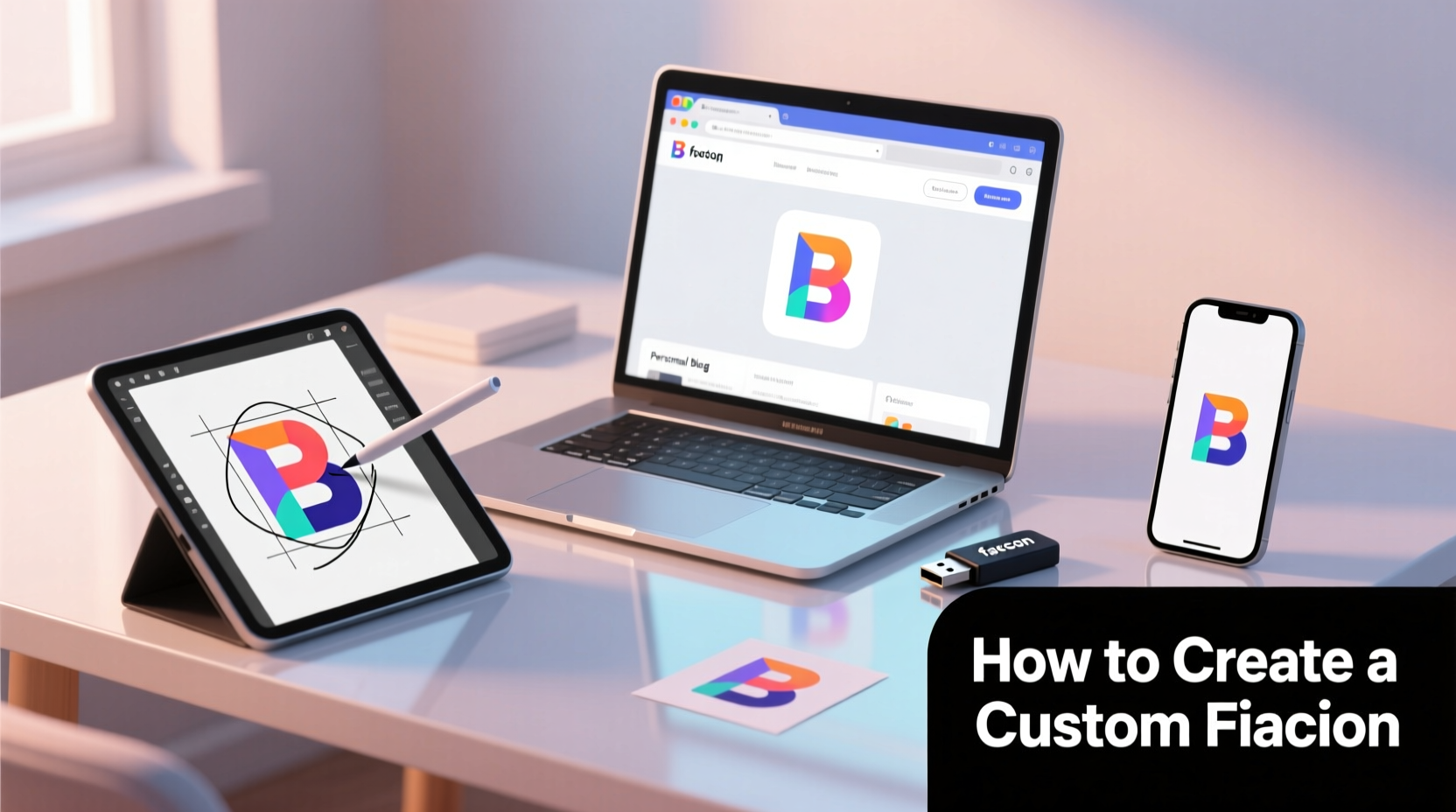
Favicons are often overlooked, but they serve several important functions. When someone bookmarks your blog or has multiple tabs open, the favicon helps them quickly locate your content. Without one, browsers display a generic page icon or a blank space, which can make your blog appear unfinished or less credible.
Search engines and social platforms also use favicons in certain contexts, such as autocomplete suggestions or reader mode previews. A consistent visual cue strengthens brand recall. According to web usability expert Jakob Nielsen, “Users rely on peripheral cues like favicons to maintain context during multitasking.” That means even a tiny graphic contributes to cognitive efficiency and trust.
Design Principles for Effective Favicons
Creating a successful favicon isn’t just about resizing a logo. It requires thoughtful design tailored to extreme constraints. At only 16x16 pixels (or up to 32x32 for high-DPI displays), every pixel counts. Here are key principles to follow:
- Simplicity: Avoid intricate details. Focus on a single symbol, letter, or abstract shape.
- Contrast: Ensure your icon stands out against both light and dark browser themes.
- Consistency: Match your blog’s color scheme and tone — whether minimalist, playful, or elegant.
- Scalability: Test how your design holds up when scaled down; blur or pixelation ruins clarity.
If your blog uses a typographic header, consider using the first letter of your name or site title. For example, a food blogger named \"Lena Eats\" might use a stylized “L” filled with a subtle fork motif. The goal is immediate recognition, not artistic complexity.
“Favicons are digital body language — they signal attention to detail before a visitor reads a single word.” — Miriam Johnson, UX Design Consultant
Step-by-Step Guide to Creating Your Favicon
Follow this structured workflow to go from idea to implementation. You don’t need advanced design skills or expensive software — just patience and precision.
- Define Your Visual Identity
Ask yourself: What represents my blog? Is it a monogram, a mascot, a symbol (like a pen for writing), or a color block? Sketch three simple concepts on paper before moving to digital tools. - Choose Design Software
Free options include:- GIMP – Open-source alternative to Photoshop with layer support.
- Inkscape – Ideal for vector-based icons that scale cleanly.
- Figma – Web-based, collaborative, and excellent for pixel-level editing.
- Create a 32x32 Canvas
Start slightly larger than the standard 16x16 to allow for anti-aliasing and fine adjustments. Use a grid overlay to align elements precisely. - Design in Black and White First
This forces you to focus on contrast and form. Once the silhouette works in grayscale, add color. - Select Colors Strategically
Use no more than two colors unless necessary. Transparent backgrounds work well in most modern browsers, but solid backgrounds ensure visibility across all interfaces. - Export as PNG for Preview
Save a 32x32 PNG file and place it in a folder on your desktop. Zoom out until it looks like a browser tab icon. Does it remain legible? - Convert to ICO Format
While modern browsers accept PNGs, the .ico format supports multiple sizes within a single file (e.g., 16x16, 32x32, 48x48). Use free online tools like favicon.io or convertio.co to generate a multi-resolution .ico file. - Upload to Your Site Root
Place the finalfavicon.icofile in the root directory of your website (e.g.,yourblog.com/favicon.ico). Many servers automatically detect it there. - Add HTML Link Tags
Even if auto-detection works, explicitly declare your favicon in the<head>section of your blog’s template:
For modern formats, include additional lines:<link rel=\"icon\" href=\"/favicon.ico\" type=\"image/x-icon\" /> <link rel=\"shortcut icon\" href=\"/favicon.ico\" type=\"image/x-icon\" /><link rel=\"icon\" type=\"image/png\" sizes=\"32x32\" href=\"/favicon-32x32.png\" /> <link rel=\"icon\" type=\"image/png\" sizes=\"16x16\" href=\"/favicon-16x16.png\" /> <link rel=\"apple-touch-icon\" href=\"/apple-touch-icon.png\" /> - Clear Cache & Test
Browsers aggressively cache favicons. After uploading, clear your browser history or test in incognito mode. Check across devices: desktop Chrome, Safari on iPhone, Android Chrome.
favicon-16x16.png,
favicon-32x32.png,
favicon.ico — this avoids confusion during deployment.
Common Pitfalls and How to Avoid Them
Many bloggers struggle with favicons due to technical oversights or poor design choices. Below is a comparison of common mistakes and their solutions.
| Don’t | Do |
|---|---|
| Using a full logo with text smaller than 16px | Simplify to a single glyph or initial |
| Choosing low-contrast colors (e.g., yellow on white) | Pick bold combinations like navy on cream or black on pastel |
| Uploading only a PNG without .ico fallback | Provide both .ico and PNG versions for cross-browser compatibility |
| Placing the file in a subfolder without updating the link tag | Either keep it in root or specify full path: /assets/images/favicon.ico |
| Ignoring Apple touch icons for mobile users | Add apple-touch-icon.png (180x180px recommended) |
Real Example: From Concept to Launch
Sophie runs a personal blog called “Wanderlight Journal,” where she shares travel photography and mindfulness reflections. Initially, her site had no favicon, and she noticed readers often lost her tab among others. She decided to create one using her existing logo — a mountain silhouette inside a sun. However, the original logo was too detailed.
She opened Figma and created a 32x32 canvas. She simplified the mountain into three clean peaks and replaced the sun with a solid circle. She used a deep teal (#005F73) on a soft beige background (#F8F4E3) for warmth and contrast. After exporting as both PNG and ICO, she uploaded the files via her hosting dashboard and updated her theme’s HTML head section.
Within days, she received comments like “I love seeing your little sun icon pop up!” Her bounce rate on returning visitors decreased slightly, suggesting improved navigational comfort. Sophie later added an apple-touch-icon for iOS users saving her blog to their home screen.
Checklist: Launch-Ready Favicon Setup
Before publishing, verify the following steps are complete:
- ✅ Designed a simple, scalable icon optimized for 16x16px visibility
- ✅ Created versions in 16x16, 32x32, and 180x180 (for Apple devices)
- ✅ Exported files as
favicon.ico,favicon-16x16.png,favicon-32x32.png, andapple-touch-icon.png - ✅ Uploaded all files to the correct server directory
- ✅ Added proper
<link>tags in the HTML<head> - ✅ Tested across browsers (Chrome, Firefox, Safari, Edge)
- ✅ Verified display on mobile devices and bookmark bars
- ✅ Cleared cache and reloaded to confirm changes are live
Frequently Asked Questions
Can I use emojis as favicons?
Technically, yes — you can copy an emoji into a graphics editor, save it as an image, and use it. However, emojis may render inconsistently across operating systems and lack uniqueness. They also offer limited branding value compared to a custom design.
Do I need a different favicon for dark mode?
Not necessarily. A well-designed favicon with sufficient contrast will work in both light and dark themes. If you want optimal appearance, some developers use CSS media queries to switch icons:
<link rel=\"icon\" href=\"/favicon-light.ico\" media=\"(prefers-color-scheme: light)\" />
<link rel=\"icon\" href=\"/favicon-dark.ico\" media=\"(prefers-color-scheme: dark)\" />What if my favicon isn’t showing up?
First, check the file path and spelling. Then, inspect the page source to confirm the <link> tag is present. Clear your browser cache or test in private browsing mode. Also, ensure the server isn’t blocking .ico files via security rules. Finally, validate your HTML using the W3C Markup Validation Service.
Final Thoughts and Next Steps
A custom favicon is one of the smallest yet most impactful enhancements you can make to your personal blog. It costs nothing to implement, takes under an hour to create, and delivers lasting benefits in branding and user experience. More than just decoration, it signals intentionality — that you’ve thought about every aspect of your reader’s journey.
Now that your favicon is live, consider extending its use beyond the browser tab. Add it to your newsletter header, social media bios, or even print materials if you create physical zines. Consistency builds recognition. And as your blog evolves, revisit your favicon annually to ensure it still aligns with your voice and visuals.









 浙公网安备
33010002000092号
浙公网安备
33010002000092号 浙B2-20120091-4
浙B2-20120091-4
Comments
No comments yet. Why don't you start the discussion?