Surveys are one of the most powerful tools for gathering feedback, measuring satisfaction, or collecting data from customers, employees, or students. When done right, they provide valuable insights that inform decisions and improve outcomes. Google Forms offers a free, intuitive platform to design professional surveys—no coding required. But simply creating a form doesn’t guarantee quality responses. The key lies in thoughtful structure, clear questions, and strategic design.
This guide walks through the complete process of building an effective survey using Google Forms, from defining your objective to analyzing results. Whether you're conducting market research, evaluating training programs, or polling team preferences, these steps will help you collect meaningful data efficiently.
Define Your Survey Objective Clearly
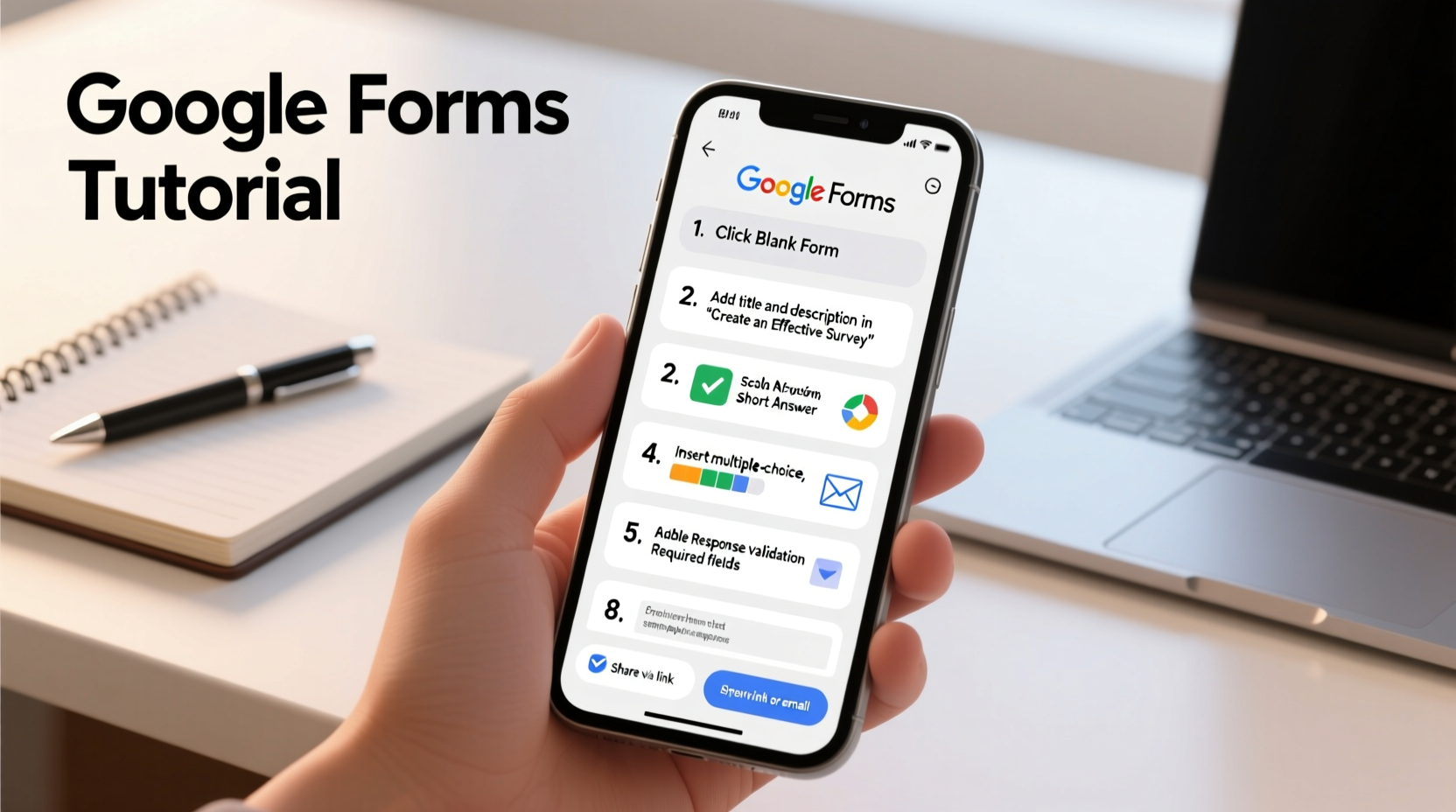
Before opening Google Forms, take time to clarify your goal. What decision will this survey support? Are you trying to understand customer satisfaction, identify pain points in a service, or gather opinions on a new product feature? A well-defined objective shapes every aspect of your survey—from question selection to audience targeting.
For example, if your aim is to assess employee engagement, your questions should focus on work environment, communication, and job satisfaction. Vague goals lead to unfocused surveys, which produce weak data. Write down your primary question: “What do I need to learn from this survey?” Keep it visible as you build your form.
Build Your Survey Step by Step
With your purpose in mind, follow this structured approach to create your Google Form:
- Create a New Form: Go to Google Forms, sign in with your Google account, and click the blank template (+).
- Title and Description: Use a clear title and add a brief introduction explaining the survey’s purpose and how long it will take. This increases transparency and encourages participation.
- Add Questions Strategically: Click the \"+\" icon to insert questions. Choose the appropriate question type (short answer, multiple choice, scale, etc.) based on the data you need.
- Organize with Sections: For longer surveys, use sections to group related questions. This improves flow and reduces respondent fatigue.
- Enable Response Validation (Optional): Require answers for critical questions or set limits (e.g., minimum character count) to ensure completeness.
- Preview and Test: Always preview your form to check layout and logic. Send a test link to a colleague to catch errors before launch.
Selecting the Right Question Types
The way you ask a question determines the quality of the response. Match the format to your goal:
- Multiple Choice: Best for closed-ended options (e.g., “Which feature do you use most?”).
- Checkboxes: Allow multiple selections when applicable (e.g., “Select all social media platforms you use.”).
- Linear Scale (1–5 or 1–10): Ideal for measuring satisfaction, agreement, or frequency.
- Short Answer: Use sparingly for open-ended insights (e.g., “What could we improve?”).
- Dropdowns: Save space when offering many options, but require extra clicks—use only when necessary.
“Poorly worded questions are the top reason for unreliable survey data.” — Dr. Laura Simmons, Behavioral Researcher at Stanford University
Avoid Common Survey Mistakes
Even well-intentioned surveys can fail due to subtle design flaws. Below is a comparison of best practices versus common pitfalls.
| Do’s | Don’ts |
|---|---|
| Use neutral language (e.g., “How satisfied were you?”) | Avoid leading questions (e.g., “Don’t you love our new app?”) |
| Keep questions concise and specific | Ask double-barreled questions (e.g., “Was the event fun and informative?”) |
| Randomize question order when possible | Place sensitive questions at the beginning |
| Limit survey length to 5–10 minutes | Include more than 15–20 questions without segmentation |
| Offer “Prefer not to answer” options | Force responses on personal topics like income or age |
Real Example: Improving Customer Support Feedback
A small SaaS company wanted to evaluate its customer support experience after noticing an increase in ticket volume. They created a post-interaction survey using Google Forms with the following structure:
- Introduction: “We’d love your feedback on your recent support chat. This 3-minute survey helps us improve.”
- Questions:
- How would you rate the agent’s responsiveness? (1–5 scale)
- Did the agent resolve your issue? (Yes/No)
- What could we improve about our support process? (Short answer)
- Would you recommend our service to others? (Net Promoter Score scale)
- Incentive: Entry into a $50 gift card draw for completed responses.
The result? A 68% response rate and actionable insights that led to revised training protocols and a redesigned help center. The team discovered that while resolution rates were high, clarity in explanations was a consistent gap—highlighted only because they included an open-ended follow-up.
Essential Checklist Before Launching
Before sharing your survey, run through this final checklist to ensure quality and professionalism:
- ☑️ Confirm the survey aligns with your original objective
- ☑️ Proofread all questions for grammar and clarity
- ☑️ Test all skip logic and section navigation (if used)
- ☑️ Verify mobile responsiveness (Google Forms is mobile-friendly by default)
- ☑️ Enable “Collect email addresses” only if absolutely necessary (this may reduce honesty)
- ☑️ Set up response destination (linked Google Sheet for automatic data collection)
- ☑️ Shorten the URL or use a custom link for easier sharing
Analyze and Act on Results
Google Forms automatically compiles responses in a summary view with charts and statistics. For deeper analysis, open the linked Google Sheet to sort, filter, and apply formulas.
Look for patterns: Are certain scores consistently low? Do open-ended comments mention the same issue? Prioritize findings that directly relate to your initial objective. Share key takeaways with stakeholders and outline next steps—whether it’s improving a process, launching a pilot program, or conducting a follow-up survey.
If you asked for contact information, consider sending a brief thank-you message with a summary of insights. This builds trust and increases engagement for future surveys.
FAQ
Can I make part of my survey optional?
Yes. In Google Forms, toggle off the “Required” switch on any question to make it optional. This is especially useful for demographic questions or open-ended feedback.
How do I increase my survey response rate?
Send the survey at an optimal time (mid-week mornings), keep it under 10 minutes, explain why the feedback matters, and consider adding a small incentive. Personalized invitations via email also perform better than generic links.
Can I export Google Forms results to Excel or PDF?
Absolutely. Responses collected in Google Sheets can be downloaded as Excel (.xlsx), CSV, or PDF files. You can also download individual responses or the entire form as a PDF for archiving.
Conclusion
Creating an effective survey with Google Forms isn’t just about technical know-how—it’s about empathy, clarity, and purpose. By focusing on what you truly need to learn, designing questions with care, and respecting respondents’ time, you turn raw data into real insight. The platform makes execution simple, but your strategy determines its success.









 浙公网安备
33010002000092号
浙公网安备
33010002000092号 浙B2-20120091-4
浙B2-20120091-4
Comments
No comments yet. Why don't you start the discussion?