Email remains one of the most reliable and widely used forms of digital communication. Whether you're running a business, managing a team, or simply coordinating with friends, making it easy for others to contact you via email can significantly improve response times and user experience. One of the simplest yet most effective tools for this is the email link—also known as a \"mailto\" link. When implemented correctly, these links allow users to launch their default email client with a pre-filled recipient, subject, or even body text, reducing friction and encouraging faster replies.
Despite their utility, many people still rely on copying and pasting email addresses or typing them manually. This article explores how to create and share email links effectively, ensuring seamless communication across platforms while avoiding common pitfalls.
Understanding Email Links: The Basics
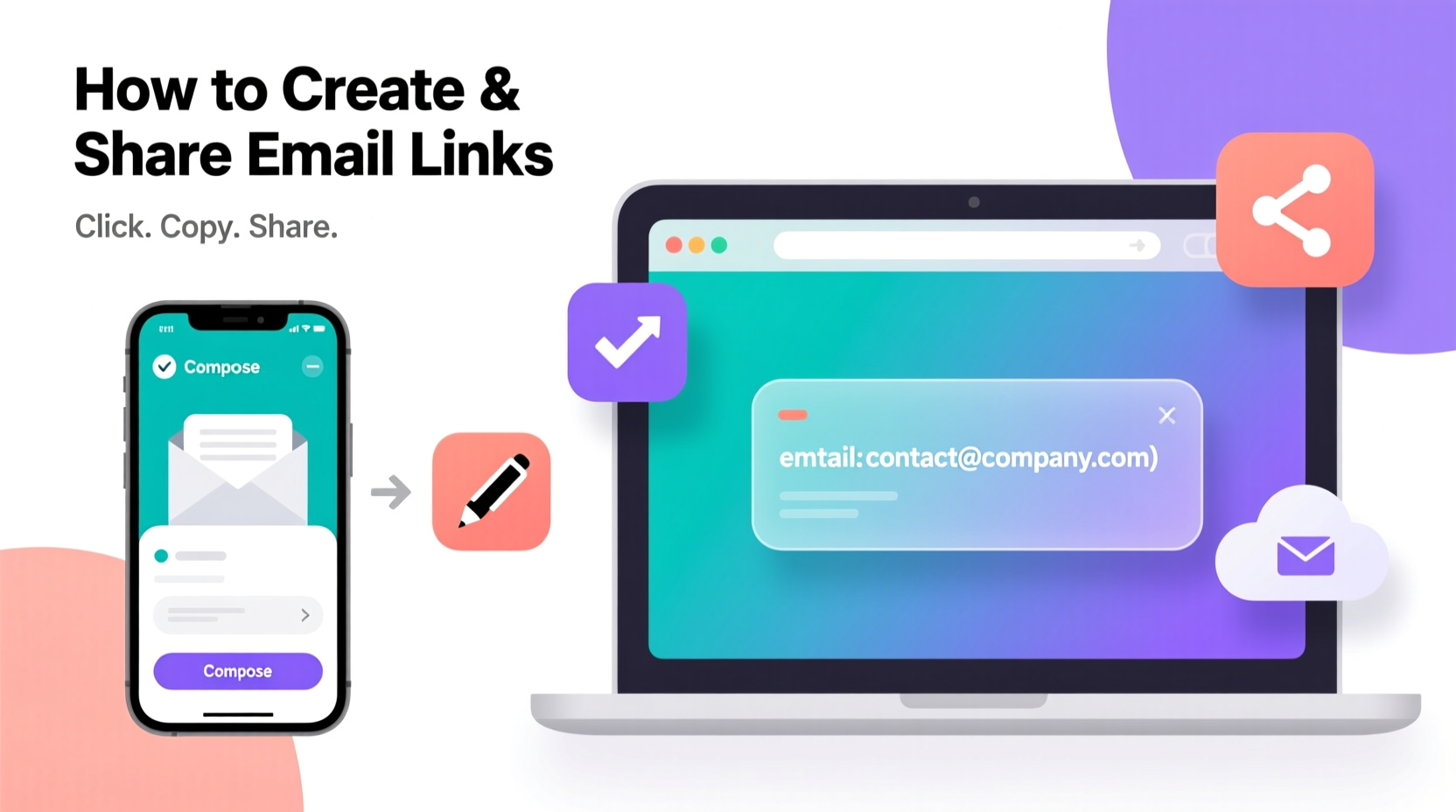
An email link uses the mailto: protocol in HTML to trigger an action when clicked. Instead of navigating to a webpage, the browser opens the user’s default email application (like Outlook, Apple Mail, or Gmail) and populates a new message with predefined fields.
The simplest form of an email link looks like this:
<a href=\"mailto:support@example.com\">Contact Support</a>
When clicked, this creates a new email addressed to support@example.com. But the real power lies in customizing the link to include additional parameters such as subject lines, CC/BCC recipients, and message bodies.
How to Customize Email Links with Parameters
You can enhance a basic mailto link by appending URL parameters using standard query syntax. These parameters are separated by ampersands (&) and follow the email address.
Common parameters include:
?subject=– Sets the subject line&cc=– Adds carbon copy recipients&bcc=– Adds blind carbon copy recipients&body=– Pre-fills the message body
For example:
<a href=\"mailto:info@company.com?subject=Feedback&body=I%20have%20some%20suggestions...\">Send Feedback</a>
Note that spaces must be encoded as %20, and special characters should be URL-encoded to prevent errors. Tools like online URL encoders can help automate this process.
“Pre-filled email templates reduce user effort by up to 60%, increasing the likelihood of engagement.” — Dr. Lena Patel, UX Research Lead at Digital Flow Labs
Step-by-Step Guide to Creating Effective Email Links
Follow this structured approach to build functional and user-friendly email links:
- Determine the purpose: Decide what kind of interaction you want—general inquiry, feedback, job applications, etc.
- Choose the recipient email: Use a professional, monitored inbox (e.g., info@yourdomain.com).
- Add a subject line: Make it specific so users know what they’re sending (e.g., “Website Feedback” or “Partnership Inquiry”).
- Include a pre-written body (optional): Provide placeholders or prompts to guide the sender.
- Test across platforms: Click the link on desktop (Chrome, Safari, Edge) and mobile (iOS Mail, Android Gmail) to verify behavior.
- Deploy strategically: Place the link where it's most accessible—contact pages, signatures, social bios, or call-to-action buttons.
Best Practices and Common Pitfalls
While email links are simple to implement, poor execution can lead to broken experiences or spam risks. Below is a comparison of recommended practices versus common mistakes.
| Do’s | Don’ts |
|---|---|
| Use clear, action-oriented link text (e.g., “Ask a Question”) | Avoid displaying raw email addresses in plain text |
| URL-encode spaces and special characters | Don’t overload the body with excessive text |
| Limit BCC/CC usage to necessary cases | Never use mailto links for sensitive data collection |
| Test on both desktop and mobile devices | Don’t assume all users have desktop email clients |
| Pair with alternative contact methods | Don’t rely solely on mailto links for critical communications |
Real-World Example: Boosting Customer Inquiries
A small e-commerce brand selling handmade candles wanted to increase customer service responsiveness. Their website previously listed the email address as plain text: support@lumacandleco.com. After analyzing user behavior, they found that only 1 in 50 visitors actually sent an email.
They redesigned their contact section with a prominent button linked to:
<a href=\"mailto:support@lumacandleco.com?subject=Order%20Inquiry&body=Hi,%20I%27d%20like%20help%20with%20my%20order%20from%20[insert%20date].\">Get Help With My Order</a>
Within three weeks, customer-initiated emails increased by 73%. Users appreciated the convenience of not having to type out repetitive information, and the standardized format made responses easier for the support team.
Sharing Email Links Beyond Websites
Email links aren’t limited to webpages. They can be embedded in various digital environments:
- Email Signatures: Add a “Reply to this email” link with a preset subject for better tracking.
- Social Media Bios: Platforms like LinkedIn, Twitter (X), and Instagram allow clickable links—use a shortened, customized mailto URL.
- Digital Business Cards: QR codes linking to a mailto address make networking effortless.
- PDF Documents: Hyperlink text in reports or proposals to initiate follow-up conversations instantly.
To generate compact versions, consider using URL shorteners like Bitly or TinyURL—but ensure the shortened link clearly indicates its destination to maintain trust.
Checklist: Deploying Email Links Successfully
Before publishing any email link, run through this checklist:
- ✅ Is the email address correct and actively monitored?
- ✅ Are all spaces and special characters properly encoded?
- ✅ Does the subject line clearly reflect the intent?
- ✅ Is the body concise and helpful without being intrusive?
- ✅ Have I tested the link on desktop and mobile?
- ✅ Is there a visible fallback method (e.g., contact form or phone number)?
- ✅ Am I complying with privacy regulations (e.g., not auto-collecting personal data)?
Frequently Asked Questions
Can email links work in mobile apps?
Yes, most native and hybrid mobile apps support the mailto protocol. When triggered, they typically open the device’s default email client. However, some progressive web apps (PWAs) may require additional handling depending on the OS.
Do mailto links work in all browsers?
They are supported in all major browsers, but functionality depends on whether the user has an email client configured. If not, the link may do nothing or prompt the user to set one up. Webmail users might prefer direct links to compose windows (e.g., Gmail’s https://mail.google.com/mail/?view=cm&to=...), though those are non-standard and provider-specific.
Are there security concerns with email links?
While the links themselves are safe, exposing public email addresses increases spam risk. Consider using contact forms for high-traffic sites or routing messages through anonymized forwarding services. Also, avoid including sensitive details in the body parameter, as they can appear in referral logs.
Conclusion: Make Communication Effortless
Creating and sharing email links is a small change with outsized impact. By reducing the steps between intention and action, you remove barriers to communication and foster stronger connections—whether with customers, colleagues, or collaborators. From crafting clean, encoded URLs to placing them where users need them most, every detail contributes to a smoother experience.
Start integrating smart email links today. Revisit your website, update your digital profiles, and refine your outreach materials. A single click could be the difference between a missed opportunity and a meaningful conversation.









 浙公网安备
33010002000092号
浙公网安备
33010002000092号 浙B2-20120091-4
浙B2-20120091-4
Comments
No comments yet. Why don't you start the discussion?