In an emergency, every second counts. Whether you're facing a medical crisis, a natural disaster, or personal danger, your mobile phone is one of your most vital tools. For SFR subscribers—France’s leading telecommunications provider—optimizing your device's emergency settings can mean the difference between a timely response and dangerous delays. While many users assume emergency functions are automatic, few realize how much control they actually have over their phone’s behavior during crises. From configuring SOS features to ensuring network reliability, this guide walks through practical steps to make your SFR-powered device a true lifeline.
Understanding Emergency Features on SFR-Connected Devices
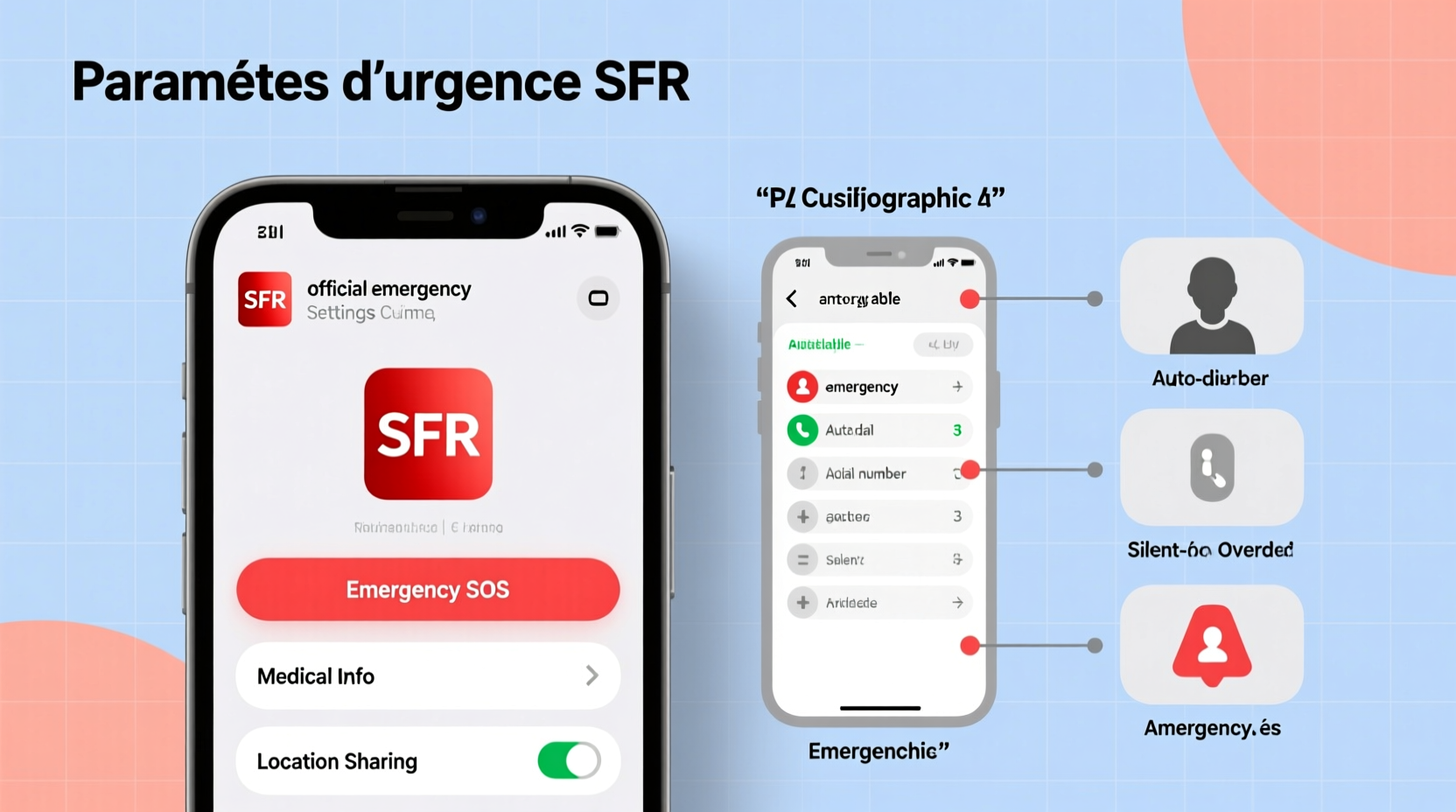
SFR operates on France’s robust 4G and expanding 5G networks, offering broad coverage that supports essential emergency services. However, network access alone isn’t enough. Modern smartphones come equipped with built-in emergency systems, but these must be properly configured to function effectively. Key features include:
- Emergency SOS mode: Automatically calls emergency services after a sequence of button presses.
- Emergency contacts: Allows first responders to contact designated family or friends.
- Medical ID (iPhone) or ICE information (Android): Stores health data accessible from the lock screen.
- Location sharing during emergencies: Shares real-time GPS coordinates with emergency services.
SFR does not override these device-level functions, but it does support them through stable network prioritization. During major incidents, SFR may activate emergency bandwidth allocation, giving priority to voice and SMS traffic related to emergency numbers like 112 (European standard) and 15/17/18 (French medical, police, fire).
“Even with strong network infrastructure, user configuration remains the weakest link in emergency response chains.” — Dr. Luc Moreau, Crisis Communication Researcher, Télécom Paris
Step-by-Step: Configuring Emergency SOS on iPhone and Android
Both iOS and Android offer customizable emergency calling features. Follow these steps to ensure your SFR SIM-enabled device responds instantly when needed.
For iPhone (iOS 14 and later):
- Open Settings > Emergency SOS.
- Enable Call with Side Button to allow rapid dialing by pressing the side button five times.
- Toggle on Auto Call so the phone initiates the call without requiring you to slide to confirm.
- Under Health app > Medical ID, add allergies, blood type, medications, and emergency contacts.
- Ensure Share During Emergency is enabled to send your location to emergency services.
For Android (Samsung, Google Pixel, etc.):
- Go to Settings > Safety & Emergency.
- Select Emergency Assistance and enable Send alert when摔倒 (fall detection) if supported.
- Set up Emergency Call Shortcut via power button press (usually 3–5 presses).
- Add emergency contacts under ICE (In Case of Emergency) in the Phone or Contacts app.
- Use Google’s Emergency Location Service (ELS) to improve GPS accuracy during 112 calls.
Optimizing Network Reliability with SFR Settings
During emergencies, network congestion can delay calls. SFR subscribers can take proactive steps to maintain connectivity even under stress.
Enable Preferred Network Mode
Manually set your phone to prioritize 4G/5G, which offers faster call setup and better voice clarity than 3G or 2G. On Android: Settings > Network & Internet > Mobile Network > Preferred Network Type > LTE (4G)/NR (5G). On iPhone: Settings > Cellular > Cellular Data Options > Voice & Data > LTE or 5G Auto.
Activate Wi-Fi Calling
If cellular signal is weak indoors, Wi-Fi Calling routes emergency calls over internet connections. SFR supports Wi-Fi Calling on compatible devices. To enable:
- iPhone: Settings > Cellular > Wi-Fi Calling > Add Emergency Address (required).
- Android: Settings > Connections > Wi-Fi > Wi-Fi Calling (varies by model).
Once active, your 112 calls will go through even if the SFR tower is out of range—critical during blackouts or rural emergencies.
Disable Data-Saving Modes
Aggressive battery savers may disable background location or restrict network switching. Disable such modes during travel or high-risk activities to maintain full emergency functionality.
| Feature | Benefit | SFR Support Status |
|---|---|---|
| Wi-Fi Calling | Enables emergency calls over Wi-Fi | ✅ Fully Supported |
| VoLTE (Voice over LTE) | Faster call connection, clearer audio | ✅ Enabled by default |
| Emergency Alerts (EU-Alert) | Receives government warnings (floods, attacks) | ✅ Available on 4G/5G |
| SIM-Based Emergency Bypass | Allows calls even with blocked SIM | ✅ Compliant with EU regulations |
Real-World Scenario: Hiking Accident in the Alps
Pierre, a 34-year-old hiker near Chamonix, slipped on a trail and injured his leg. With no signal bars visible, he assumed help was unreachable. Then he remembered enabling Wi-Fi Calling on his SFR plan before departure. His phone automatically connected to a distant public hotspot at a mountain refuge 800 meters away. Using the SOS feature on his iPhone, he triggered an emergency call to 112. The dispatcher received his precise GPS location via Apple’s Fall Detection and ELS integration. A rescue team located him within 22 minutes—significantly faster than average due to accurate positioning and uninterrupted VoLTE transmission.
This case underscores two key points: First, emergency features only work if pre-configured. Second, SFR’s network compatibility with advanced calling standards saved crucial time. Without Wi-Fi Calling and VoLTE, Pierre might have remained undiscovered for hours.
Essential Checklist: Optimize Your SFR Emergency Setup
- ✅ Enable Emergency SOS on your phone (5-click or button hold).
- ✅ Add at least two emergency contacts with ICE labels.
- ✅ Enter medical details in Health (iOS) or Google Emergency Info (Android).
- ✅ Activate Wi-Fi Calling and register your emergency address.
- ✅ Confirm VoLTE is enabled in network settings.
- ✅ Disable battery saver during outdoor or high-risk activities.
- ✅ Test emergency dialing monthly (with caution).
Frequently Asked Questions
Can I call emergency services without a SIM card or SFR subscription?
Yes. All GSM phones can dial 112 without a SIM card or active plan. SFR, like all EU providers, allows emergency calls even on expired or unregistered SIMs. However, location tracking and callback capabilities may be limited without a registered number.
Does SFR track my location during emergencies?
SFR does not continuously track users. However, when you dial 112, your phone shares approximate location (via cell towers and GPS) with emergency dispatchers. This data is used solely for response coordination and deleted after resolution.
What happens if I accidentally trigger SOS?
If you cancel the call within 1–2 seconds, no connection occurs. If the call goes through, stay on the line and explain it was accidental. Repeated false alarms may result in follow-up checks by authorities. Consider disabling auto-call if prone to pocket dials.
Final Steps: Make Safety Part of Your Routine
Customizing your emergency settings isn’t a one-time task—it’s part of responsible digital hygiene. Just as you update passwords or back up photos, reviewing your emergency configurations should be routine. SFR provides the infrastructure, but the final layer of protection lies in your hands. Take ten minutes now to verify your SOS settings, update medical info, and ensure Wi-Fi Calling works. Share these steps with family members, especially elderly relatives or young adults living independently. In moments of crisis, preparation speaks louder than panic.









 浙公网安备
33010002000092号
浙公网安备
33010002000092号 浙B2-20120091-4
浙B2-20120091-4
Comments
No comments yet. Why don't you start the discussion?