Cropping or cutting an image might seem simple at first glance, but precision matters—especially when the final output is destined for professional use. Whether you're preparing product photos for an e-commerce site, designing a marketing campaign, or creating digital art, a poorly cut image can undermine even the most polished project. A jagged edge, misaligned crop, or unintended background fragment breaks visual harmony and signals amateur execution. Achieving clean, accurate cuts requires more than just basic tool knowledge; it demands attention to detail, proper technique, and the right software workflow.
The key to precision lies not only in selecting the right tool but also in understanding how lighting, contrast, and subject complexity affect your selection process. From sharp geometric shapes to intricate hair strands, every image presents unique challenges. This guide walks through proven strategies, compares top tools, and provides actionable steps to help you master image cutting with confidence and consistency.
Choose the Right Tool for Your Task
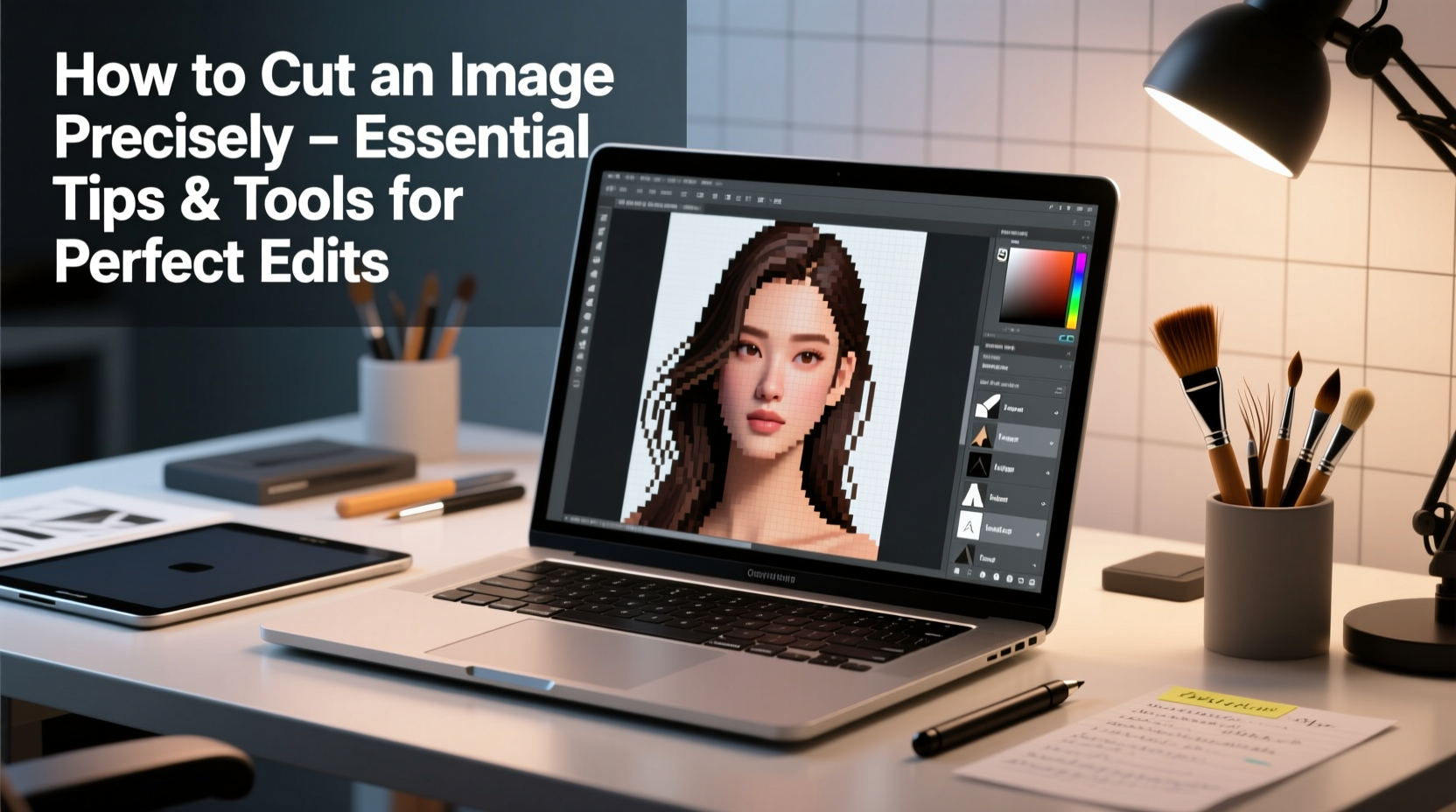
Different image-editing tools offer varying levels of control and automation. The best choice depends on your skill level, project requirements, and available resources.
| Tool | Best For | Precision Level | Learning Curve |
|---|---|---|---|
| Adobe Photoshop | Professional-grade edits, complex masks | ★★★★★ | High |
| GIMP (Free) | Budget-friendly advanced editing | ★★★★☆ | Moderate |
| Figma / Canva | Quick web graphics, simple crops | ★★★☆☆ | Low |
| Remove.bg (Online) | Instant background removal | ★★★☆☆ | None |
| Photopea (Free Online) | Photoshop alternative in browser | ★★★★☆ | Moderate |
While automated tools like Remove.bg deliver fast results for standard portraits, they often struggle with fine details such as flyaway hair, transparent layers, or overlapping objects. For full creative control, desktop applications like Photoshop or GIMP remain unmatched.
Master the Selection Tools
Precision begins with accurate selection. Most editing programs offer multiple selection methods—each suited to different scenarios.
- Marquee Tools: Ideal for straight-edged objects like logos, text boxes, or UI elements. Use Shift to constrain proportions and Alt/Option to center from a point.
- Lasso Tool: Best for freehand selections where edges aren’t uniform. Works well for irregular shapes drawn slowly and carefully.
- Polygonal Lasso: Click-to-click selection that creates straight-line segments. Perfect for angular subjects like buildings or furniture.
- Magnetic Lasso: Snaps to high-contrast edges automatically. Effective when the subject contrasts sharply against its background.
- Quick Selection & Magic Wand: Selects areas based on color and tone similarity. Speeds up initial selection but often requires refinement.
- Pen Tool: Offers the highest precision by allowing you to create vector paths. Essential for smooth curves and exact outlines.
“Professionals don’t rely on auto-select alone. They combine tools—like starting with Quick Selection and finishing with the Pen Tool—to achieve pixel-perfect accuracy.” — Lena Torres, Digital Imaging Specialist
Step-by-Step: Cutting an Image Using the Pen Tool (Photoshop/GIMP)
The Pen Tool may have a steep learning curve, but it delivers unparalleled control. Follow these steps for crisp, scalable cuts:
- Zoom In: Magnify the image to 200–300% to see individual pixels clearly.
- Select the Pen Tool: Choose “Paths” mode instead of “Shape” to avoid filling automatically.
- Start at a Corner: Place your first anchor point on a distinct edge, such as a chin or shoulder line.
- Click Around the Subject: Add points strategically along curves. Fewer points result in smoother lines—don’t over-anchor.
- Use Direction Handles: When creating curves, drag handles after placing a point to adjust curvature smoothly.
- Close the Path: Click back on the first point to complete the loop.
- Convert to Selection: Right-click the path and choose “Make Selection.” Set feather radius to 0px for sharp edges.
- Invert & Delete (Optional): If removing the background, invert the selection (Ctrl+Shift+I) and delete unwanted areas.
- Refine Edge (If Needed): Use Select > Refine Edge to smooth, feather, or contract/expand the border slightly.
- Export Cleanly: Save in PNG format for transparency support, or JPEG if background is solid.
Avoid Common Mistakes That Ruin Precision
Even experienced editors make errors that compromise quality. Recognizing these pitfalls improves outcomes significantly.
- Working at Low Zoom: Edits made at 50% zoom often miss micro-details. Always inspect edges up close before finalizing.
- Ignoring Anti-Aliasing: Jagged edges usually stem from poor anti-aliasing settings. Enable smoothing options in your tool preferences.
- Over-Feathering: While slight feathering softens harsh borders, too much blurs the cut and makes compositing look fake.
- Saving Over Originals: Never overwrite source files. Always export edited versions separately.
- Skipping Layer Masks: Instead of deleting parts permanently, use layer masks. They allow reversible changes without data loss.
Real Example: E-Commerce Product Photo Edit
A boutique clothing brand needed consistent model images with pure white backgrounds. Their photographer delivered high-resolution shots, but each model stood against a light gray backdrop, causing inconsistent shadows and halo effects during auto-removal.
The post-production team used Photoshop’s Pen Tool to trace around each garment and model, ensuring clean lines across sleeves, collars, and hems. They applied a 0.5px stroke to check for gaps and used Select > Modify > Contract by 1px to prevent fringe pixels. Each final image was exported as PNG-24 to maintain transparency and sharpness.
The result? Uniform visuals across all product listings, increased customer trust due to professional presentation, and higher conversion rates on their online store. This case underscores how precise cutting directly impacts business performance.
Essential Checklist for Flawless Image Cuts
Before exporting any edited image, run through this checklist to ensure quality:
- ✅ Worked on a duplicated layer
- ✅ Used appropriate zoom level (200% minimum near edges)
- ✅ Selected correct tool for subject type
- ✅ Refined edges using “Select and Mask” or equivalent
- ✅ Checked for stray pixels or halos
- ✅ Verified transparency (if applicable) on checkerboard background
- ✅ Saved in optimal format (PNG for transparency, JPEG for web speed)
- ✅ Backed up original file
Frequently Asked Questions
Can I cut an image precisely on a smartphone?
Yes, apps like Adobe Photoshop Express, Snapseed, and PixelCut offer surprisingly accurate tools, especially with touch-based lasso and AI-powered background removal. However, screen size limits precision compared to a mouse and monitor setup.
Why does my cut image look blurry after pasting?
This often happens due to resolution mismatch or improper scaling. Ensure both images are at the same DPI (typically 72 for web, 300 for print). Also, avoid stretching the image beyond its native dimensions.
Is there a way to automate precise cuts?
AI tools like Adobe Sensei, Luminar Neo, and Fotor offer one-click subject detection with strong accuracy. While faster, they still benefit from manual refinement—especially around complex textures like fur or glass.
Final Thoughts: Precision Is a Practice
Cutting an image precisely isn’t about having the most expensive software—it’s about developing discipline in technique. The difference between amateur and professional edits often comes down to patience: zooming in one extra time, adjusting one more anchor point, or double-checking edge integrity. These small actions compound into visibly superior results.
Whether you’re building a portfolio, managing a brand’s visual identity, or simply enhancing personal projects, mastering image cutting empowers your creativity. Start with manageable tasks, practice consistently, and gradually incorporate advanced tools like the Pen Path into your routine. With time, precision becomes second nature.









 浙公网安备
33010002000092号
浙公网安备
33010002000092号 浙B2-20120091-4
浙B2-20120091-4
Comments
No comments yet. Why don't you start the discussion?