In just 48 hours, you can transform a chaotic digital environment into a streamlined, efficient system that supports productivity and mental clarity. Most people spend years accumulating digital clutter—thousands of unread emails, hundreds of duplicate photos, forgotten downloads, unused apps, and outdated documents. This invisible mess drains attention, slows devices, and creates decision fatigue. The good news: with focused effort over a single weekend, you can reset your digital footprint. This guide walks you through a realistic, structured plan to clear the noise and build sustainable habits for long-term digital wellness.
Saturday Morning: Audit Your Digital Ecosystem
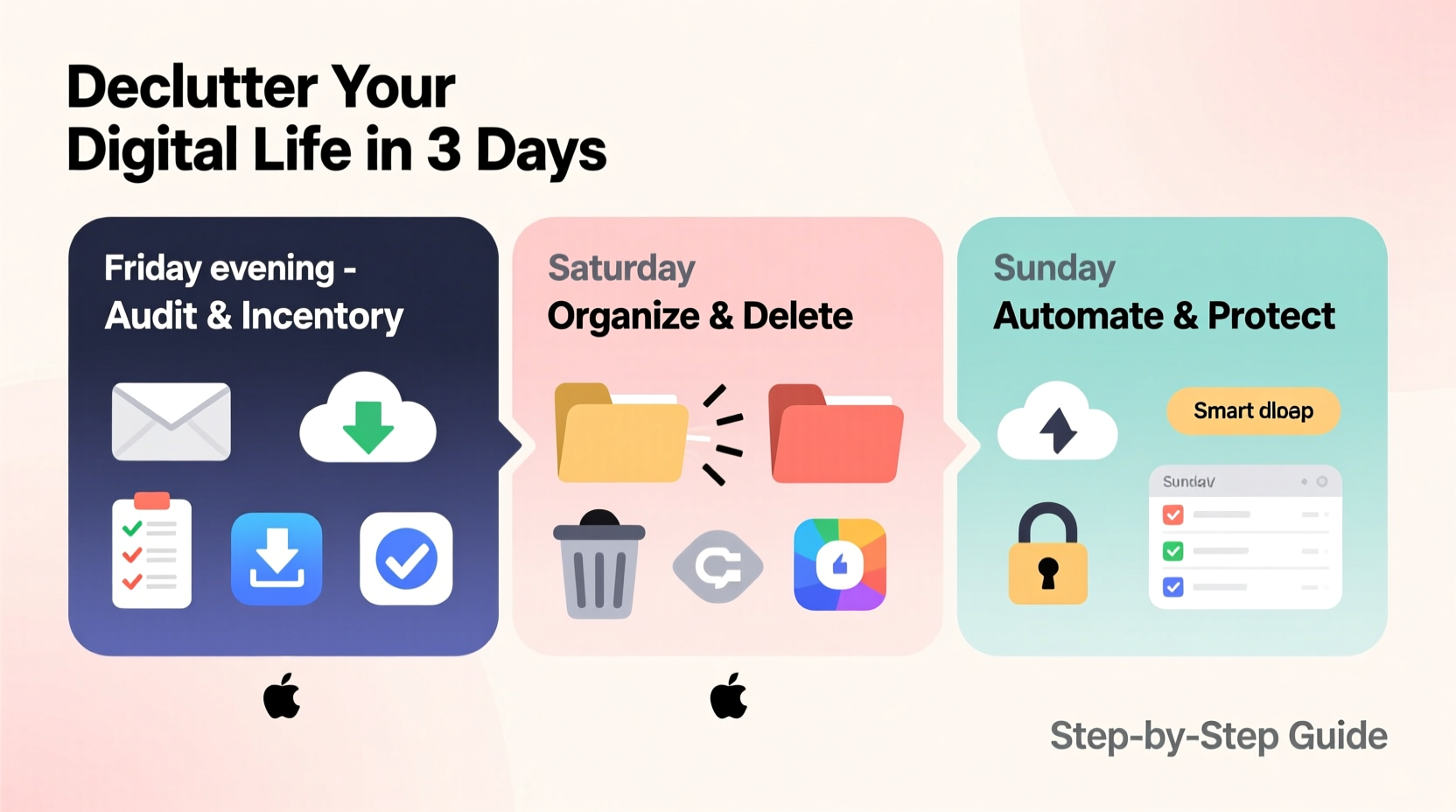
Begin with awareness. Before deleting or organizing anything, map out where your digital life lives. This includes devices (laptop, phone, tablet), cloud services (Google Drive, iCloud, Dropbox), email accounts, social media profiles, subscription services, and file storage. Create a quick inventory using pen and paper or a simple note-taking app.
Ask yourself: Which platforms do I use daily? Which ones haven’t I touched in months? What’s slowing down my devices? Identifying pain points now prevents scattered efforts later. For example, if your laptop takes two minutes to boot, the issue is likely bloated storage or startup programs. If your inbox has 5,000 unread messages, that’s a priority zone.
Once mapped, rank each area by emotional weight and functional impact. Email and photo libraries often carry high emotional stakes but also offer massive space savings when cleaned. Apps and downloads are usually low-stakes but contribute heavily to device bloat.
Saturday Afternoon: Tackle Files and Photos
This is where the most visible progress happens. Start with your primary computer. Open your Downloads, Documents, and Desktop folders—common dumping grounds. Sort files into three categories: Keep, Archive, Delete.
- Keep: Active projects, essential records (taxes, contracts), recent work.
- Archive: Old projects, past year’s receipts, sentimental items not needed daily.
- Delete: Duplicates, temporary files, outdated software installers.
Move “Archive” items to a dedicated folder labeled with the year (e.g., “Archive_2023”) and back it up to an external drive or cloud storage. Permanently delete the rest. Empty your trash afterward to reclaim space.
“Digital clutter isn’t just about storage—it’s cognitive load. Every unnecessary file competes for your brain’s attention.” — Dr. Linda Ray, Behavioral Technologist at Stanford University
Next, address your photo library. Use built-in tools like Google Photos’ “Cleaner” feature or Apple Photos’ duplicate detection. Delete blurry shots, screenshots you no longer need, and multiple versions of the same image. Organize remaining photos into albums by year or event. Avoid over-labeling; broad categories like “Family 2023” or “Work Events” are sufficient.
Digital File Cleanup Checklist
- Scan Downloads, Desktop, and Documents folders
- Delete duplicates and temporary files
- Move old but important files to an Archive folder
- Back up archive to external drive or cloud
- Empty trash/recycle bin
- Review and organize photo library
- Delete low-quality or redundant images
- Create annual or event-based photo albums
Saturday Evening: Streamline Email and Subscriptions
Email is a major source of digital anxiety. Begin by unsubscribing from newsletters and promotions you no longer read. Tools like Unroll.me or Gmail’s native “Unsubscribe” button make this fast. Be ruthless: if you haven’t opened it in 90 days, cut it loose.
Then, process your inbox using the “Four Ds”: Delete, Delegate, Do, Defer.
- Delete: Spam, outdated notifications, expired offers.
- Delegate: Forward actionable items to team members or family.
- Do: Handle tasks under two minutes immediately (e.g., replying to a quick question).
- Defer: Move longer tasks to a “To-Process” folder or task manager.
Create simple labels or folders such as “Action Required,” “Waiting,” and “Reference.” Avoid creating more than seven categories—too many defeat the purpose of organization. Aim to get your inbox to zero or near-zero by bedtime.
Sunday Morning: Optimize Devices and Apps
Start with your smartphone—the device most prone to app overload. Scroll through every screen and ask: When did I last use this app? Does it serve a current goal? If not, delete it. Research shows the average person uses only 10–15 apps regularly but keeps over 80 installed.
For remaining apps, organize them into folders by function: Social, Finance, Health, Utilities, etc. Remove widgets you don’t interact with. Disable non-essential notifications—especially from games, shopping apps, or social media. Each notification is a potential distraction.
On your computer, review startup programs. On Windows, use Task Manager > Startup tab. On Mac, go to System Settings > General > Login Items. Disable apps that don’t need to launch at boot (e.g., Spotify, Slack, printer tools). This alone can cut boot time in half.
App and Device Optimization Table
| Action | Why It Matters | How to Do It |
|---|---|---|
| Delete unused apps | Reclaims storage, reduces visual noise | iOS: Long press → Remove App. Android: Settings → Apps → Uninstall |
| Group apps into folders | Improves navigation and focus | Drag one app onto another to create a folder |
| Disable non-critical notifications | Reduces interruptions and improves concentration | Settings → Notifications → Select app → Turn off alerts |
| Manage startup programs | Speeds up device performance | Windows: Task Manager → Startup. Mac: System Settings → Login Items |
Sunday Afternoon: Secure and Simplify Accounts
Now focus on digital security and access. Many people have dozens of online accounts—some inactive, some forgotten. These pose privacy risks and make password management harder.
Use a service like HaveIBeenPwned.com to check if any of your email addresses were involved in data breaches. If so, change those passwords immediately. Use unique, strong passwords for each account. A password manager (like Bitwarden, 1Password, or KeePass) generates and stores them securely.
Close unused accounts. Common candidates include old forums, trial subscriptions, abandoned shopping sites, and outdated social networks. Visit the site’s settings or help section to find account deletion options. If unavailable, at minimum deactivate or remove personal data.
Real Example: Maria’s Digital Reset
Maria, a freelance designer, spent her Saturday overwhelmed by 12,000 emails and a laptop filled with client drafts from five years ago. She began by backing up old projects to an encrypted drive, then deleted everything older than two years. She unsubscribed from 78 marketing lists using Unroll.me and set up filters to auto-sort client inquiries. On Sunday, she removed 47 apps from her phone, including games she hadn’t opened since 2021. By evening, her inbox was at 12 messages, her phone felt faster, and she reported feeling “lighter”—a sentiment echoed by many who complete a full digital cleanse.
Sunday Evening: Build Maintenance Habits
A clean digital space is only valuable if you keep it that way. Dedicate the final hours of your weekend to setting up systems that prevent future clutter.
- Daily: Spend 5 minutes clearing notifications and processing new emails.
- Weekly: Schedule a 20-minute session to review downloads, delete screenshots, and archive files.
- Monthly: Audit subscriptions and renewals. Cancel anything unused.
- Quarterly: Back up critical data and review cloud storage usage.
Enable automatic photo backups and cloud syncing so new files don’t pile up locally. Use naming conventions for documents (e.g., “ProjectName_Date_Version”) to avoid confusion. Turn on two-factor authentication across key accounts for added security.
Frequently Asked Questions
How much time should I really expect to spend?
The core process takes 8–12 hours total over the weekend, broken into manageable blocks. You can pause between tasks. The payoff—a faster device, clearer mind, and better workflow—justifies the investment.
What if I’m worried about deleting something important?
Create a “Maybe” folder or use a temporary cloud folder labeled “Review in 30 Days.” If you haven’t accessed it after a month, it’s safe to delete. Most people never look back.
Can I do this on a budget?
Absolutely. All recommended tools (Google Photos, Gmail, Bitwarden, Unroll.me) have free tiers. External hard drives start under $50. Focus on behavior changes, not spending.
Conclusion: Start Fresh, Stay Focused
By Sunday night, you’ll have transformed your digital environment from chaotic to controlled. You’ll boot devices faster, find files instantly, and feel less mentally taxed by constant pings and piles of unread messages. This isn’t just about organization—it’s about designing a digital life that serves you, not distracts you.
The steps you took this weekend form the foundation of lasting digital minimalism. Maintain momentum with small, consistent habits. Revisit this guide quarterly as a tune-up. Share your results with friends—many will want to join you in reclaiming their attention.









 浙公网安备
33010002000092号
浙公网安备
33010002000092号 浙B2-20120091-4
浙B2-20120091-4
Comments
No comments yet. Why don't you start the discussion?