Digital photos accumulate silently. A quick snapshot today, a burst of vacation shots tomorrow, and before you know it, your phone, laptop, and cloud storage are overflowing with thousands of images—many of them duplicates, blurry frames, or forgotten screenshots. Left unchecked, this clutter makes it harder to find important moments, slows down devices, and increases the risk of losing precious memories in disorganized chaos. The good news? You don’t need hours or advanced tech skills to regain control. With a focused strategy, you can streamline your digital photo library in under a weekend and keep it manageable long-term.
Start with a Clear Mindset and Goal
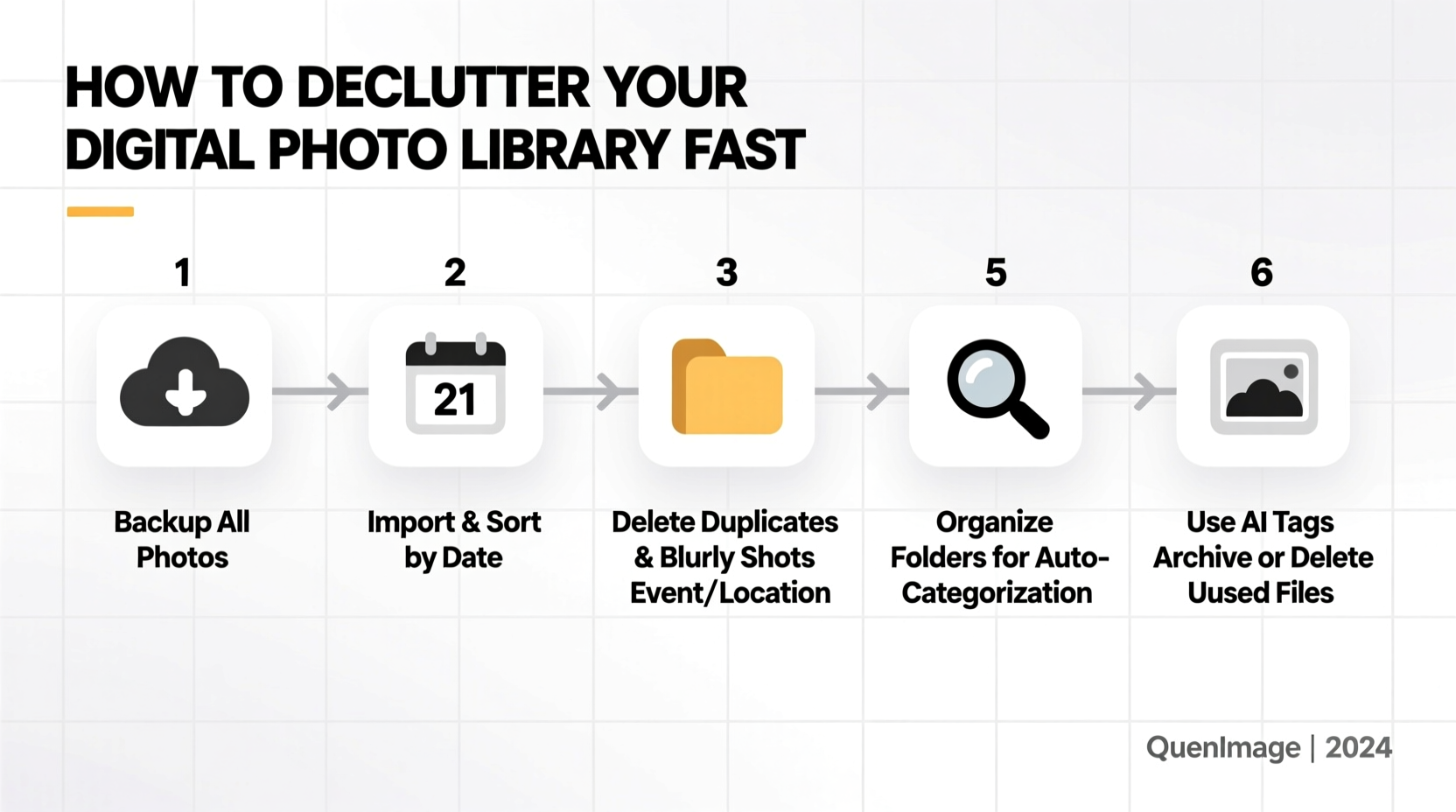
Decluttering isn’t just about deleting files—it’s about curating a collection that reflects your life meaningfully. Before opening any folder, define your goal: Do you want faster device performance? Easier access to family memories? Reduced cloud storage costs? Knowing your “why” keeps you motivated when the process feels overwhelming.
Also, accept that not every photo needs to be kept. The average smartphone user takes over 1,000 photos per year, but only a fraction hold lasting value. Let go of the pressure to preserve everything. Focus on quality, emotion, and clarity—not quantity.
Step-by-Step Guide to Fast Digital Decluttering
A structured approach prevents decision fatigue and ensures consistent results. Follow this six-phase timeline to clean up your photo library efficiently.
- Phase 1: Gather All Photos in One Place (1–2 hours)
Collect photos from all devices—phones, tablets, laptops, external drives, and cloud services (Google Photos, iCloud, Dropbox). Use a central computer as your command center. Transfer files using cables, Wi-Fi sharing, or automated sync tools. - Phase 2: Backup First, Always (1 hour)
Before making any deletions, create two backups: one on an external hard drive and another in a cloud service. This protects against accidental loss. Use Time Machine (Mac), File History (Windows), or third-party tools like Backblaze. - Phase 3: Remove Obvious Junk (1–2 hours)
Sort by date or folder and delete low-value items immediately:- Screenshots (unless essential)
- Duplicate receipts or documents
- Blurry, half-closed-eye, or misframed shots
- Test photos (e.g., camera app trials)
- Multiple near-identical frames from burst mode
- Phase 4: Use Smart Tools to Find Duplicates and Similar Images (1–2 hours)
Manual scanning is inefficient. Leverage software to detect duplicates:- VisiPics (Windows): Compares image similarity, even if resized.
- Duplicate Photo Cleaner (Mac/Windows): Integrates with photo libraries.
- Google Photos’ built-in cleanup tool: Flags duplicates and low-quality images.
- Phase 5: Organize What’s Left (2–3 hours)
Create a logical folder structure. Use a consistent naming convention such as:YYYY-MM-DD_Event_Location
Example: 2024-06-15_Sarahs_Wedding_Napa
Group by year first, then event. Avoid vague names like “Vacation” or “Party.” - Phase 6: Archive and Delete (1 hour)
Move curated photos to a master archive folder. Permanently delete junk from all devices and empty trash bins. Update cloud settings to exclude temporary folders (like Downloads) from syncing.
Smart Tools That Accelerate the Process
You don’t have to do this manually. Modern software automates much of the heavy lifting. Here’s a comparison of top tools for fast photo decluttering:
| Tool | Best For | Key Feature | Platform | Cost |
|---|---|---|---|---|
| Google Photos | Cloud users with Android/iOS | AI-powered suggestions, auto-dedupe | Web, iOS, Android | Free (15GB), $2.99+/mo after |
| Apple Photos | iPhone/Mac users | Merge duplicate faces, Memories curation | iOS, macOS | Free with iCloud+ subscription |
| Duplicate Photo Cleaner | Precision control | Compare pixel data, batch delete | Windows, Mac | $29.95 (one-time) |
| VisiPics | Free alternative | Find visually similar images | Windows | Free |
| Adobe Lightroom | Photographers & editors | Flagging, filtering, metadata tagging | Windows, Mac, Web | $9.99/mo |
For fastest results, combine automatic tools with manual review. Let AI flag potential duplicates, but make final decisions based on emotional or historical value.
“Digital hoarding is real. People keep every photo ‘just in case,’ but that habit erodes the value of truly meaningful images.” — Dr. Lena Torres, Digital Archivist & UX Researcher at MIT Media Lab
Real Example: How Maria Cleared 12,000 Photos in One Weekend
Maria, a freelance designer and mother of two, had over 12,000 unsorted photos across her iPhone, iPad, and old laptop. Her phone was constantly out of storage, and she couldn’t find birthday pictures when needed. She dedicated Saturday morning to decluttering.
She began by backing up everything to an external drive and iCloud. Using Google Photos’ “Cleanup Suggestions,” she removed 1,800 screenshots and 600 duplicates automatically. Then, she downloaded Duplicate Photo Cleaner to scan her main photo folder, which flagged another 1,200 near-identical images from burst shots and trips.
Next, she created a new folder system: 2023-Family, 2023-Travel, 2022-Holidays, etc. Within each, she named subfolders by event. She kept only the sharpest, most expressive shots—choosing one great smile from ten attempts.
By Sunday evening, her library was reduced to 4,500 high-quality, well-labeled photos. Her phone gained 12GB of space, and she could instantly find her daughter’s first day of school. “It felt like therapy,” she said. “I wasn’t just cleaning photos—I was reclaiming my memories.”
Essential Checklist for a Clean Digital Library
Use this checklist to ensure no step is missed during your decluttering session:
- ✅ Back up all photos to two locations (external drive + cloud)
- ✅ Disable auto-sync temporarily to prevent new clutter during cleanup
- ✅ Delete screenshots, memes, and failed shots in bulk
- ✅ Run a duplicate finder tool across all folders
- ✅ Review burst sequences and keep only 1–2 best images
- ✅ Rename folders using YYYY-MM-DD format
- ✅ Tag or star key photos (e.g., “Family,” “Milestones”)
- ✅ Move final collection to a master archive folder
- ✅ Empty trash on all devices and cloud accounts
- ✅ Re-enable sync and verify backups
Common Mistakes That Slow Down the Process
Even with good intentions, people often sabotage their progress. Avoid these pitfalls:
- Trying to review every photo individually: Use filters (date, location, file type) to isolate batches. Deal with large groups first.
- Keeping too many “almost good” photos: If an image is slightly blurry or poorly lit, it won’t improve over time. Let it go.
- Not using keyboard shortcuts: In most viewers, press Del to trash, Space to preview, → to advance. This speeds navigation dramatically.
- Skipping the backup: One accidental deletion can erase years of memories. Never skip this step.
- Organizing before deleting: Don’t waste time naming folders for photos you’ll later delete. Clean first, organize second.
Frequently Asked Questions
How many photos should I really keep?
There’s no universal number, but aim for curation over completeness. Keep photos that evoke emotion, document milestones, or have historical value. For events like birthdays or trips, 20–50 strong images are usually enough. Quality matters more than quantity.
Can I trust AI tools to delete duplicates without losing important ones?
AI tools are highly accurate for exact duplicates and visual matches, but they can’t judge sentimental value. Always review suggested deletions in context. Use AI to reduce volume quickly, but make final calls yourself—especially for family photos where slight variations matter.
What’s the best way to store photos long-term?
The 3-2-1 rule is recommended by archivists: 3 copies of your data, on 2 different media, with 1 offsite. Example: original on your computer, backup on an external SSD, and a copy in the cloud (Google Drive, iCloud, or Backblaze B2). Refresh storage drives every 3–5 years to prevent data decay.
Keep It Simple, Keep It Meaningful
A cluttered photo library doesn’t honor your memories—it buries them. The fastest way to declutter isn’t about speed alone; it’s about intention. By combining smart tools, a clear system, and the courage to let go, you transform digital chaos into a curated archive of your life’s best moments.
Once cleaned, maintain momentum with small habits: delete screenshots weekly, review new photos monthly, and back up quarterly. Your future self will thank you when searching for that perfect shot doesn’t mean wading through 10,000 irrelevant images.









 浙公网安备
33010002000092号
浙公网安备
33010002000092号 浙B2-20120091-4
浙B2-20120091-4
Comments
No comments yet. Why don't you start the discussion?