In the crowded digital marketplace, your app’s first impression is often visual—and that begins with the icon. A well-designed app icon can make the difference between being noticed or overlooked on a user’s home screen. For developers and designers just starting out, creating an effective icon might seem intimidating, but it doesn’t require advanced artistic skills—just clarity, strategy, and attention to detail. This guide walks through the essential steps to craft an app icon that stands out, communicates purpose, and resonates with users.
Understand the Role of Your App Icon
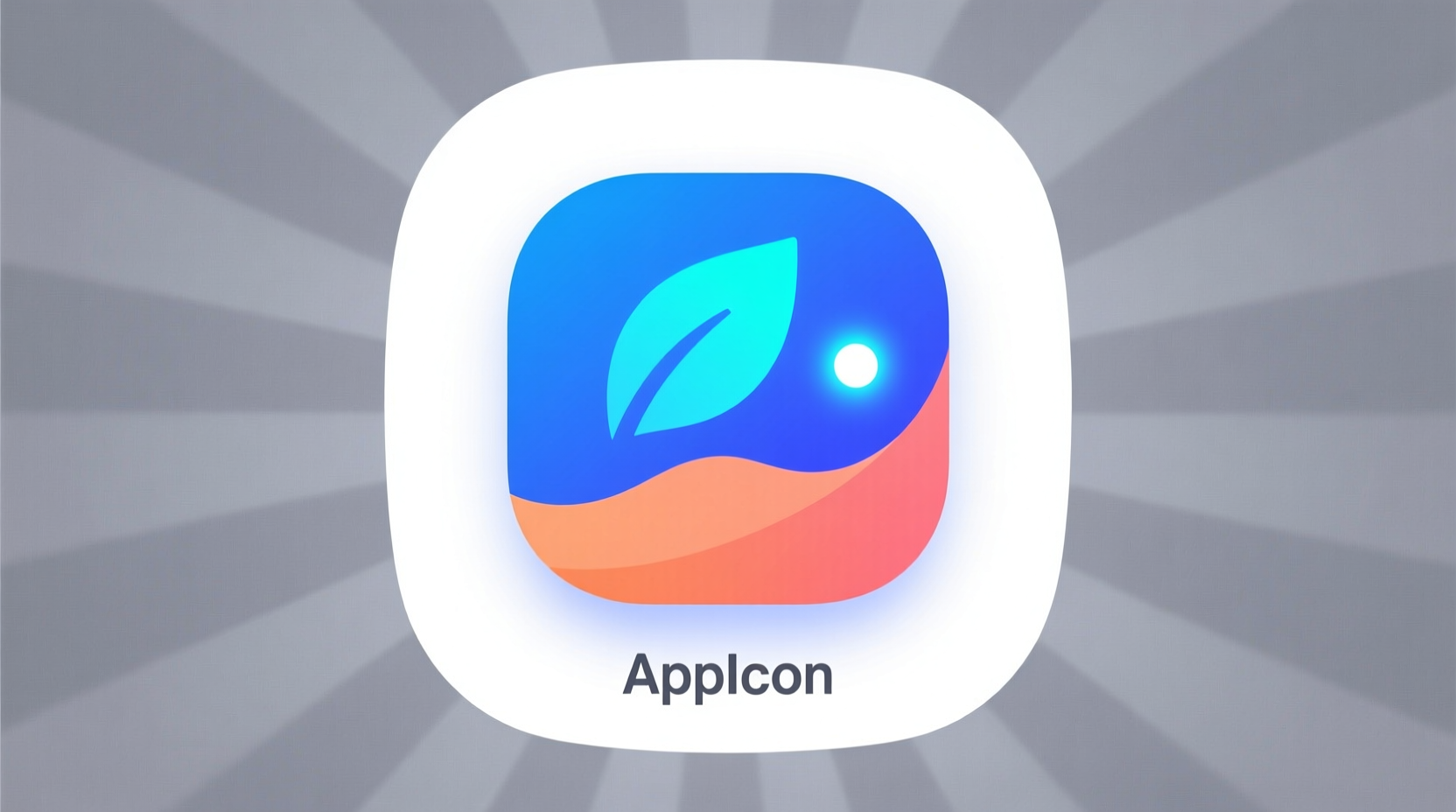
Your app icon is more than decoration—it’s a functional brand asset. It appears in app stores, search results, home screens, and notifications. Because it’s often viewed at small sizes, every pixel counts. The icon should instantly convey what your app does or how it makes users feel. Simplicity, contrast, and recognizability are key.
Icons serve three primary functions: identification, differentiation, and emotional connection. Users should be able to recognize your app at a glance, distinguish it from competitors, and feel drawn to interact with it based on its visual appeal.
Step-by-Step Design Process
Designing a standout icon isn’t about complexity—it’s about intentional choices. Follow this structured process to build a strong foundation.
- Define Your App’s Core Identity: What emotion or action does your app represent? Is it productivity, fun, security, or creativity? Write down one word that captures its essence.
- Research Competitors: Browse top apps in your category. Note common color schemes, shapes, and symbols. Identify patterns—and opportunities to stand out.
- Sketch Initial Concepts: Use pen and paper to brainstorm 10–15 rough ideas. Focus on shape and symbol rather than color or detail.
- Select One Strong Concept: Choose the sketch that best balances simplicity and meaning. Refine it digitally using vector software like Figma, Adobe Illustrator, or Sketch.
- Add Color Strategically: Limit your palette to 2–3 colors. Use high contrast to ensure visibility on all backgrounds.
- Optimize for Scalability: Ensure the icon remains clear when scaled down to 48x48 or 57x57 pixels. Remove fine details that blur at small sizes.
- Test Across Devices and Backgrounds: Preview your icon on dark, light, and colorful wallpapers. Check visibility on both iOS and Android interfaces.
- Gather Feedback: Share your icon with potential users. Ask them: “What do you think this app does?” If their answer aligns with your intent, you’re on the right track.
Design Principles That Make Icons Stand Out
Professional icons follow timeless design principles. These aren’t arbitrary rules—they’re rooted in visual psychology and usability research.
- Simplicity: The best icons use minimal elements. Avoid text, gradients, or intricate illustrations unless absolutely necessary.
- Shape Language: Rounded corners suggest friendliness; sharp angles imply precision. Circles draw attention; squares feel stable. Match shape to function.
- Color Psychology: Blue conveys trust (ideal for finance or productivity apps); red signals urgency or energy (great for fitness or alerts); green suggests growth or safety.
- Visual Hierarchy: Guide the eye to the most important element. Use size, contrast, and placement to create focus.
- Consistency with Branding: If your app has a logo or brand color, incorporate it—but don’t force a literal reproduction of the logo.
“An app icon is a promise. It tells users what to expect before they even open the app.” — Lena Park, UX Designer at AppVision Studio
Common Mistakes to Avoid
Even experienced designers fall into traps when creating app icons. Here’s what to watch out for:
| Mistake | Why It’s a Problem | Better Approach |
|---|---|---|
| Using too many colors | Creates visual noise and reduces scalability | Limited palette of 2–3 harmonious colors |
| Adding text or logos | Illegible at small sizes; violates platform guidelines | Use symbolic representation instead |
| Overcomplicating details | Blurs when scaled down; confuses the message | Simplify to one central idea |
| Ignoring platform standards | Looks out of place on iOS or Android | Follow respective design guidelines (e.g., Apple Human Interface) |
| Not testing on real devices | May look good on desktop but fail on mobile | Preview on multiple phones and screen types |
Real Example: From Idea to Impact
Consider “TaskBud,” a new to-do list app aimed at young professionals. The initial icon was a detailed clipboard with checkmarks and a gradient background. User testing revealed confusion—some thought it was a note-taking app, others missed it entirely on busy home screens.
The redesign focused on core identity: productivity and clarity. The team simplified the icon to a bold white checkmark inside a solid teal circle. The shape was clean, the color stood out against most wallpapers, and the symbol was universally understood. After launch, app store conversion increased by 27%, and user feedback highlighted the icon as “clean” and “trustworthy.”
This case illustrates how stripping away excess can amplify impact. Sometimes, less isn’t just more—it’s everything.
Checklist: Finalizing Your App Icon
Before submitting your app to stores, run through this checklist to ensure your icon is polished and effective:
- ✅ Designed in vector format for scalability
- ✅ Tested at actual device sizes (e.g., 48x48, 57x57, 1024x1024)
- ✅ Uses no text or hard-to-read details
- ✅ Maintains contrast on light and dark backgrounds
- ✅ Aligns with your brand’s color and tone
- ✅ Follows platform-specific guidelines (iOS, Android, etc.)
- ✅ Received positive feedback from test users
- ✅ Exported in required formats and resolutions
Frequently Asked Questions
Can I use my company logo as the app icon?
You can, but only if the logo is simple and recognizable at small sizes. Many brands simplify their logos specifically for app icons. Avoid tiny text or complex graphics that lose clarity when scaled down.
Should my icon look the same on iOS and Android?
While consistency across platforms helps brand recognition, slight adaptations are acceptable—and often recommended. For example, iOS favors rounded squares, while Android allows more flexibility with shapes. Tailor the corner radius and padding to fit each ecosystem without losing core identity.
How often should I update my app icon?
Only when rebranding or significantly improving functionality. Frequent changes can confuse users and weaken recognition. If you do update, ensure the new icon maintains visual continuity with the old one to preserve familiarity.
Conclusion: Make Your Mark Visually
A standout app icon isn’t created by chance—it’s the result of thoughtful design, user insight, and iterative refinement. By focusing on clarity, emotional resonance, and technical precision, even beginners can produce icons that capture attention and reflect the quality of the app within. Remember, your icon is often the first interaction a user has with your product. Make it count.









 浙公网安备
33010002000092号
浙公网安备
33010002000092号 浙B2-20120091-4
浙B2-20120091-4
Comments
No comments yet. Why don't you start the discussion?