Designing effective assessments doesn’t require expensive software or advanced technical skills. With Google’s free and widely accessible tools—Google Forms, Google Sheets, and Google Classroom—educators, corporate trainers, and instructional designers can create meaningful, data-driven evaluations that support learning outcomes. When used strategically, these tools streamline test creation, automate grading, and provide immediate feedback, all while maintaining academic integrity and engagement.
This guide walks through the practical steps of building high-quality tests using Google’s ecosystem, offering real-world applications, expert-backed strategies, and structured workflows to maximize efficiency and effectiveness.
Step 1: Define Your Learning Objectives and Test Purpose
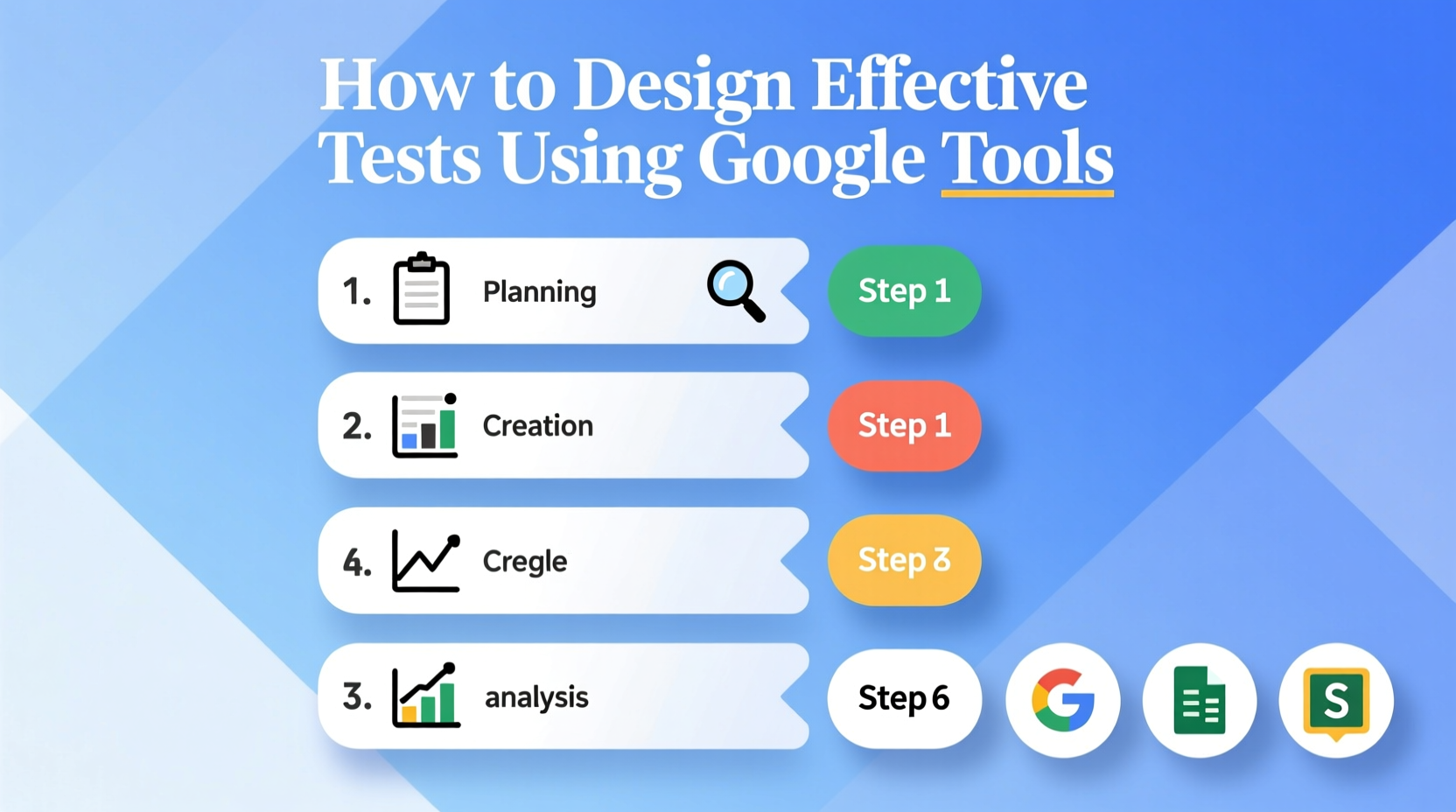
Before opening Google Forms, clarify what you want students or participants to demonstrate. Are you assessing factual recall, critical thinking, or application of skills? Align each question with a specific learning objective to ensure validity.
For example, if teaching a unit on climate change, one objective might be: “Students will analyze the impact of greenhouse gases on global temperature trends.” A corresponding test item could ask learners to interpret a graph showing CO₂ levels over time and draw conclusions.
A well-defined purpose also determines test format. Is it formative (for feedback during learning) or summative (to evaluate at the end)? Formative quizzes may use open-ended questions and allow retakes; summative exams benefit from timed settings and stricter controls.
Step 2: Build Your Test in Google Forms
Google Forms is the cornerstone of digital assessment in the Google Workspace. Its integration with Google Drive, Sheets, and Classroom makes it ideal for scalable testing.
- Create a new form: Go to Google Drive > New > Google Forms.
- Title and description: Include clear instructions (e.g., “This quiz covers chapters 3–5. You have 20 minutes.”).
- Add questions: Choose from multiple choice, checkboxes, short answer, paragraph, dropdowns, or grid scales.
- Enable quiz mode: In Settings (gear icon), go to the “Quizzes” tab and toggle “Make this a quiz.” Set release score options (immediately, later, or after manual review).
- Assign point values: Click the three dots on each question to assign points and correct answers.
- Add feedback: Provide instant explanations for right and wrong answers to reinforce learning.
Use section breaks to organize topics or difficulty levels. For instance, separate a test into “Vocabulary,” “Reading Comprehension,” and “Critical Analysis” sections to improve navigation.
Best Practices for Question Design
- Avoid ambiguous phrasing—be precise.
- Keep answer choices parallel in length and structure.
- Limit the use of “All of the above” or “None of the above.”
- Randomize question order (under Settings > General) to reduce cheating in shared environments.
Step 3: Leverage Google Sheets for Data Analysis
Every response submitted through Google Forms populates an attached Google Sheet. This real-time data stream enables immediate insight into performance trends.
Open the linked sheet (via the “Responses” tab) to see individual submissions, aggregate scores, and timestamps. Use built-in functions to calculate averages, identify frequently missed questions, or segment results by demographic if collected.
| Analysis Goal | Google Sheets Formula | Purpose |
|---|---|---|
| Average Score | =AVERAGE(B2:B30) | Measure overall class performance |
| Question Difficulty Index | =COUNTIF(C2:C30,\"Correct Answer\")/COUNTA(C2:C30) | Determine % who answered correctly |
| Standard Deviation | =STDEV.P(B2:B30) | Assess score variability |
Visualize data using Insert > Chart. A bar chart showing average scores per question quickly highlights knowledge gaps.
“Assessment isn’t just about grading—it’s about diagnosing learning. The moment you collect data, you have the power to adjust instruction.” — Dr. Linda Kim, Educational Assessment Researcher
Step 4: Integrate with Google Classroom for Seamless Delivery
Google Classroom simplifies distribution, tracking, and grading. Assign your form directly as a quiz assignment:
- In Classroom, click “Create Assignment” or “Quiz Assignment.”
- Attach your Google Form and ensure “Include answer key when students view their results” is enabled if desired.
- Set due dates and topic labels for organization.
- Monitor progress via the “Student Work” dashboard.
Classroom automatically syncs grades to the gradebook, reducing manual entry. Teachers can add private comments, return work for revision, or reassign to individuals needing remediation.
Mini Case Study: High School Biology Teacher Uses Google Tools for Weekly Quizzes
Ms. Rivera teaches biology to 120 students across four sections. Previously, she spent hours grading paper quizzes and struggled to identify common misconceptions quickly.
She transitioned to Google Forms for weekly 10-question quizzes covering key concepts. Each form includes instant feedback explaining why answers are correct or incorrect. Results feed into a master Google Sheet where she uses conditional formatting to highlight questions with less than 60% accuracy.
Every Monday, she begins class by reviewing those challenging items. Over six weeks, average quiz scores rose from 68% to 84%. Students reported feeling more supported, and Ms. Rivera regained three hours per week in grading time.
Essential Checklist for Effective Test Design
- Define clear learning objectives
- Select appropriate question types
- Balance difficulty and coverage
- Enable quiz mode in Google Forms
- Assign points and correct answers
- Add constructive feedback for each question
- Randomize question or answer order
- Monitor responses in real time via Google Sheets
- Analyze performance trends
- Adjust instruction based on data
- Provide follow-up resources for struggling learners
Frequently Asked Questions
Can students retake a Google Form quiz?
Yes, but only if you allow it. By default, Forms limits one response per person. To enable retakes, go to Settings > Responses and uncheck “Only respondents can submit once.” You can then decide whether to record the latest score or average all attempts.
How do I prevent cheating during online tests?
While no system is foolproof, you can reduce risks by shuffling question and answer order, setting time limits using third-party add-ons like \"Form Timer,\" and using question banks (manually rotating sets of questions). For high-stakes exams, consider pairing the test with video proctoring or honor statements.
Can I use Google Forms for essay-based assessments?
Absolutely. Use the “Paragraph” question type for long-form responses. While these can’t be auto-graded, you can still use Google Classroom to distribute, collect, and comment directly on submissions. Pair with a rubric in Google Docs for consistent evaluation.
Conclusion: Turn Assessment into Insight
Effective testing isn’t about catching students off guard—it’s about illuminating understanding. Google’s tools put powerful assessment capabilities in the hands of every educator, regardless of budget or technical background. By aligning questions with learning goals, automating feedback, and analyzing results in real time, you transform assessments from administrative tasks into dynamic learning tools.
The next time you prepare a test, start not with questions, but with purpose. Let Google Forms, Sheets, and Classroom handle the logistics while you focus on what matters most: helping learners grow.









 浙公网安备
33010002000092号
浙公网安备
33010002000092号 浙B2-20120091-4
浙B2-20120091-4
Comments
No comments yet. Why don't you start the discussion?