Apple’s Ask to Buy feature is a powerful tool within Family Sharing that allows parents to approve or decline app, music, and in-app purchase requests from children’s devices. While this provides essential oversight, there are legitimate scenarios where you may want to disable it—such as when your child demonstrates responsible digital habits or needs uninterrupted access to educational apps without constant approval delays.
Disabling Ask to Buy does not mean abandoning parental control entirely. It simply shifts the balance toward trust and independence while still allowing other restrictions to remain active. This guide walks through the exact steps to turn off Ask to Buy across all Apple devices, explains the implications, and offers best practices for maintaining healthy digital boundaries.
Understanding Ask to Buy and Its Role in Family Sharing
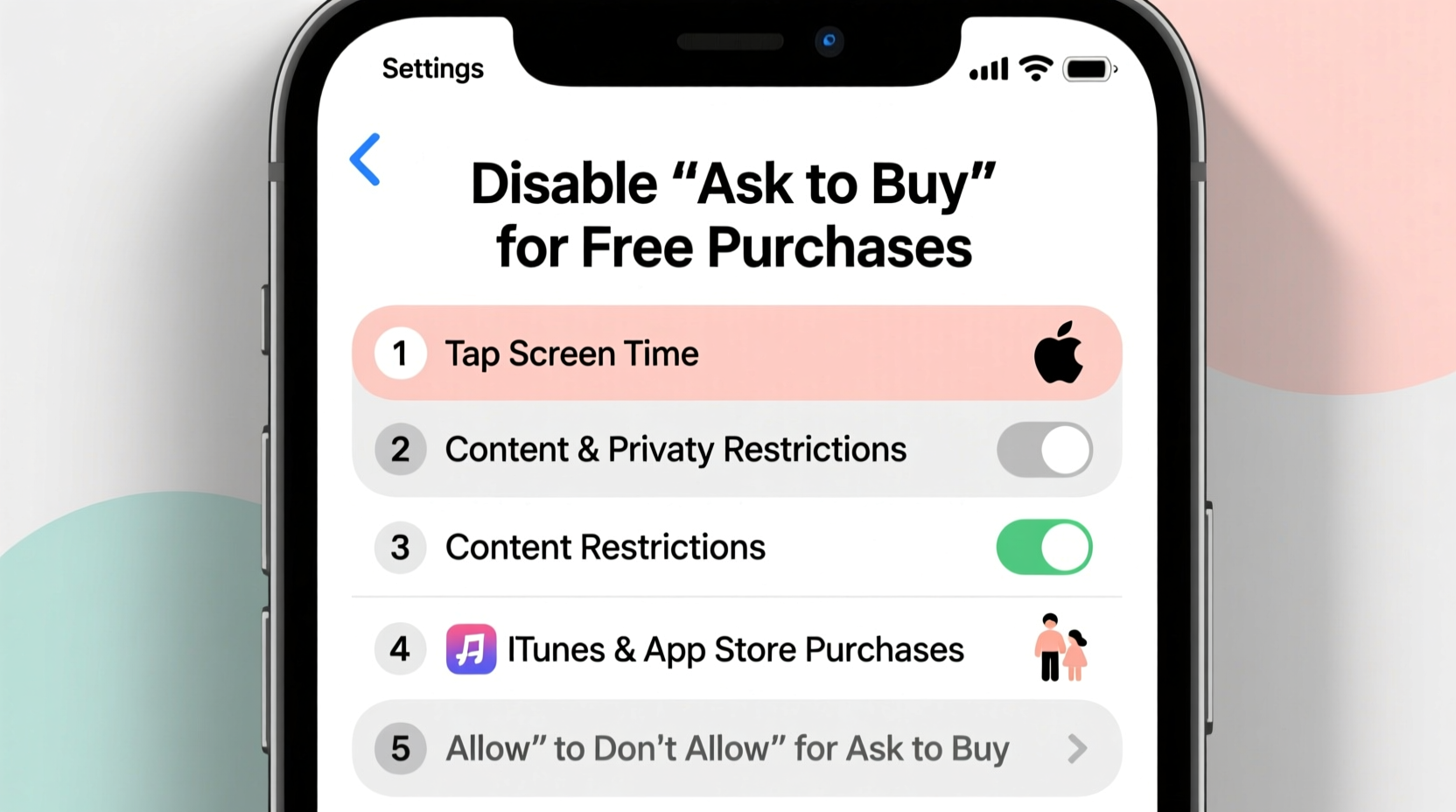
Ask to Buy is part of Apple’s Family Sharing system, designed to give parents control over what their children download or purchase using shared payment methods. When enabled, any attempt by a child to buy an app, song, movie, or in-app item triggers a notification to the parent’s device, requiring explicit approval before the transaction proceeds.
This feature operates through iCloud accounts linked under a single family group. All members use the same App Store, iTunes, and Apple Books accounts, but minors cannot make purchases independently unless permitted. The goal is to prevent accidental spending and expose kids to financial decision-making with guidance.
However, as children grow older—especially teens in high school or college—the need for real-time approvals can become impractical. Disabling Ask to Buy restores autonomy while preserving other safeguards like screen time limits and content restrictions.
“Balancing supervision with growing independence is key. Ask to Buy should evolve as your child's digital responsibility matures.” — Dr. Lisa Chen, Child Technology Psychologist
Step-by-Step: How to Disable Ask to Buy on iPhone or iPad
Only the family organizer (parent or guardian) can disable Ask to Buy. Follow these steps carefully on your personal iOS device:
- Open the Settings app.
- Tap your name at the top to enter your Apple ID settings.
- Select Family Sharing.
- Choose the child’s name from the list of family members.
- Tap Ask to Buy.
- Toggle the switch to turn it Off.
Once disabled, the child will receive a notification confirming they can now make purchases without asking. No further action is required on their device.
Disabling Ask to Buy on Mac Computers
If you primarily manage family settings from a Mac, the process is similar but accessed through System Settings (macOS Ventura and later) or System Preferences (older versions).
For macOS Ventura and Later:
- Click the Apple menu and select System Settings.
- Click your name in the sidebar to open Apple ID settings.
- Go to Family Sharing.
- Select the child’s account.
- Click Ask to Buy and toggle it off.
For macOS Monterey and Earlier:
- Open System Preferences.
- Click Apple ID (or iCloud in older versions).
- Navigate to Family Sharing.
- Select the child’s name.
- Uncheck Ask to Buy.
Note: Changes sync instantly across all devices connected to the same iCloud account, provided they have internet access.
What Happens After Disabling Ask to Buy?
When Ask to Buy is turned off, the child gains full purchasing power on their device using the default payment method attached to the family account. This includes:
- Free downloads (no change in behavior)
- Paid apps and games
- In-app purchases (e.g., coins, skins, subscriptions)
- Music, movies, and books from Apple services
Parents retain control over other aspects of digital safety through Screen Time settings, including website filtering, app limits, and communication restrictions. However, financial oversight ends unless manually monitored via purchase history.
| Feature | With Ask to Buy On | With Ask to Buy Off |
|---|---|---|
| Purchase Approval Required | Yes | No |
| Parent Notification | Instant request | None |
| Child Can Buy Paid Apps | Only with approval | Freely |
| Access to In-App Purchases | Requires permission | Unrestricted |
| Screen Time Controls Remain Active | Yes | Yes |
Mini Case Study: Transitioning Responsibility at Age 15
The Ramirez family had Ask to Buy enabled for both their children since age 10. By the time their son, Diego, turned 15, he was using several paid educational tools for coding and music production. Constant purchase requests became disruptive during homework sessions, especially when the parent was unavailable.
After discussing digital responsibility, budget awareness, and consequences for misuse, the parents decided to disable Ask to Buy. They replaced it with a $30 monthly iTunes gift card loaded at the start of each month. Any unspent amount rolled over, encouraging mindful spending.
Six months later, Diego had not exceeded his limit and even began tracking his own usage. The shift fostered greater accountability without sacrificing freedom. Meanwhile, Screen Time rules continued blocking inappropriate content and limiting late-night device use.
Essential Checklist Before Turning Off Ask to Buy
Before making the switch, ensure the following safeguards are in place:
- ✅ Your child understands basic digital finance concepts
- ✅ You’ve discussed expectations around appropriate purchases
- ✅ Screen Time content & privacy restrictions are properly configured
- ✅ A clear consequence plan exists for unauthorized spending
- ✅ You know how to review purchase history regularly
- ✅ Consider using prepaid gift cards instead of direct payment methods
Frequently Asked Questions
Can I re-enable Ask to Buy later?
Yes. You can toggle Ask to Buy back on at any time using the same steps. All previously approved settings will be preserved, and new purchase requests will resume requiring your authorization.
Does disabling Ask to Buy remove all parental controls?
No. Ask to Buy only affects purchase approvals. Other protections—like restricted app downloads, adult content filters, and screen time schedules—remain fully functional and must be managed separately under Screen Time settings.
Will my child be notified when I disable Ask to Buy?
Yes. Apple sends an automatic notification to the child’s device stating, “You can now make purchases without asking.” This ensures transparency and avoids confusion about sudden changes in access.
Final Thoughts and Responsible Empowerment
Disabling Ask to Buy isn’t about removing control—it’s about evolving it. As children mature, so should their digital privileges. Removing purchase gates can streamline learning, creativity, and productivity, especially when balanced with education around financial responsibility.
The most effective parental controls aren’t just technical—they’re relational. Open conversations about online spending, subscription traps, and value-based decisions build long-term judgment far better than perpetual monitoring. Use this transition as an opportunity to teach, not just to unlock.









 浙公网安备
33010002000092号
浙公网安备
33010002000092号 浙B2-20120091-4
浙B2-20120091-4
Comments
No comments yet. Why don't you start the discussion?