Autoplay can be a double-edged sword. While it keeps content flowing seamlessly on platforms like YouTube, Netflix, and TikTok, it often leads to unintended viewing, wasted data, or disrupted focus. Whether you're trying to limit screen time for yourself or your children, conserve bandwidth, or simply avoid being pulled into an endless video loop, disabling autoplay is a practical first step. The good news: most major streaming services allow users to turn off this feature — though the process varies by platform, device, and browser. This guide walks you through actionable methods to regain control over your viewing experience.
Why Disable Autoplay?
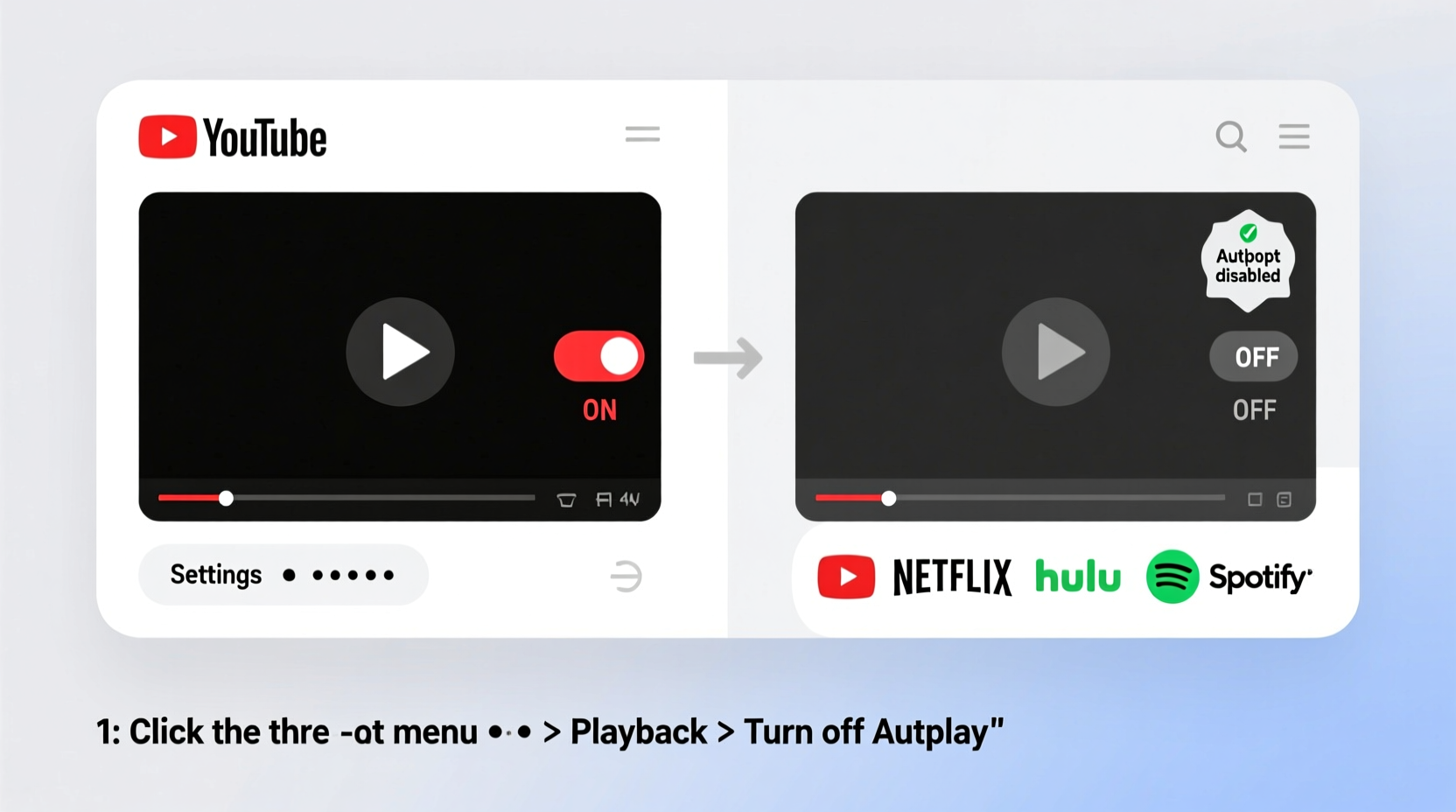
Autoplay was designed to enhance user engagement by automatically playing the next video or episode. However, its convenience comes at a cost. Unplanned viewing sessions can lead to digital fatigue, reduced productivity, and excessive data usage—especially on mobile networks. For parents, autoplay can expose children to inappropriate content if recommendations are unchecked. Additionally, continuous playback increases energy consumption on laptops and smartphones, shortening battery life.
Disabling autoplay gives you full agency over what you watch and when. It supports intentional media consumption, aligns with digital well-being goals, and reduces distractions during work or study sessions.
How to Disable Autoplay on YouTube
YouTube is one of the most widely used platforms with autoplay enabled by default. Whether you're using a desktop browser, mobile app, or smart TV, here’s how to stop automatic playback.
On Desktop (Chrome, Firefox, Safari, Edge)
- Open YouTube.com in your preferred browser.
- Start playing any video.
- Locate the autoplay toggle, found directly below the video player on the right side (desktop layout).
- If the toggle is highlighted in red, autoplay is active. Click it once to disable.
The switch will turn gray, indicating that autoplay is off. This setting typically persists across sessions unless cleared by cache deletion or incognito mode.
On Mobile (Android & iOS Apps)
- Launch the YouTube app.
- Tap any video to begin playback.
- Below the video, find the \"Up next\" panel showing the next recommended video.
- Tap the autoplay switch in the top-right corner of that panel.
- When disabled, the switch will no longer display a red highlight.
Note: The autoplay toggle resets occasionally after app updates or reinstallation, so periodic checks are advisable.
Using YouTube Settings (Account-Level Control)
While there's no global account-wide autoplay disable option, YouTube allows some indirect control via your Google Account settings:
- Navigate to My Activity.
- Select “YouTube” under “Activity controls.”
- Toggle off “Include YouTube history” to reduce personalized recommendations, which may lower unwanted autoplay suggestions.
This won’t disable autoplay directly but reduces algorithmic influence on what plays next.
“Users who disable autoplay report greater satisfaction with their online experience and improved attention spans.” — Dr. Lena Torres, Digital Wellness Researcher at MIT Media Lab
Blocking Autoplay Across Other Streaming Platforms
YouTube isn't the only platform leveraging autoplay. Here’s how to manage it on other popular services.
Netflix
Netflix uses autoplay primarily in two contexts: preview trailers on the homepage and auto-continuing episodes in series.
To disable episode autoplay:
- Log into Netflix via a web browser or smart TV interface.
- Go to “Account” settings.
- Under “Playback settings,” click “Continue watching automatically?”
- Select “No” to prevent the next episode from starting.
To stop trailer previews:
- On supported devices (e.g., Roku, Android TV), go to “App Settings” within Netflix.
- Find “Play Previews” and set it to “Off.”
Note: Mobile apps may not offer preview toggles, but background data usage can be limited in device settings.
TikTok
TikTok’s core design relies on infinite scrolling and autoplay. However, limited controls exist:
- Open the TikTok app.
- Go to your profile and tap the menu (three lines).
- Select “Settings and Privacy.”
- Tap “Data Saver.”
- Enable “Data Saver” mode to reduce automatic video loading.
While this doesn’t fully disable autoplay, it minimizes preloading and conserves bandwidth. For parental control, use TikTok’s “Digital Wellbeing” section to set screen time limits or enable Restricted Mode.
Facebook & Instagram Reels
Social media platforms increasingly push video content with forced autoplay.
On Facebook (Desktop):
- Click the downward arrow in the top-right corner.
- Select “Settings & Privacy,” then “Settings.”
- Go to “Media and Contacts” → “Videos.”
- Set “Auto-play Videos” to “Off.”
On Instagram (Mobile):
- Go to your profile, then “Settings.”
- Tap “Data Usage and Storage.”
- Toggle off “Auto-playing Videos in Feed.”
These changes help reduce unexpected sound and data consumption.
Browser-Level Solutions to Stop Autoplay
Even if a site lacks built-in autoplay controls, modern browsers offer powerful tools to block automatic media playback system-wide.
Google Chrome
- Type
chrome://settings/contentin the address bar. - Click “Sound” or “Autoplay” under “Content Settings.”
- For Sound: Choose “Don’t allow sites to play sound” (aggressive) or manage exceptions.
- For Autoplay: Select “Do not allow any site to play media automatically.”
You can also allow autoplay for trusted sites by adding them under “Allow” exceptions.
Mozilla Firefox
- Type
about:preferences#privacyin the address bar. - Scroll down to “Permissions” and click “Settings” next to “Autoplay.”
- Select “Block Audio and Video” to prevent all automatic playback.
Firefox also lets you choose “Block Audio Only,” allowing silent videos to autoplay while muting disruptive sounds.
Safari (macOS & iOS)
- Open Safari Preferences → Websites tab.
- Select “Auto-Play” from the left sidebar.
- Choose “Stop Media with Sound” or “Allow All Auto-Play” per site.
iOS users can access similar settings via “Settings” > “Safari” > “Auto-Play” on their iPhone or iPad.
Advanced Options: Extensions and Parental Controls
For users seeking deeper automation control, third-party tools and system-level settings provide robust solutions.
Browser Extensions That Block Autoplay
| Extension | Platform | Key Feature | Autoplay Control |
|---|---|---|---|
| uBlock Origin | Chrome, Firefox, Edge | Ad and tracker blocker | Blocks embedded autoplay ads |
| Disable HTML5 Autoplay | Chrome, Firefox | Dedicated autoplay prevention | Stops videos/music from auto-starting |
| NoScript | Firefox | JavaScript blocking | Prevents script-driven autoplay |
| Vimari (Safari) | macOS Safari | Keyboard navigation + control | Limited autoplay blocking |
Extensions like “Disable HTML5 Autoplay” specifically target media elements and are lightweight, making them ideal for daily use.
Parental Control Software
Families looking to manage autoplay for children can use comprehensive tools such as:
- Google Family Link: Allows parents to set content restrictions and monitor YouTube Kids usage.
- Apple Screen Time: Enables app limits and content & privacy restrictions on iOS/macOS.
- K9 Web Protection: A free filter that blocks adult content and limits video autoplay on monitored devices.
These tools often include features to disable autoplay indirectly by restricting access to certain site functionalities.
Real Example: Managing Screen Time for a Teenager
Sarah, a mother of a 14-year-old, noticed her daughter spending hours on YouTube late at night, often waking up to videos still playing. After discovering the autoplay feature was keeping content running, Sarah helped her daughter disable it on both mobile and laptop. They also installed the “Disable HTML5 Autoplay” extension and set a bedtime schedule using Apple Screen Time. Within a week, unplanned viewing dropped by over 70%, and sleep quality improved significantly.
This case illustrates how combining platform-specific settings with broader digital wellness tools creates lasting change.
FAQ: Common Questions About Disabling Autoplay
Does disabling autoplay affect video recommendations?
No. Recommendations remain visible, but they won’t start playing automatically. You retain full control over what to watch next.
Why does autoplay keep turning back on?
This can happen after app updates, cache resets, or logging in from a new device. Some platforms, like YouTube, don’t save autoplay preferences permanently across all environments. Regularly checking your settings helps maintain consistency.
Can I disable autoplay on Smart TVs and streaming boxes?
Yes, but options vary. On Roku, for example, go to Settings > Display Type > Auto-Play Previews and disable it. For YouTube on TV, autoplay must be turned off during playback—look for the toggle below the video. Not all TV apps support granular controls, so browser-based workarounds or network-level filtering may be needed.
Final Checklist: Steps to Fully Disable Autoplay
- Turn off autoplay toggle beneath YouTube videos (desktop and mobile).
- Adjust Netflix playback settings to stop auto-continue between episodes.
- Disable auto-playing videos in Facebook and Instagram feed settings.
- Enable Data Saver mode on TikTok to minimize automatic video loads.
- Use browser settings (Chrome, Firefox, Safari) to block media autoplay globally.
- Install a trusted extension like uBlock Origin or Disable HTML5 Autoplay.
- Configure parental controls if managing children’s access.
- Test changes across devices to ensure consistency.
Take Control of Your Viewing Experience
Autoplay may seem convenient, but its long-term impact on attention, data usage, and digital well-being is significant. By taking a few deliberate steps, you can reclaim control over your screen time and enjoy more intentional media consumption. These adjustments require minimal effort but yield lasting benefits—especially for households, students, and professionals aiming to reduce digital distractions. Start today by reviewing your most-used platforms and applying the appropriate settings. Small changes add up to meaningful progress.









 浙公网安备
33010002000092号
浙公网安备
33010002000092号 浙B2-20120091-4
浙B2-20120091-4
Comments
No comments yet. Why don't you start the discussion?