For many iPhone users, switching to silent mode is a routine gesture—flipping the physical ring/silent switch on the side of the device. But even in silent mode, your iPhone may still vibrate when receiving calls, messages, or notifications. While this feature helps you stay aware without sound, it can be disruptive in situations where complete silence is essential: during a meeting, in a theater, at a library, or while sleeping. If you're looking to eliminate all sensory alerts—including vibrations—for a truly quiet experience, this guide walks you through every method available across modern iOS versions.
Understanding Silent Mode vs. Vibration Settings
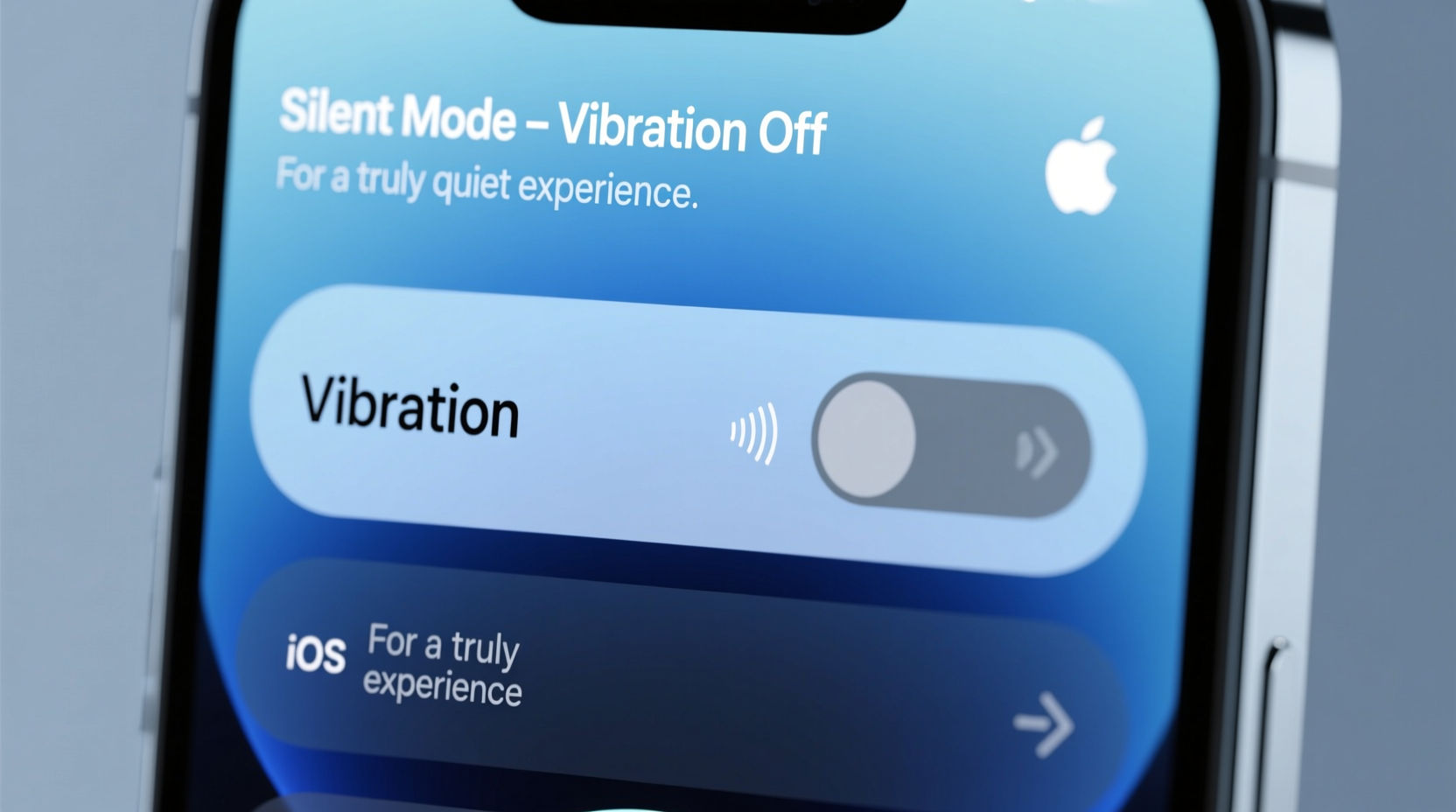
Many users assume that flipping the silent switch automatically disables all audible and tactile feedback. In reality, Apple's design intentionally retains vibration as a notification method in silent mode. This ensures you don’t miss important alerts even when sound is off. However, this default behavior isn't always ideal. A vibrating phone in your pocket or on a desk can still draw attention, interrupt focus, or disturb others nearby.
The key distinction lies in the separation between:
- Silent mode: Disables ringer and alert sounds but allows vibration by default.
- Vibration settings: Controlled separately under Sound & Haptics, allowing customization per alert type.
To achieve true silence—no sound and no vibration—you must manually adjust both the ring/silent switch and specific haptic feedback options.
Step-by-Step: Disable Vibration in Silent Mode
Follow these steps to ensure your iPhone remains completely still when in silent mode:
- Flip the Ring/Silent Switch
Locate the physical switch above the volume buttons. Slide it toward the back of the phone until you see the orange indicator. This disables sound alerts. - Open the Settings App
Navigate to “Settings” from your home screen. - Go to Sound & Haptics
Tap on “Sound & Haptics” (or “Sounds” on older iOS versions). - Disable System Vibrations
Scroll down to the “Vibrations” section. Tap “Ringtone,” then select “None.” Repeat for “Text Tone.” - Turn Off All Alert Vibrations
Return to the main “Sound & Haptics” menu. Toggle off “Vibrate on Ring” and “Vibrate on Silent.”
Once disabled, your iPhone will neither ring nor vibrate when receiving calls or alerts while in silent mode. You’ll only see visual indicators (e.g., screen flashes) if enabled.
Alternative Method: Using Accessibility Settings
If you want a global override for all vibrations—including system-level haptics—accessibility settings offer a more comprehensive solution:
- In “Settings,” go to “Accessibility.”
- Select “Touch.”
- Tap “Vibration.”
- Toggle off “System Vibration.”
This setting disables all vibration feedback across the device—not just for calls and texts, but also keyboard taps, alerts, and app notifications. It’s ideal for deep focus sessions or noise-sensitive environments.
“Complete sensory disengagement starts with controlling both audio and tactile outputs. For professionals needing uninterrupted concentration, disabling vibration is as critical as muting sound.” — Dr. Lena Park, Digital Wellness Researcher, Stanford University
Customizing Vibration Per Contact or App
You don’t always need to disable vibration entirely. Sometimes, you want selective silence—vibrating only for priority contacts or emergencies. iOS allows granular control:
Set Specific Contacts to No Vibration
- Open the “Phone” app and tap “Contacts.”
- Select a contact.
- Tap “Edit,” then “Ringtone.”
- Choose “None” under Vibration.
- Tap “Assign” and save.
Now, when this contact calls—even in silent mode—your phone will remain completely still.
App-Level Notification Control
Some apps, like Messages or WhatsApp, generate their own vibration patterns. To stop them:
- Go to “Settings” > “Notifications.”
- Select the app (e.g., Messages).
- Toggle off “Sounds” and “Haptics.”
This prevents app-specific vibrations even if system-wide settings allow them.
Checklist: Achieving True Silence on Your iPhone
- ☑ Flip the ring/silent switch to silent
- ☑ Disable “Vibrate on Silent” in Settings > Sound & Haptics
- ☑ Set ringtone and text tone vibration to “None”
- ☑ Turn off system-wide vibration via Accessibility > Touch > Vibration
- ☑ Customize per-contact vibration settings for selective alerts
- ☑ Disable haptics in high-notification apps like Slack or Email
- ☑ Enable Do Not Disturb during extended quiet periods
Real-World Example: The Boardroom Meeting
Consider Sarah, a senior executive preparing for a high-stakes board meeting. She places her iPhone face-down on the conference table, assuming silent mode is enough. Midway through the presentation, a non-urgent work message arrives. Though there’s no sound, the phone vibrates twice—loud enough on the polished wood surface to draw glances from attendees.
Afterward, she reviews her settings and realizes “Vibrate on Silent” was still enabled. By following the steps above—disabling both vibration settings and enabling Do Not Disturb—she ensures her device stays inert during future meetings. Her credibility remains intact, and her focus improves without distraction.
This scenario underscores a common oversight: silent mode alone doesn’t guarantee discretion. Full control requires intentional configuration.
Comparison Table: Default vs. Fully Quiet iPhone Setup
| Feature | Default Silent Mode | Fully Quiet Mode (Recommended) |
|---|---|---|
| Ringtone Sound | ❌ Disabled | ❌ Disabled |
| Call Vibration | ✅ Enabled | ❌ Disabled |
| Message Vibration | ✅ Enabled | ❌ Disabled |
| System Haptics (keyboard, alerts) | ✅ Enabled | ❌ Disabled (via Accessibility) |
| Visual Alerts (LED flash) | ❌ Disabled by default | ✅ Can be enabled optionally |
| User Experience | Still noticeable via vibration | Fully unobtrusive |
Frequently Asked Questions
Will disabling vibration affect emergency alerts?
No. Emergency alerts such as AMBER alerts or severe weather warnings bypass most user settings, including vibration toggles. These will still trigger sound and vibration unless explicitly blocked in “Notifications” settings under “Government Alerts.”
Can I schedule silent + no-vibration mode automatically?
Yes. Use “Focus” modes (formerly Do Not Disturb) to automate this. Create a custom Focus (e.g., “Meeting Mode”) and set it to activate during specific times or locations. Within the Focus settings, disable sound and vibration for selected apps and contacts.
Does turning off vibration save battery life?
Minimally. While haptic feedback consumes some power, the impact is small compared to screen usage or cellular activity. However, reducing unnecessary vibrations contributes to overall device efficiency and aligns with digital minimalism principles.
Final Thoughts: Mastering Digital Discretion
A truly quiet iPhone experience goes beyond flipping a switch. It requires deliberate configuration to eliminate all forms of interruption. In professional, personal, or meditative contexts, silence isn’t just about sound—it’s about presence. When your device stops nudging you physically, you regain control over your attention and environment.
Take a moment today to audit your iPhone’s vibration settings. Apply the steps outlined here, test them in real scenarios, and refine based on your needs. Whether you're presenting in a boardroom, enjoying a concert, or simply seeking mental clarity, a motionless phone supports a more intentional life.









 浙公网安备
33010002000092号
浙公网安备
33010002000092号 浙B2-20120091-4
浙B2-20120091-4
Comments
No comments yet. Why don't you start the discussion?