With Apple’s seamless ecosystem, messages automatically sync across devices when you’re signed in with the same Apple ID. While this integration offers convenience, it can raise concerns about privacy—especially if you share a Mac, use a work device, or simply want tighter control over where your messages appear. Disabling message syncing stops your iMessages and SMS from appearing on your Mac, ensuring sensitive conversations stay exactly where you intend them to.
This guide walks through the technical steps, explains the implications, and provides best practices for managing message syncing without disrupting other iCloud services.
Understanding Message Syncing Across Devices
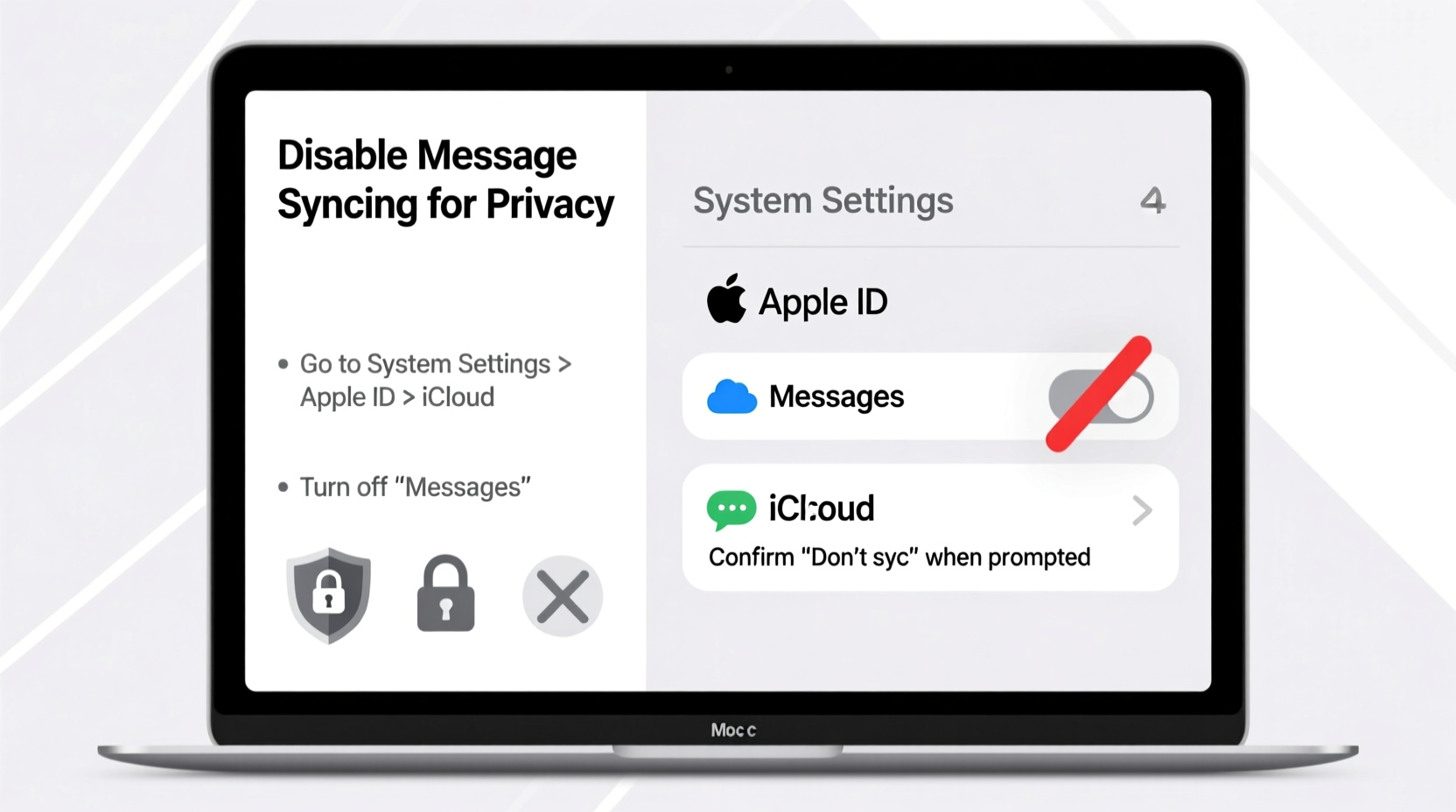
Apple uses iCloud to synchronize data such as contacts, notes, photos, and messages between devices. When you enable Messages in iCloud, your conversations are stored securely in the cloud and mirrored across all your Apple devices—iPhone, iPad, and Mac. This means a text received on your iPhone will instantly appear on your MacBook, even if it's closed.
The syncing process is end-to-end encrypted, which Apple claims ensures that only your devices can access the messages. However, encryption doesn’t eliminate the risk of unintended exposure. A colleague walking past your desk, a family member using your laptop, or an unattended device could still view incoming messages.
“While iCloud syncing enhances user experience, it also expands the attack surface for privacy breaches—both digital and physical.” — Dr. Lena Torres, Cybersecurity Researcher at Pacific Institute for Digital Ethics
Disabling message syncing removes this cross-device visibility while preserving local message history on your iPhone. Your Mac will no longer receive new messages, nor will it upload existing ones to iCloud.
Step-by-Step: How to Disable Message Syncing on Mac
Follow these steps to stop messages from syncing between your Mac and other devices:
- Open the Messages app on your Mac.
- In the menu bar at the top of the screen, click Messages > Settings (or Preferences).
- Navigate to the iCloud tab.
- Uncheck the box next to Enable Messages in iCloud.
- A prompt will appear asking whether you want to keep messages on your Mac or remove them. Choose based on your preference:
- Keep Messages on This Mac: Retains a local copy but stops future syncing.
- Remove from This Mac: Deletes all synced messages locally, leaving only your iPhone data intact.
- Click Turn Off to confirm.
After completing these steps, your Mac will no longer display new messages sent or received on your iPhone. Any replies typed directly on the Mac will not sync back to your phone either.
What Happens After You Turn Off Syncing?
Once message syncing is disabled, several changes take effect immediately:
- New iMessages and SMS (via iPhone Relay) will no longer appear on your Mac.
- Messages sent from your Mac before disabling syncing remain stored locally unless deleted.
- If you selected “Remove from This Mac,” all cloud-synced conversations vanish from the Messages app.
- Your iPhone remains unaffected—messages continue normally there.
- Other iCloud services (Photos, Notes, Contacts) continue syncing unless manually changed.
Note that disabling syncing does not delete messages from your iPhone. It only breaks the connection between your Mac and iCloud for Messages.
Alternative: Disable Messages Entirely on Mac
If you don’t use Messages on your Mac at all, consider turning off the service completely:
- Go to System Settings (or System Preferences on older macOS versions).
- Click on Apple ID (top of the sidebar).
- Select iCloud in the left panel.
- Toggle off the switch next to Messages.
This method prevents any message data from being stored or accessed on the Mac, offering stronger isolation than just disabling syncing within the app.
Privacy Checklist: Securing Your Messaging Environment
To fully protect your communication privacy on shared or public Macs, follow this checklist:
- ✅ Disable Messages in iCloud via the Messages app settings.
- ✅ Toggle off Messages in iCloud under System Settings > Apple ID > iCloud.
- ✅ Remove old message history from your Mac if no longer needed.
- ✅ Use separate user accounts on shared Macs with restricted access.
- ✅ Enable automatic logout after periods of inactivity (under Security & Privacy settings).
- ✅ Avoid saving passwords or staying signed in on public or workplace computers.
Do’s and Don’ts of Managing Message Syncing
| Do’s | Don’ts |
|---|---|
| Review which devices are signed into your Apple ID regularly. | Leave message syncing enabled on untrusted or shared devices. |
| Use two-factor authentication to secure your Apple ID. | Delete messages from your Mac assuming they’re gone everywhere. |
| Back up important conversations before disabling sync. | Assume end-to-end encryption protects against physical access. |
| Log out of iCloud entirely on temporary devices. | Forget to check for forgotten devices in your Apple ID account. |
Real Example: Protecting Workplace Privacy
Sophie, a marketing consultant, uses her personal iPhone and company-issued MacBook daily. She noticed clients’ text messages appearing on her work laptop during meetings. Concerned about confidentiality, she decided to disable message syncing.
She followed the steps to turn off Messages in iCloud and chose to remove the message history from her Mac. Later, when a client sent a time-sensitive inquiry, only her phone received it—keeping the exchange private. Her workflow remained uninterrupted, and she regained confidence that sensitive communications wouldn’t be exposed on shared hardware.
This small adjustment significantly improved her professional boundaries without sacrificing functionality.
Frequently Asked Questions
Will disabling message syncing delete my messages on iPhone?
No. Disabling syncing only affects how messages are shared between devices. All messages remain safely stored on your iPhone unless manually deleted.
Can someone still see my messages on Mac after I disable syncing?
If messages were previously synced and not removed, they may still be accessible in the Messages app unless you select “Remove from This Mac” or manually delete the conversation history.
Is it possible to disable syncing on one Mac but keep it on another?
Yes. Message syncing can be toggled independently on each Mac. Simply go into iCloud settings on the specific device and disable Messages. Other devices linked to your Apple ID will continue syncing unless changed individually.
Regaining Control Over Your Digital Footprint
In an age where digital convenience often comes at the cost of privacy, taking deliberate control over what gets shared—and where—is essential. Disabling message syncing on your Mac is a simple yet powerful step toward minimizing exposure and maintaining autonomy over your personal conversations.
You don’t have to abandon Apple’s ecosystem to protect your privacy. With informed choices and careful configuration, you can enjoy both seamless integration and strong personal boundaries.









 浙公网安备
33010002000092号
浙公网安备
33010002000092号 浙B2-20120091-4
浙B2-20120091-4
Comments
No comments yet. Why don't you start the discussion?