A Media Access Control (MAC) address is a unique identifier assigned to network interfaces for communication on a physical network segment. Every device connected to a Wi-Fi or Bluetooth network—such as smartphones, tablets, or laptops—has a MAC address. While it’s straightforward to find your own device’s MAC address, discovering that of another mobile phone is more complex and often misunderstood. This guide clarifies what is technically possible, outlines legitimate scenarios where such knowledge might be needed, and walks through safe, legal methods.
Understanding MAC Addresses and Their Purpose
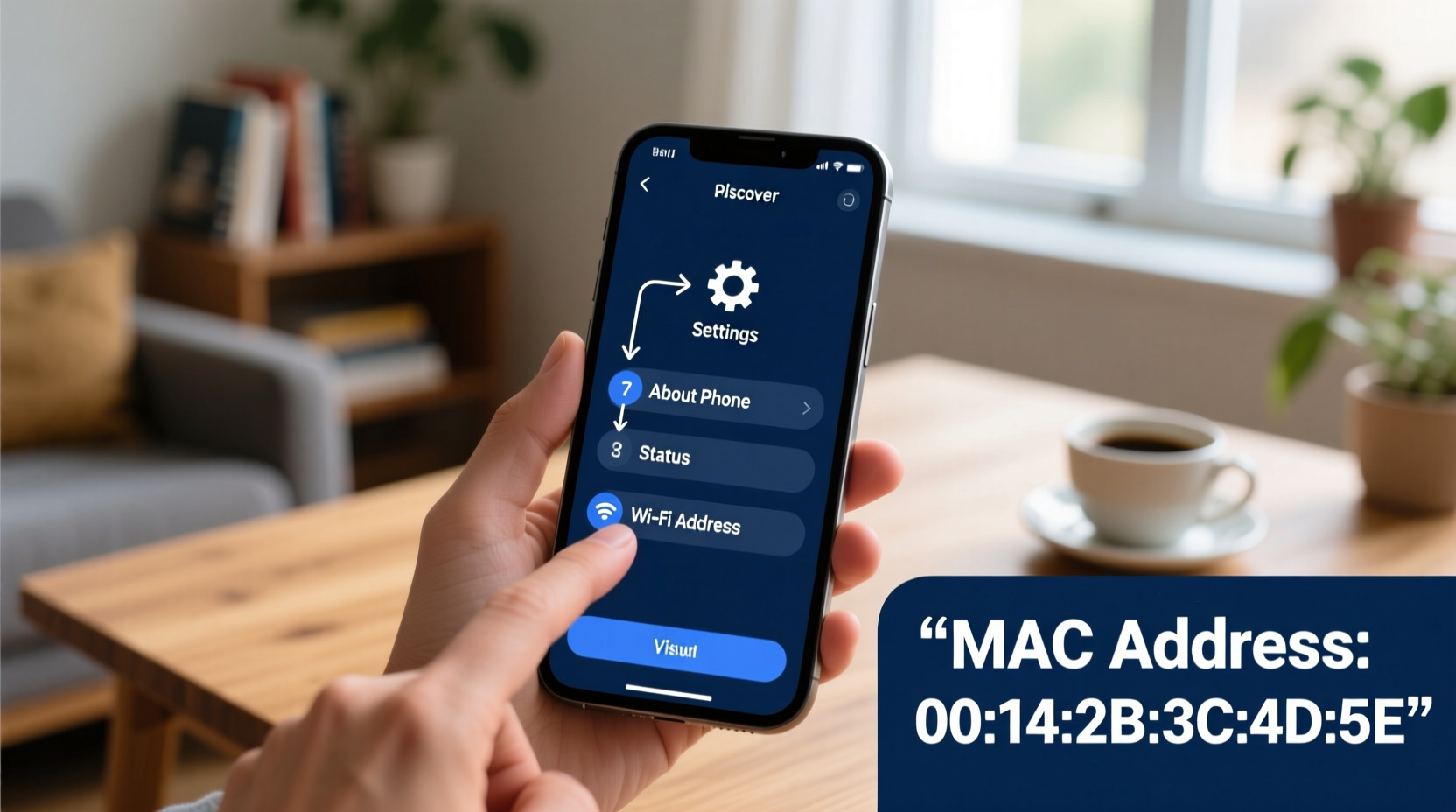
The MAC address is a 12-digit hexadecimal number (e.g., AA:BB:CC:DD:EE:FF) burned into a device’s network interface controller (NIC). Unlike IP addresses, which can change depending on the network, MAC addresses are typically static and globally unique. They play a crucial role in local network communication, enabling routers and switches to direct data packets accurately.
In home networks, knowing a device’s MAC address allows administrators to implement access control lists (ACLs), prioritize bandwidth via Quality of Service (QoS), or track device presence. However, due to privacy concerns, modern operating systems like Android 10+ and iOS 14+ randomize MAC addresses during Wi-Fi scanning, making passive tracking significantly harder.
“MAC address filtering provides a basic layer of network security, but it's not foolproof—determined users can spoof addresses.” — Dr. Lena Patel, Network Security Researcher at Stanford University
Legitimate Scenarios for Discovering Another Device’s MAC Address
There are valid reasons someone may need to identify another phone’s MAC address:
- Home Network Management: A parent wants to set up parental controls based on device identity.
- IT Administration: An office technician needs to register employee devices on a corporate Wi-Fi network.
- Security Auditing: A homeowner suspects an unauthorized device is accessing their private network.
- Troubleshooting Connectivity: Identifying conflicting or misbehaving devices on a shared network.
It’s critical to emphasize that attempting to obtain a MAC address without consent—especially over public networks or from devices not under your administrative control—is unethical and potentially illegal under privacy laws such as GDPR or the Computer Fraud and Abuse Act.
Step-by-Step Guide: How to Find Another Phone’s MAC Address (When Connected to Your Network)
If the target phone is already connected to your Wi-Fi network, you can retrieve its MAC address using your router’s admin interface. Follow these steps:
- Access Your Router’s Admin Panel: Open a web browser and enter your router’s IP address (commonly
192.168.1.1or192.168.0.1). Refer to the label on your router if unsure. - Log In: Enter the administrator username and password. If unchanged, check the manual for defaults (e.g., “admin/admin”).
- Navigate to Attached Devices: Look for sections labeled “Connected Devices,” “DHCP Clients,” “Network Map,” or “Device List.”
- Locate the Target Phone: Identify the device by its hostname (e.g., “Johns-iPhone” or “Samsung-Galaxy”) or IP address.
- Read the MAC Address: Each listed device will show its IP and MAC address. The MAC is usually labeled clearly.
This method only works if the device is currently connected and visible to the router. Guest networks may hide device details, and MAC randomization can make identification inconsistent across sessions.
Alternative Methods Using Network Tools
For advanced users, command-line tools offer deeper visibility into local network activity. These require technical familiarity and should only be used on networks you manage.
Using ARP Command (Windows/macOS/Linux)
The Address Resolution Protocol (ARP) table maps IP addresses to MAC addresses on a local subnet. To view it:
# On Windows: arp -a # On macOS or Linux: arp -n
Output will list all known devices. Match the phone’s IP (found via router dashboard) to its corresponding MAC entry.
Using Nmap for Network Scanning
Nmap is a powerful open-source tool for network discovery. Install it from nmap.org, then run:
nmap -sn 192.168.1.0/24
This scans all devices on the common home subnet. After identifying the phone’s IP, use:
arp -a | grep [IP_ADDRESS]
to extract the MAC address.
| Method | Requires Physical Access? | Works Off-Network? | Reliability |
|---|---|---|---|
| Router Admin Panel | No | No – device must be connected | High (if MAC not randomized) |
| ARP Table | No | No | Moderate |
| Nmap Scan | No | No | High on managed networks |
| Bluetooth MAC Discovery | Proximity required | Limited range (~10m) | Low – varies by OS restrictions |
What You Cannot Do (And Why)
Despite popular misconceptions, there are hard technical and legal limits:
- You cannot remotely fetch a MAC address over the internet. MACs operate at Layer 2 (data link layer) and do not traverse beyond the local network.
- You cannot see MAC addresses of phones not connected to your network. No standard protocol allows this without direct access.
- Wi-Fi scanning no longer reveals true MACs. iOS and Android now use randomized MACs when probing for networks, preventing tracking.
Attempts to bypass these protections—such as deauthentication attacks or packet sniffing without consent—are illegal in most jurisdictions and violate ethical guidelines.
Mini Case Study: Securing a Home Network
Sarah noticed unfamiliar devices appearing on her home Wi-Fi. She logged into her router and found two unknown clients. One had a hostname suggesting a smartphone. Using the displayed MAC address, she searched the OUI (Organizationally Unique Identifier)—the first six characters—to identify the manufacturer. It belonged to a major phone brand. Concerned, she enabled MAC filtering to block the unknown device and changed her Wi-Fi password. Later, she realized her teenage nephew had brought a friend’s phone over, but the incident reinforced the importance of monitoring network access.
Checklist: Ethical MAC Address Discovery
- ✅ Own or administer the network the device is connected to
- ✅ Have explicit permission from the device owner (if applicable)
- ✅ Use only built-in router tools or authorized software
- ✅ Avoid packet injection, spoofing, or penetration testing tools without authorization
- ✅ Respect privacy and delete logs after use
Frequently Asked Questions
Can I find a phone’s MAC address using Bluetooth?
Possibly, but not easily. Bluetooth also uses MAC addresses (called BD_ADDR), but modern devices obscure them. Apps like nRF Connect can sometimes detect nearby devices, but full MAC access requires root or jailbreak privileges and may still be blocked by OS-level randomization.
Does MAC address filtering provide real security?
Not reliably. While it can deter casual intruders, MAC addresses can be spoofed. A determined attacker can clone a permitted address. For stronger protection, combine WPA3 encryption, strong passwords, and network segmentation.
Why can’t I see my own phone’s real MAC in router logs?
Your phone likely uses randomized MAC addresses for privacy. Check your Wi-Fi settings: on Android, look under “Privacy” in network options; on iPhone, “Private Wi-Fi Address” may be enabled. Disable this temporarily to reveal the actual hardware MAC—but re-enable it afterward for privacy.
Final Thoughts and Responsible Use
Discovering another mobile phone’s MAC address is feasible only under specific, controlled conditions—primarily when the device is connected to a network you manage. The process relies on router interfaces, network utilities, and proper permissions. As privacy protections evolve, traditional identification methods become less effective, reflecting a broader shift toward user autonomy and data protection.
Use this knowledge responsibly. Whether securing your home network or managing workplace devices, always prioritize transparency, legality, and respect for digital boundaries.









 浙公网安备
33010002000092号
浙公网安备
33010002000092号 浙B2-20120091-4
浙B2-20120091-4
Comments
No comments yet. Why don't you start the discussion?