In an age where smartphones function as digital extensions of ourselves, understanding your device’s history is more than just curiosity—it’s about security, productivity, and awareness. Whether you're tracking screen time, monitoring app behavior, or reviewing past browsing sessions, knowing how to access and interpret your phone’s activity logs empowers better digital habits. This guide walks through every major method available on both iOS and Android to uncover your phone’s full usage history.
Understanding Phone Activity: What Data Is Tracked?
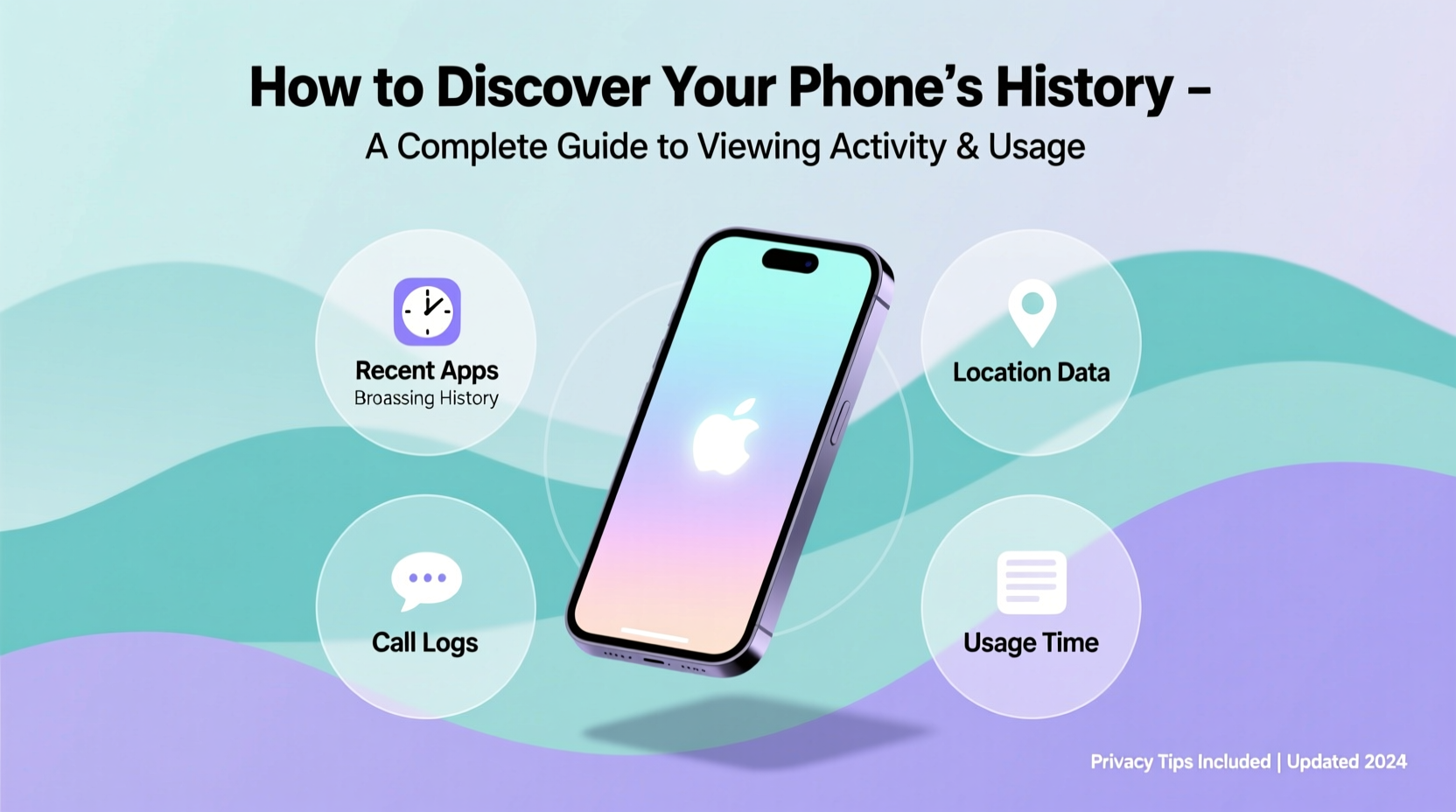
Your smartphone silently records vast amounts of information. From the apps you open to websites visited, location trails, call logs, messages, and even screen-on time, this data helps personalize your experience—but it also reveals patterns in your digital life. Most modern operating systems store:
- Browsing history (Safari, Chrome, etc.)
- App usage duration and frequency
- Location history and check-ins
- Call and message logs
- Search history (Google, Siri, etc.)
- Bluetooth and Wi-Fi connection records
- Screen time and device unlock frequency
Accessing this data varies by platform but is generally built into system settings for transparency and user control.
Step-by-Step: Accessing Key Histories on iOS
Apple prioritizes user privacy while still offering detailed insights into device usage. Here's how to explore critical areas of iPhone activity:
- Screen Time & App Usage: Go to Settings > Screen Time. Enable if not already active. View daily or weekly reports showing time spent per app, number of pickups, and notifications received.
- Browsing History (Safari): Open Safari > Tap the Tabs icon (square with number) > Press and hold the + button. A list of recent history appears. For deeper access: Settings > Safari > Clear History and Website Data shows last cleared date.
- Location History: Settings > Privacy & Security > Location Services > System Services > Significant Locations. Requires authentication. Shows places frequently visited over time.
- Search & Siri History: Settings > Siri & Search > Review Siri Requests. You can also disable request storage here for added privacy.
- Call & Message Logs: Use the Phone and Messages apps directly. Deleted items may be recoverable via iCloud backups if enabled.
Note: Apple encrypts much of this data locally. Without a backup or third-party tool, deleted entries are typically unrecoverable unless synced to iCloud.
Uncovering Android Device Activity
Android offers broader access due to Google integration. Most data flows through your Google Account, making cross-device tracking possible.
- Google Activity Controls: Visit myactivity.google.com or go to Settings > Google > Manage Your Google Account > Data & Privacy > My Activity. Here, you’ll find a timeline of searches, YouTube views, maps navigation, voice commands, and app interactions.
- Web & App Activity: This setting tracks most actions across devices. Disable it under “Activity Controls” if you want to limit future logging.
- Screen Time (Digital Wellbeing): Settings > Digital Wellbeing & Parental Controls. View real-time stats on app usage, unlocks, and focus time. Set usage limits and wind-down schedules.
- Location Timeline: At myactivity.google.com, click Filters > Location History. If enabled, view maps of where you’ve been, down to street level and timestamps.
- Chrome Browsing History: Open Chrome > Menu (three dots) > History. Synced across all devices using the same Google account.
Unlike iOS, Android allows greater customization and export options. You can download your entire data archive from Google Takeout.
Recovering Deleted History
Accidentally cleared your browser history? Some recovery methods exist:
- iCloud backups may retain old Safari history if restored from a prior point.
- Third-party forensic tools like Dr.Fone or iMobie PhoneRescue claim to recover deleted data—but use cautiously, as they may compromise security.
- Google retains Web & App Activity for up to 18 months unless auto-delete is set (e.g., every 3 or 18 months).
“Most people don’t realize how much their phone remembers. The key isn’t just accessing history—it’s understanding what it means for your digital well-being.” — Dr. Lena Torres, Digital Behavior Researcher at MIT Media Lab
Do’s and Don’ts When Reviewing Phone History
| Do | Don't |
|---|---|
| Review settings monthly to manage stored data | Assume all deleted data is permanently gone |
| Use built-in tools first before installing third-party apps | Grant unknown apps permission to access your history |
| Enable two-factor authentication when syncing cloud data | Leave sensitive history unattended on shared devices |
| Download your data archive annually for personal records | Share login credentials to access someone else’s history without consent |
Real Example: Reclaiming Control After Excessive Screen Time
Sophia, a freelance designer from Portland, noticed she was spending over five hours daily on social media. Curious, she checked her iPhone’s Screen Time report and was shocked to see Instagram alone accounted for 2h17m per day. She reviewed her Safari history and found dozens of late-night shopping sprees she barely remembered.
Using the insights, Sophia turned on App Limits for Instagram, disabled non-essential notifications, and scheduled downtime after 9 PM. Within three weeks, her average screen time dropped to 2h45m, and she reported improved sleep and focus.
This case illustrates how simply viewing your phone’s history can spark meaningful behavioral change.
Essential Checklist for Viewing Phone History
Follow these steps to fully explore your device’s activity:
- ✅ Check Screen Time / Digital Wellbeing for app usage breakdown
- ✅ Visit browser history (Safari or Chrome)
- ✅ Review Google My Activity or iCloud History (depending on OS)
- ✅ Verify Location History settings and access timeline if needed
- ✅ Audit permissions for apps accessing call, message, or microphone data
- ✅ Consider downloading a data archive via Google Takeout or iCloud Backup
- ✅ Delete or pause activity tracking where no longer needed
Frequently Asked Questions
Can I see deleted text messages or calls?
Generally, no—unless you have a backup. On iPhone, restoring from an iCloud or iTunes backup may recover deleted messages. Android users relying on Google Messages sync might retrieve recent deletions from the cloud. Third-party recovery tools exist but vary in reliability and safety.
Is it legal to check someone else’s phone history?
No, not without explicit consent. Accessing another person’s device or account violates privacy laws in most countries, including the U.S. Electronic Communications Privacy Act. Parents may monitor minors’ devices under family safety programs, but transparency is essential.
How far back does phone history go?
It depends. Safari keeps history for up to a month unless manually cleared. Google stores Web & App Activity indefinitely unless auto-delete is enabled (options: 3 or 18 months). Location History retention follows the same rule. Screen Time reports typically show one week by default but pull from longer-term logs.
Take Charge of Your Digital Footprint
Your phone knows more about you than you might think. By learning how to discover its history—from browsing habits to location trails—you gain clarity and control. Whether you’re optimizing productivity, enhancing privacy, or simply satisfying curiosity, the tools are already in your pocket. Take time today to explore your device’s activity. Understand the patterns, adjust the settings, and build healthier digital routines. Knowledge isn’t just power—it’s protection.









 浙公网安备
33010002000092号
浙公网安备
33010002000092号 浙B2-20120091-4
浙B2-20120091-4
Comments
No comments yet. Why don't you start the discussion?