Managing a modern smart home doesn’t have to be complicated. With the Google Home app, you can control lights, thermostats, cameras, speakers, and more—all from one intuitive interface. Whether you're new to smart technology or expanding an existing setup, getting started with the Google Home app is the first step toward a more connected, efficient living space. This guide walks you through every phase: downloading the app, setting it up, linking devices, and optimizing your experience.
Step-by-Step: Downloading the Google Home App
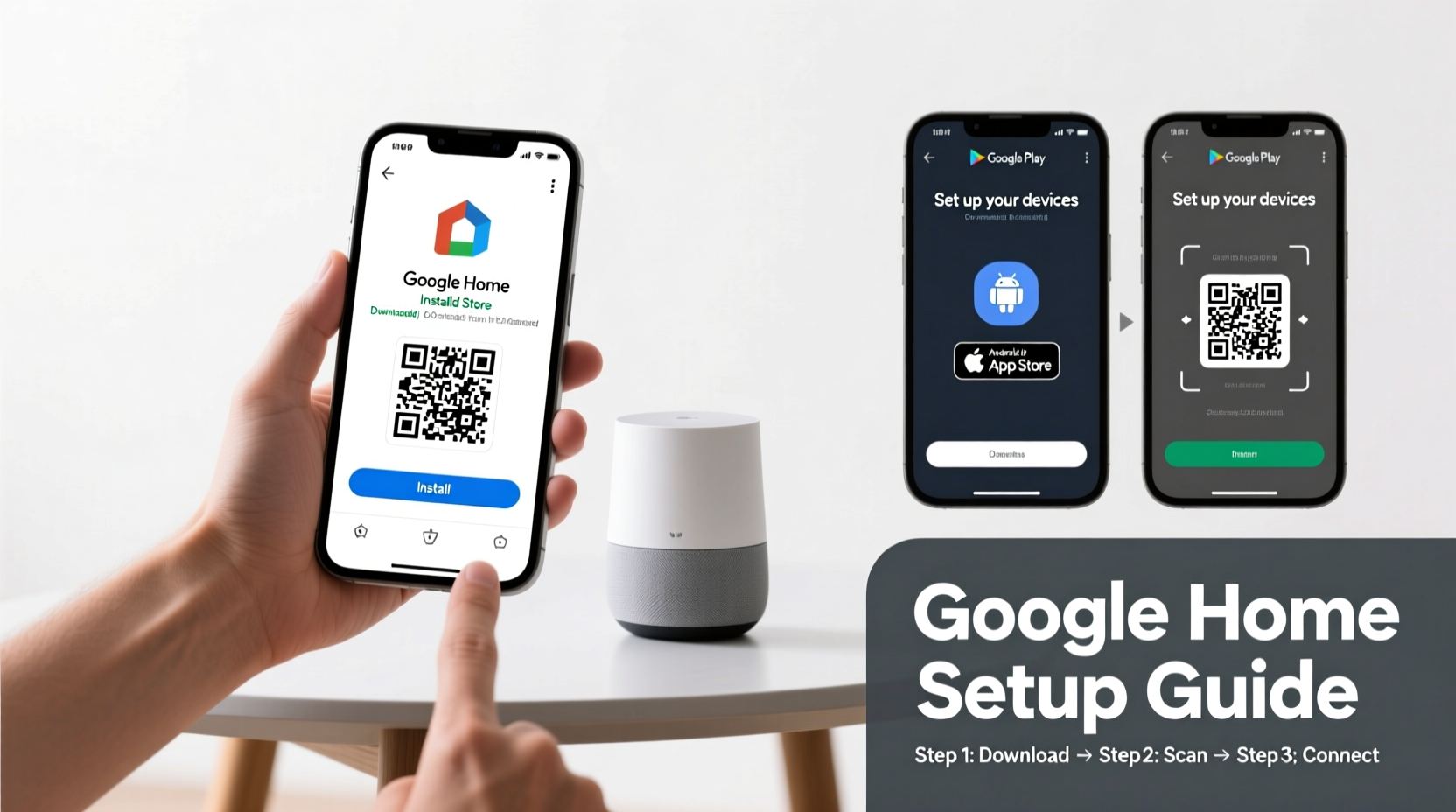
The Google Home app is available on both Android and iOS platforms. The installation process is straightforward, but attention to detail ensures a smooth start.
- Open your device’s app store: For Android users, launch the Google Play Store. iPhone users should open the Apple App Store.
- Search for “Google Home”: Type the exact name into the search bar. Make sure the official app—developed by Google LLC—is selected.
- Download and install: Tap “Install” (on Android) or “Get” (on iOS). The app will download automatically.
- Launch the app: Once installed, tap “Open” or locate the microphone-and-wave icon on your home screen.
Setting Up Your Google Account and Location Access
Upon opening the app for the first time, you’ll be prompted to sign in. Use the Google account associated with your smart devices. If you don’t have one, create an account directly within the app.
Next, the app may request location access. While optional, enabling location services improves functionality—especially for geofencing features like turning off lights when you leave home.
- On Android: Go to Settings > Apps > Google Home > Permissions > Location > Allow.
- On iOS: Navigate to Settings > Privacy & Security > Location Services > Google Home > While Using the App.
Granting these permissions allows the app to detect nearby devices during setup and automate routines based on your whereabouts.
Adding and Connecting Smart Devices
With the app installed and your account ready, it’s time to connect your smart devices. Supported products include Google Nest speakers, Philips Hue lights, Ecobee thermostats, TP-Link plugs, and hundreds more.
- In the app, tap the “+” icon in the top-left corner.
- Select “Set up device,” then choose “New device.”
- Pick your preferred room (e.g., Living Room, Bedroom) or create a new one.
- Follow on-screen prompts to connect your device. Most require power-up and Wi-Fi pairing.
- For voice-enabled devices like Nest Hub, say “Hey Google, set up my device” to initiate fast pairing.
Once connected, the app displays the device under its assigned room. You can rename it (e.g., “Bedroom Lamp”) for easier voice commands.
| Device Type | Setup Time | Wi-Fi Required? | Common Issues |
|---|---|---|---|
| Smart Bulbs | 3–5 minutes | Yes | Signal interference from walls |
| Smart Plugs | 2–4 minutes | Yes | Incorrect network band (use 2.4 GHz) |
| Thermostats | 10–15 minutes | Yes | Wiring compatibility |
| Speakers | 3–6 minutes | Yes | Microphone disabled in settings |
Creating Routines for Hands-Free Control
Routines are where the Google Home app shines. Instead of controlling each device individually, you can trigger multiple actions at once using a single command.
For example, saying “Good morning” can turn on lights, read the weather, start the coffee maker (if smart-enabled), and announce your calendar events.
How to Create a Routine:
- In the app, go to “Routines” at the bottom menu.
- Tap “Add routine” or the “+” button.
- Name your routine (e.g., “Movie Night”).
- Under “Add action,” select devices to control—dim lights, lower blinds, pause music.
- Save and test by saying the trigger phrase to your Google Assistant.
“Automating daily tasks through routines reduces decision fatigue and makes homes more energy-efficient.” — Dr. Lena Patel, Smart Home Integration Researcher, MIT Media Lab
Mini Case Study: A Family Streamlines Mornings with Google Home
The Thompson family in Portland struggled with chaotic weekday mornings. Kids missed buses, lights were left on, and breakfast prep felt rushed. After setting up the Google Home app, they created a “School Day Start” routine triggered at 7:00 AM.
The routine gradually brightens bedroom lights, plays a gentle wake-up playlist, announces the day’s forecast, and turns on the kitchen coffee maker via a smart plug. Parents receive a notification when the front door opens, confirming the kids have left for the bus.
Within two weeks, the family reported a 30% reduction in morning stress and saved approximately $18 monthly on electricity due to automated shut-offs.
Troubleshooting Common Setup Issues
Even with careful preparation, some users encounter obstacles. Here’s how to resolve frequent problems:
- Device not found during setup: Ensure the device is in pairing mode and within range of your Wi-Fi router. Move closer if necessary.
- App crashes on launch: Update the app to the latest version or clear cache (Android: Settings > Apps > Google Home > Storage > Clear Cache).
- Voice commands not recognized: Check microphone permissions and ensure your speech is clear. Background noise can interfere with detection.
- Wi-Fi connection drops: Confirm your network uses WPA2 security and operates on the 2.4 GHz band, which most smart devices require.
Essential Checklist Before Going Live
Before relying on your smart home system daily, run through this final checklist:
- ✅ All devices are named clearly and assigned to correct rooms.
- ✅ Google Assistant voice match is enabled for personalized responses.
- ✅ Critical routines (e.g., bedtime, away mode) have been tested.
- ✅ Guest access is configured if family members use shared devices.
- ✅ Firmware updates are applied to all hardware.
- ✅ Data sharing preferences are reviewed under Google Account > Privacy & Personalization.
Frequently Asked Questions
Can I use the Google Home app without a Google Assistant device?
Yes. The app works independently on smartphones and tablets. However, full voice control requires a Google Nest or Assistant-compatible speaker/display.
Is the Google Home app free?
Absolutely. The app is free to download and use. Some advanced features, like remote camera viewing history, may require a paid subscription (e.g., Nest Aware), but core functionality remains free.
How many devices can I connect?
There’s no strict limit, but performance depends on your Wi-Fi bandwidth. Most homes successfully manage 20–50 devices. For larger setups, consider a mesh network to maintain stability.
Take Control of Your Smart Home Today
The Google Home app transforms how you interact with your living environment. From simple voice commands to intelligent automation, the tools are now accessible to everyone—not just tech enthusiasts. By following the steps outlined here, you’ve laid the foundation for a responsive, energy-efficient, and intuitive home ecosystem.









 浙公网安备
33010002000092号
浙公网安备
33010002000092号 浙B2-20120091-4
浙B2-20120091-4
Comments
No comments yet. Why don't you start the discussion?