Your online searches reveal more than you might realize—interests, habits, locations, and even personal concerns. Google logs much of this activity under \"Search History,\" which powers personalized results and ads. While convenient, unchecked tracking can compromise your privacy. Taking control doesn’t require technical expertise. With a few deliberate steps, you can access, review, pause, or delete your Google Search History quickly and securely.
Why Managing Your Google Search History Matters
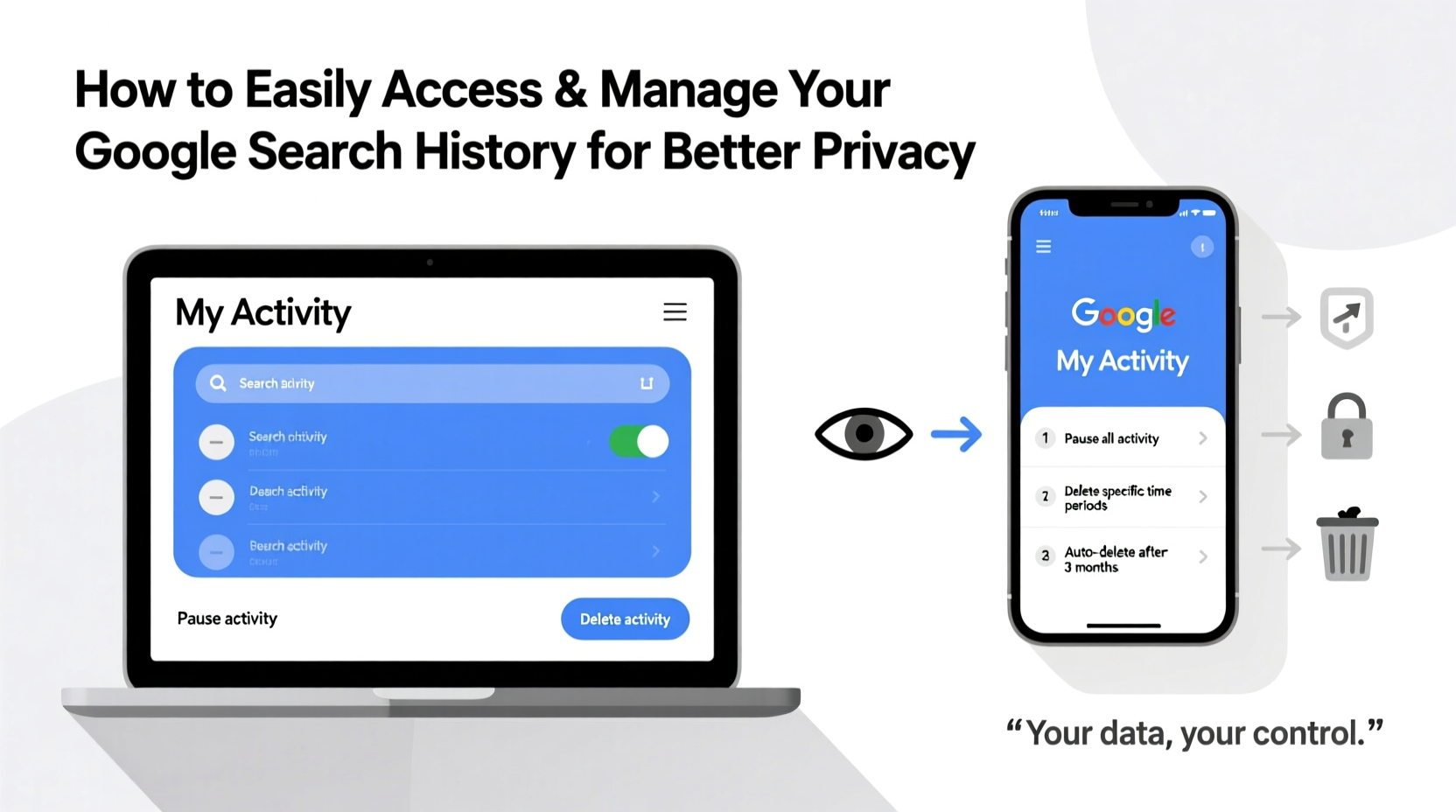
Google collects vast amounts of data through its ecosystem, and Search History is one of the most revealing components. Every query typed into Google—whether it's “best hiking trails near me” or “symptoms of chronic fatigue”—is stored if Web & App Activity is enabled. This data helps personalize your experience but also builds a detailed behavioral profile used for advertising and recommendations.
Unmanaged search history can lead to:
- Persistent targeted ads that feel intrusive
- Data exposure in case of account breaches
- Accidental visibility when using shared devices
- Long-term profiling that influences what information you see online
Privacy isn't about hiding—it’s about choice. You should decide what data is collected and how long it’s retained.
“Your search history is one of the richest sources of personal insight companies collect. Controlling it is a foundational step toward digital autonomy.” — Dr. Lena Torres, Digital Privacy Researcher at Stanford Cyber Initiative
How to Access Your Google Search History: A Step-by-Step Guide
Accessing your Google Search History is straightforward, whether you're on desktop or mobile. Follow these steps to view exactly what Google has recorded.
- Sign in to your Google Account at myaccount.google.com.
- Navigate to the Data & Privacy section from the left-hand menu.
- Scroll down to “History settings” and click Manage your Web & App Activity.
- You’ll be redirected to My Activity, where all your Google interactions are logged.
- To filter specifically for search history, use the dropdown menu labeled “Filter by product” and select Search.
- Browse entries chronologically. Each result shows the query, timestamp, and device used.
You can also access this directly via myactivity.google.com/product/search. No extensions or third-party tools needed.
Managing and Deleting Your Search History
Once you’ve reviewed your history, you can take action. Google gives you multiple options—from deleting individual items to wiping entire timeframes.
Delete Specific Entries
Hover over any search entry and click the three-dot menu. Choose “Delete” to remove just that item. Useful for removing accidental or sensitive queries.
Delete by Date Range
Click the three-dot menu at the top right of My Activity and select “Delete activity by.” You can erase data from:
- Last hour
- Last day
- Last 7 days
- Last 4 weeks
- Custom range (e.g., Jan 1–Mar 31)
Delete All Time
Select “All time” in the deletion tool to wipe your entire search history. Note: This only removes past data. Future searches will still be saved unless you disable the setting.
Automate Deletion with Auto-Delete
Under “Web & App Activity,” click “Manage activity controls.” Then enable auto-delete to automatically erase new history every 3 or 18 months. This ensures ongoing privacy without manual cleanup.
| Action | Scope | Reversible? | Best For |
|---|---|---|---|
| Delete single item | One search | No | Quick fixes, sensitive terms |
| Delete by date | Selected period | No | Seasonal cleanups |
| Delete all time | Entire history | No | Fresh start |
| Auto-delete (3/18 months) | Ongoing | No (per deletion cycle) | Long-term maintenance |
Pause or Disable Search History Collection
If you'd rather Google not store your searches at all, you can turn off Web & App Activity.
- Go to Web & App Activity in your Google Account settings.
- Toggle the switch to “Off.”
- Confirm by clicking “Pause.”
When paused:
- Google stops saving searches, voice commands, and location history tied to your account.
- Your existing history remains unless manually deleted.
- Personalization in Maps, Assistant, and Search may decrease.
Real Example: Maria Regains Control After a Privacy Scare
Maria, a freelance writer from Portland, noticed ads for anxiety medications appearing across her apps—even on sites unrelated to health. Concerned, she reviewed her Google Search History and found dozens of mental health-related queries from several months prior. She hadn’t realized they were still being used for ad targeting.
She spent 20 minutes deleting entries from the past six months and enabled auto-delete every three months. She also paused Web & App Activity during nights and weekends. Within days, irrelevant health ads disappeared. “It felt like reclaiming my mental space,” she said. “I didn’t know how much it was affecting me until I cleaned it up.”
Essential Privacy Checklist
Use this checklist to fully manage your Google Search History and protect your digital privacy:
- ✅ Sign in to your Google Account and visit My Activity
- ✅ Filter by “Search” to isolate your query history
- ✅ Review recent entries for sensitive or outdated data
- ✅ Delete individual items or entire date ranges as needed
- ✅ Enable auto-delete (every 3 or 18 months)
- ✅ Pause Web & App Activity if you prefer minimal tracking
- ✅ Repeat this review quarterly or after major life events (e.g., job change, medical research)
Frequently Asked Questions
Does deleting my Google Search History stop all tracking?
No single action stops all tracking. Deleting search history removes visible queries, but other data—like IP addresses, device info, and cookies—may still be used. For broader protection, consider using private browsers, ad blockers, and reviewing all Google activity controls including Location History and YouTube History.
Can someone else see my Google Search History?
If you’re signed in on a shared device and don’t log out, yes. Anyone with access can open My Activity and view your history. Always sign out on public or shared computers. Additionally, family members with linked accounts or parental controls may have limited visibility depending on settings.
Will disabling search history affect my Google experience?
Slightly. You may notice less personalized autocomplete suggestions, slower location-based results in Maps, and fewer relevant recommendations in Discover or News. However, many users find the trade-off for privacy worthwhile. You can always re-enable it later if needed.
Take Charge of Your Digital Footprint Today
Your search history is more than a log—it’s a reflection of your thoughts, questions, and curiosities. Leaving it unmanaged means surrendering control over how that information is used. The tools to protect your privacy are already built into your Google Account; they just need your attention.
Start today. Spend 15 minutes reviewing your activity, clearing what no longer serves you, and setting up automatic safeguards. Make it a habit—like locking your front door or updating passwords. Small actions compound into lasting privacy resilience.









 浙公网安备
33010002000092号
浙公网安备
33010002000092号 浙B2-20120091-4
浙B2-20120091-4
Comments
No comments yet. Why don't you start the discussion?