Every time you use Google—whether on your phone, tablet, or computer—your searches are often saved by default. This data helps personalize your experience, but it also raises valid concerns about digital privacy. While personalized results can be convenient, many users don’t realize the extent of what’s being tracked or how easy it is to take control. Understanding how to access and manage your Google search history is a crucial step toward reclaiming your online privacy.
Google tracks more than just your queries. It logs timestamps, locations, devices used, and even links clicked after a search. Over time, this builds a detailed profile that could be accessed in data breaches, shared with third parties, or used in ways you didn’t intend. The good news? You can review, pause, delete, and fine-tune these settings with minimal effort.
Why Managing Your Search History Matters
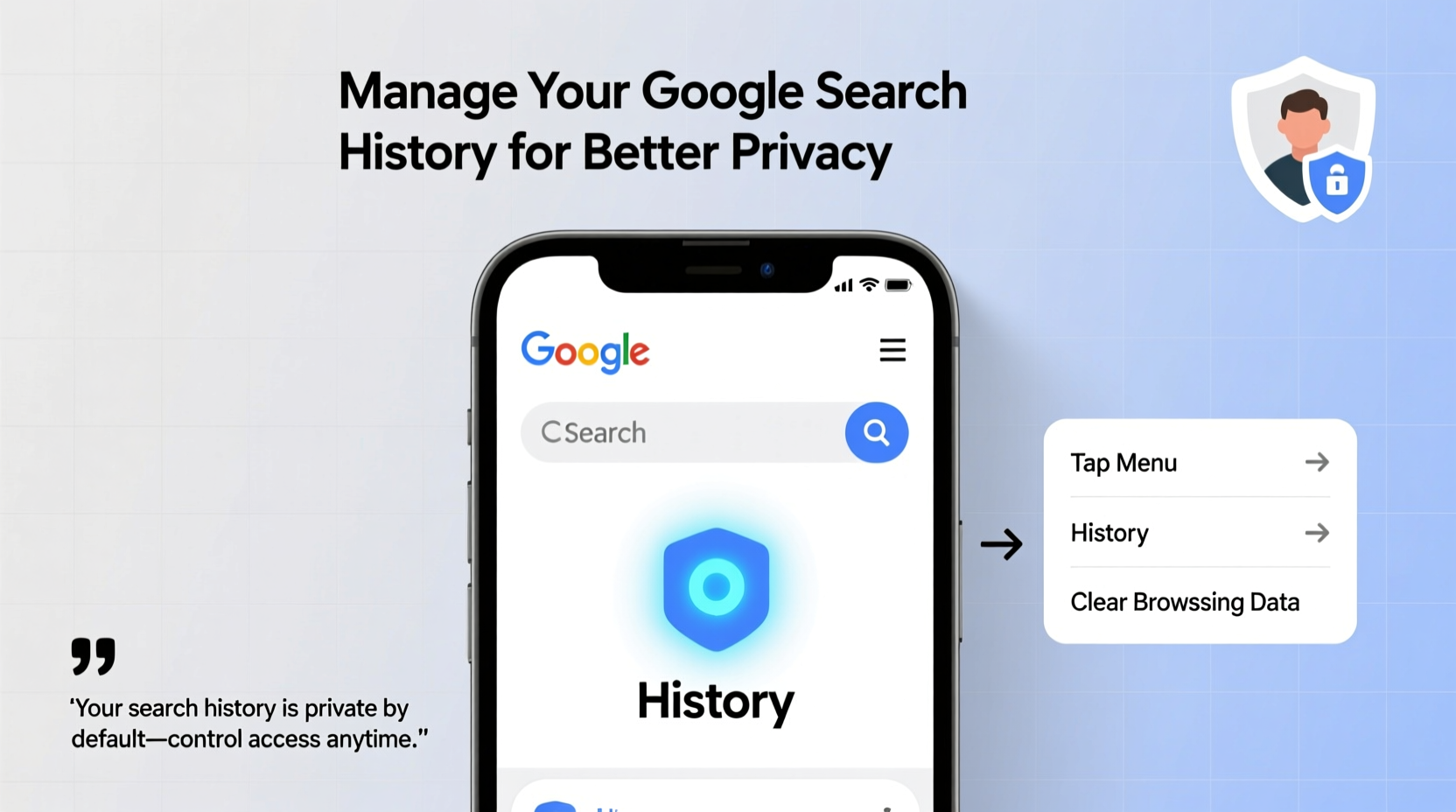
Your Google search history isn't just a log of past activity—it's a reflection of your habits, interests, health concerns, financial decisions, and relationships. Left unchecked, this information can be leveraged for targeted advertising, algorithmic profiling, or even social engineering attacks.
In 2023, a Pew Research study found that 72% of Americans feel they have little to no control over the data collected by companies. Yet simple tools exist within Google’s ecosystem to regain that control. By managing your search history, you reduce your digital footprint, minimize tracking, and protect sensitive personal details from unintended exposure.
“Data collection happens silently in the background. Taking just 10 minutes to adjust your privacy settings can significantly limit long-term exposure.” — Dr. Lena Torres, Digital Privacy Researcher at Stanford University
How to Access Your Google Search History
Accessing your search history is straightforward, whether you're using a desktop or mobile device. Here's how:
- Sign in to your Google account. Go to google.com and ensure you're logged in with the correct account.
- Visit My Activity. Navigate to myactivity.google.com. This page displays all recorded activity linked to your account, including searches, voice commands, location history, and YouTube views.
- Filter by product. Use the left sidebar to select “Search” under “Products.” This isolates only your Google search history.
- Browse or search entries. Scroll through chronological results or use the search bar at the top to find specific queries (e.g., “best hiking boots” or “diabetes symptoms”).
- Review details. Click any entry to see metadata such as date, time, device type, and IP address (if available).
Step-by-Step Guide to Managing Your Search History
Once you’ve accessed your history, take these actionable steps to manage it effectively:
1. Delete Specific Entries
- On My Activity, locate an individual search.
- Hover over it and click the three-dot menu icon.
- Select “Delete” to remove that single item.
2. Bulk-Delete by Date Range
- Click “Delete activity by” on the left panel.
- Select a timeframe (e.g., “Last hour,” “Last 7 days,” “All time”).
- Choose “Web & App Activity” and confirm deletion.
3. Pause Future Tracking
- Go to Google Account > Data & Privacy > Web & App Activity.
- Toggle off “Include Chrome history and activity from websites and apps on other Google services.”
- Confirm your choice when prompted.
Note: Pausing doesn’t erase existing history—it only stops new entries from being saved.
4. Set Auto-Delete Preferences
- Under the same “Web & App Activity” page, click “Manage activity controls.”
- Enable “Auto-delete” and choose either 3 months or 18 months.
- Google will automatically purge old entries based on your selection.
Do’s and Don’ts of Search History Management
| Do | Don’t |
|---|---|
| Regularly review your activity every few months | Assume incognito mode fully hides activity from Google |
| Use auto-delete to automate privacy maintenance | Delete everything without backing up important info (e.g., travel plans) |
| Pause tracking on shared or public devices | Share login credentials, even with family members |
| Check settings across all devices (phone, tablet, desktop) | Ignore app-level permissions like Location Services |
Real Example: Reclaiming Control After a Privacy Scare
Sarah, a freelance writer from Portland, noticed increasingly intrusive ads related to anxiety medication appearing across her apps—even though she’d never discussed it publicly. Curious, she visited myactivity.google.com and discovered dozens of private searches from six months prior, including terms like “panic attack symptoms” and “therapy near me.”
Though she remembered searching during a stressful period, she hadn’t realized the data was still stored or being used for ad targeting. She immediately deleted the entries, enabled auto-delete after three months, and turned off Web & App Activity on her work laptop. Within days, the targeted ads stopped. More importantly, Sarah felt a renewed sense of agency over her digital life.
Her experience underscores a common gap: people often forget what they’ve searched, assuming those moments vanish. But digital traces remain unless actively managed.
Essential Checklist for Better Search Privacy
Follow this concise checklist to secure your Google search history today:
- ✅ Sign in to your Google account and visit myactivity.google.com
- ✅ Filter by “Search” to isolate your query history
- ✅ Delete sensitive or outdated entries manually
- ✅ Use “Delete by date” to clear large chunks of history
- ✅ Turn off “Web & App Activity” to stop future tracking
- ✅ Enable auto-delete (3 or 18 months) for ongoing protection
- ✅ Repeat this process quarterly or after major life events (e.g., job change, medical research)
Frequently Asked Questions
Does deleting my search history affect my Gmail or Google Drive?
No. Your search history is separate from your files, emails, and documents. Deleting it won’t impact storage or access to other Google services.
If I turn off Web & App Activity, will Google still track me?
Partially. While search logging stops, other data like location (if Location History is on) or YouTube watch history may still be collected. For full control, review each activity setting individually under “Data & Privacy.”
Can someone else see my search history if they have my phone?
If they’re signed into your Google account—or if you’re logged in on the device—yes. Always sign out of shared devices and use screen locks. Consider enabling two-factor authentication for added security.
Take Charge of Your Digital Footprint Today
Managing your Google search history isn’t about paranoia—it’s about intentionality. In an era where data is currency, small actions yield significant privacy benefits. You don’t need advanced technical skills to make meaningful changes. A few minutes spent reviewing your activity, adjusting settings, and setting up automation can drastically reduce unwanted tracking.
Privacy isn’t a one-time fix. It’s a habit. Make it part of your digital routine, just like updating passwords or clearing browser caches. The goal isn’t to disappear online, but to decide what parts of your life remain yours alone.









 浙公网安备
33010002000092号
浙公网安备
33010002000092号 浙B2-20120091-4
浙B2-20120091-4
Comments
No comments yet. Why don't you start the discussion?