iCloud is Apple’s cloud-based ecosystem that keeps your photos, files, contacts, calendars, and more synchronized across all your devices. Whether you're using an iPhone, iPad, Mac, Windows PC, or even a web browser, accessing and managing your iCloud account efficiently ensures data continuity, enhanced productivity, and peace of mind. But without proper setup and understanding, users often face sync delays, storage issues, or login confusion. This guide walks through the essential steps, tools, and best practices to make iCloud work seamlessly across your digital life.
Understanding iCloud: What It Syncs and Why It Matters
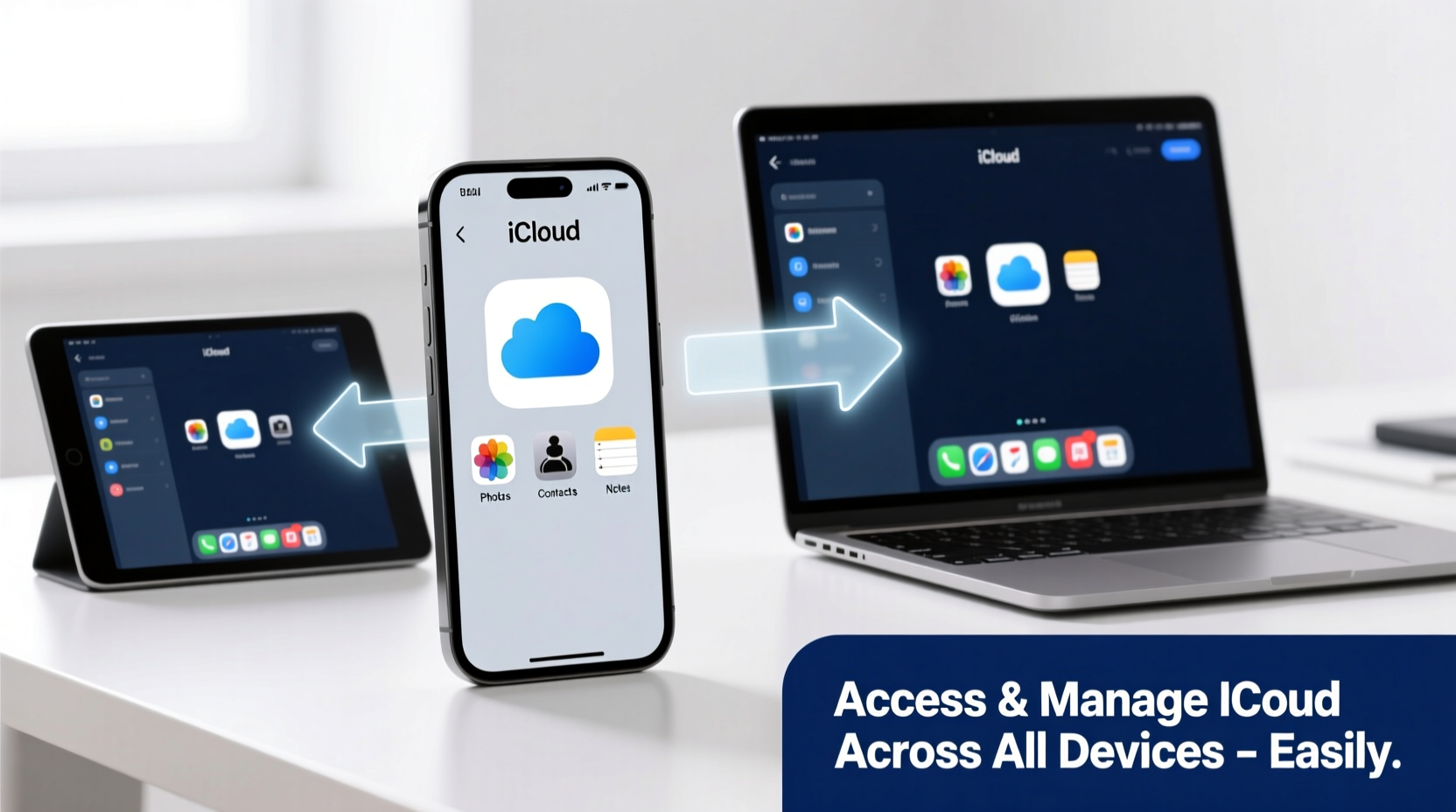
At its core, iCloud acts as a central hub for your digital identity within the Apple ecosystem. When enabled, it automatically backs up and syncs key data such as:
- Photos and videos (via iCloud Photos)
- Contacts, calendars, and reminders
- Mail, Notes, and Safari bookmarks
- Passwords via iCloud Keychain
- Device backups (iPhone, iPad)
- Documents and data from supported apps (e.g., Pages, Numbers)
- Find My settings for locating lost devices
The real power lies in consistency. For example, if you create a note on your iPhone during a commute, it appears instantly on your Mac when you sit down at your desk. This kind of fluid experience depends on correct configuration and active management.
“iCloud isn’t just about storage—it’s about continuity. The moment you sign in with your Apple ID, your digital world should follow.” — Lisa Tran, Senior iOS Systems Analyst
Step-by-Step: Setting Up iCloud on Different Devices
To get the most out of iCloud, ensure each device is correctly configured. Follow these steps based on your platform.
On iPhone or iPad
- Open Settings and tap your name at the top.
- Select iCloud.
- Toggle on the apps and services you want to sync (e.g., Photos, Contacts, Notes).
- Enable iCloud Photos if you want automatic photo syncing.
- Review storage usage under Manage Storage and upgrade if needed.
On Mac
- Click the Apple logo and go to System Settings (or System Preferences on older macOS).
- Select your Apple ID in the sidebar.
- Choose iCloud and enable desired services.
- Check Desktop & Documents Folders to sync file contents to iCloud Drive.
- Ensure Optimize Mac Storage is toggled to save space.
On Windows PC
- Download and install iCloud for Windows from Apple’s official website.
- Launch the app and sign in with your Apple ID.
- Select which features to enable: Bookmarks, Mail, Contacts, Calendar, Photos, and iCloud Drive.
- Click Apply. Your selected data will now sync to designated folders on your PC.
Managing iCloud Storage Effectively
One of the most common pain points is running out of iCloud storage. The free tier offers only 5GB, which fills up quickly with backups and high-resolution photos.
To manage storage wisely:
- Regularly review what’s consuming space: Go to Settings > [Your Name] > iCloud > Manage Storage.
- Delete old device backups no longer needed.
- Use Optimize Photo Storage on iOS to keep smaller versions on-device while full originals stay in the cloud.
- Consider upgrading to 50GB ($0.99/month), 200GB ($2.99/month), or 2TB ($9.99/month) plans for families or heavy users.
| Storage Plan | Price (Monthly) | Ideal For |
|---|---|---|
| 5GB | Free | Casual users with minimal photo backup needs |
| 50GB | $0.99 | Single user with moderate photo and document syncing |
| 200GB | $2.99 | Families or users with multiple devices |
| 2TB | $9.99 | Power users, creatives, and large households |
Security and Access: Staying in Control
Your iCloud account holds sensitive personal data. Protecting it is non-negotiable.
Enable two-factor authentication (2FA):
- Go to Settings > [Your Name] > Password & Security.
- Select Turn On Two-Factor Authentication.
- Enter a trusted phone number to receive verification codes.
Once activated, every new device login requires both your password and a time-sensitive code sent to your trusted device—blocking unauthorized access even if your password is compromised.
Recovering Access to Your Account
If you forget your password or lose access, visit iforgot.apple.com. You can reset your password using:
- A trusted device already signed into your Apple ID
- A trusted phone number linked to your account
- Answers to security questions (if set up before 2FA)
Apple may also offer account recovery—a process that can take a few days but ensures only the rightful owner regains control.
Real-World Example: Seamless Workflow Across Devices
Sophie, a freelance graphic designer, uses an iPhone, MacBook Pro, and a Windows desktop at her co-working space. She starts her day by jotting down client notes on her iPhone using the Notes app. By the time she opens her Mac, the note has synced via iCloud. Later, she attaches design drafts stored in iCloud Drive and emails them directly from her Windows PC using iCloud for Windows. When her iPhone battery dies mid-meeting, she uses Find My on her Mac to locate it—and activates Lost Mode to lock the device remotely.
This level of integration saves Sophie hours each week and eliminates data silos. Her workflow relies entirely on consistent iCloud access and smart configuration across platforms.
Essential Checklist for iCloud Management
Use this checklist monthly to ensure your iCloud setup remains efficient and secure:
- ✅ Confirm all devices are signed in with the same Apple ID
- ✅ Verify that iCloud sync is enabled for key apps (Photos, Contacts, Notes)
- ✅ Review storage usage and delete unnecessary backups
- ✅ Ensure two-factor authentication is active
- ✅ Update passwords annually and avoid reusing them
- ✅ Test Find My functionality by pinging a device remotely
- ✅ Install iCloud for Windows updates regularly (on PCs)
Frequently Asked Questions
Can I use iCloud on Android or Windows devices?
While there’s no native iCloud app for Android, you can access iCloud Mail, Contacts, and Notes through a web browser at icloud.com. On Windows, download “iCloud for Windows” to sync photos, mail, bookmarks, and files directly to your PC.
Why aren’t my photos syncing across devices?
First, confirm that iCloud Photos is turned on for all devices. Then check your internet connection—syncing requires Wi-Fi or cellular data. If issues persist, toggle iCloud Photos off and back on (after ensuring you have enough storage). Avoid mixing iCloud Photos with My Photo Stream, as they serve different purposes and can conflict.
What happens if I exceed my iCloud storage limit?
When you hit your limit, new photos won’t upload, device backups will stop, and mail may become inaccessible. Apple sends warnings, but syncing halts until you either delete content or upgrade your plan. Automatic uploads resume once space is freed.
Take Control of Your Digital Life
iCloud is more than a backup tool—it’s the backbone of a connected Apple experience. With the right setup, you can move effortlessly between devices knowing your data follows securely and instantly. From enabling two-factor authentication to optimizing storage and syncing critical workflows, small actions today prevent headaches tomorrow.









 浙公网安备
33010002000092号
浙公网安备
33010002000092号 浙B2-20120091-4
浙B2-20120091-4
Comments
No comments yet. Why don't you start the discussion?