Spotify has transformed the way we listen to music, offering instant access to millions of tracks. But many users overlook a powerful feature: the ability to play personal audio files directly through the app. Whether you’ve collected rare live recordings, digitized vinyl, or have offline mixes not available on streaming platforms, integrating local files into Spotify creates a unified listening experience. The key is knowing how to set it up correctly and maintain it efficiently.
Why Use Local Files in Spotify?
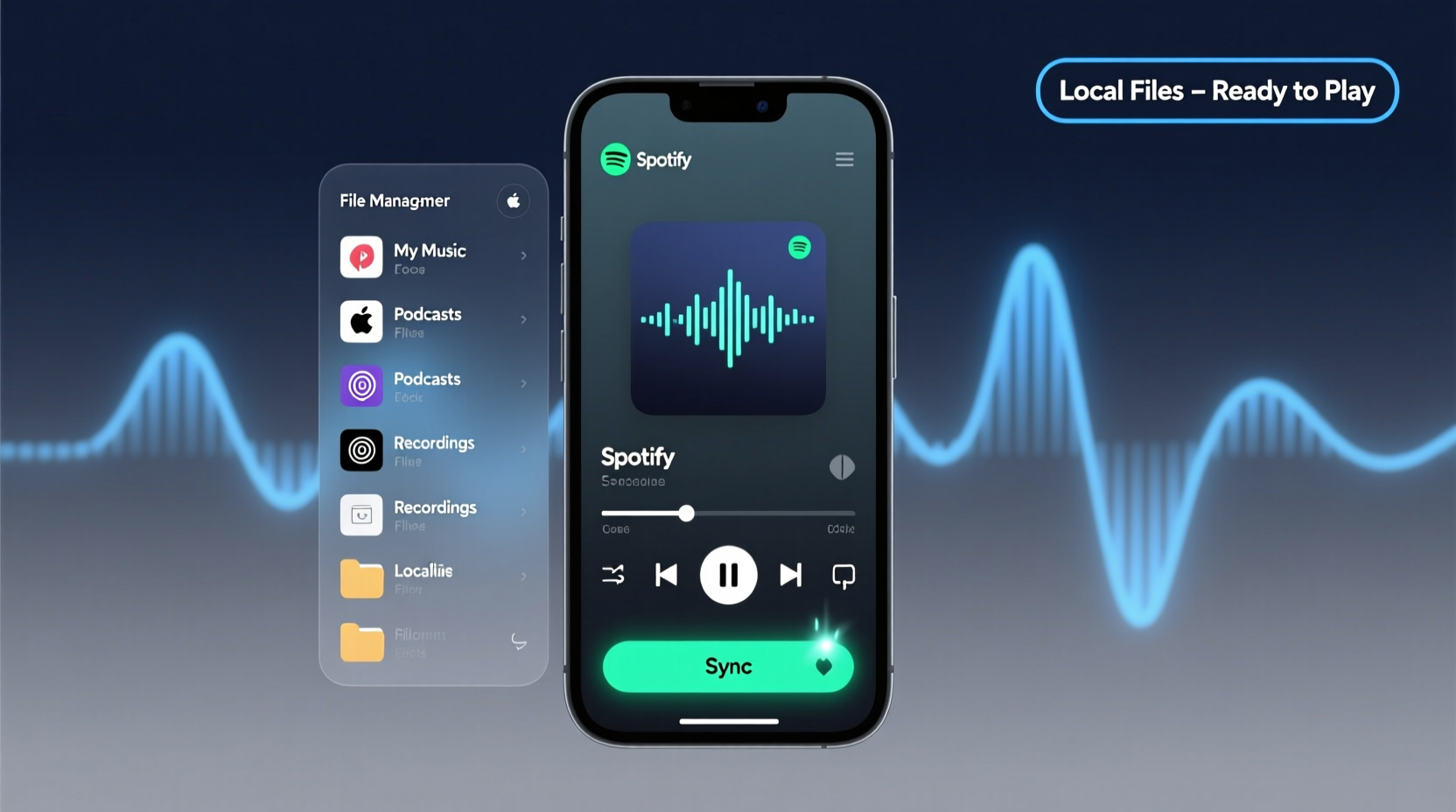
Streaming libraries are vast, but they’re not complete. Some albums never make it online due to licensing issues. Others may be region-locked or removed over time. By adding local files, you preserve access to your full music collection without switching between apps. Once enabled, your personal tracks appear alongside your playlists and can be played on demand—just like any other song in Spotify.
This integration works seamlessly on desktop and mobile, though setup differs slightly between platforms. When configured properly, your local files sync metadata, support search functionality, and even work with offline mode where applicable.
“Bringing local files into Spotify bridges the gap between curated digital collections and personal archives.” — Daniel Park, Audio Software Developer at SoundSync Labs
Step-by-Step: Enable and Add Local Files on Desktop
The most reliable way to add local files is through the Spotify desktop application. Follow this sequence to ensure smooth integration:
- Open the Spotify desktop app (Windows or macOS).
- Navigate to Settings via your profile icon or press Ctrl + , (Cmd + , on Mac).
- Scroll down to the “Local Files” section.
- Toggle on Show Local Files.
- Click Add a Source and browse to the folder(s) containing your music files.
- Select the folder and confirm. Spotify will begin scanning for compatible audio files.
Supported formats include MP3, M4A, WAV, FLAC, and OGG. Avoid using obscure codecs or unprotected AAC files from old iTunes backups, as these may not import correctly.
Managing Metadata for Better Playback Experience
One common issue with local files is missing or incorrect metadata—track names, artists, album art—that disrupts the listening flow. Spotify pulls this information from file tags, so poorly tagged files show up as “Unknown Track” or clutter your library.
To fix this, use a lightweight tagging tool such as MP3Tag (Windows) or kid3 (macOS/Linux). These allow batch editing of ID3 tags, enabling you to standardize naming conventions across hundreds of files at once.
Best practices for tagging:
- Use consistent spelling (e.g., “The Beatles,” not “Beatles, The”).
- Include correct track numbers and years.
- Add embedded album artwork where possible.
- Avoid special characters like slashes or asterisks that may cause sync errors.
After updating tags, restart Spotify. It will re-scan your selected folders and reflect the changes within minutes.
Accessing Local Files on Mobile Devices
While Spotify’s mobile app supports local file playback, the process requires pre-syncing through the desktop client. Unlike cloud-based tracks, local files don’t automatically appear on mobile unless manually transferred.
Here’s how to get them onto your phone:
- Ensure local files are added and visible in your desktop Spotify library.
- Create a playlist containing the local tracks you want on your device.
- On your mobile app, go to the playlist and toggle the download switch.
- Wait for the sync to complete. Downloaded local files will display a green arrow icon next to each track.
Note: You cannot browse all local files directly on mobile. Only those added to playlists and downloaded are accessible offline.
| Platform | Can Add New Folders? | Can Play All Local Files? | Supports Offline Access? |
|---|---|---|---|
| Spotify Desktop (Win/Mac) | Yes | Yes | Yes (within app) |
| Spotify Mobile (iOS/Android) | No | No (only playlist-synced files) | Yes (after download) |
| Web Player | No | No | No |
Troubleshooting Common Issues
Even with proper setup, some users encounter glitches. Here are frequent problems and their solutions:
- Files not showing up: Double-check that the folder is still selected under Settings > Local Files. If the drive letter changed (common with external drives), reconnect and re-add the source.
- Duplicate entries: This happens when multiple copies exist in different folders. Remove duplicates from your file system and rescan in Spotify.
- No sound during playback: Verify the file format is supported. Convert incompatible files using free tools like Audacity or VLC Media Player.
- Slow scanning: Large libraries (>10,000 files) may take several minutes. Close unnecessary apps to free up resources.
Mini Case Study: A Music Archivist’s Workflow
Sophie Reynolds, a jazz archivist based in Chicago, manages over 15,000 digitized recordings from analog tapes. Many are unreleased performances or out-of-print albums unavailable on streaming services. She uses Spotify as her primary interface for both research and casual listening.
Her workflow:
- She stores all files in a structured directory:
/Music/Jazz/[Artist]/[Year] - [Album]/ - Uses MP3Tag to embed detailed metadata, including recording dates and session notes.
- Adds key collections to themed playlists like “Chicago Sessions 1958–1963” or “Live at the Green Mill.”
- Synchronizes select playlists to her phone weekly for commuting.
“Having everything in one place saves hours,” she says. “I don’t need to juggle players or remember which USB stick holds what. Spotify treats my archive like any other library.”
Checklist: Optimizing Your Local File Setup
Before finalizing your configuration, run through this checklist:
- ✅ Confirm local files are in a supported format (MP3, M4A, FLAC, etc.)
- ✅ Organize music into clearly named folders by artist and album
- ✅ Use a tagging tool to correct metadata inconsistencies
- ✅ Add root music folder(s) in Spotify desktop settings
- ✅ Test playback of various tracks to verify audio integrity
- ✅ Create playlists containing local files for mobile access
- ✅ Download playlists on mobile for offline use
- ✅ Periodically audit file sources to remove broken links
Frequently Asked Questions
Can I play local files on Spotify Web Player?
No. The web version does not support local file playback. You must use the desktop application on Windows or macOS to access and play personal audio files.
Do local files count toward my storage quota?
No. Since local files remain on your device and aren’t uploaded to Spotify’s servers, they do not affect your account storage or data usage limits.
Why did my local files disappear after updating Spotify?
Software updates occasionally reset preferences. Re-enable “Show Local Files” in Settings and re-add your music folders if necessary. To prevent this, keep your music on a consistently mounted drive with a stable path.
Final Thoughts: Streamline Your Personal Soundtrack
Integrating local files into Spotify isn’t just about convenience—it’s about reclaiming control over your music experience. No longer do you need separate folders, dedicated players, or clunky file browsers to enjoy your private collection. With a bit of initial setup and ongoing maintenance, your entire musical world fits neatly within one familiar interface.
Start small: import a single folder of favorites, refine the metadata, and test playback across devices. Once you see how smoothly personal and streamed content coexist, you’ll wonder why you didn’t do it sooner.









 浙公网安备
33010002000092号
浙公网安备
33010002000092号 浙B2-20120091-4
浙B2-20120091-4
Comments
No comments yet. Why don't you start the discussion?