In today’s digital workplace, first impressions are often made through documents—proposals, reports, contracts, and emails. A well-placed, personalized signature adds authenticity, professionalism, and a human touch. Whether you're finalizing a business proposal or signing off on an internal memo, embedding a clean, customized signature in Microsoft Word elevates the document's credibility. The good news? You don’t need design expertise or third-party tools. With built-in Word features, you can create and insert a polished signature quickly and consistently.
Why a Digital Signature Matters in Professional Communication
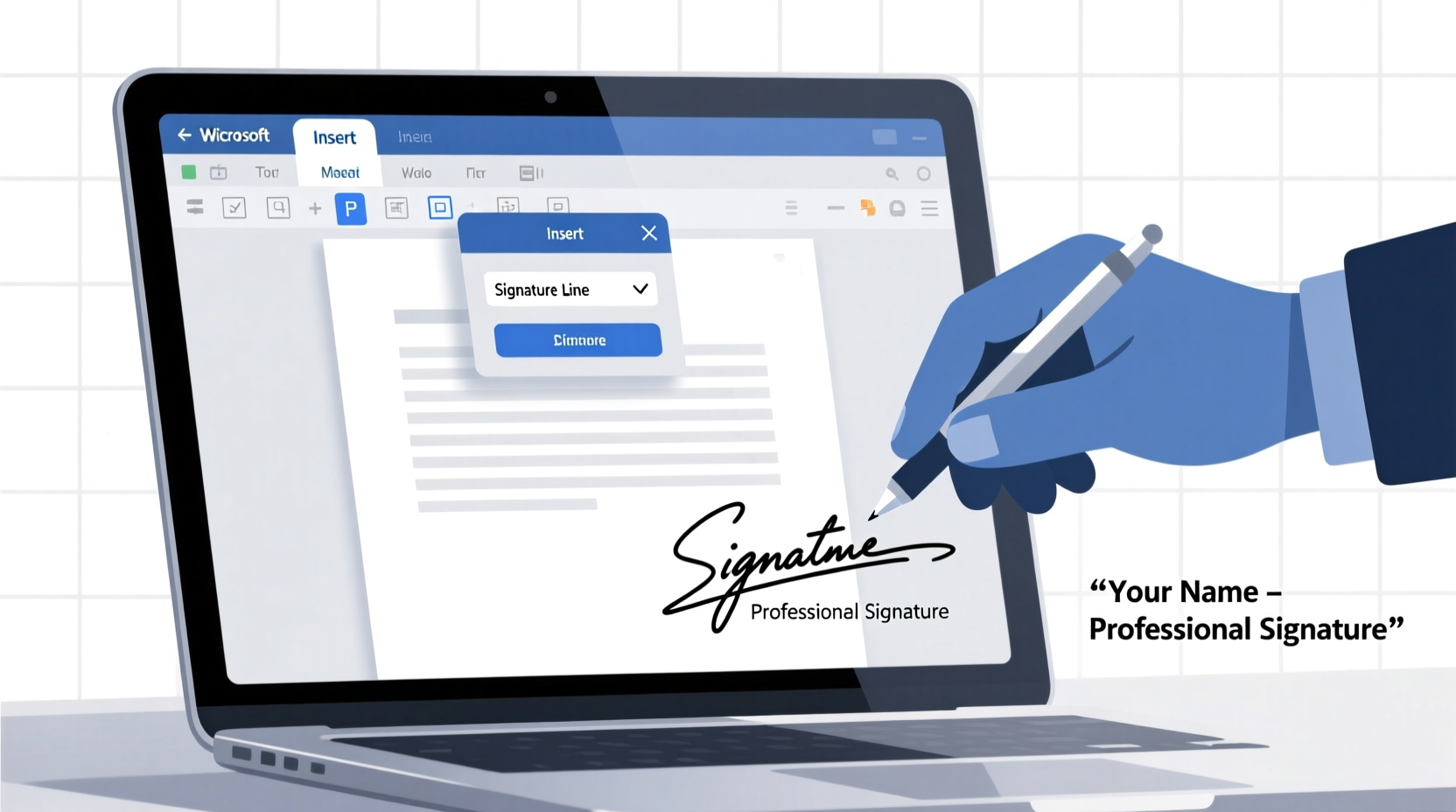
A signature is more than a scribble at the bottom of a page—it's a symbol of approval, accountability, and identity. In formal business communication, a personalized signature signals that the document has been reviewed and authorized by you. It also helps distinguish your correspondence from generic templates, reinforcing brand consistency if you include your title, company, and contact details.
According to a 2023 survey by the International Association of Business Communicators, 78% of professionals consider a personalized email or document signature essential for establishing trust with clients. Furthermore, standardized signatures reduce confusion in collaborative environments where multiple stakeholders review or approve documents.
“Your digital signature is part of your professional presence. When done right, it conveys attention to detail and respect for formalities.” — Laura Simmons, Corporate Communications Consultant
Step-by-Step: How to Create and Insert Your Signature in Word
There are several ways to add a signature to a Word document. The method you choose depends on whether you want a handwritten-style image, a typed signature line, or a reusable signature block with contact information. Below is a comprehensive guide using Microsoft Word (Microsoft 365 and Word 2019+).
Option 1: Insert a Handwritten Signature Image
If you want your actual signature, follow these steps:
- Sign a blank sheet of paper using a dark pen on white paper. Keep the stroke clear and legible.
- Scan or photograph the signature under good lighting. Save it as a PNG or JPG file with a transparent background if possible (use free tools like Remove.bg to remove the background).
- Open your Word document and place the cursor where you want the signature (usually after your typed name).
- Go to the Insert tab, click Pictures, then select your saved signature file.
- Resize and align the image so it fits naturally next to your name. Right-click the image and select “Wrap Text” > “In Line with Text” for better formatting control.
Option 2: Use Word’s Built-in Signature Line
This method creates a formal signature placeholder ideal for contracts or approvals.
- Navigate to the Insert tab.
- Click Signature Line in the Text group.
- Select Microsoft Office Signature Line.
- In the dialog box, enter the signer’s name, title, email address, and instructions (e.g., “Please sign here to approve”).
- Check “Allow the signer to add comments in the Sign dialog box” if needed.
- Click OK. A dotted line with signature details will appear.
When opened, this prompts users to sign digitally using a mouse, touchscreen, or stylus. While not legally binding without additional security (like Microsoft 365’s co-authoring and encryption), it provides structure for internal approvals.
Option 3: Create a Reusable Signature Block
For consistent branding across all documents, build a signature block containing your name, title, company, phone, and email.
- Type your full signature text:
Jane Doe Marketing Director Nexus Solutions Inc. Phone: (555) 123-4567 Email: jane.doe@nexussolutions.com Website: www.nexussolutions.com
- Format the text using professional fonts (e.g., Calibri, Arial, or Georgia) and size 10–11 pt.
- Add a horizontal line or logo if desired via the Shapes tool or Border option.
- Select the entire block, copy it (Ctrl+C), and save it in a dedicated “Signatures” document for reuse.
- To automate future use, save the block as an AutoText entry: Select the text > go to Insert > Quick Parts > Save Selection to Quick Part Gallery. Name it “My Signature” and set the gallery to “AutoText”.
- Now, type “My Signature” anywhere in Word and press F3 to insert it instantly.
Best Practices for Professional Signature Design
A poorly formatted signature can undermine your professionalism. Follow these guidelines to ensure clarity and consistency.
| Do’s | Don’ts |
|---|---|
| Use a legible font and consistent formatting | Use overly decorative or script-heavy fonts |
| Include only necessary contact information | Add social media icons unless relevant to the context |
| Align the signature neatly with the rest of the document | Make the image larger than 1 inch in height |
| Save signature files in high resolution (300 dpi) | Use low-quality scans with shadows or glare |
| Update your signature when job title or contact info changes | Forget to proofread spelling and email addresses |
Real-World Example: Improving Client Proposals at TechFlow Inc.
TechFlow Inc., a mid-sized software consultancy, noticed that their client proposals lacked a personal touch. Despite strong content, conversion rates lagged behind industry benchmarks. After reviewing feedback, they discovered clients perceived the documents as impersonal and templated.
The team implemented a new standard: every proposal now includes a digital signature block with the account manager’s name, handwritten signature image, direct phone line, and LinkedIn profile. They used Word’s AutoText feature to ensure consistency across departments.
Within three months, client response time improved by 32%, and signed contract volume increased by 19%. One client noted, “Seeing a real person’s signature made me feel like I was dealing with someone accountable, not just a faceless company.”
Frequently Asked Questions
Can I make my Word signature legally binding?
Word alone does not provide legal digital signature certification. For legally enforceable e-signatures, use platforms like Adobe Sign, DocuSign, or Microsoft’s own cloud-based signing tools integrated with Word Online and OneDrive. These services authenticate identity and maintain audit trails.
How do I prevent my signature image from shifting on the page?
To lock the position, right-click the image, choose “Wrap Text,” then select “Fix position on page.” Also, ensure “Move with text” is checked under layout options. Avoid placing signatures directly in headers/footers unless intended for every page.
Is it okay to use the same signature across different document types?
Yes, consistency strengthens professional branding. However, tailor the format slightly based on context—a formal report may warrant a full signature block, while an internal memo might only need a name and initials.
Final Checklist: Setting Up Your Signature in Word
- ☑ Decide between a handwritten image, typed block, or signature line
- ☑ Capture or create a high-quality version of your signature
- ☑ Format contact details professionally and concisely
- ☑ Test insertion in a sample document to check alignment and scaling
- ☑ Save as AutoText or template for future reuse
- ☑ Verify compatibility when sharing documents across devices or versions of Word
Conclusion: Make Every Document Speak for You
Your signature is more than a formality—it’s a mark of ownership and professionalism. By taking a few minutes to set up a clean, reusable signature in Word, you enhance the credibility and polish of every document you produce. Whether you’re emailing a status update or submitting a formal contract, a well-designed signature ensures you leave a lasting impression. Don’t let oversight in formatting diminish your authority. Implement one of the methods above today and make your digital presence as professional as your work deserves.









 浙公网安备
33010002000092号
浙公网安备
33010002000092号 浙B2-20120091-4
浙B2-20120091-4
Comments
No comments yet. Why don't you start the discussion?