Spotify dominates the streaming world with its vast library, personalized playlists, and intuitive interface. But what if your favorite tracks aren’t available on the platform? Or you’ve built a personal collection of local music files—MP3s from old CDs, rare live recordings, or custom mixes—that you want to enjoy alongside your curated Spotify playlists? The good news is that Spotify supports local file integration, allowing you to blend your offline music seamlessly into your streaming experience.
This guide walks through the practical steps, common pitfalls, and best practices for adding downloaded music to Spotify. Whether you're using Windows, macOS, or even mobile, you'll learn how to make your entire music library accessible in one place—without disrupting your listening flow.
Understanding Local Files in Spotify
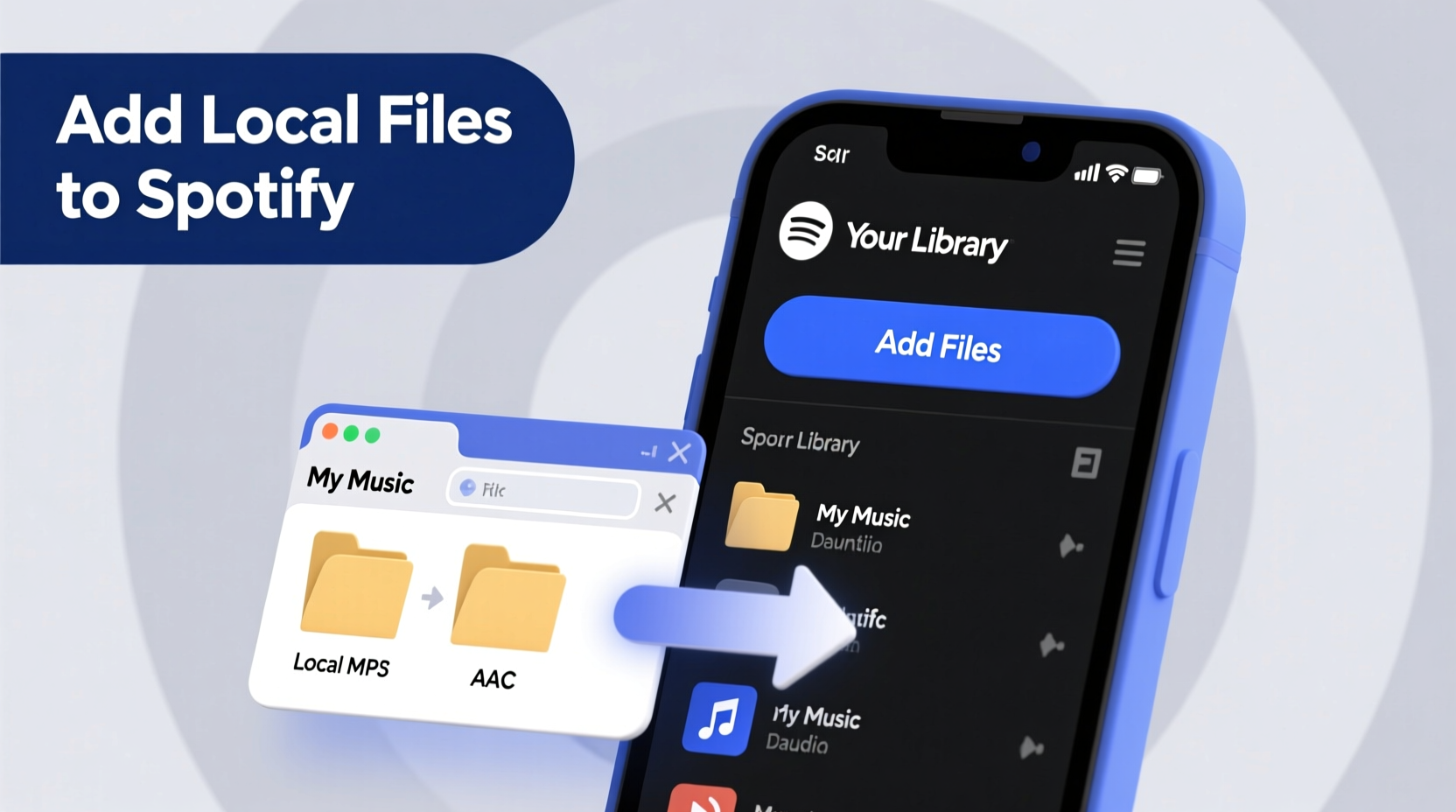
Spotify doesn't host user-uploaded music on its servers. Instead, it allows users to import “local files”—music stored directly on their device—into the Spotify app. These files appear alongside your saved songs, albums, and playlists, making them easy to access during playback.
Supported formats include MP3, M4A, WAV, FLAC, and others, though compatibility may vary slightly depending on your operating system. Once added, local files can be played offline (if downloaded), searched, and included in playlists—just like any other track in your library.
It’s important to note: local files are not synced across devices unless you manually add them to each one. This means if you add music on your laptop, you’ll need to repeat the process on your phone or tablet.
Step-by-Step: Adding Downloaded Music to Spotify on Desktop
The most reliable way to import local music is through the desktop version of Spotify. Follow this sequence to get your files integrated quickly.
- Launch Spotify on your computer (Windows or macOS).
- Navigate to Settings via your profile icon in the top-right corner.
- Scroll down to the “Local Files” section.
- Toggle on Show Local Files.
- Click Add a Source and browse to the folder containing your music files.
- Select the folder and confirm. Spotify will begin scanning and indexing the files.
- Once complete, go to “Your Library” → “Songs” or “Playlists” to see your local tracks.
Your imported music will now appear with a small “Local File” indicator next to the title. You can search for these tracks, play them individually, or add them to existing playlists.
“Integrating local files into Spotify bridges the gap between personal archives and modern streaming convenience.” — Daniel Reeves, Audio Technology Consultant
Adding Music on Mobile Devices
While Spotify’s mobile app has limited support for local files compared to desktop, it’s still possible to listen to your downloaded music—especially useful when traveling or offline.
On Android:
- Ensure your music files are stored in a dedicated folder (e.g., “Music”) on your device.
- Open Spotify and go to Settings → Playback → Local Audio Files.
- Enable the toggle. Spotify will scan your device for compatible audio files.
- Once detected, these files appear under “Local Files” in “Your Library”.
iOS users face more restrictions due to Apple’s file system limitations. Spotify cannot directly access files outside its sandbox. However, you can work around this by:
- Using iTunes File Sharing to transfer music to the Spotify app.
- Dragging MP3 files into the Spotify app within Finder (on macOS) when your iPhone is connected.
- Alternatively, use third-party tools like Documents by Readdle to move files into Spotify’s directory.
Keep in mind: syncing local files between desktop and mobile requires manual effort. There's no automatic cloud backup for personal music.
Best Practices for Seamless Integration
To ensure your local files function smoothly within Spotify, follow these recommendations:
| Do | Avoid |
|---|---|
| Use standard file formats (MP3, M4A) | Upload corrupted or incomplete files |
| Name files clearly: Artist - Title.mp3 | Use special characters or long random names |
| Store all music in a single organized folder | Scatter files across multiple directories |
| Embed metadata (ID3 tags) for artist, album, year | Rely solely on filenames without metadata |
| Regularly update your source folders in Spotify settings | Move or rename folders without re-adding them |
Proper tagging ensures that your music appears correctly in playlists, searches, and album views. Tools like MP3Tag (Windows) or Kid3 (macOS/Linux) allow bulk editing of metadata, saving hours of manual input.
Mini Case Study: Sarah’s Vinyl Rips Meet Modern Playlists
Sarah, a jazz enthusiast, spent months digitizing her vinyl collection. She had over 200 high-quality rips in FLAC format but struggled to enjoy them alongside her Spotify Discover Weekly mixes. After enabling local files in Spotify and organizing her folder structure by artist and album, she added the entire collection in one go. By embedding accurate metadata, the tracks appeared with correct album art and were searchable by title. She created a playlist called “Vinyl Sessions” combining her rips with similar Spotify tracks, creating a hybrid experience that felt cohesive and personal.
Troubleshooting Common Issues
Not all files appear immediately after adding a folder. Here’s how to resolve frequent problems:
- Files not showing up? Check if the folder is still listed in Settings → Local Files. If missing, re-add it. Also verify that file formats are supported.
- No album art or wrong metadata? Edit the ID3 tags using a tagging tool. Spotify pulls display info from embedded data, not just filenames.
- Can’t find local files on mobile? On iOS, confirm the files were transferred via iTunes sharing. On Android, ensure the folder is scanned and permissions are granted.
- Playback errors? Convert incompatible formats (e.g., WMA, OGG) to MP3 or M4A using free tools like Audacity or VLC.
Frequently Asked Questions
Can I sync my local files across devices automatically?
No, Spotify does not sync local files across devices. You must manually add the same folder on each device where you want access. Consider using cloud storage (like Google Drive or Dropbox) to keep your music folder synchronized, then link it locally on each machine.
Why are some of my tracks grayed out?
Grayed-out tracks usually indicate that Spotify cannot locate the file—often because the original folder was moved, renamed, or deleted. Return the file to its original location or re-add the updated folder path in Settings.
Does adding local files take up extra space in Spotify?
No. Spotify only references the file location; it doesn’t copy or store your music. The space used is determined by your original files on your hard drive or device.
Final Checklist Before You Begin
- ✅ Confirm your music files are in a supported format (MP3, M4A, FLAC, WAV)
- ✅ Organize files into a single, clearly named folder
- ✅ Embed accurate metadata (artist, title, album, year)
- ✅ Enable “Show Local Files” in Spotify settings
- ✅ Add the music folder as a source
- ✅ Test playback and search functionality
- ✅ Repeat the process on mobile if needed
Conclusion
Merging your personal music collection with Spotify transforms the app from a streaming service into a unified listening hub. With minimal setup, you can enjoy rare tracks, nostalgic mixes, and digitalized classics side by side with the latest releases—all within the same interface. The key lies in preparation: clean organization, proper formatting, and consistent folder management.









 浙公网安备
33010002000092号
浙公网安备
33010002000092号 浙B2-20120091-4
浙B2-20120091-4
Comments
No comments yet. Why don't you start the discussion?