Capturing still images from video footage is a powerful way to extract key moments for marketing, storytelling, or archival purposes. Whether you're a content creator looking for social media visuals, a filmmaker selecting frame grabs for storyboards, or a researcher documenting visual data, the ability to pull crisp, high-quality images matters. Many assume it's as simple as pausing and screenshotting—but that often results in blurry, low-resolution outputs. The truth is, achieving professional-grade stills requires the right tools, timing, and technique.
This guide walks through a reliable process to extract clean, high-fidelity frames from any digital video—regardless of format or source—without compromising clarity or detail.
Why High-Quality Frame Capture Matters
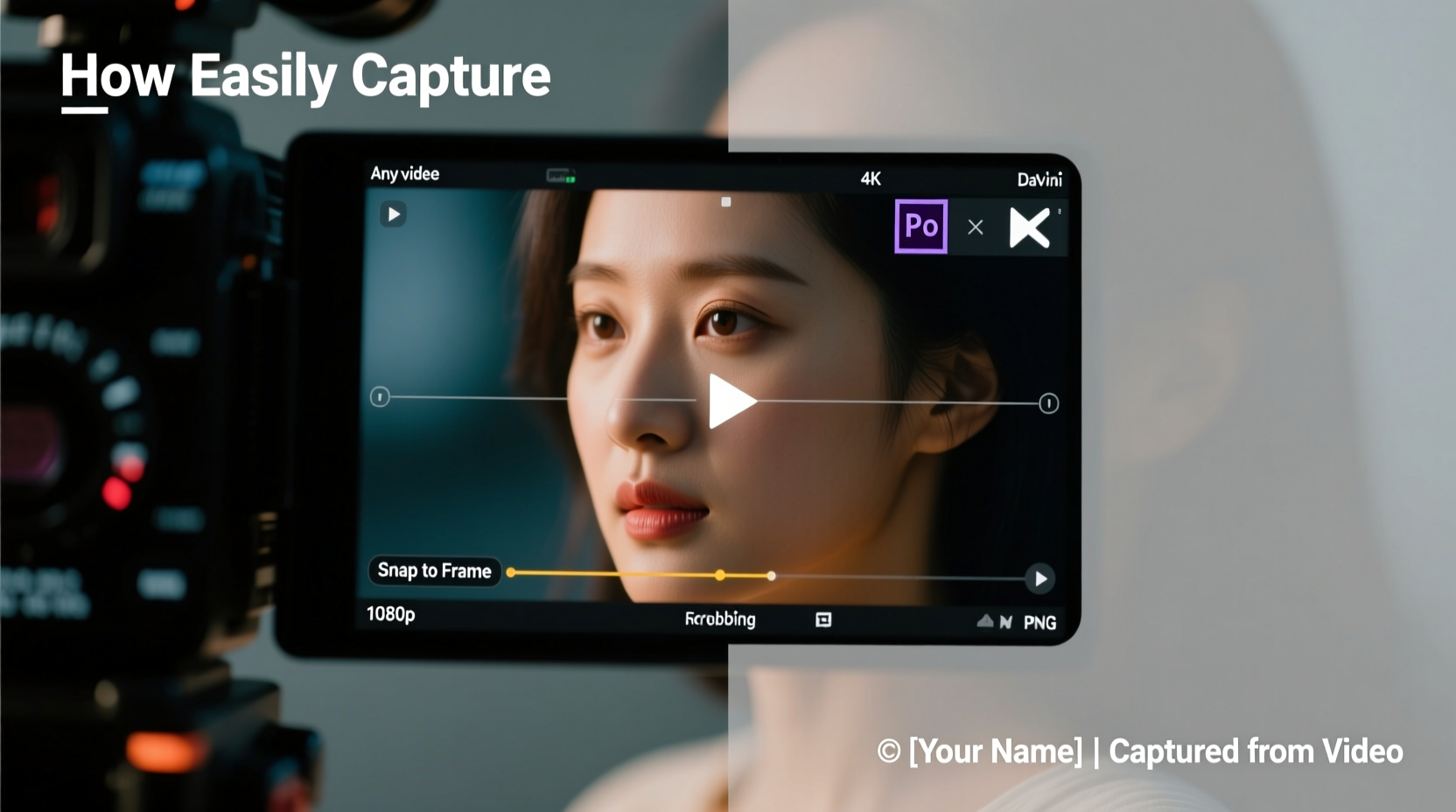
A single well-chosen frame can convey emotion, action, or context more effectively than minutes of motion. However, not all captured images are equal. Standard screenshots often use compressed preview frames rather than actual video data, leading to pixelation, color distortion, or interlacing artifacts.
True frame extraction pulls directly from the encoded video stream, preserving resolution, aspect ratio, and dynamic range. This distinction becomes critical when using stills for print, presentations, or digital campaigns where image integrity reflects professionalism.
“Frame grabs aren’t just snapshots—they’re editorial decisions. The quality of your export impacts credibility.” — Lena Torres, Visual Archivist & Media Producer
Step-by-Step Guide to Capturing High-Quality Images
Follow this structured workflow to ensure consistently sharp and usable stills from any video file.
- Choose the Right Playback Tool
Select software capable of decoding full-resolution video frames. Avoid basic media players like Windows Media Player or QuickTime for capture; instead, use dedicated tools such as VLC Media Player, MPV, DaVinci Resolve, or Adobe Premiere Pro. - Locate the Exact Frame
Use frame-by-frame navigation (usually accessed via period [.] or comma [,] keys) to pinpoint the precise moment. Avoid relying on scrubbing, which may skip frames due to keyframe compression. - Pause on an I-Frame (Keyframe)
I-frames contain complete image data, while P- and B-frames rely on differences from adjacent frames. Capturing from an I-frame ensures maximum clarity. Most professional editing software displays frame types in the timeline. - Export the Frame, Don’t Screenshot
Use the application’s built-in “Save Frame As Image” function. In VLC: Video > Snapshot. In Premiere: File > Export > Frame. This exports raw decoded pixels, not a screen render. - Select the Optimal Format
Save as PNG for lossless quality and transparency support, or TIFF for archival use. Use JPEG only if file size is a constraint, and set quality to 95% or higher. - Verify Resolution and Scaling
Ensure the output matches the original video resolution. Some tools default to scaled-down previews. Check export settings to disable automatic resizing.
Recommended Tools and Their Strengths
Different tools suit different workflows. Below is a comparison of popular options based on accessibility, precision, and output quality.
| Tool | Best For | Frame Accuracy | Export Quality | Cost |
|---|---|---|---|---|
| VLC Media Player | Quick captures from common formats | High (with keyboard controls) | Good (PNG/JPEG) | Free |
| MPV | Minimalist, scriptable playback | Excellent (supports frame stepping) | High (customizable output path/format) | Free |
| DaVinci Resolve | Precision editing and grading | Perfect (timeline-based) | Exceptional (supports EXR, TIFF) | Free (Studio version paid) |
| Adobe Premiere Pro | Professional post-production | Perfect (with markers) | High (multiple format options) | Paid (Creative Cloud) |
| FFmpeg (Command Line) | Bulk extraction or automation | Precise (timecode-based) | Maximum control (any format) | Free |
Common Pitfalls and How to Avoid Them
- Motion blur in fast scenes: Pause during moments of minimal movement. If unavoidable, choose a frame just before or after peak action for sharper edges.
- Interlacing artifacts: Common in older broadcast footage. Deinterlace the video before capture using tools like HandBrake or VirtualDub.
- Incorrect aspect ratio: Always check if the video uses non-square pixels (e.g., DV PAL). Exported frames should reflect correct display proportions.
- Color shifts: Screenshots often bypass color grading. Use software that respects LUTs and correction layers (e.g., Resolve or Premiere).
Mini Case Study: Extracting Stills for Documentary Storyboarding
A documentary filmmaker working on a nature series needed consistent reference images from drone footage shot in 4K. Initial attempts using quick screenshots resulted in soft, compressed images unsuitable for printing in pitch decks.
The solution was switching to DaVinci Resolve. By importing the original .MOV files, navigating frame-by-frame, and exporting as PNG sequences, they captured over 200 high-resolution stills. These were used to create detailed storyboards and annotated shot lists, improving communication with producers and editors. The precision of the stills also helped identify camera drift issues invisible during playback.
The project saved time in post-production and enhanced the visual coherence of the final edit—all because of properly extracted frames.
Checklist: Ready-to-Use Workflow Summary
Print or bookmark this checklist for efficient, repeatable image extraction:
- ✅ Confirm you have the highest resolution source file
- ✅ Open the video in a capable player/editor (VLC, Resolve, etc.)
- ✅ Navigate to the target scene using play and pause
- ✅ Step forward one frame at a time using keyboard shortcuts
- ✅ Pause on a clear, stable moment (preferably an I-frame)
- ✅ Use “Save Frame As” or export function (not screenshot)
- ✅ Choose PNG or TIFF format for best quality
- ✅ Verify exported image resolution matches original video
- ✅ Organize files with descriptive names or timestamps
Frequently Asked Questions
Can I extract multiple frames at once?
Yes. Using FFmpeg, you can generate timed interval captures. For example: ffmpeg -i input.mp4 -vf fps=1 output_%04d.png extracts one frame per second. Adjust the value for more or fewer frames.
Why does my exported frame look darker than the video?
This often occurs when the playback environment applies brightness boosts or HDR emulation. Ensure your software isn’t applying real-time adjustments. Also, verify that the exported image uses the correct color space (e.g., Rec.709 for HD video).
Is it legal to extract images from copyrighted videos?
It depends on usage. Fair use may allow limited extraction for criticism, education, or research. However, distributing or monetizing extracted frames without permission could violate copyright. Always assess the context and seek rights clearance when necessary.
Final Thoughts and Action Steps
Capturing high-quality images from video isn’t about luck—it’s about method. With the right tools and disciplined approach, you transform fleeting motion into lasting visual assets. Whether you're building a portfolio, creating thumbnails, or preserving cinematic moments, every frame you save becomes a piece of intentional storytelling.
Start today: open a recent video project, locate three key moments, and export them using the steps outlined here. Compare the results to previous screenshots—you’ll immediately notice the difference in clarity and professionalism.









 浙公网安备
33010002000092号
浙公网安备
33010002000092号 浙B2-20120091-4
浙B2-20120091-4
Comments
No comments yet. Why don't you start the discussion?