In an age where digital convenience often comes at the cost of privacy, knowing who has access to your real-time location is more important than ever. Whether it’s a fitness app tracking your runs, a messaging platform sharing your whereabouts with friends, or a cloud service syncing across devices, location data is constantly being collected and shared—sometimes without your full awareness. The good news? You’re not powerless. With a few deliberate steps, you can audit, restrict, and control exactly who sees your location across all your devices.
Why Location Privacy Matters
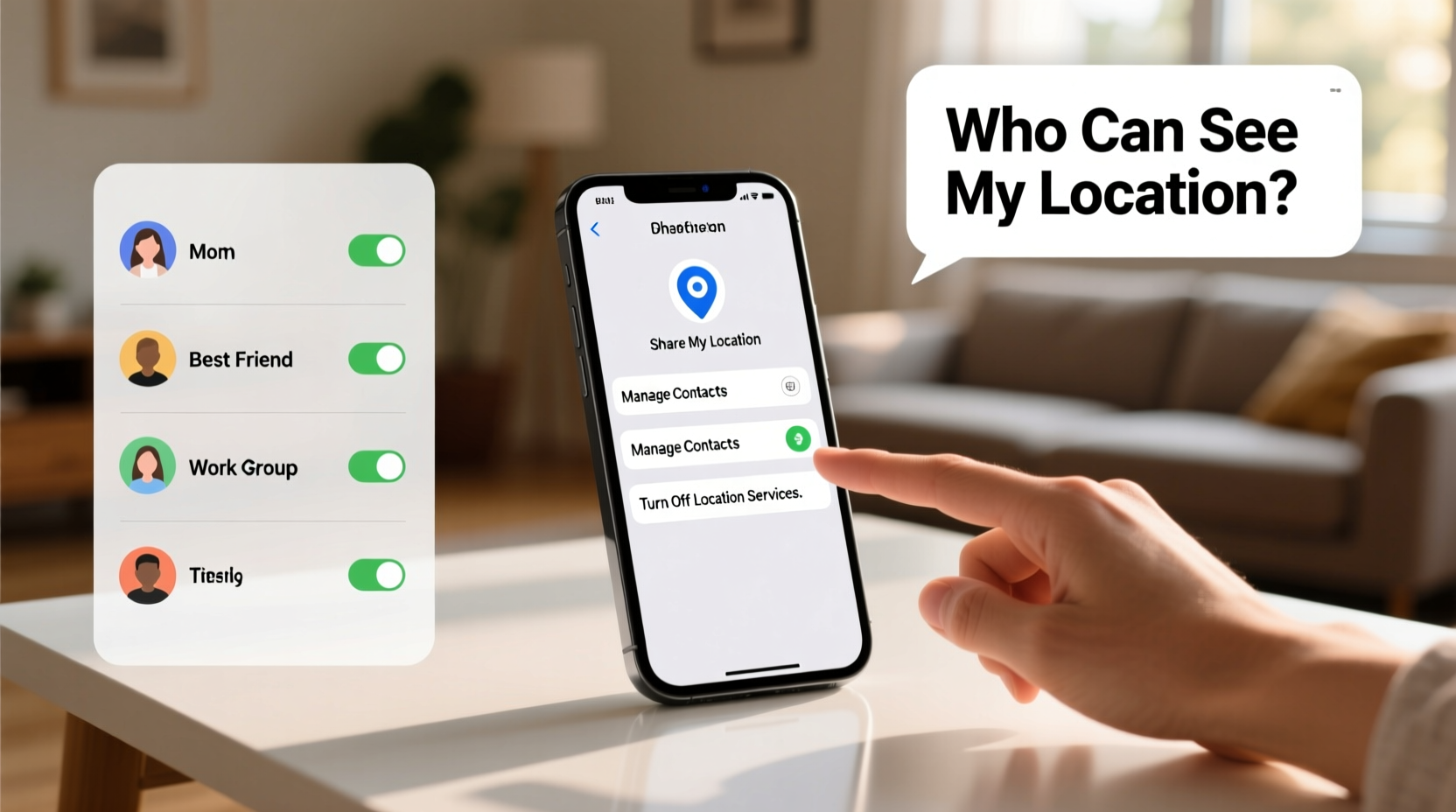
Your location isn’t just a dot on a map—it reveals patterns about your life: where you live, work, worship, travel, and even who you spend time with. Cybersecurity experts warn that unchecked location sharing can lead to stalking, identity theft, social engineering attacks, or unwanted surveillance. A 2023 report from the Electronic Frontier Foundation highlighted that over 60% of mobile apps collect location data even when not in use, often passing it to third-party advertisers.
“Location data is among the most sensitive personal information users generate. Once leaked, it cannot be changed like a password.” — Dr. Lena Torres, Digital Privacy Researcher at Stanford University
Yet many people overlook their settings, assuming default configurations are safe. In reality, permissions granted during app setup often remain active indefinitely unless manually reviewed.
Step-by-Step Guide to Check and Manage Location Sharing
Managing your location visibility doesn’t require technical expertise. Follow this structured approach across major platforms:
1. Review Active Location Sharing on iOS (iPhone)
- Open the Settings app.
- Tap your name at the top to enter your Apple ID settings.
- Select Find My.
- Tap Share My Location to see who currently has access.
- To stop sharing, swipe left on a contact and tap Stop Sharing, or toggle off “Share My Location” entirely.
You can also disable system-wide location services here:
- Go to Settings > Privacy & Security > Location Services.
- Toggle off Location Services to disable all tracking—or customize access per app.
- For added control, enable Precise Location only for essential apps like Maps.
2. Manage Location Access on Android Devices
- Navigate to Settings > Location (may appear as “Location” under “Security & Location” depending on brand).
- Ensure Location is turned on if you want selective control; otherwise, turn it off globally.
- Tap App Permissions to see which apps have access.
- Select individual apps to change permission levels: Allow all the time, only while using, or deny.
- To manage Google’s location history, open the Google app, tap your profile picture, go to Manage Your Google Account > Data & Privacy > Location History, and pause it.
Android users should also check Google Maps Timeline, which logs your movements if enabled. This can be paused or deleted via the same account panel.
3. Control Location Sharing on Web Accounts
Many online services—like Facebook, Instagram, Google, and Uber—track location through browser sessions or logged-in accounts. To secure these:
- Facebook/Instagram: Go to Settings > Privacy > Location. Disable “Location Access” and review past check-ins.
- Google: Visit myactivity.google.com, filter by “Location”, and delete history or adjust settings.
- Uber/Lyft: These apps request continuous access but only need it during rides. After each trip, revisit app permissions and downgrade to “Only While Using”.
Platform Comparison: Location Controls at a Glance
| Platform | Where to Check Sharing | Can Share with Contacts? | Auto-Delete Option? |
|---|---|---|---|
| iOS (Apple) | Settings > [Your Name] > Find My > Share My Location | Yes (via iMessage/FaceTime) | No, manual removal required |
| Android (Google) | Settings > Location > App Permissions + Google Account > Location History | Yes (via Google Maps sharing) | Yes (auto-delete after 3 or 18 months) |
| Settings & Privacy > Settings > Location | Yes (check-ins, stories) | Limited (manual deletion only) | |
| Attach > Location > Share Live Location | Yes (temporary live share) | Yes (expires automatically) |
Real-World Example: A Close Call with Over-Sharing
Sarah, a marketing professional in Austin, once shared her live location with a colleague during a business trip using Google Maps. She forgot to disable it afterward. Weeks later, she noticed unusual login attempts on her iCloud account originating from nearby cities. Upon investigation, she realized the colleague had continued viewing her movements unintentionally due to an expired-but-not-cleared session. After revoking access and tightening her settings, Sarah implemented monthly privacy audits. Her experience underscores how easily temporary sharing can become long-term exposure.
Essential Checklist: Secure Your Location Now
Use this actionable checklist to take immediate control:
- ✅ Audit current location-sharing contacts on iPhone or Android.
- ✅ Turn off “Precise Location” for non-essential apps.
- ✅ Disable Location History in your Google Account.
- ✅ Remove old location tags in social media posts.
- ✅ Switch app permissions from “Always” to “While Using” where possible.
- ✅ Enable auto-delete for location history (available on Android and Google services).
- ✅ Log out of unused accounts on shared or public devices.
Frequently Asked Questions
Can someone track me if my phone is off?
No, a powered-off device cannot transmit location data. However, the last known location may still be visible in apps like Find My or Find My Device until updated.
Does airplane mode stop location tracking?
Yes. Airplane mode disables GPS, Wi-Fi, and cellular signals, preventing real-time tracking. For maximum privacy, combine it with turning off Location Services.
Are children’s devices more vulnerable to location leaks?
Often yes. Parental tracking features are useful but can leave location exposed if not properly configured. Always review sharing settings on family-shared devices and educate older children on privacy basics.
Take Control Before Someone Else Does
Your location is personal. Just because technology makes sharing easy doesn’t mean it should be automatic. By investing 15 minutes now to audit your settings, you reclaim agency over one of the most revealing aspects of your digital life. Don’t wait for a breach or uncomfortable discovery to act. Privacy isn’t paranoia—it’s preparedness.









 浙公网安备
33010002000092号
浙公网安备
33010002000092号 浙B2-20120091-4
浙B2-20120091-4
Comments
No comments yet. Why don't you start the discussion?