Turning a series of still images into a smooth, engaging GIF is no longer limited to professional designers or video editors. With the right tools and techniques, anyone can create visually compelling animations from their photo collections. Whether you're crafting a nostalgic slideshow, promoting a product, or sharing a fun moment on social media, animated GIFs grab attention and convey emotion in ways static images cannot. This guide walks through the entire process—from selecting your photos to publishing your final creation—with practical advice and expert insights.
Selecting the Right Photos for Your GIF
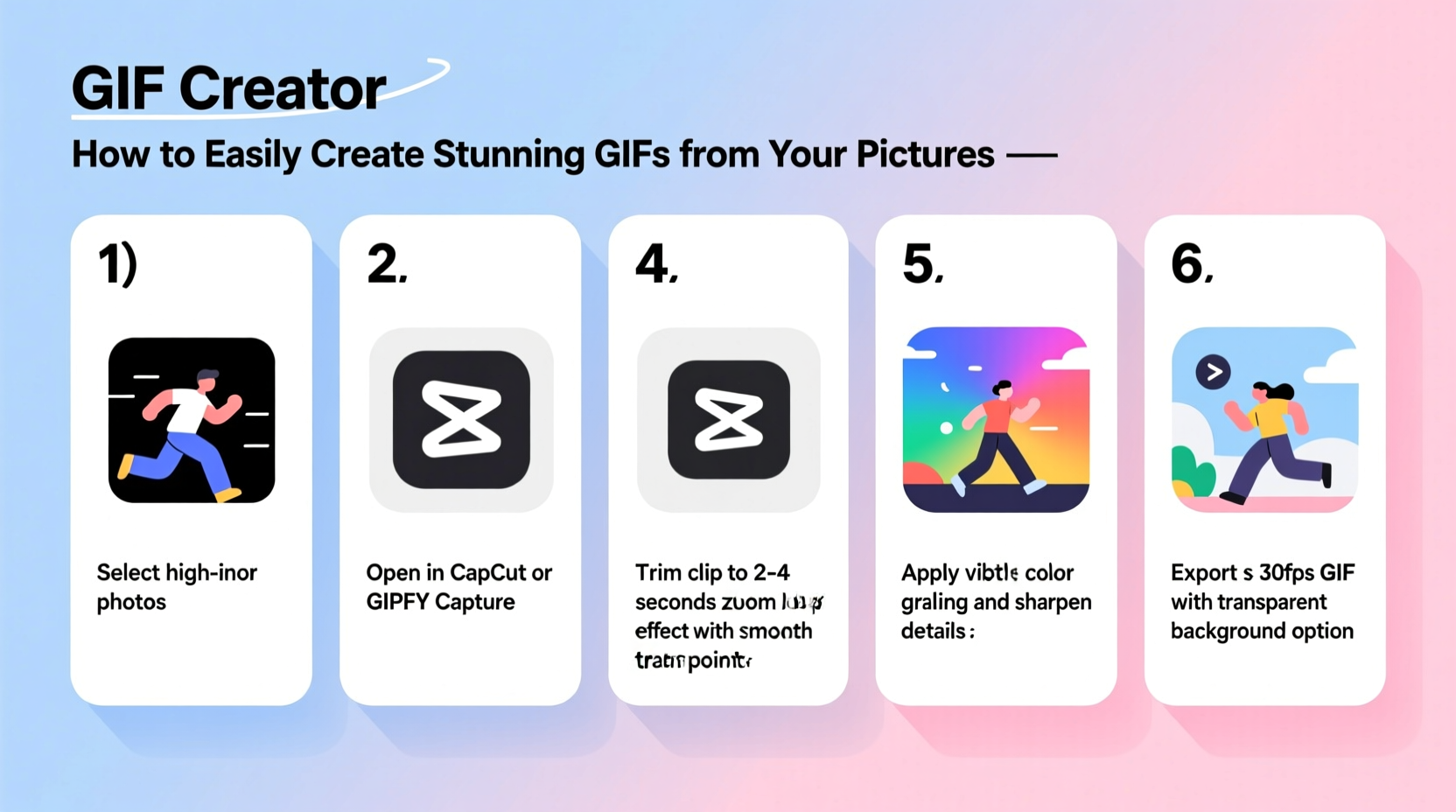
The foundation of any great GIF lies in the quality and consistency of the source images. A disjointed sequence or mismatched lighting can break the illusion of motion and reduce visual impact. Choose photos that share a common theme, subject, or setting. For example, a time-lapse of a sunset, a sequence of someone blowing out birthday candles, or a pet’s funny movements all make ideal candidates.
Ensure your images are consistent in resolution, orientation, and exposure. If one photo is significantly brighter or blurrier than the others, it will stand out awkwardly in the animation. Use burst mode on your smartphone or camera to capture rapid sequences—this increases the chances of getting clean, evenly spaced frames.
Step-by-Step Guide to Creating a GIF
- Gather and organize your images – Place all selected photos in a single folder, numbered sequentially (e.g., 01.jpg, 02.jpg) to maintain order.
- Choose a GIF creation tool – Options range from desktop software like Photoshop to free online tools such as EZGIF or GIPHY.
- Upload your images – Most platforms allow batch uploads. Ensure the order matches your intended animation flow.
- Adjust frame duration – Set how long each image displays. A standard range is 0.1 to 0.5 seconds per frame. Shorter durations create fast, snappy motion; longer ones add drama or clarity.
- Set loop behavior – Decide whether the GIF plays once or loops infinitely. Infinite looping is standard for social media.
- Resize and optimize – Reduce file size without sacrificing clarity. Aim for under 8MB for email and under 3MB for Twitter/X.
- Export and save – Download your GIF and test it across devices to ensure smooth playback.
Top Tools for Creating GIFs
Not all GIF makers are created equal. Some prioritize simplicity, while others offer advanced editing features. The best choice depends on your technical comfort and output needs.
| Tool | Best For | Pros | Cons |
|---|---|---|---|
| EZGIF.com | Beginners, quick edits | Free, no signup, supports multiple formats | Limited cloud storage, ads on site |
| GIPHY | Social sharing, branding | Integrated sharing, mobile app available | Watermark unless upgraded |
| Photoshop | Professionals, precise control | Frame-by-frame editing, high-quality output | Paid software, steep learning curve |
| Canva | Designers, branded content | User-friendly, templates available | Free version has export limits |
| PhotoPea (online) | PSD-like editing without cost | Fully browser-based, supports layers | Slower on large files |
Optimizing Quality and File Size
A stunning GIF loses its value if it takes too long to load or fails to play on mobile devices. Optimization balances visual fidelity with performance. Reducing the color palette from millions to 64 or 128 colors often results in minimal perceptible loss but dramatically smaller file sizes. Most tools include a dithering option to soften banding caused by color reduction.
Resizing matters too. A 1920x1080 GIF may look sharp on desktop but is overkill for Instagram Stories (1080x1920). Scale down to match your target platform. Also consider trimming unnecessary frames—every extra image adds to the load time.
“Animation should enhance storytelling, not distract with technical flaws. A well-optimized GIF feels effortless.” — Lena Torres, Digital Media Designer
Real-World Example: Creating a Travel Memory GIF
Sophie, a travel blogger, wanted to showcase her hike up Machu Picchu. She took 24 photos along the trail, capturing changing landscapes and weather. Using EZGIF, she uploaded the images, set a 0.3-second delay between frames, and applied slight cropping to maintain a consistent aspect ratio. After reducing the color count to 128 and resizing to 1080 pixels wide, her 7-second GIF was only 2.1MB—perfect for Instagram. The post received 3x more engagement than her usual static images.
This success came not just from good photos, but from thoughtful sequencing and optimization. The progression felt natural, and the file loaded instantly on followers’ phones.
Common Mistakes to Avoid
- Using too many frames – Overlong GIFs lose viewer interest. Stick to 10–30 frames for most purposes.
- Ignoring aspect ratios – Distorted visuals appear unprofessional. Match your output to platform standards.
- Skipping preview – Always watch the animation before sharing. Jerky motion or flickering indicates timing issues.
- Forgetting accessibility – Avoid flashing effects that could trigger seizures. The World Wide Web Consortium recommends fewer than three flashes per second.
Checklist: Ready to Create Your First GIF?
- ✅ Selected 10–30 high-quality, sequential images
- ✅ Named and ordered files numerically
- ✅ Chosen a suitable tool (EZGIF, GIPHY, Photoshop, etc.)
- ✅ Set frame delay between 0.1 and 0.5 seconds
- ✅ Resized output for intended platform
- ✅ Reduced file size below 5MB (ideally under 3MB)
- ✅ Previewed animation for smoothness and clarity
- ✅ Saved final version and shared appropriately
Frequently Asked Questions
Can I create a GIF from just two photos?
Yes. A two-image GIF can simulate blinking, before-and-after comparisons, or subtle movement. Just ensure both images are aligned and similar in composition to avoid jarring transitions.
Why does my GIF look pixelated?
Pixelation usually results from upsizing a low-resolution image or excessive compression. Start with high-quality photos and avoid stretching beyond their original dimensions. Use tools that preserve sharpness during export.
Do GIFs support sound?
No. The GIF format does not include audio support. If you need sound, consider creating a short MP4 video instead. Many platforms treat short videos similarly to GIFs in feeds.
Final Thoughts and Next Steps
Crafting a stunning GIF doesn’t require advanced skills—just attention to detail and the right approach. By curating strong visuals, using reliable tools, and optimizing for performance, you can turn ordinary photos into captivating animations. These dynamic snippets breathe life into memories, elevate marketing content, and boost audience engagement.









 浙公网安备
33010002000092号
浙公网安备
33010002000092号 浙B2-20120091-4
浙B2-20120091-4
Comments
No comments yet. Why don't you start the discussion?