Photographs capture moments, but videos tell stories. With Google Photos, you don’t need advanced editing skills or expensive software to transform your favorite albums into beautifully crafted movies. The platform’s built-in creation tools use artificial intelligence to analyze your images, select the best shots, add transitions, music, and effects—delivering polished videos with minimal effort. Whether it’s a vacation recap, a birthday celebration, or a year-in-review montage, turning your photo collections into cinematic experiences has never been easier.
Why Turn Your Albums Into Movies?
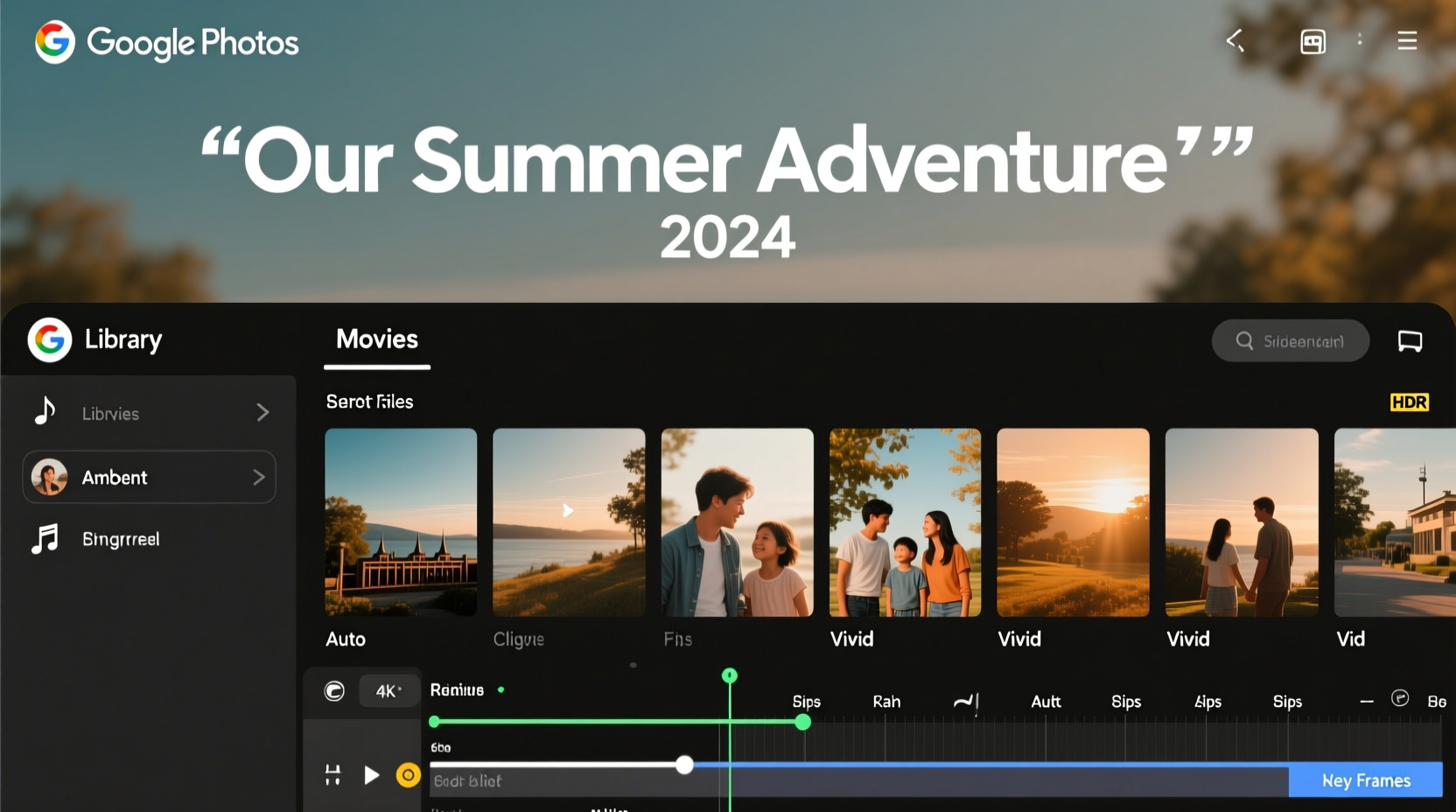
A static album shows what happened. A movie shows how it felt. Motion, music, pacing, and narrative flow breathe life into your memories. Studies in cognitive psychology suggest that people remember visual stories better than isolated images. By creating a video from your Google Photos album, you’re not just preserving moments—you're enhancing emotional recall.
Google Photos’ movie feature is especially powerful because it’s automated yet customizable. It selects high-quality photos and videos, trims clips for consistency, applies smooth transitions, and syncs everything to a soundtrack—all while letting you tweak timing, layout, and audio to match your vision.
Step-by-Step Guide to Creating a Movie from a Google Photos Album
- Open Google Photos on your smartphone (iOS or Android) or visit photos.google.com on your computer.
- Navigate to the “Albums” tab and select the album you want to turn into a movie. Ensure the album contains a mix of photos and videos for dynamic results.
- Tap “Create” (on mobile) or click the “+” button (on desktop), then choose “Movie.”
- Select your album from the list or manually pick specific photos and videos if you prefer full control.
- Choose a theme—Google offers options like “Adventure,” “Birthday,” “Love,” and “Travel.” Each theme adjusts transitions, text overlays, and color grading accordingly.
- Let Google generate the first draft. This usually takes under a minute. The AI arranges clips chronologically, adds fade effects, and pairs the sequence with royalty-free background music.
- Preview the movie and tap “Edit” to refine it further.
- Customize music by selecting a different track from the library or uploading your own (if supported). Adjust volume levels for voiceovers or ambient sound.
- Edit duration by trimming individual clips or adjusting overall playback speed. You can also re-order scenes manually.
- Add captions or titles to highlight dates, locations, or names. Google automatically suggests context-based text, but you can edit or remove it.
- Save and share once satisfied. The final movie is saved directly to your Google Photos library and can be shared via link, downloaded, or posted to social media.
Pro Editing Tips for More Impactful Movies
- Chronological order isn’t always best. For emotional impact, start with a strong image—a child’s laugh, a sunset peak—and build toward a climax.
- Match music tempo to mood. Fast beats suit action-packed trips; slower melodies enhance sentimental moments.
- Limit text overlays. Too much writing distracts from visuals. Use short phrases only at key transitions.
- Use black-and-white filters sparingly. They add drama but can make sequences feel disjointed if overused.
Do’s and Don’ts When Creating Google Photos Movies
| Do | Don’t |
|---|---|
| Curate your album before starting—remove blurry or duplicate shots | Create a movie from an unsorted folder with hundreds of files |
| Use themed music that matches the event (e.g., upbeat pop for parties) | Pick loud or lyric-heavy songs that overpower narration or natural sounds |
| Keep runtime between 1–3 minutes for optimal engagement | Make a 10-minute video unless it's a documentary-style project |
| Review audio levels—ensure music doesn’t drown out spoken parts | Assume default settings are perfect; always preview before sharing |
| Download the final version as a backup | Rely solely on cloud storage without local copies |
“We’ve seen users reconnect emotionally with old memories simply by watching them as a story instead of scrolling through thumbnails.” — Lena Patel, UX Designer at Google Photos
Real Example: Turning a Family Reunion Album Into a Shareable Movie
Sarah had 78 photos and six short clips from her family’s annual reunion at Lake Tahoe. Initially, she just uploaded everything into a single album titled “Tahoe 2024.” Later, she decided to create a movie using Google Photos on her iPhone.
She opened the album, tapped “Create,” selected “Movie,” and chose the “Family” theme. Google generated a two-minute film within seconds. It began with aerial footage of the lake, transitioned into candid laughter around the dinner table, included slow-motion shots of kids jumping off the dock, and ended with a group sunset photo.
Sarah edited the music, replacing the default track with “Better Together” by Jack Johnson. She removed three shaky clips and added a title card: “The Millers – One Summer, One Memory.” After saving, she shared the video via a private link. Within hours, relatives commented saying it brought tears to their eyes—something no photo grid ever did.
Frequently Asked Questions
Can I create a movie from multiple albums?
Not directly through the automatic tool. However, you can create a new album and manually combine photos and videos from several sources before generating the movie. This gives you greater creative control and ensures continuity across events.
Is it possible to add voiceover narration?
Currently, Google Photos does not support direct voiceover recording within the movie editor. But you can export the video, import it into apps like iMovie, CapCut, or Adobe Premiere Rush, record your narration, and re-export the enhanced version.
Will my movie take up extra storage space?
If you're on a free Google account with limited storage, yes—videos count against your quota. However, movies created in High Quality (now called Storage Saver mode) don’t count toward your limit. Make sure this setting is enabled in Google Photos > Settings > Backup & Sync.
Checklist: Ready to Create Your First Movie?
- ✅ Organized your photos into a dedicated album
- ✅ Deleted low-quality or irrelevant images
- ✅ Selected a theme that fits the mood (e.g., Travel, Celebration)
- ✅ Chosen appropriate background music
- ✅ Previewed the auto-generated version
- ✅ Made manual edits for timing, order, and text
- ✅ Saved and backed up the final movie
- ✅ Shared it with loved ones via link or download
Start Telling Stories Today
Every photo holds a fragment of memory. But when arranged with rhythm, emotion, and purpose, those fragments become narratives. Google Photos removes the technical barriers, allowing anyone—even those with zero editing experience—to craft compelling visual stories in minutes.
The next time you return from a trip, celebrate a milestone, or rediscover old pictures, don’t just save them. Elevate them. Turn your album into a movie that captures not just what you saw, but how it felt to be there.









 浙公网安备
33010002000092号
浙公网安备
33010002000092号 浙B2-20120091-4
浙B2-20120091-4
Comments
No comments yet. Why don't you start the discussion?