Roblox has become one of the most popular online platforms for children and teens, offering millions of user-generated games and social experiences. While it fosters creativity and collaboration, the open communication features can expose young players to inappropriate language, scams, or even predatory behavior. For parents and guardians, ensuring a safe digital environment is a top priority. One of the most effective ways to reduce risk is by disabling or restricting in-game chat. This guide walks you through the process clearly and thoroughly, so you can take control of your child’s Roblox experience with confidence.
Why Disabling Chat Matters for Safety
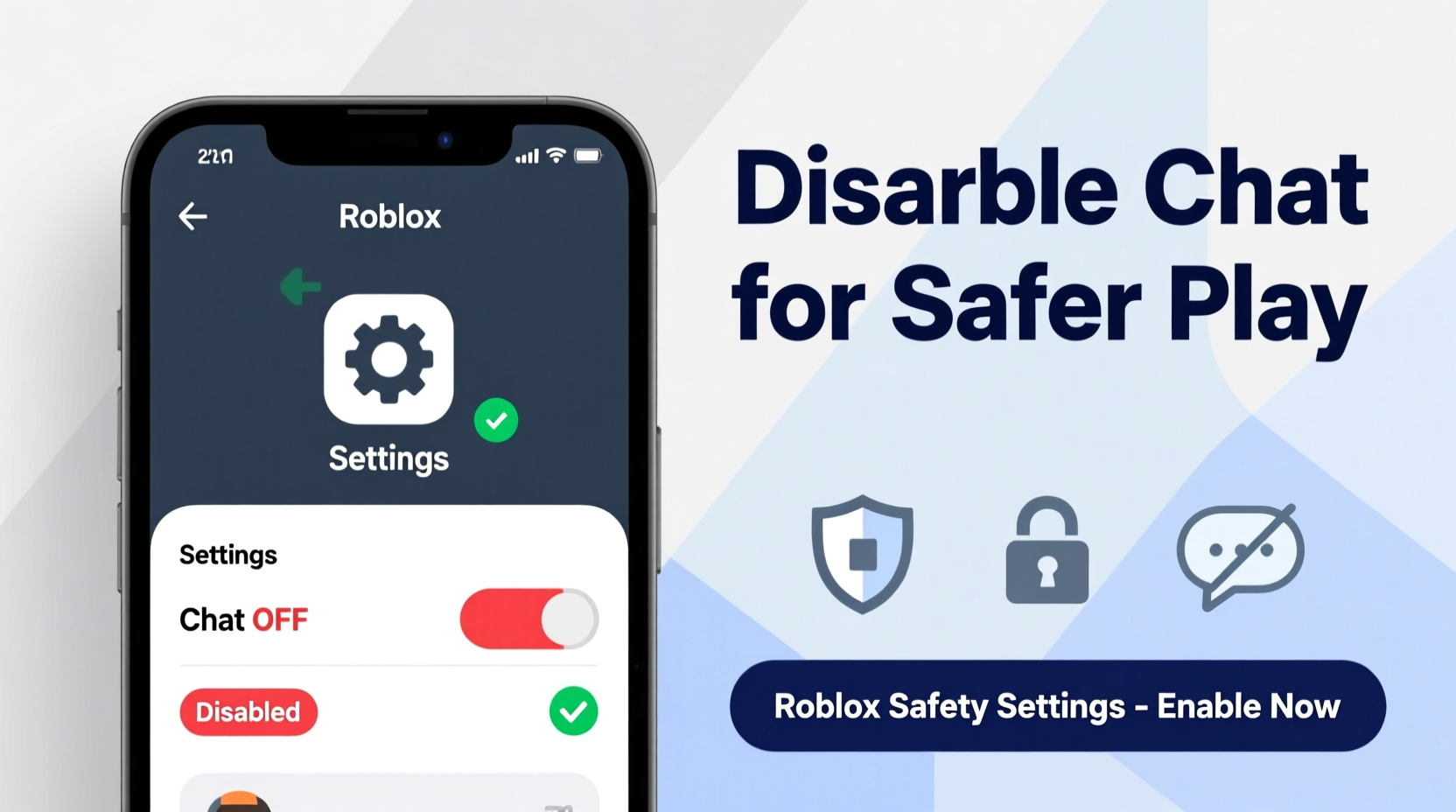
Roblox allows real-time text and voice chat between users, which can lead to unintended exposure to harmful content. Children may encounter bullying, explicit language, phishing attempts, or contact from strangers posing as peers. According to a 2023 report by the UK Safer Internet Centre, over 60% of children aged 8–12 using Roblox had experienced some form of unwanted contact or negative interaction in-game. While Roblox employs AI moderation and reporting tools, these systems aren’t foolproof—especially when messages use coded language or evade filters.
Disabling chat removes a major vector for abuse. It doesn’t eliminate all risks, but it significantly reduces opportunities for direct harassment or manipulation. This is particularly important for younger users who may not recognize grooming behaviors or understand privacy boundaries.
“Parents should treat in-game chat like they would unsupervised social media access. Limiting communication features is a proactive step toward digital safety.” — Dr. Lena Peterson, Child Online Safety Researcher at the Digital Wellness Institute
Step-by-Step: How to Disable Chat on Roblox
Roblox provides multiple layers of chat control through its Account Settings and Privacy options. The exact level of restriction depends on whether the account is set to “Full” or “Limited” security mode. To fully disable chat, follow these steps:
- Log in to the Roblox website using the parent’s or guardian’s account credentials.
- Navigate to the User Settings by clicking the gear icon in the top-right corner.
- Select the Privacy tab from the left-hand menu.
- Scroll down to the section labeled Who can send me messages?
- Change this setting to No One.
- Next, locate Who can chat with me in games? and set it to No One.
- For added protection, go to the Security tab and ensure Two-Step Verification is enabled to prevent unauthorized changes.
- Click Save after each change.
These settings apply across all devices—PC, mobile, and console—as long as the user logs in with the same account. Once saved, the player will no longer be able to send or receive private messages or in-game chat. Voice chat, if available in specific experiences, will also be disabled automatically under these restrictions.
Understanding Account Restrictions: Full vs. Limited Mode
Roblox automatically assigns new accounts to “Limited Interaction Mode” based on age and activity. However, many users unknowingly switch out of this protective state. Understanding the difference is crucial for maintaining safety.
| Feature | Limited Mode (Recommended) | Full Mode (Default for Older Users) |
|---|---|---|
| In-Game Chat | Restricted to friends only (or disabled) | Open to all players |
| Private Messaging | Only from approved friends | From anyone |
| Friend Requests | Must be approved by existing friends | Open to all users |
| Content Filtering | Stricter filtering applied | Moderate filtering |
| How to Enable | Set birth date to under 13 or manually restrict | Default for users 13+ |
To force an account into Limited Mode, ensure the birth date is set to a year that makes the user under 13. Roblox uses this information to apply stricter default privacy settings. You can adjust the birth date in Account Info under Settings. Note: This cannot be changed frequently and requires verification.
Real Example: A Parent’s Experience Securing Their Child’s Account
Sarah Thompson, a mother of two in Portland, noticed her 9-year-old son becoming withdrawn after playing Roblox. When she reviewed his chat history (with his permission), she discovered he had been receiving repeated messages from a stranger asking for personal details like his school name and address. Though the messages were filtered by Roblox’s system, some slipped through using misspellings and symbols.
After reporting the account, Sarah took immediate action. She switched her son’s profile to Limited Mode, disabled all chat functions, and enabled two-step verification. She also sat down with him to explain why certain interactions are dangerous. Since then, his gameplay has remained enjoyable, but without the stress of unwanted contact. “I didn’t realize how exposed he was,” she said. “Turning off chat gave us peace of mind.”
Essential Checklist for Roblox Safety
- ✅ Set the account birth date accurately (under 13 for maximum restrictions)
- ✅ Disable “Chat with anyone in games” and “Send messages” in Privacy Settings
- ✅ Enable Two-Step Verification for account security
- ✅ Review and approve friend requests personally
- ✅ Regularly check game permissions and experiences played
- ✅ Teach children what to do if someone asks for personal information
- ✅ Use third-party parental control software (e.g., Qustodio, Net Nanny) for additional monitoring
Frequently Asked Questions
Can my child still play games if chat is disabled?
Yes. Disabling chat does not affect gameplay functionality. Most Roblox experiences are designed to be enjoyed without communication. Your child can still explore, build, and complete objectives normally.
Is there a way to allow chat only with friends?
Absolutely. In the Privacy settings, instead of selecting “No One,” choose “Friends” under both messaging and in-game chat options. This allows communication only with approved contacts, reducing exposure while preserving social interaction.
What if my child forgets their password after enabling two-step verification?
Always ensure recovery options (like a backup email or phone number) are up to date. If access is lost, Roblox support can assist with account recovery, though the process may take several days. Keep recovery details in a secure place.
Final Thoughts: Taking Control of the Digital Environment
Giving children freedom to explore online worlds shouldn’t come at the cost of their safety. Disabling chat on Roblox is a simple yet powerful step toward creating a more secure gaming environment. Combined with active supervision, open conversations about online risks, and proper account management, it forms part of a holistic approach to digital wellness.
Technology evolves quickly, but parental awareness remains the strongest defense. By taking just 10 minutes to adjust settings today, you can prevent potential harm tomorrow. Your child’s online experience should be fun, creative, and—above all—safe.









 浙公网安备
33010002000092号
浙公网安备
33010002000092号 浙B2-20120091-4
浙B2-20120091-4
Comments
No comments yet. Why don't you start the discussion?