YouTube remains one of the most widely used platforms for video content, offering everything from entertainment and education to live streaming and music. Whether you're using a smartphone, tablet, smart TV, or gaming console, having the official YouTube app enhances your viewing experience with faster load times, personalized recommendations, offline playback, and seamless integration with your Google account.
The process of downloading and installing the YouTube app varies slightly depending on your device’s operating system and manufacturer. While it may seem straightforward, users occasionally encounter issues such as region restrictions, outdated software, or accidental sideloading of unsafe versions. This guide provides clear, accurate instructions for installing the YouTube app across major platforms—ensuring you get the genuine, secure, and fully functional version every time.
Supported Devices and Compatibility Overview
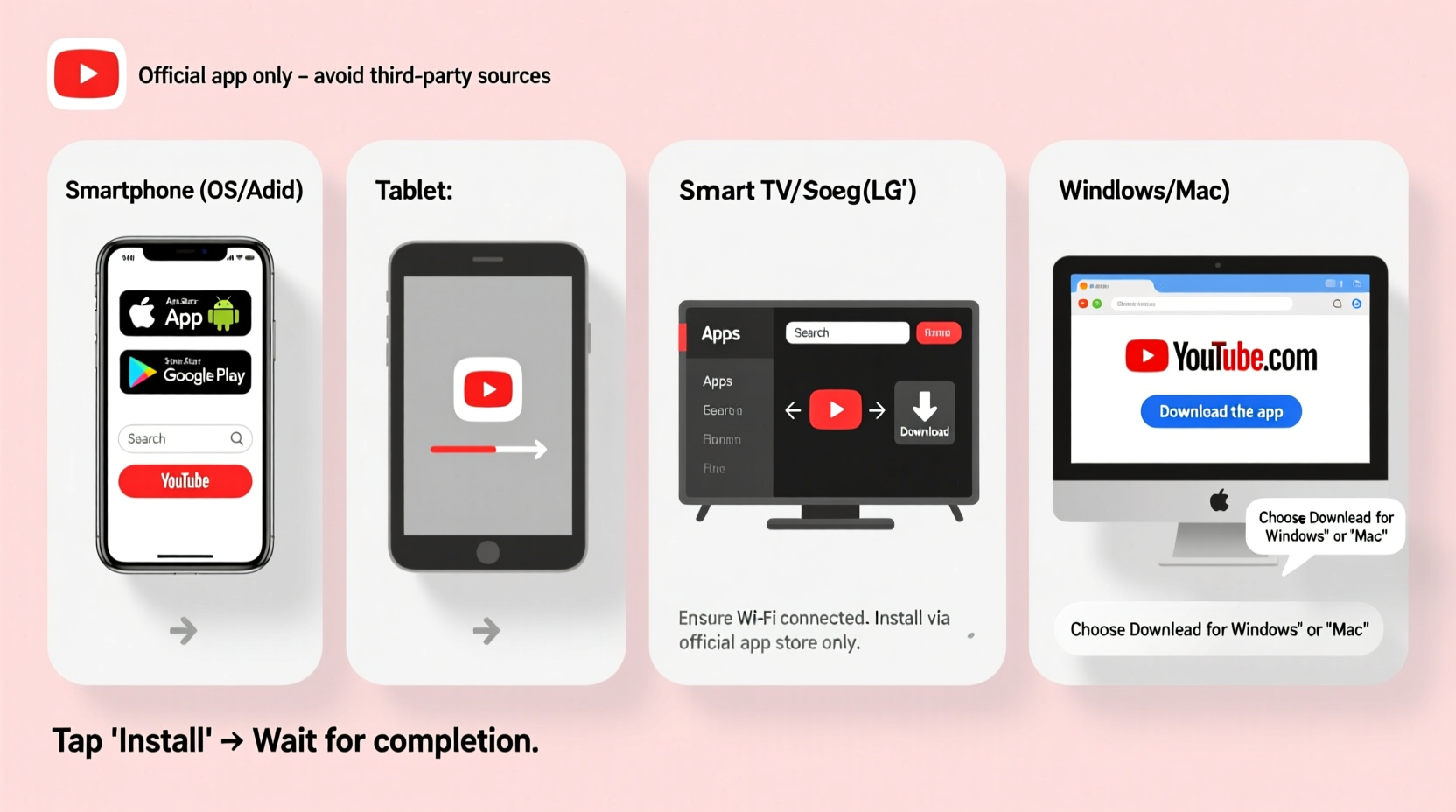
The YouTube app is available on nearly all modern devices with internet connectivity. However, compatibility depends on both hardware specifications and software requirements. Below is a summary of supported platforms and their minimum system needs:
| Device Type | Operating System | Minimum Version | App Source |
|---|---|---|---|
| Android Phone/Tablet | Android | 5.0 (Lollipop) | Google Play Store |
| iOS Device (iPhone/iPad) | iOS | 14.0 or later | Apple App Store |
| Amazon Fire Tablet | Fire OS | 5.0+ | Amazon Appstore |
| Smart TVs (Samsung, LG, etc.) | Tizen, webOS, Android TV | N/A (built-in support) | TV App Store |
| Streaming Devices (Roku, Fire Stick) | Roku OS, Fire OS | N/A | Channel Store |
| Windows PC / Mac | Windows 10+, macOS 11+ | N/A | Microsoft Store / App Store |
This table highlights that while YouTube supports a wide range of ecosystems, each requires access to its respective official app marketplace. Always verify your device meets the minimum OS version before attempting installation.
Step-by-Step Installation Guide by Platform
Follow these platform-specific steps to safely download and install the YouTube app without errors.
For Android Phones and Tablets
- Unlock your device and open the Google Play Store.
- Tap the search bar at the top and type “YouTube”.
- Select the official app developed by Google LLC (check the developer name).
- Tap Install. The app will download and install automatically.
- Once complete, tap Open to launch YouTube and sign in with your Google account.
If the Play Store shows \"Your device isn't compatible,\" ensure your device runs Android 5.0 or higher and has sufficient storage space. Also, confirm that your Google account is properly synced under Settings > Accounts.
For iPhones and iPads (iOS)
- Open the App Store on your iOS device.
- Search for “YouTube” using the search tab.
- Look for the app published by Google LLC, identifiable by the red-and-white play button icon.
- Tap Get, then authenticate using Face ID, Touch ID, or your Apple ID password.
- Wait for installation to finish, then open the app and log in.
Note: On older iOS versions (below 14.0), YouTube may not be available. In this case, update iOS via Settings > General > Software Update.
For Amazon Fire Tablets
- From the home screen, go to the Apps section.
- Select Store (the Amazon Appstore).
- Search for “YouTube”.
- Choose the correct app listed under developer “Amazon Mobile LLC” (Amazon distributes YouTube on Fire devices).
- Tap Download or Get App.
- After installation, open the app and sign in.
Unlike standard Android devices, Fire tablets use a modified OS, so the app is optimized through Amazon’s distribution channel rather than Google Play.
On Smart TVs and Streaming Devices
Most modern smart TVs come with YouTube pre-installed. If not, follow these general steps:
- Navigate to your TV’s app store (e.g., Samsung Galaxy Store, LG Content Store, Google Play Store on Android TV).
- Search for “YouTube” and select the official app.
- Install and open it.
- You’ll be prompted to link your account via youtube.com/activate on a separate device.
For Roku, Fire TV, or Apple TV, visit the channel store, search for YouTube, add it to your home screen, and follow activation instructions.
Common Installation Issues and How to Fix Them
Even when following the correct steps, some users face obstacles during installation. Here are frequent problems and proven solutions:
- \"App Not Available for Your Device\": This usually means your OS version is too old. Check for system updates in Settings.
- Play Store Error (DF-BPA-09): Clear cache and data for Google Play Store and Google Services Framework under Settings > Apps.
- Insufficient Storage: Uninstall unused apps or move files to cloud storage to free up space.
- App Crashes After Install: Reboot the device, then uninstall and reinstall the app.
- Activation Code Not Working (on TV): Ensure you’re entering the code at youtube.com/activate and that both devices are on the same Wi-Fi network.
“We see thousands of support tickets monthly related to improper app sourcing. Always install YouTube from an official app store—never third-party APK sites.” — Rajiv Mehta, Senior Support Engineer at Google Play Operations
Checklist: Before You Install the YouTube App
To ensure a smooth setup, complete this quick checklist:
- ✅ Confirm your device is connected to Wi-Fi or cellular data.
- ✅ Verify that your operating system is up to date.
- ✅ Ensure at least 100MB of free storage is available.
- ✅ Sign in to your Google or Apple ID account on the device.
- ✅ Disable any active ad blockers or firewalls that might interfere with downloads.
- ✅ Use only the official app store for your platform (no third-party sources).
Frequently Asked Questions
Can I install YouTube on a device without an app store?
Generally, no. Devices without access to an official app marketplace (like some budget tablets or jailbroken phones) cannot reliably or securely install the YouTube app. In such cases, use the mobile website at m.youtube.com instead.
Is there a difference between the mobile app and web version?
Yes. The app offers features like background play (with YouTube Premium), offline downloads, push notifications, voice search, and smoother performance. The web version lacks some integrations and convenience functions.
Why does my TV ask me to enter an activation code?
This security measure links your TV to your YouTube account. Visit youtube.com/activate on a phone or computer, enter the displayed code, and your TV will sync with your subscriptions and watch history.
Conclusion: Enjoy Seamless Video Access Anywhere
Downloading and installing the YouTube app doesn’t have to be complicated. By identifying your device type, accessing the correct app store, and following simple installation steps, you can unlock high-quality video streaming across all your screens. Whether you're catching up on tutorials, watching music videos, or browsing live streams, having the official app ensures reliability, regular updates, and full feature access.
Take a few minutes today to install or reconfigure YouTube on your devices. With proper setup, you’ll enjoy uninterrupted viewing, personalized content, and better control over your digital experience.









 浙公网安备
33010002000092号
浙公网安备
33010002000092号 浙B2-20120091-4
浙B2-20120091-4
Comments
No comments yet. Why don't you start the discussion?