Google Chat has evolved into a central communication hub for teams, freelancers, and individuals who rely on Google Workspace. Whether you're coordinating with colleagues, managing personal tasks, or staying in touch with friends, having instant access through a dedicated app makes all the difference. The good news? Setting up Google Chat is simple, fast, and consistent across devices. From smartphones to desktops, this guide walks you through every step of downloading, installing, and configuring Google Chat so you can start messaging seamlessly.
Why Use the Google Chat App?
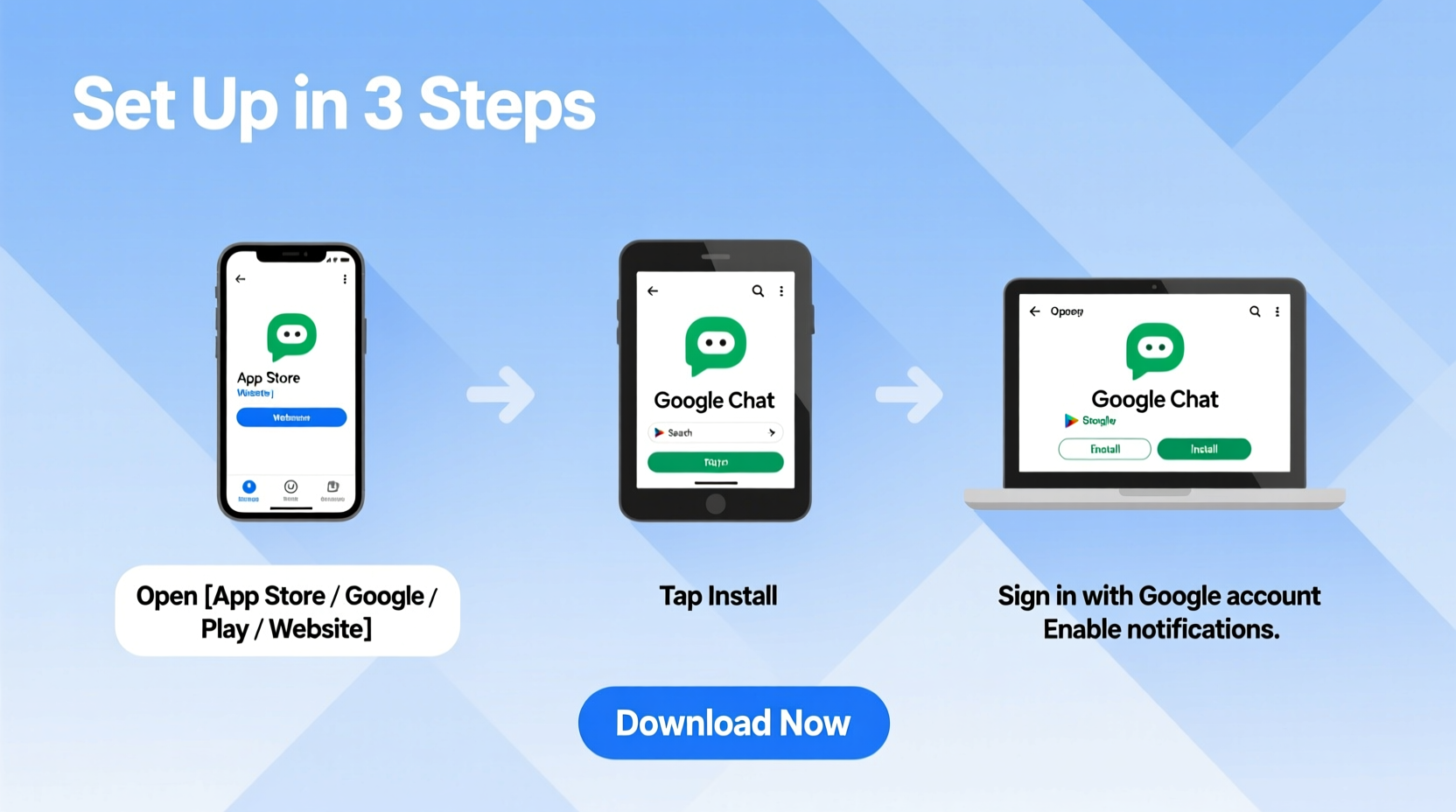
While Google Chat is accessible via browser at chat.google.com, using the native app unlocks enhanced functionality: offline message syncing, faster notifications, voice and video calling, and smoother integration with Gmail and Google Calendar. Apps are optimized for touch interfaces on mobile and system-level integrations on desktops, offering a more responsive and reliable experience than web browsers alone.
For professionals using Google Workspace (formerly G Suite), the app ensures secure, real-time collaboration within rooms and direct messages. Individuals benefit too—especially those already embedded in the Google ecosystem through Gmail, Drive, or Meet.
Step-by-Step Guide to Downloading and Installing Google Chat
The process varies slightly depending on your device type, but the core steps remain intuitive. Below is a comprehensive walkthrough for each major platform.
On Android Devices
- Open the Google Play Store.
- Search for “Google Chat” or “Chat by Google”.
- Tap Install on the official app listing (published by Google LLC).
- Once installed, open the app.
- Sign in with your Google account (personal or Workspace).
- Grant necessary permissions when prompted (notifications, microphone for calls).
- You’ll be taken directly to your inbox—your chats are now synced.
On iPhones and iPads (iOS)
- Launch the App Store.
- Search for “Google Chat”.
- Download the app developed by Google LLC.
- After installation, tap to open it.
- Log in using your Google credentials.
- Allow notification access if you want alerts.
- Your existing conversations will appear instantly.
iOS users may notice tighter integration with Siri and Focus modes. You can even pin important rooms to your home screen for quick access.
On Windows PCs
Google no longer offers a standalone .exe installer, but you can install the app through your browser:
- Navigate to chat.google.com in Chrome.
- Click the three-dot menu in the top-right corner of your browser window.
- Select \"Install Google Chat\" or \"Create shortcut\".
- Choose “Open as window” to run it like a native app.
- Click Install.
- A desktop icon will appear; use this to launch Chat independently of your browser.
This method turns the web version into a pseudo-native application with its own window and taskbar presence—ideal for multitaskers.
On Mac Computers
The process mirrors that of Windows but integrates well with macOS design principles:
- Open Safari or Chrome and go to chat.google.com.
- In Chrome, click the three dots → Install Google Chat.
- Confirm installation and allow the app to be added to your Applications folder.
- Launch from Finder or Dock.
- Sign in and customize notification preferences under System Settings > Notifications.
Mac users can also use third-party tools like Fluid or WebCatalog to create isolated app instances for multiple Google accounts.
Configuring Your Google Chat Experience
After installation, take a few moments to personalize your setup for optimal productivity.
- Enable Dark Mode: Reduces eye strain during evening use. Found under Settings → Appearance.
- Manage Notifications: Customize which rooms or people trigger alerts. Mute non-urgent threads.
- Set Status: Update your availability (Available, Do Not Disturb, Out of Office) to inform others.
- Sync with Gmail: In settings, choose whether to show Chat contacts inside Gmail.
- Keyboard Shortcuts: Learn shortcuts like Ctrl+/ (or Cmd+/ on Mac) to bring up help and boost efficiency.
“Teams that adopt unified communication platforms like Google Chat report 25% faster response times and fewer missed updates.” — Dr. Lena Patel, Digital Collaboration Researcher at Stanford University
Device Comparison: Features Across Platforms
| Feature | Android | iOS | Windows | Mac |
|---|---|---|---|---|
| Push Notifications | Yes | Yes | Limited (via browser) | Limited (via browser) |
| Voice/Video Calls | Yes | Yes | Yes | Yes |
| Offline Access | Partial (recent messages cached) | Partial | No | No |
| File Sharing | Yes (with Drive) | Yes (with Drive) | Yes | Yes |
| Native App Installation | Play Store | App Store | PWA via Chrome | PWA via Chrome/Safari |
Real-World Example: Remote Team Onboarding
Samantha, a project manager at a distributed marketing agency, recently onboarded five new hires across three time zones. Instead of relying on email chains, she created a private Google Chat room titled “New Hire Kickoff.” Each member downloaded the app on their preferred device before Day One. During orientation, they shared screens, exchanged files via integrated Google Drive links, and used threaded replies to keep discussions organized. Within two days, the team was collaborating efficiently—without a single miscommunication. The ease of setup played a crucial role in accelerating their ramp-up time.
Common Issues and How to Fix Them
Even straightforward installations can encounter hiccups. Here’s how to resolve frequent problems:
- App crashes on launch: Clear cache (mobile) or reinstall the Progressive Web App (desktop).
- No notifications arriving: Check OS-level notification settings and ensure Chat isn’t muted.
- Can’t sign in: Confirm your Google account allows third-party app access. If using Workspace, verify admin permissions.
- Synchronization delays: Ensure you have a stable internet connection and background data enabled on mobile.
Frequently Asked Questions
Can I use Google Chat without a Google Workspace subscription?
Yes. Personal Gmail users can use Google Chat for free. You get full access to direct messages, group chats, file sharing, and calling features. However, advanced admin controls and enterprise security are only available with Workspace plans.
Is Google Chat different from Google Messages?
Yes. Google Chat is designed for work and structured conversations (especially within Workspace). Google Messages is for SMS/MMS and RCS texting on Android phones. They serve different purposes and are not interchangeable.
Can I run multiple Google accounts in the Chat app?
On mobile, yes—you can add multiple accounts and switch between them in Settings. On desktop (PWA), you’ll need to use separate browser profiles or incognito windows to manage multiple logins simultaneously.
Final Checklist Before You Start Chatting
- ✅ Download the correct app from the official store (Play Store, App Store, or Chrome Web Store).
- ✅ Sign in with the intended Google account (personal or work).
- ✅ Enable notifications for priority contacts.
- ✅ Customize your status and profile photo.
- ✅ Join or create your first room or direct message.
- ✅ Test a message and confirm media/file sharing works.
Conclusion
Downloading and setting up Google Chat doesn’t require technical expertise—it takes just minutes and opens the door to smarter, faster communication. Whether you’re working remotely, studying online, or keeping family connected, the app brings clarity and continuity to your digital conversations. With consistent cross-platform support and deep Google integration, there’s no better time to make Chat your go-to messaging tool.









 浙公网安备
33010002000092号
浙公网安备
33010002000092号 浙B2-20120091-4
浙B2-20120091-4
Comments
No comments yet. Why don't you start the discussion?