Keeping track of digital purchases is essential for personal finance management, business expense reporting, and tax season preparedness. While physical receipts are easy to misplace, digital ones—especially from app stores like Amazon—are often overlooked despite their importance. Whether you've purchased apps, in-app content, subscriptions, or digital media through the Amazon Appstore, knowing how to locate and save your receipts ensures you maintain a clear financial history. This guide walks you through every step needed to retrieve and archive your Amazon app transaction records with ease.
Why Tracking Amazon App Receipts Matters
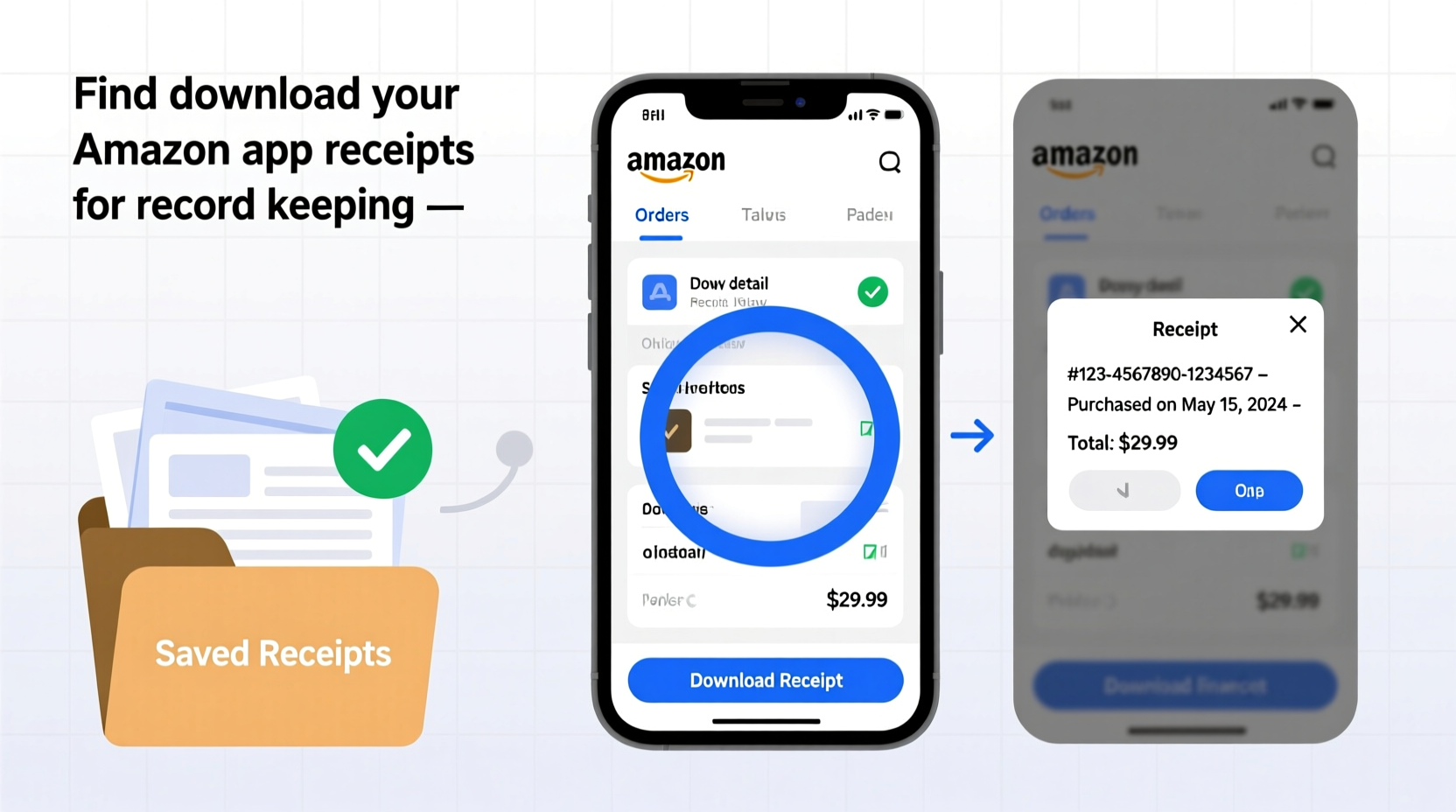
Digital transactions leave a footprint, but only if you actively preserve them. Unlike credit card statements that list merchants and amounts, they rarely include detailed descriptions of what was purchased. Without a receipt, disputing a charge, claiming a business expense deduction, or verifying a subscription renewal becomes significantly more difficult.
Amazon app receipts contain critical details such as:
- Date and time of purchase
- Exact item description (e.g., “Premium Upgrade – TaskMaster Pro”)
- Transaction ID and order number
- Price paid (including taxes and discounts)
- Payment method used
- Subscription renewal dates (if applicable)
Maintaining these records supports accountability, helps prevent unauthorized charges, and simplifies year-end tax filing—especially for freelancers, small business owners, or anyone using apps for work-related tasks.
Step-by-Step: How to Find Your Amazon App Purchase History
Amazon centralizes all digital and physical purchases under one account. However, app-specific receipts aren’t always obvious to locate. Follow this sequence to access your full history:
- Log into your Amazon account via a web browser at amazon.com. While the mobile app allows basic order viewing, the desktop site offers more detailed filtering options.
- Navigate to “Accounts & Lists” in the top-right corner, then select “Your Orders”.
- On the Orders page, use the dropdown filter labeled “Purchase type” and select “Digital Orders”.
- Alternatively, enter keywords like “app,” “in-app purchase,” or “Appstore” in the search bar above your order list.
- Browse the filtered results. Each entry will display the app name, purchase date, and total amount.
- Click on the specific order to view detailed information, including the receipt summary.
Note: Purchases made through the Amazon Appstore on Android devices appear here, even if bought directly within a third-party app. Amazon processes the payment and retains the record regardless of where the transaction originated.
Downloading and Saving Your Receipts
Once you’ve located a transaction, downloading a copy is straightforward. Amazon doesn’t offer a bulk export feature for digital receipts, so individual retrieval is required—but it’s fast and reliable.
- Open the order details page for the app purchase.
- Look for the section labeled “Receipt” or “Invoice”.
- Click the link that says “Download PDF receipt” or similar (wording may vary slightly).
- Save the file to a designated folder on your computer, such as “Digital Receipts” or “Amazon App Purchases.”
- Consider renaming the file with a consistent format:
YYYY-MM-DD_AppName_Amount.pdf
For example: 2024-03-15_Spotify_Premium_$9.99.pdf. This naming convention makes sorting and searching effortless later.
Organizing for Long-Term Record Keeping
Storing downloaded receipts in a structured way enhances accessibility. Use a dual-folder system:
- Main Folder: “Amazon Digital Receipts”
- Subfolders: By year (e.g., “2024”, “2025”) or by category (e.g., “Subscriptions”, “One-Time Purchases”)
You can also back up these files to a cloud service like Google Drive, Dropbox, or iCloud with folder sharing enabled across devices. Enable two-factor authentication on your cloud accounts to protect sensitive financial data.
Common Challenges and How to Solve Them
Even with a streamlined process, users sometimes encounter obstacles when retrieving Amazon app receipts. Here’s how to address frequent issues:
| Issue | Solution |
|---|---|
| No receipt option visible | Ensure you're logged into the correct Amazon account. Some purchases may be under a different email. Also, wait 24–48 hours after purchase—receipts may not generate instantly. |
| Purchase not appearing under “Digital Orders” | Check “All Orders” and search manually. Some in-app purchases may be categorized differently depending on the vendor integration. |
| PDF fails to download | Try a different browser (Chrome or Firefox recommended). Disable pop-up blockers temporarily or right-click the download link and choose “Save link as…” |
| Need receipts for a deleted app | Deletion does not erase purchase history. As long as the transaction occurred under your account, it remains in your order archive indefinitely. |
“Digital receipts are just as valid as paper ones for audits and expense claims—provided they’re legible, dated, and include merchant details.” — Laura Simmons, CPA and Tax Advisor
Mini Case Study: Recovering Receipts for a Business Audit
Sarah, a freelance graphic designer, used several premium design apps billed through the Amazon Appstore. During a routine IRS audit, she was asked to verify $380 in software expenses claimed on her Schedule C. Although she remembered the purchases, she had no saved records.
Using the steps outlined above, Sarah logged into her Amazon account, filtered her digital orders by the relevant year, and downloaded PDF receipts for each app. She renamed the files with standardized labels and compiled them into a single folder titled “2023 Software Expenses.” Within 30 minutes, she had submitted verifiable proof—and passed the audit without penalty.
This real-world example underscores the value of proactive digital record keeping. What might seem like a minor oversight today can become a major compliance hurdle tomorrow.
Pro Tips for Efficient Receipt Management
- Enable email confirmations: Go to Account Settings > Communication Preferences and ensure “Purchase Confirmations” are turned on.
- Use tags in cloud storage: If using services like Evernote or Notion, tag receipts with keywords like #subscription, #tax-deductible, or #business-use.
- Automate when possible: Tools like DocuWare or Shoeboxed allow you to forward receipt emails for automatic categorization and archiving.
- Avoid screenshots: While convenient, screenshots lack metadata and may not be accepted as official documentation. Always prefer the official PDF receipt.
Frequently Asked Questions
Can I get a receipt for an Amazon app purchase made years ago?
Yes. Amazon retains order data for many years—even for accounts that are no longer active. As long as the original email and password are available, historical receipts can typically be retrieved.
Are Amazon app receipts valid for tax deductions?
Absolutely. The IRS accepts digital receipts if they include the vendor name, date, amount, and description of goods or services. Amazon’s PDF receipts meet these criteria.
What if I bought an app through my child’s profile on Family Library?
All purchases made under a Family Library are billed to the primary account holder and appear in their order history. You can still download the receipt from your own account, even if the app was installed on another device.
Final Checklist: Secure Your Digital Financial Records
- Log into your Amazon account via desktop browser
- Navigate to “Your Orders” and filter by “Digital Orders”
- Search for app-related purchases using keywords
- Click each order and download the PDF receipt
- Name files consistently (e.g., YYYY-MM-DD_AppName_Amount.pdf)
- Store in organized folders—locally and in secure cloud storage
- Review and archive new receipts monthly
Take Control of Your Digital Paper Trail
Your Amazon app receipts are more than just transaction summaries—they’re vital components of your financial identity. Taking a few minutes to locate, download, and organize them builds a foundation for smarter money management and stress-free tax seasons. Don’t wait until you’re facing an audit or dispute to realize the records are missing. Start today: log in, pull your last three app receipts, and create your first digital archive. Small actions now lead to significant peace of mind later.









 浙公网安备
33010002000092号
浙公网安备
33010002000092号 浙B2-20120091-4
浙B2-20120091-4
Comments
No comments yet. Why don't you start the discussion?