Your iPhone’s location services are powerful—helping you navigate, track friends, and receive personalized recommendations. But with convenience comes responsibility. If you’re not careful, apps and people can access your real-time location without your full awareness. Understanding exactly who can see where you are—and how to control it—is essential for digital privacy in 2024.
iOS offers granular controls over location sharing, but many users overlook them until a privacy concern arises. Whether you’ve shared your location with family, allowed an app to track your movements, or simply want to audit your current settings, this guide walks you through every step to regain control—easily and efficiently.
Understanding Location Sharing on iPhone
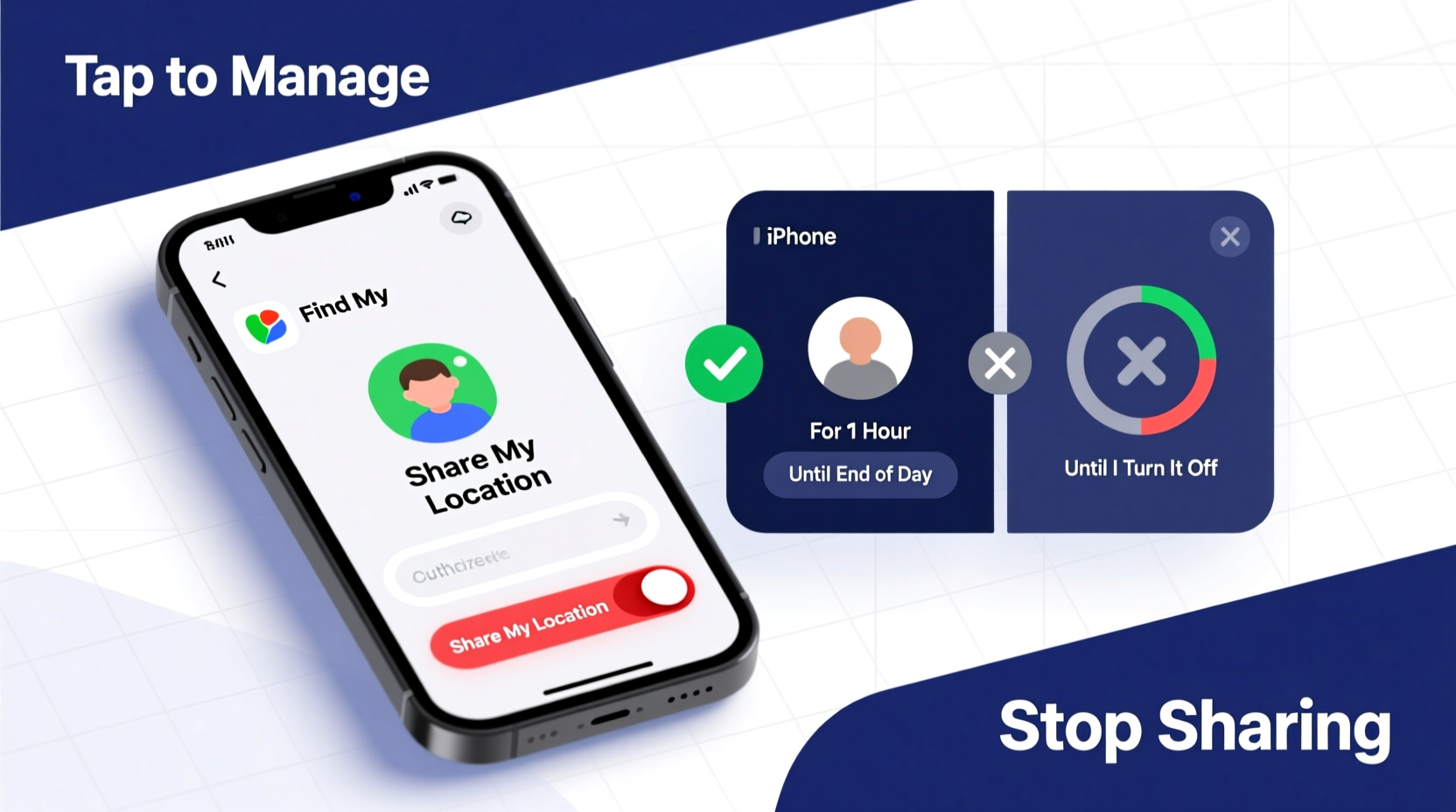
Apple has built robust privacy features into iOS, especially around location data. There are two primary ways someone might see your location: through Apple’s Find My network (sharing with people) or via third-party apps that request access to your GPS.
Find My allows you to share your location temporarily or indefinitely with contacts—useful for coordinating meetups or ensuring loved ones know you’re safe. Meanwhile, apps like Google Maps, Uber, or fitness trackers use location data to function properly, but may collect or retain more than necessary if permissions aren’t managed.
The key is knowing where to look. Unlike some platforms, iOS doesn’t hide these settings deep within menus. Everything is centralized, making audits straightforward once you know the path.
Step-by-Step: How to See Who Can Access Your Location
To take control of your privacy, start by identifying all current location sharers. Follow this sequence:
- Open the Settings app.
- Tap your name at the top to enter your Apple ID settings.
- Select Find My.
- Choose Share My Location.
If this toggle is on, proceed to the next screen: People You're Sharing Your Location With. Here, you’ll see a list of everyone currently receiving your real-time location. Each entry shows how long the sharing will last—options include “One Hour,” “Until End of Day,” or “Indefinitely.”
You can tap any contact to adjust or stop sharing. For example, if you shared your location with a friend during a trip last week but forgot to turn it off, now is the time to end it.
Managing App Permissions for Location Access
Beyond people, apps are the second major category of location access. Some need constant access (like navigation tools), while others only require it once (such as checking local weather).
To audit app-level permissions:
- Go to Settings > Privacy & Security > Location Services.
- Ensure Location Services is turned on (so you can manage individual apps).
- Scroll through the list of apps that have requested access.
Next to each app, you’ll see one of four options:
- Never – The app cannot access location.
- Ask Next Time Or When I Share – Prompts you when used.
- While Using the App – Only tracks when open.
- Always – Can track even when backgrounded (highest risk).
For most apps, While Using the App is sufficient. Social media apps often request “Always” access—decline unless you have a specific reason to allow it.
Which Apps Should Never Have “Always” Access?
| App Category | Risk Level | Recommended Setting |
|---|---|---|
| Social Media (Instagram, TikTok) | High | While Using the App |
| Games | Very High | Never |
| Weather | Medium | While Using the App |
| Navigation (Maps, Waze) | Low (necessary) | While Using the App or Always* |
| Fitness Trackers | Low to Medium | While Using the App |
*“Always” may be needed for route recording during workouts, but disable if unused.
“We’ve seen cases where seemingly harmless apps harvest location data for ad profiling. Users assume they’re safe because they didn’t ‘share’ with anyone—but background app tracking is the silent culprit.” — Dr. Lena Torres, Digital Privacy Researcher at Stanford Cyber Initiative
Real Example: A Wake-Up Call from Routine Monitoring
Jamie, a 32-year-old teacher in Portland, noticed her iPhone battery was draining unusually fast. After running a diagnostics check, she discovered that a meditation app she downloaded months ago had persistent background activity. Curious, she checked Location Services and found the app had “Always” access—despite never needing GPS.
She revoked access and later contacted the developer. Their response? “We use location to personalize mindfulness prompts based on your environment.” Jamie hadn’t consented to that level of tracking, nor was it disclosed clearly during setup.
This experience prompted her to conduct monthly privacy audits. She now checks both shared contacts and app permissions every first Sunday of the month—a habit that takes less than ten minutes but brings peace of mind.
Checklist: Securing Your iPhone Location Privacy
Use this checklist to ensure your location is under your control:
- ✅ Review Find My > Share My Location contacts weekly.
- ✅ Remove anyone no longer needing access.
- ✅ Set temporary shares instead of indefinite ones when possible.
- ✅ Audit Location Services monthly.
- ✅ Change “Always” permissions to “While Using the App” unless absolutely necessary.
- ✅ Disable location access for games, utilities, and social apps.
- ✅ Use Precise Location selectively—toggle off for apps that don’t need accuracy within meters.
Frequently Asked Questions
Can someone track me without my knowledge?
No—not through legitimate iOS features. All location sharing with people requires explicit permission. However, malicious software or compromised accounts could pose risks. Stick to trusted apps and enable two-factor authentication to protect your Apple ID.
Does turning off Location Services stop all tracking?
Mostly, yes. But note: emergency services, cellular networks, and Wi-Fi positioning may still estimate your general area. Full GPS tracking stops when Location Services is disabled, but anonymized environmental data (like nearby towers) may still be used by carriers.
How do I know if my location is being actively shared?
Look for the small green dot** in the status bar (top-right corner). It appears whenever an app uses your camera or location. Tap it to see which app is active. A purple dot indicates microphone use.
Take Control Today—Privacy Starts With Awareness
Your location is one of the most sensitive pieces of personal data you carry. On an iPhone, you have more control than ever—but only if you use it. The tools are built-in, intuitive, and designed for regular maintenance. By spending just a few minutes reviewing who sees your location, you prevent unwanted surveillance, reduce battery drain, and protect your digital autonomy.
Don’t wait for a privacy scare to act. Schedule a monthly check-in, educate family members about safe sharing practices, and lead by example. In a world where data is currency, your awareness is the strongest defense.









 浙公网安备
33010002000092号
浙公网安备
33010002000092号 浙B2-20120091-4
浙B2-20120091-4
Comments
No comments yet. Why don't you start the discussion?