Determining the exact model and version of your iPhone SE is more important than many users realize. Whether you're troubleshooting a software issue, preparing to sell your device, or ordering replacement parts, knowing your precise iPhone SE variant ensures compatibility and avoids costly mistakes. Apple has released three distinct generations of the iPhone SE since 2016, each with subtle design similarities but significant internal differences. Without clear labeling on the device itself, confusion is common. This guide provides accurate, step-by-step methods to help you confidently identify your iPhone SE model and iOS version using both physical inspection and digital tools.
Why Knowing Your iPhone SE Model Matters
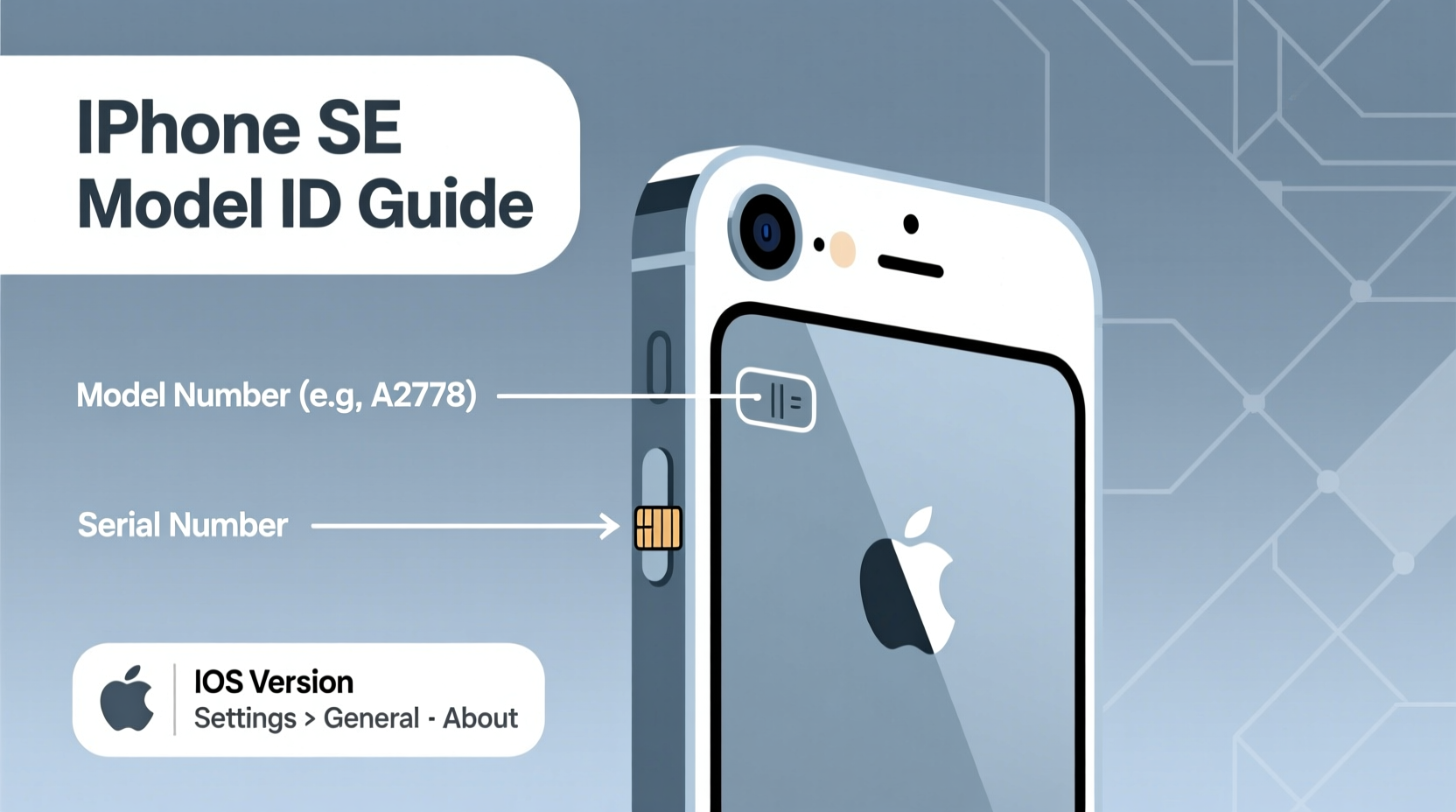
Not all iPhone SE models are created equal. The first-generation iPhone SE (2016), second-generation (2020), and third-generation (2022) share a compact form factor and home button, but differ in processor speed, camera capabilities, 5G support, and iOS compatibility. Using the wrong accessories, attempting unsupported updates, or purchasing incompatible screen replacements can lead to performance issues or hardware damage.
For example, a repair technician might assume your device supports Face ID when it only has Touch ID—leading to incorrect part orders. Similarly, if you’re selling your phone online, listing the wrong model could result in disputes or returns. Accurate identification protects your investment and ensures smoother interactions with apps, carriers, and service providers.
“Knowing your exact iPhone model is as essential as knowing your car’s make and model when buying parts.” — David Lin, Mobile Device Repair Specialist
Step-by-Step: How to Find Your iPhone SE Model Number
The most reliable way to identify your iPhone SE is by locating its model number. Follow these steps:
- Open the Settings app on your iPhone.
- Navigate to General > About.
- Scroll down and tap on Model Number.
- You’ll initially see a shortened version (e.g., A2298). Tap it once to reveal the full model number starting with “A”.
This alphanumeric code (like A1723 or A2784) uniquely identifies your device’s hardware configuration, region, and generation. Keep this number handy for technical support or accessory shopping.
Matching Model Numbers to iPhone SE Generations
Once you have your model number, cross-reference it with the official Apple specifications. Below is a comparison table of all iPhone SE models released to date:
| iPhone SE Generation | Release Year | Common Model Numbers | Key Features |
|---|---|---|---|
| iPhone SE (1st gen) | 2016 | A1662, A1723, A1724 | 4-inch display, Touch ID, A9 chip, no water resistance rating |
| iPhone SE (2nd gen) | 2020 | A2275, A2296, A2298 | 4.7-inch display, True Tone, A13 Bionic, IP67 water resistance |
| iPhone SE (3rd gen) | 2022 | A2595, A2784, A2786 | Same design as 2nd gen, A15 Bionic, 5G support, faster charging |
Notice that multiple model numbers exist per generation due to regional variations and carrier-specific versions. For instance, A2298 refers to the globally available 2nd-gen iPhone SE, while A2275 is the North American variant. All share the same core features within their generation.
Physical Differences Between iPhone SE Models
While Apple kept the external design largely consistent across the 2nd and 3rd generations, there are subtle visual and tactile clues to help distinguish them without accessing settings:
- Rear Camera Module: The 1st-gen SE has a slightly recessed single lens centered on the back. The 2nd and 3rd gens feature a flatter, more prominent camera bump aligned with the top edge.
- Back Engraving: Look closely at the text below the Apple logo. The 1st-gen reads “iPhone,” while the 2nd and 3rd gens say “iPhone SE.”
- Charging Speed: If your device supports faster charging (reaches 50% in about 30 minutes with a 20W adapter), it’s likely the 3rd generation.
- MagSafe Compatibility: Only the 3rd-gen iPhone SE works efficiently with MagSafe chargers and accessories due to built-in magnets.
However, these physical cues aren’t foolproof. Lighting, wear, or aftermarket cases can obscure details. Always verify with the model number when precision is required.
Check Your iOS Version and Compatibility
Your iPhone’s software version also hints at its model. Newer iOS updates drop support for older devices. As of iOS 17 (released in 2023):
- The 1st-gen iPhone SE maxes out at iOS 15.8.3 and cannot install iOS 16 or later.
- The 2nd-gen iPhone SE supports up to iOS 17 (as of 2024).
- The 3rd-gen iPhone SE is fully compatible with iOS 17 and expected to receive updates through at least 2026.
To check your current iOS version:
- Go to Settings > General > Software Update.
- The current version will be displayed at the top.
- If “iOS 17” or higher appears, you own either the 2nd or 3rd generation.
If the system says “Your iPhone is up to date” but shows iOS 15 or earlier, it’s almost certainly the original 2016 model.
Mini Case Study: Resolving a Repair Mix-Up
Sarah from Portland bought a used iPhone SE online labeled as “2020 model.” When her screen cracked, she ordered a replacement part advertised for the 2nd-gen SE. Upon installation, the touchscreen responded erratically. After contacting the seller, she learned the device was actually a 1st-gen model mislabeled for sale.
She used the Settings > General > About method to retrieve her model number—A1723—which confirmed it was the 2016 version. With the correct identification, she sourced the right screen assembly and completed the repair successfully. Her experience underscores the importance of verifying model numbers independently, especially when buying secondhand.
Checklist: Confirm Your iPhone SE Model in 5 Minutes
Use this quick checklist whenever you need to verify your device:
- ✅ Open Settings > General > About
- ✅ Tap the Model field to reveal full number (starts with “A”)
- ✅ Match the number to the table above
- ✅ Check iOS version under Software Update
- ✅ Verify physical traits (camera, engraving, charging speed)
Completing these steps eliminates guesswork and gives you authoritative confirmation.
Frequently Asked Questions
Can I tell the difference between the 2nd and 3rd gen iPhone SE by appearance?
No, not reliably. Both models look nearly identical. The only definitive ways are checking the model number or testing 5G connectivity—only the 3rd generation supports 5G networks.
Does the iPhone SE model affect battery life?
Yes. While all SE models have similar-sized batteries, the newer processors (A13 and A15) are more power-efficient. The 3rd-gen SE typically offers longer usage time than the 1st-gen, despite having comparable battery capacity.
Is the SIM tray different across models?
Slightly. The 1st-gen SE uses a standard nano-SIM. The 2nd and 3rd gens support dual SIM via eSIM + physical nano-SIM. The tray design may vary by region, but physical dimensions remain consistent.
Conclusion: Take Control of Your Device Knowledge
Identifying your iPhone SE model doesn’t require technical expertise—just attention to detail and access to your device settings. By learning where to find the model number, understanding the differences between generations, and using simple verification techniques, you empower yourself to make informed decisions about repairs, upgrades, and data management. Whether you’re a long-time Apple user or new to the ecosystem, this knowledge builds confidence and prevents avoidable errors.









 浙公网安备
33010002000092号
浙公网安备
33010002000092号 浙B2-20120091-4
浙B2-20120091-4
Comments
No comments yet. Why don't you start the discussion?