Having a digital clock on your desktop isn’t just functional—it adds a clean, personalized touch to your workspace. Whether you're tracking time during work sessions, managing deadlines, or simply prefer a visible clock over checking your phone, placing one directly on your screen streamlines your routine. The good news? You don’t need technical expertise to do it. With the right tools and a few simple steps, you can install and fully customize a digital clock that fits your aesthetic and productivity needs.
Why Add a Digital Clock to Your Desktop?
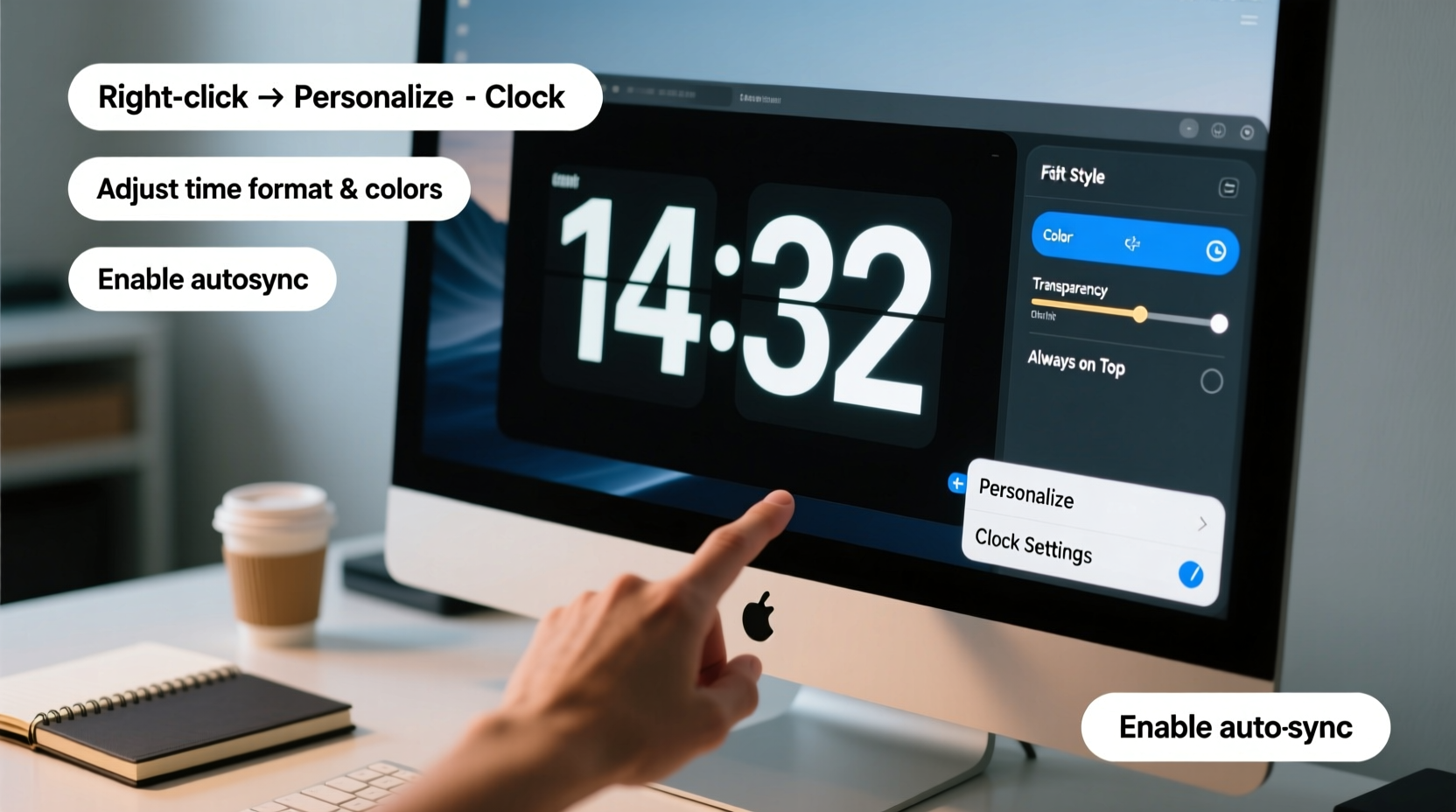
A desktop clock serves more than just telling time. It supports focus by reducing distractions—no more alt-tabbing or reaching for your phone. For remote workers, students, or anyone using time-blocking techniques, a persistent visual timer improves time awareness. Additionally, customization options let you match the clock’s style to your wallpaper or workflow, making your desktop feel uniquely yours.
“Visual time cues reduce cognitive load and help maintain rhythm in knowledge work.” — Dr. Lena Torres, Cognitive Ergonomics Researcher
Step-by-Step: Installing a Digital Clock (Windows)
Windows doesn’t natively support third-party widgets on the desktop, but several lightweight applications fill this gap. One of the most popular and reliable is rainmeter, an open-source tool that allows deep customization of desktop displays, including clocks.
- Download Rainmeter: Visit rainmeter.net and download the latest stable version. Install it like any standard application.
- Launch Rainmeter: After installation, it runs in the background. A new icon appears in your system tray.
- Browse Clock Skins: Right-click the Rainmeter tray icon > “Manage” > Browse the “Skins” tab. Navigate to
Clockfolders under available packages. - Activate a Clock: Double-click a skin (e.g., Clock\\Analog\\Minimal or Digital\\CleanDigital) to load it onto your desktop.
- Reposition Freely: Click and drag the clock to your preferred location. Hold Ctrl while dragging to resize if supported.
Customizing Your Rainmeter Clock
Right-click any active Rainmeter clock > “Edit Skin” to modify its appearance. Common editable properties include:
- Font type and size – Change to Roboto, Consolas, or monospace for a modern look.
- Text color – Use hex codes (#FFFFFF for white, #00BFFF for cyan) to match your theme.
- Transparency level – Adjust via
Alphasettings to blend with wallpapers. - Time format – Switch between 12h/24h, add seconds, or display the date below.
To save changes, click “Save” in your text editor and refresh the skin via Rainmeter’s “Refresh All” option.
Installing a Desktop Clock on macOS
macOS offers a more integrated experience through desktop widgets. While these don’t float freely like Rainmeter, they remain visible when enabled in the Notification Center or as a dedicated widget stack.
- Open Notification Center: Swipe from the right edge of your trackpad or click the date/time in the top-right corner.
- Edit Widgets: Scroll down and click “Edit Widgets.”
- Add a Clock Widget: Search for “Clock,” choose a digital variant, and set its size (Small, Medium, Large).
- Pin to Desktop (Optional): Use third-party apps like Übersicht for true desktop integration. Download from tracesof.net/uebersicht, install, then add a digital clock widget from the community repository.
With Übersicht, clocks render directly over your wallpaper and update in real-time—similar to Rainmeter on Windows.
Top Desktop Clock Tools Compared
| Tool | OS Support | Customization Level | Resource Usage | Best For |
|---|---|---|---|---|
| Rainmeter | Windows | High (Fonts, colors, layout, scripts) | Low–Medium | Users who want full design control |
| Übersicht | macOS | High (CSS/JS-based) | Medium | Developers or design-savvy users |
| Desktop Digital Clock (Microsoft Store) | Windows | Low–Medium | Low | Beginners wanting plug-and-play |
| Widget Wizard | macOS | Medium | Low | Non-coders seeking extra widgets |
Real Example: Customizing a Minimalist Work Clock
Sophie, a freelance graphic designer using Windows 10, wanted a distraction-free clock that matched her dark-themed desktop. She installed Rainmeter and selected the “SimpleDigital” skin. Using Notepad++, she edited the skin file to:
- Change font to
Fira Code, size 16 - Set color to
#7ec0ee(soft blue) - Add
%A, %B %dto display “Wednesday, October 16” beneath the time - Reduce transparency to 90% so it blends subtly into her abstract wallpaper
The result was a sleek, always-visible clock in the bottom-right corner that enhanced her workflow without drawing attention. She later shared her modified skin on Reddit’s r/DigitalMinimalism, where it gained over 300 upvotes.
Essential Checklist Before Launching Your Clock
- ✅ Verify your OS compatibility (Windows vs. macOS)
- ✅ Download software only from official sources
- ✅ Test one clock skin at a time to avoid clutter
- ✅ Adjust position and size for visibility without obstructing icons
- ✅ Customize font, color, and format to suit your desktop theme
- ✅ Enable auto-start so the clock loads at boot (Rainmeter: Settings > Manage > AutoStart enabled skins)
- ✅ Back up your favorite skin configurations in a separate folder
Frequently Asked Questions
Can a desktop clock slow down my computer?
Most lightweight tools like Rainmeter or Übersicht use minimal CPU and RAM—typically less than 10MB of memory. However, overly complex skins with animations or live data feeds may impact performance on older machines. Stick to static designs for best results.
Will the clock stay visible when I’m fullscreen in games or videos?
No. Fullscreen applications usually take exclusive control of the display, hiding desktop elements. The clock will reappear once you return to desktop mode. For constant visibility, consider a physical desk clock or a secondary monitor setup.
Is it safe to install Rainmeter or Übersicht?
Yes, both are widely trusted open-source platforms used by millions. However, only download skins and widgets from reputable sources like DeviantArt, GitHub, or official forums. Avoid executables disguised as skins.
Final Thoughts and Action Steps
A digital clock on your desktop is a small change with noticeable benefits. It keeps time front and center, supports better time management, and enhances your desktop’s visual appeal. Whether you’re on Windows or macOS, tools like Rainmeter and Übersicht make installation straightforward—and customization deeply rewarding.
Start today: pick a tool, install one clock, and tweak just one setting—like font or color. Once you see how much more organized your screen feels, you’ll wonder why you didn’t do it sooner.









 浙公网安备
33010002000092号
浙公网安备
33010002000092号 浙B2-20120091-4
浙B2-20120091-4
Comments
No comments yet. Why don't you start the discussion?