Walking is one of the simplest yet most effective forms of physical activity, and tracking your steps can provide motivation, accountability, and insight into your daily movement habits. Most modern smartphones come equipped with built-in motion sensors capable of counting steps, but unlocking their full potential requires the right app and proper setup. Whether you're aiming for 10,000 steps a day or just want to stay more active, using a pedometer app correctly makes all the difference in accuracy and usability.
The good news is that installing and using a pedometer app doesn’t require technical expertise. With the right guidance, you can have a reliable step counter up and running in minutes—and ensure it delivers trustworthy data over time.
Choose the Right Pedometer App for Your Device
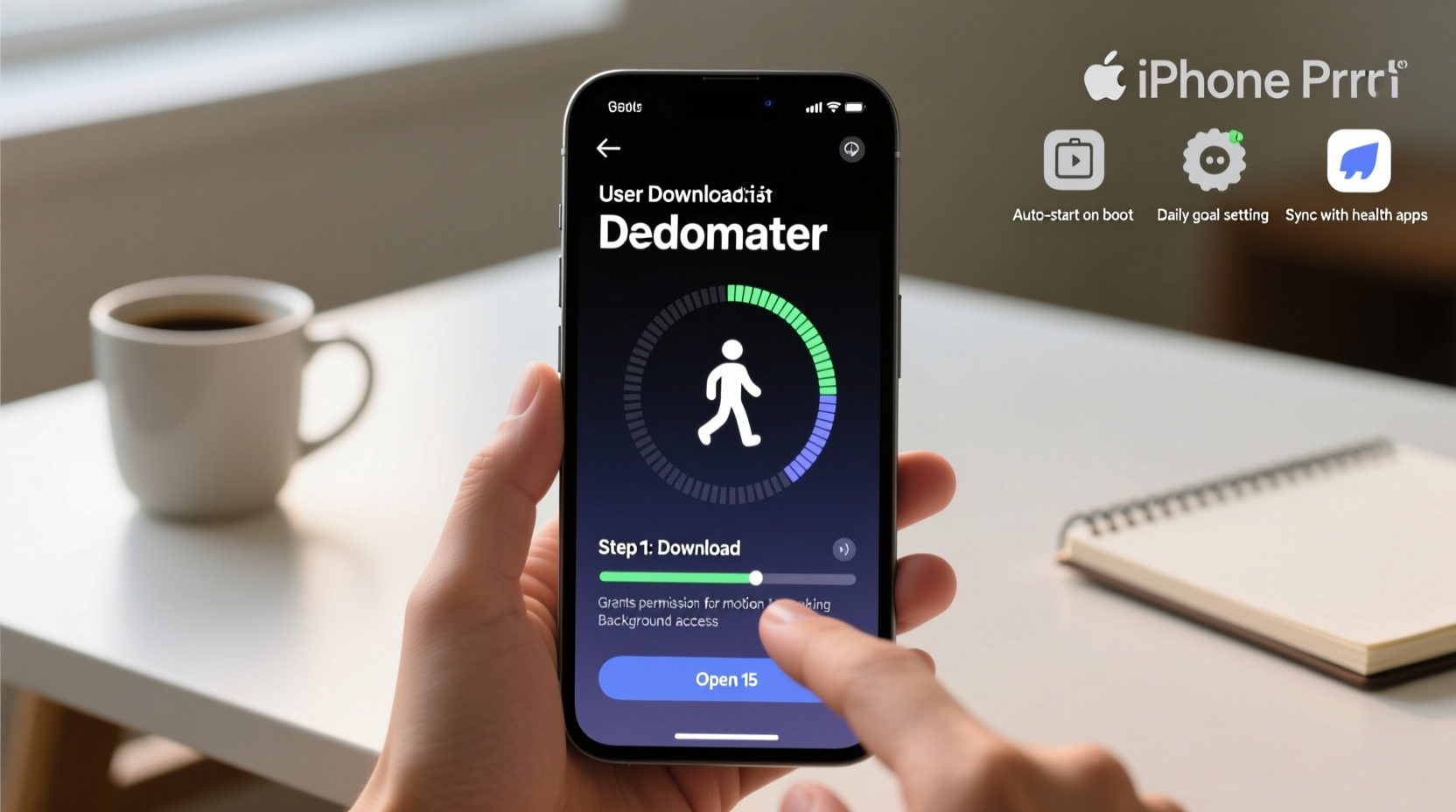
Not all pedometer apps are created equal. Some rely solely on GPS, which drains battery life and isn’t always precise for indoor walking. Others use your phone’s accelerometer and gyroscope to detect motion patterns associated with walking. The best apps combine sensor data with intelligent algorithms to filter out false movements like driving or hand gestures.
When selecting an app, consider compatibility with your operating system, privacy policies, and whether it syncs with health platforms like Apple Health (iOS) or Google Fit (Android). Here are some widely trusted options:
| App Name | Platform | Key Features | Cost |
|---|---|---|---|
| Google Fit | Android, iOS | Free, integrates with Wear OS, tracks heart points and steps | Free |
| Apple Health | iOS only | Built-in, automatic step tracking, seamless integration with iPhone | Free |
| Pedometer++ | iOS | Simple interface, widget support, no ads | Free with optional Pro upgrade |
| Samsung Health | Android (Samsung devices) | Detailed analytics, sleep and workout tracking | Free |
| StepsApp | iOS, Android | Highly accurate, minimal battery usage, offline mode | Free trial; subscription available |
Install and Set Up Your Pedometer App
Once you’ve chosen your preferred app, installation is straightforward. Follow this step-by-step guide to get started:
- Open your device’s app store (Google Play Store for Android or App Store for iPhone).
- Search for the pedometer app by name (e.g., “Google Fit” or “Pedometer++”).
- Download and install the app by tapping “Install” or “Get.”
- Launch the app after installation completes.
- Grant necessary permissions, such as access to motion sensors, location (for GPS calibration), and health data.
- Follow the onboarding prompts to input your height, weight, and stride length if requested—this improves step-count accuracy.
- Allow background activity so the app continues tracking even when closed.
Some apps may prompt you to enable fitness tracking in your phone’s system settings. On iPhones, go to Settings > Privacy & Security > Motion & Fitness and ensure the toggle is on for your chosen app. For Android users, check under Settings > Location & Security > Sensors or similar, depending on brand.
“Accurate step tracking begins with proper calibration. Inputting your average stride length reduces margin of error by up to 30%.” — Dr. Lena Torres, Biomechanics Researcher at Stanford Wellness Lab
Improve Accuracy with Smart Usage Habits
Even the best app can deliver inaccurate results if used improperly. To maximize reliability, follow these best practices:
- Carry your phone consistently: Keep it in the same pocket (preferably front pants pocket or waistband) during walks. Swinging arm movements or placing it in a bag can confuse motion detection.
- Avoid holding your phone while walking: This disrupts natural gait patterns and sensor readings.
- Calibrate stride length manually: Walk a known distance (e.g., 10 meters), count your steps, then divide distance by step count. Enter this value in your app settings.
- Update your app regularly: Developers release performance improvements and bug fixes that enhance tracking precision.
- Reboot your phone weekly: Clears sensor cache and resets background processes that may interfere with step counting.
Real-World Example: Maria’s Step Tracking Success
Maria, a 42-year-old office worker from Portland, wanted to become more active after her doctor recommended increasing daily movement. She downloaded Google Fit but initially found her step count fluctuated wildly—from 3,000 one day to 8,500 the next, despite similar routines.
After researching, she realized she often left her phone on her desk during lunchtime walks. Once she started carrying it in her pocket and recalibrated her stride length (she measured 72 cm per step), her counts stabilized. Within three weeks, she averaged 7,000–8,000 steps daily and eventually reached her goal of 10,000. The consistency gave her confidence in the data and motivated her to keep going.
Her experience highlights a common issue: inconsistent phone placement undermines even the most advanced tracking algorithms.
Frequently Asked Questions
Do I need an internet connection for step tracking?
No. Step counting uses your phone’s internal sensors and works offline. Data syncs to the cloud once connectivity is restored.
Can I use a pedometer app without a smartwatch?
Absolutely. Modern smartphones have highly sensitive accelerometers that accurately detect walking motion. While wearables offer convenience, they’re not required for reliable tracking.
Why does my step count sometimes include non-walking activity?
Motion sensors can mistake repetitive arm movements (like stirring or driving on bumpy roads) for steps. High-quality apps use pattern recognition to minimize false positives, but occasional inaccuracies are normal. Review your daily summary to identify anomalies.
Final Checklist Before You Start
Before relying on your pedometer app for long-term tracking, run through this quick checklist:
- ✅ Installed a reputable pedometer app
- ✅ Granted all necessary permissions (motion, health, background refresh)
- ✅ Entered personal details (height, weight, stride length)
- ✅ Calibrated step count against a manual walk test
- ✅ Confirmed syncing with Apple Health or Google Fit (if desired)
- ✅ Committed to carrying the phone consistently during movement
Start Walking with Confidence
Tracking your steps isn't about hitting arbitrary numbers—it's about building awareness of your daily activity and making gradual improvements. A well-configured pedometer app turns your smartphone into a powerful wellness tool, helping you set goals, celebrate progress, and stay accountable.
The key lies not just in downloading an app, but in setting it up thoughtfully and using it consistently. When accuracy and habit align, step tracking becomes more than a novelty—it becomes a catalyst for lasting lifestyle change.









 浙公网安备
33010002000092号
浙公网安备
33010002000092号 浙B2-20120091-4
浙B2-20120091-4
Comments
No comments yet. Why don't you start the discussion?