Apple’s ecosystem is built on connectivity—your devices, apps, and services all revolve around a single Apple ID. At the heart of that identity is your Apple email address, typically ending in @icloud.com, @me.com, or @mac.com. Losing access to this email can disrupt everything from iCloud syncing to App Store purchases and device activation. Fortunately, recovering your Apple email address doesn’t have to be complicated. With the right approach, you can quickly regain access and restore full functionality across your Apple experience.
Understanding Your Apple Email Address
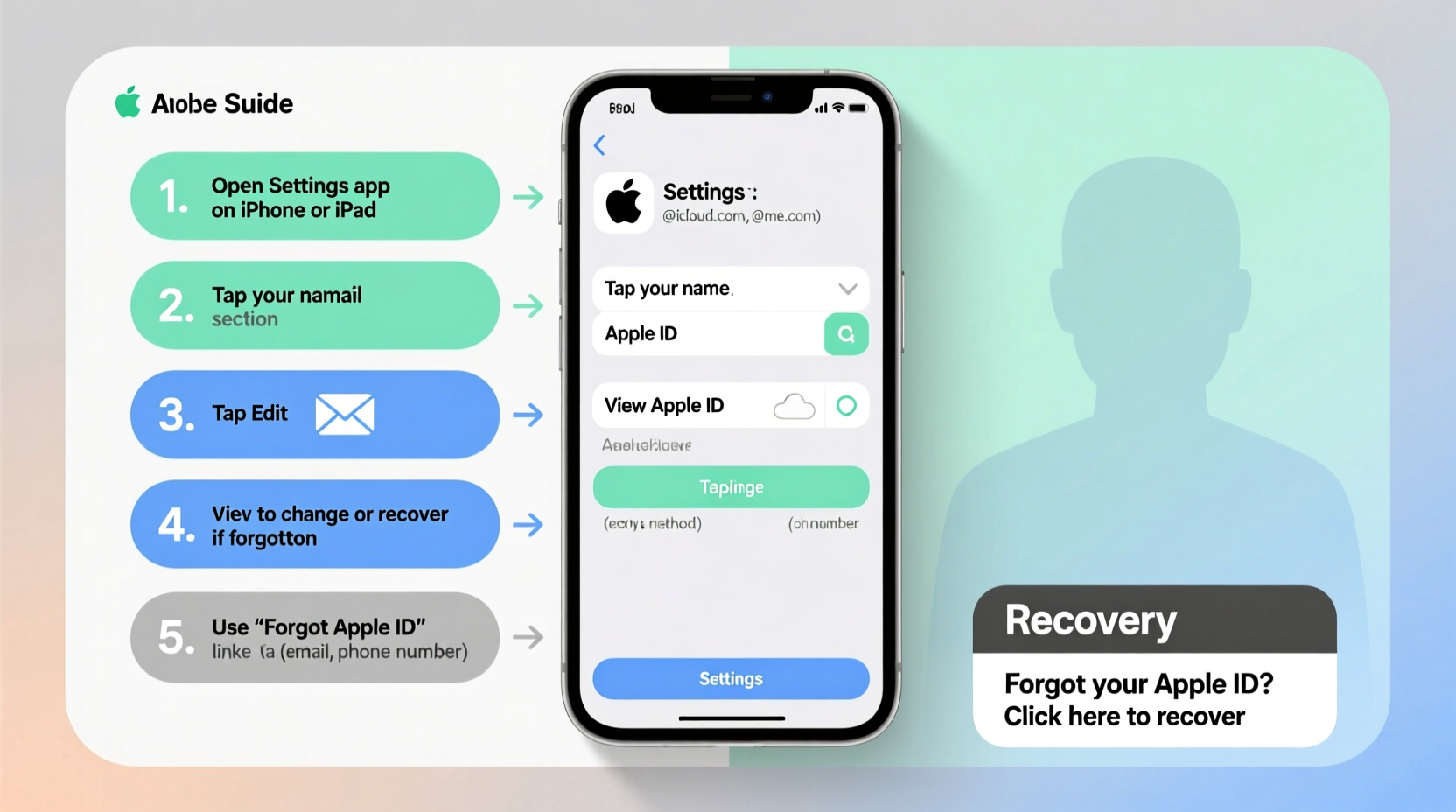
Your Apple email address is more than just a way to receive messages—it's your primary login for Apple services. Whether you're signing into iCloud, downloading apps, using FaceTime, or backing up your iPhone, your Apple ID (which includes your email) is essential. Over the years, Apple has used several domains for its email services:
- @icloud.com: Assigned to newer accounts created after 2012.
- @me.com: Migrated from @mac.com; still active for legacy users.
- @mac.com: Original domain for MobileMe users, now largely phased out but still functional if previously claimed.
If you’ve forgotten which email you used—or whether you even have an Apple email—you’re not alone. Many users create accounts years ago and lose track of their credentials over time.
Step-by-Step Guide to Locate Your Apple Email Address
Sometimes, you don’t need to “recover” your email—you just need to find it. Here’s how to locate your Apple ID email directly from your devices:
- On iPhone or iPad: Go to Settings > tap your name at the top > your Apple ID email appears directly under your name.
- On Mac: Click the Apple menu > System Settings (or System Preferences) > click your name > view the email listed at the top.
- On iCloud.com: Visit iCloud.com, click “Sign In,” and start typing possible emails. If one is linked to an Apple ID, it will prompt for a password, confirming it exists.
- Check email history: Search your inbox for keywords like “Apple receipt,” “iTunes purchase,” or “iCloud backup.” These emails are sent from Apple and usually go to your registered Apple ID email.
- Review device purchase records: If you bought an Apple product online, the associated email may match your Apple ID.
This method works best if you still have access to a trusted device signed in with your Apple ID. Even without knowing the exact email, small digital breadcrumbs can lead you back to it.
How to Recover a Forgotten Apple Email Address
If you no longer have access to a signed-in device or can’t recall any associated email, Apple provides a formal recovery process through its iForgot system. Follow these steps carefully:
- Visit iforgot.apple.com.
- Select “Look it up” under the Apple ID field.
- Enter your first name, last name, and a phone number or alternate email address associated with the account.
- Apple will search its database and display the obscured version of your Apple ID email (e.g., a****@icloud.com).
- If the partial email matches your memory, proceed to reset your password or unlock your account.
Note: This tool only works if you’ve previously added a recovery phone number or secondary email to your Apple ID. Without these, recovery becomes significantly harder—but not impossible.
| Method | What You Need | Success Likelihood |
|---|---|---|
| Device Settings Check | Trusted iPhone, iPad, or Mac | High |
| iForgot Lookup Tool | Name + Recovery Contact Info | Moderate to High |
| Email Search | Access to another inbox | Medium |
| Apple Support Request | Proof of ownership (receipts, serial numbers) | Low to Moderate |
Expert Insight: Why Recovery Fails and How to Prevent It
Many users hit roadblocks because they assume Apple stores personal details that can override security protocols. That’s not the case. Due to privacy policies, Apple cannot simply tell you your email over the phone without verification.
“Apple prioritizes user privacy above convenience. That means recovery depends entirely on the information you’ve proactively provided—like trusted devices, phone numbers, or recovery keys.” — Daniel Lin, Apple Support Consultant with 12 years of experience
Lin emphasizes that prevention is far more effective than recovery. Users who set up two-factor authentication and maintain updated recovery contacts rarely face long-term lockouts.
Real Example: Sarah’s Account Recovery Journey
Sarah hadn’t used her iPad in three years. When she tried to sign in again, she couldn’t remember her Apple ID email or password. She didn’t have access to the old phone number linked to the account, and her recovery email was an old work address that had been deactivated.
She visited iforgot.apple.com and used the “Look it up” feature with her full name and a new phone number. No results appeared. Undeterred, she searched her personal Gmail account for “Apple receipt” and found a purchase from 2017 made on her iPad. The email was sent to sarahjones@icloud.com—her missing Apple ID.
With the correct email, she returned to the iForgot site, selected “Reset Password,” and used her current iPhone as a trusted device to receive a verification code. Within minutes, she regained full access.
Sarah’s story highlights the importance of digital hygiene: keeping old emails accessible and updating recovery options regularly.
Essential Checklist for Apple Email Recovery
Use this checklist to systematically recover or verify your Apple email address:
- ✅ Check Settings on any Apple device you own.
- ✅ Search your other email inboxes for Apple-related messages.
- ✅ Try logging into iCloud.com with possible email addresses.
- ✅ Use the iForgot lookup tool with your full name and contact info.
- ✅ Ensure your trusted phone number or recovery email is current.
- ✅ Contact Apple Support if you have proof of device ownership.
Frequently Asked Questions
Can I recover my Apple email if I don’t have access to any devices?
Yes, but it’s more difficult. Use the iForgot lookup tool with your name and any associated phone number or email. If those aren’t available, you may need to contact Apple Support and provide proof of purchase for an Apple device linked to the account.
What if I see multiple Apple IDs? Which one is mine?
You likely have multiple accounts if you’ve used different emails over time. The active one is the one currently signed in on your devices. To consolidate, consider transferring data and retiring unused accounts via Apple’s account management tools.
Does Apple store my Apple ID email in my purchase history?
No—Apple does not publicly list your Apple ID in receipts. However, transactional emails (like app purchases) are sent to your Apple ID email address, so reviewing where these emails arrive can help identify it.
Take Control of Your Digital Identity Today
Your Apple email address is the key to your entire Apple ecosystem. Whether you’re troubleshooting login issues or preparing for future access, taking proactive steps now can save hours of frustration later. Verify your account details, update recovery options, and keep a secure record of your credentials. Don’t wait until you’re locked out—act while you still have access.









 浙公网安备
33010002000092号
浙公网安备
33010002000092号 浙B2-20120091-4
浙B2-20120091-4
Comments
No comments yet. Why don't you start the discussion?