In an age where voice memos, interviews, lectures, and field recordings are part of everyday life, the ability to capture high-quality audio and store it securely is more valuable than ever. While most smartphones save recordings internally or in the cloud, many users prefer a physical backup—especially when dealing with sensitive, large, or long-term projects. The solution? Recording directly to a flash drive. This method not only saves internal storage space but also ensures immediate, tangible data preservation.
The good news: modern smartphones support direct connection to USB drives via adapters or built-in ports. Whether you're a journalist, student, musician, or podcaster, recording audio straight to a flash drive is simpler than you might think. This guide walks through the process, compatible hardware, best practices, and real-world applications.
Understanding Mobile-to-Flash Drive Compatibility
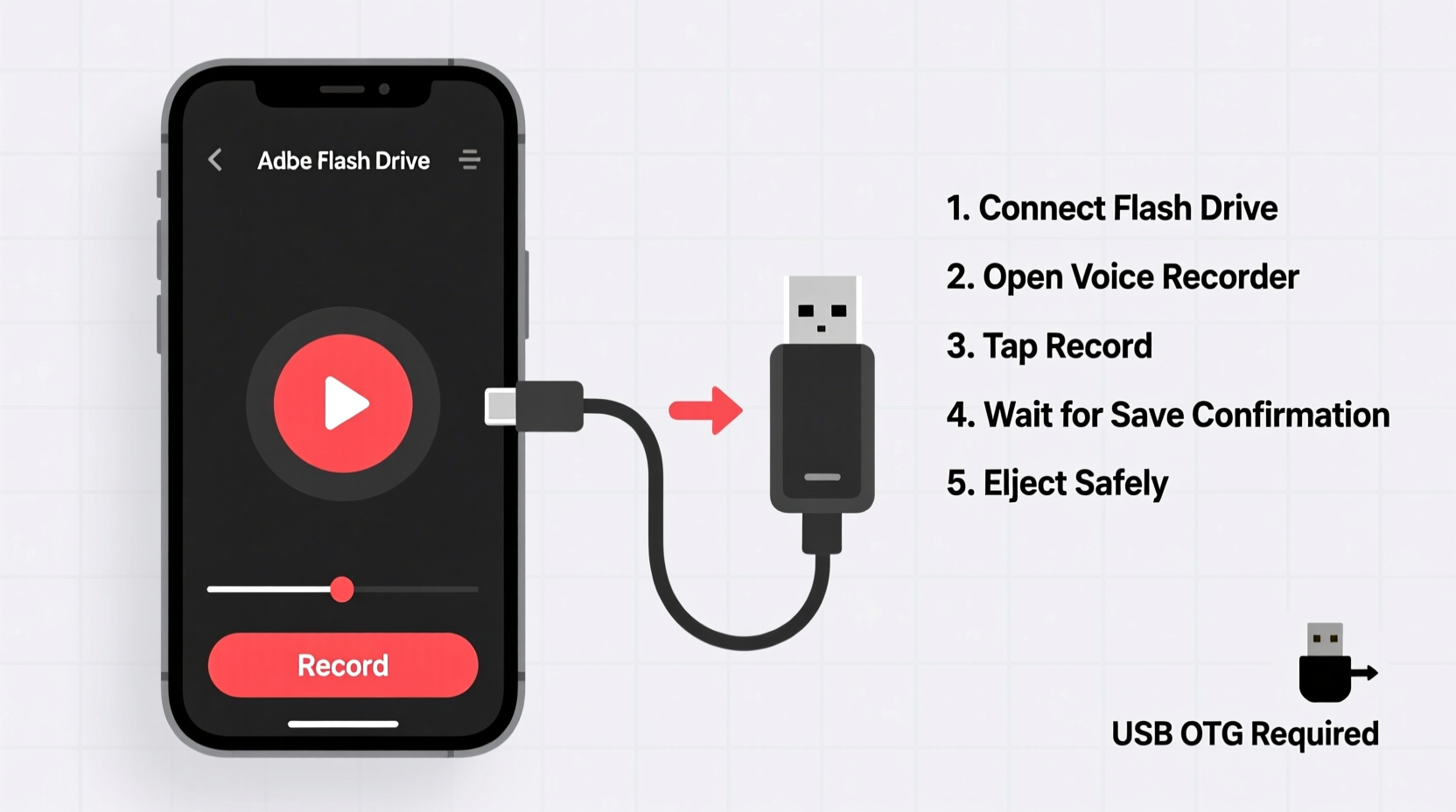
Not all phones can connect to a flash drive out of the box. Compatibility depends on two main factors: the phone’s operating system (Android or iOS) and its physical port type (USB-C, Lightning, etc.). Fortunately, both platforms offer workarounds that make external storage accessible.
- Android: Most Android devices support USB On-The-Go (OTG), allowing them to act as hosts for external devices like flash drives. Simply use a USB-C to USB-A adapter and plug in your drive.
- iOS (iPhone): iPhones require Apple’s Camera Connection Kit or a Lightning to USB 3 Camera Adapter. These allow file transfer and limited direct recording through compatible apps.
It's important to note that while connecting a drive is straightforward, actual audio recording to it may depend on the app used. Not all voice recorder apps support saving files directly to external storage by default.
Step-by-Step Guide: Recording Audio Directly to a Flash Drive
Follow this sequence to begin recording audio directly onto a flash drive from your mobile phone.
- Gather Your Equipment: You’ll need a flash drive, a compatible OTG or camera adapter, and your smartphone.
- Format the Flash Drive: Connect it to a computer and reformat to FAT32 if it isn’t already. This ensures broad device recognition.
- Connect the Drive to Your Phone: Plug the flash drive into the adapter, then connect the adapter to your phone.
- Verify Recognition: Open your phone’s file manager (Android) or the Files app (iOS). Look for the external drive under “USB Storage” or “Locations.”
- Install a Compatible Recording App: Use apps like RecForge II (Android), Hi-Q MP3 Voice Recorder, or Just Press Record (iOS) that support custom save locations.
- Set Save Location: Open the app, go to settings, and navigate to “Save Location” or “Output Folder.” Select your connected flash drive.
- Start Recording: Begin your session. The audio will now be saved directly to the flash drive, bypassing internal memory.
- Safely Eject: After recording, use the “Unmount” or “Eject” option in your file manager before disconnecting the drive.
This process eliminates the need to transfer files manually after recording, reducing the risk of loss and streamlining workflow—especially useful during live events or extended fieldwork.
Recommended Tools and Apps
Choosing the right combination of hardware and software is key to a smooth experience. Below is a comparison of top options.
| Device Type | Required Adapter | Top Recommended App | Direct Save Support? |
|---|---|---|---|
| Android (USB-C) | USB-C to USB-A OTG Cable | RecForge II | Yes |
| iPhone (Lightning) | Lightning to USB 3 Camera Adapter | Just Press Record | Limited (via iCloud sync) |
| Android (Older Micro-USB) | Mirco-USB OTG Cable | Voice Recorder & Audio Editor | Yes |
| iPhone (USB-C, iPhone 15+) | USB-C to USB-A Cable | Hi-Q MP3 Voice Recorder | Yes (with proper permissions) |
For Android users, RecForge II stands out due to its advanced settings, including sample rate control and real-time level meters. On iOS, Just Press Record offers seamless integration with iCloud, though direct USB saving requires additional steps unless using third-party file managers like FileExplorer.
“Being able to record directly to a flash drive changed my fieldwork efficiency. I no longer worry about running out of phone storage during multi-day interviews.” — Lena Torres, Documentary Producer
Common Pitfalls and How to Avoid Them
While the process is generally reliable, several issues can disrupt successful recording:
- Drive Not Recognized: Ensure the flash drive is formatted correctly (FAT32). Some drives come pre-formatted with exFAT, which older phones may not support.
- Insufficient Power: High-capacity or dual-plug flash drives may draw more power than the phone can supply. Use smaller, single-plug drives for better compatibility.
- App Limitations: Many default voice recorder apps do not allow changing the save path. Always verify external storage support before relying on an app.
- Data Corruption: Never unplug the drive without safely ejecting it first. Sudden disconnection can corrupt files or damage the drive.
Real-World Example: Field Research Made Efficient
Dr. Marcus Reed, an anthropologist conducting oral history research in rural Guatemala, faced a recurring problem: his phone would run out of storage mid-interview. With limited internet access, cloud backups were impossible, and transferring files to a laptop was time-consuming and impractical.
He began using a small USB-C flash drive with a compact OTG adapter and installed RecForge II on his Android phone. By setting the default save location to the drive, he recorded over 30 hours of interviews across three weeks—all stored directly on two rotating flash drives. He simply swapped drives at the end of each day and backed them up weekly when he reached a town with electricity.
This setup reduced downtime, eliminated reliance on internal storage, and gave him peace of mind knowing recordings were immediately secured on physical media.
Checklist: Ready to Record to a Flash Drive?
- ✅ Confirm your phone supports OTG (Android) or has a compatible adapter (iOS)
- ✅ Format your flash drive to FAT32
- ✅ Download a recording app that allows custom save paths
- ✅ Test the connection and recording function before critical sessions
- ✅ Carry spare batteries or a power bank—using external devices increases battery drain
- ✅ Always eject the drive properly after use
Frequently Asked Questions
Can I record high-quality audio (WAV or FLAC) directly to a flash drive?
Yes, provided your recording app supports high-resolution formats and allows you to set the output folder to the external drive. Apps like RecForge II let you choose between MP3, WAV, and FLAC, with customizable bit rates and sample frequencies.
Do all flash drives work with smartphones?
No. Some high-speed or dual-interface drives require more power than phones can deliver. Stick to compact, single-plug USB drives with capacities between 16GB and 64GB for best results. Avoid bulky drives with LED indicators or retractable designs, as they may not fit securely.
Is it safe to record directly to a flash drive long-term?
Yes, as long as you handle the drive properly. Flash drives are durable, but frequent plugging/unplugging can wear out connectors. For archival purposes, transfer files to a computer or external SSD periodically. Treat the flash drive as a field buffer, not a permanent archive.
Final Thoughts: Take Control of Your Audio Workflow
Recording audio directly to a flash drive from your mobile phone is no longer a niche workaround—it’s a practical, efficient solution for professionals and casual users alike. With minimal investment in adapters and the right app, you gain greater control over storage, security, and organization.
Whether you're capturing interviews, lectures, music ideas, or ambient sounds, this method reduces dependency on cloud services and frees up valuable phone space. It’s especially empowering in low-connectivity environments or situations where data privacy is paramount.









 浙公网安备
33010002000092号
浙公网安备
33010002000092号 浙B2-20120091-4
浙B2-20120091-4
Comments
No comments yet. Why don't you start the discussion?