Accurate timekeeping on your cell phone is more than just a convenience—it’s essential for daily functionality. From calendar reminders and alarm clocks to messaging timestamps and travel notifications, every alert relies on correct time settings. A misaligned clock can lead to missed appointments, confusion in communication, or even security issues with two-factor authentication codes that expire quickly. Fortunately, modern smartphones are designed to handle time synchronization automatically, but manual intervention may sometimes be necessary. Understanding how to properly set and maintain accurate time ensures your device remains a reliable tool throughout the day.
Why Accurate Time Matters on Your Phone
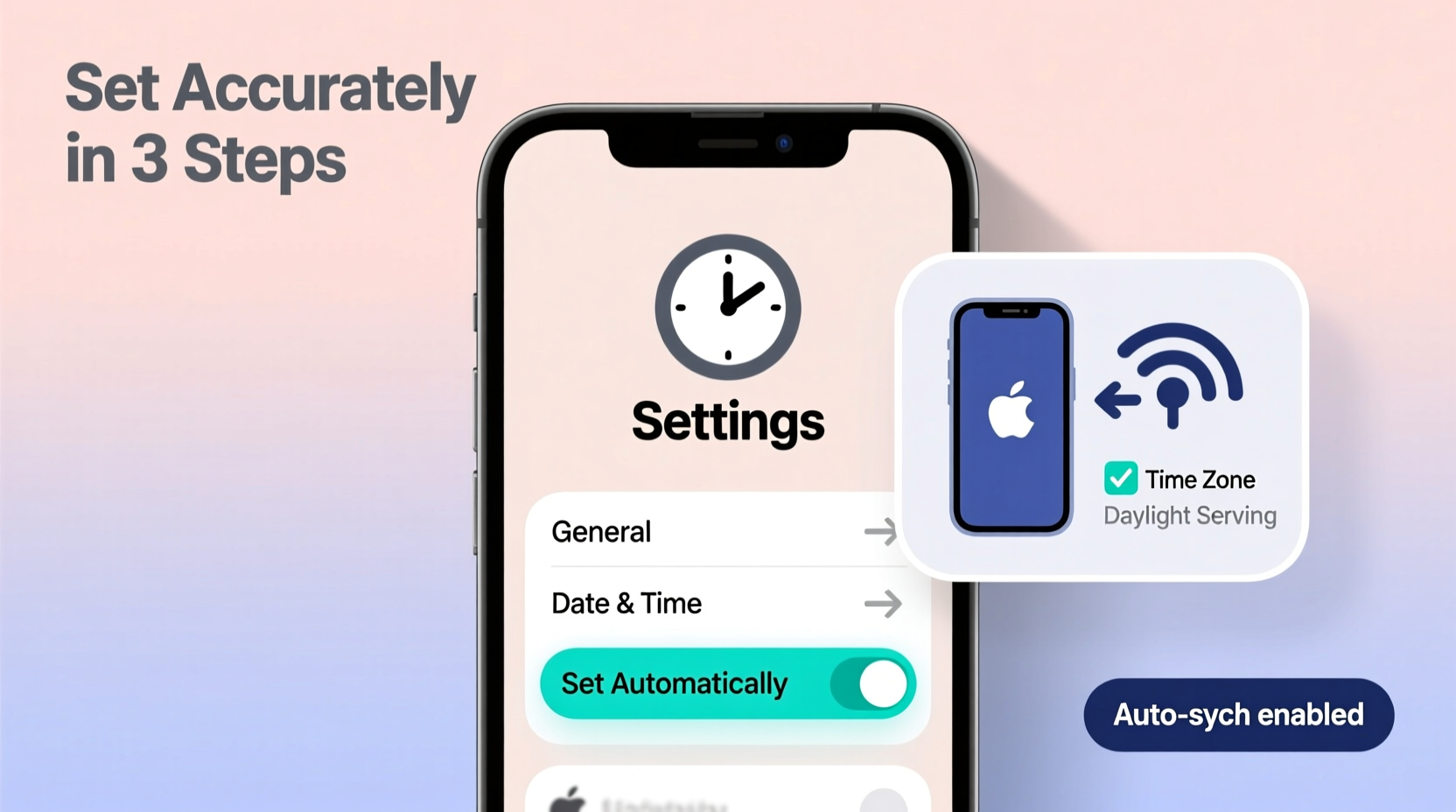
The internal clock of your smartphone does far more than display the hour and minute. It coordinates background processes, logs event times, triggers alarms, and synchronizes data across apps and cloud services. When your phone's time is off—even by a few minutes—ripple effects can occur. For example, an email timestamp showing yesterday’s date might cause confusion in professional correspondence. Calendar events could trigger too early or too late, disrupting your schedule. Some banking and authentication apps rely on precise time for generating secure tokens; if your device clock is inaccurate, you may be locked out temporarily.
Moreover, incorrect time settings can interfere with location-based features. GPS systems use atomic-clock-level precision to calculate positions, and while your phone doesn’t run those clocks itself, it depends on network signals that do. If your local time is mismatched, some mapping or navigation tools may behave unpredictably, especially when crossing time zones.
How Phones Automatically Sync Time
Most smartphones today use Network Time Protocol (NTP) to synchronize their clocks with highly accurate time servers maintained by carriers or internet providers. This process happens in the background whenever your phone has internet access—either through cellular data or Wi-Fi. The system retrieves the current Coordinated Universal Time (UTC), applies your time zone offset, and adjusts for daylight saving time if applicable.
On both iOS and Android devices, this feature is enabled by default under settings like “Set Automatically” or “Automatic Date & Time.” Once activated, your phone contacts NTP servers such as time.apple.com for iPhones or android.googleapis.com for Android devices. These servers are synchronized with national atomic clocks, ensuring accuracy within fractions of a second.
However, automatic syncing only works reliably when certain conditions are met: internet connectivity must be stable, permissions should not be restricted by battery-saving modes, and the device must have permission to access location services (for time zone detection). In rare cases, firmware bugs or server outages can delay updates, causing temporary drifts in displayed time.
Step-by-Step Guide to Manually Set or Verify Time Settings
If you suspect your phone’s time is incorrect, follow these steps to verify and correct it based on your operating system.
- Open Settings – Navigate to the main Settings app on your phone.
- Go to General or System – On iPhone, tap \"General,\" then \"Date & Time.\" On Android, go to \"System\" > \"Date & time\" (location may vary slightly by manufacturer).
- Disable Automatic Setting Temporarily – Turn off “Set Automatically” to gain manual control.
- Select Correct Time Zone – Ensure your current time zone is selected. Use GPS-based detection if available.
- Adjust Date and Time – Manually input the correct date, hour, minute, and AM/PM setting.
- Re-enable Automatic Sync – After confirming correctness, turn “Set Automatically” back on to maintain long-term accuracy.
This sequence helps reset any configuration errors and re-establishes a clean connection to time servers. If the issue persists after re-enabling auto-sync, try toggling airplane mode on and off to refresh network connections.
Do’s and Don’ts of Phone Time Management
| Do’s | Don’ts |
|---|---|
| Keep “Set Automatically” enabled unless troubleshooting | Manually change the time frequently without reason |
| Ensure Wi-Fi or data is active for regular syncs | Ignore persistent time errors—they may indicate deeper software issues |
| Check time accuracy after international travel | Assume all apps will adjust instantly after a time change |
| Restart your phone if time fails to update post-travel | Use third-party apps to modify system time without understanding risks |
Real Example: The Business Traveler’s Wake-Up Call
Sarah, a marketing executive based in Chicago, flew to London for a client meeting scheduled at 9:00 AM local time. She landed late, exhausted, and assumed her iPhone had updated the time zone automatically. That night, she set a 7:30 AM alarm, confident she’d have enough time to prepare. But due to a glitch caused by switching between weak cellular signals at the airport, her phone remained on Central Time. Her alarm rang at what her phone thought was 7:30 AM—but was actually 1:30 PM in London. By the time she realized the error, she had missed the meeting entirely.
Afterward, IT support advised her to disable and re-enable “Set Automatically” and restart her device upon arrival in new time zones. She now double-checks her clock against airport signage or a trusted world clock app immediately after landing. This simple habit has prevented further incidents during her frequent travels.
“Time synchronization isn’t just about convenience—it’s a critical component of digital reliability. Devices out of sync can undermine trust in technology.” — Dr. Marcus Lin, Senior Systems Engineer at MobileSync Labs
Tips for Ensuring Continuous Accuracy Across Devices
If you use multiple devices—such as a smartphone, tablet, smartwatch, and laptop—ensuring they all display the same accurate time prevents confusion and enhances productivity. Most ecosystems (Apple, Google, Samsung) automatically sync time across linked devices using cloud accounts. However, discrepancies can still occur.
- Enable iCloud or Google Sync – This ensures that date, time, and calendar events propagate correctly.
- Update Operating Systems Regularly – Software updates often include fixes for time-related bugs.
- Use a Trusted Third-Party Clock App – Apps like World Clock or Atomic Clock can serve as references when verifying accuracy.
- Monitor Smart Home Devices – Routers, thermostats, and security cameras also rely on accurate time; check their settings periodically.
Frequently Asked Questions
Why does my phone show the wrong time even with auto-set enabled?
This usually occurs due to poor network connectivity, disabled location services, or a temporary failure to reach NTP servers. Restarting the phone or toggling airplane mode often resolves the issue. Also, ensure that “Set Time Zone Automatically” is turned on, as incorrect zones can make accurate UTC offsets appear wrong locally.
Can I manually set my phone to a different time zone for testing purposes?
Yes, but proceed with caution. Disabling automatic settings allows manual selection of any time zone. While useful for testing apps or preparing for travel, leaving it unchanged can disrupt alarms, calendar events, and message ordering. Always return to automatic mode afterward.
Does incorrect phone time affect app performance?
Yes, particularly for apps involving authentication (like banking or email), real-time communication (messaging or video calls), and cloud syncing. Tokens generated by two-factor authentication apps (e.g., Google Authenticator) are time-sensitive and will fail if your device clock is off by more than 30 seconds.
Maintaining Reliable Time: A Simple Checklist
- ✅ Confirm “Set Automatically” is enabled in Date & Time settings
- ✅ Ensure location services are permitted for time zone detection
- ✅ Connect to Wi-Fi or cellular data regularly for NTP sync
- ✅ Restart your phone after crossing multiple time zones
- ✅ Verify time accuracy monthly—or immediately after travel
- ✅ Keep your OS updated to benefit from timekeeping improvements
Conclusion
Your cell phone’s clock is one of its most fundamental yet overlooked features. When properly configured, it operates silently and flawlessly, keeping your digital life in rhythm. But when it falters, the consequences can range from minor annoyance to serious disruption. By understanding how time synchronization works and taking a few proactive steps, you ensure that every alert, reminder, and notification arrives exactly when it should. Take a moment today to review your settings—because in our fast-moving world, being on time starts with your phone.









 浙公网安备
33010002000092号
浙公网安备
33010002000092号 浙B2-20120091-4
浙B2-20120091-4
Comments
No comments yet. Why don't you start the discussion?