Running a small business, freelancing, or selling goods occasionally doesn’t require a full point-of-sale system. With just an iPhone and the right setup, you can securely accept payments anytime, anywhere—no card reader or additional hardware needed. Apple’s ecosystem, combined with third-party apps, makes mobile payment processing seamless, professional, and accessible to anyone with an iOS device.
This guide walks through practical methods to start accepting payments directly on your iPhone using only software solutions. Whether you're at a farmers market, offering home services, or running a pop-up shop, these strategies eliminate the need for bulky equipment while maintaining security and reliability.
Why Accept Payments on Your iPhone?
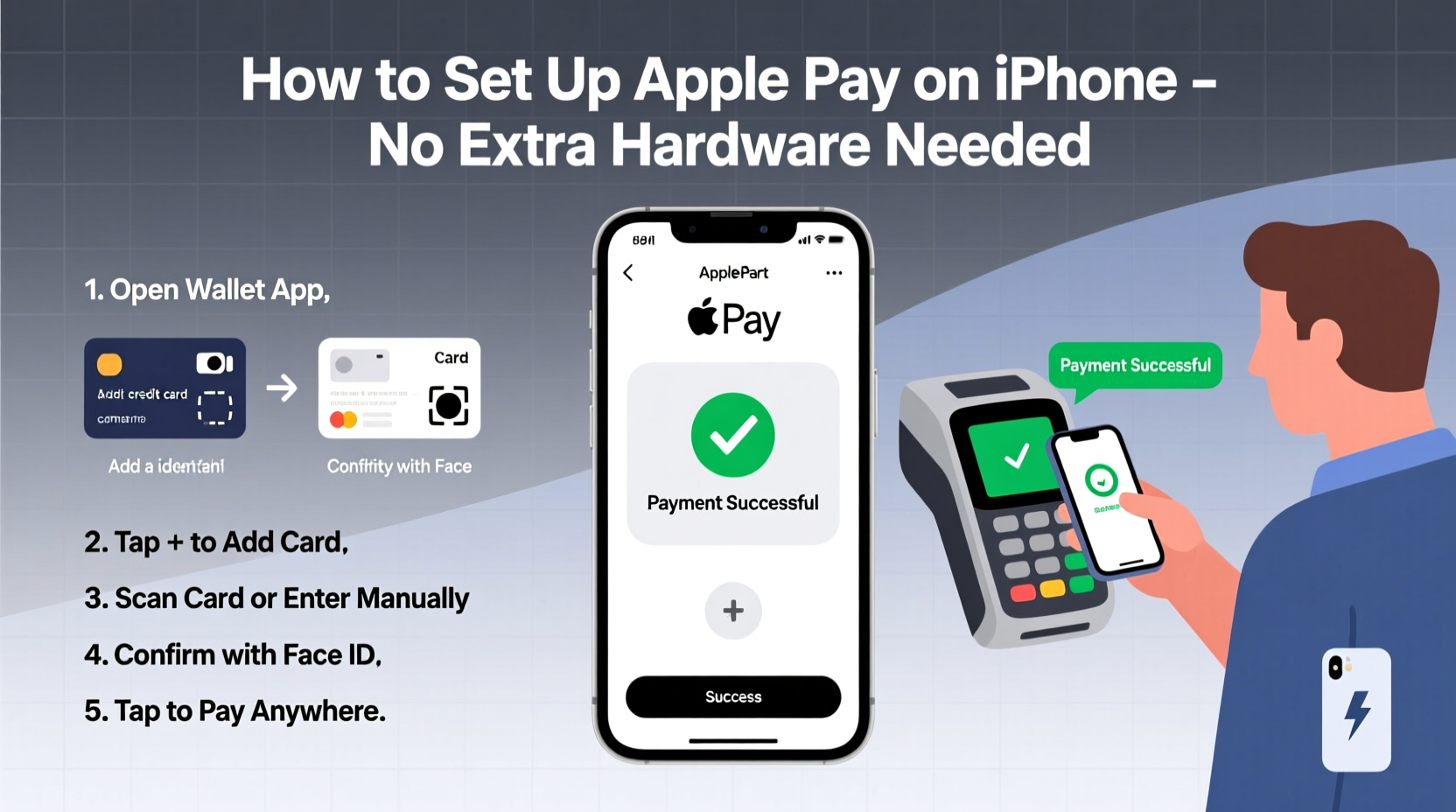
The shift toward digital transactions has made cash less common. Customers expect fast, secure payment options. An iPhone offers all the tools needed: internet connectivity, camera access, biometric authentication, and app integration. By leveraging native features and trusted financial platforms, you can turn your phone into a portable terminal.
Accepting payments without hardware is ideal for:
- Freelancers (photographers, tutors, consultants)
- Artisans and craft sellers at local markets
- Service providers (cleaners, handymen, pet sitters)
- Pop-up vendors or food trucks
- Nonprofits collecting donations
You don’t need technical expertise—just a few minutes to set up and a reliable internet connection.
Step-by-Step Guide to Setting Up Payment Acceptance
Follow this timeline to get started within 30 minutes.
- Choose a Payment Platform: Select a service that supports contactless, in-person payments via QR codes or links (e.g., Square, PayPal, Stripe, Venmo).
- Download the App: Install your chosen provider’s app from the App Store.
- Create a Business Account: Sign up with your personal or business details. Most platforms verify identity quickly.
- Link a Bank Account: Connect your checking account for deposits. This usually takes 1–2 business days to confirm.
- Generate a Payment Link or QR Code: Use the app to create a unique link or scannable code for each transaction.
- Test a Transaction: Send yourself a small test payment to ensure everything works.
- Start Accepting Payments: Share the link via text, email, or display the QR code for customers to scan.
This method relies entirely on software—no dongle, no Bluetooth reader. The customer pays using their own device, which reduces friction and speeds up checkout.
Top Apps That Let You Accept Payments Without Hardware
Several platforms allow iPhone users to collect money instantly. Here's a comparison of the most effective ones:
| App | Fees | Deposit Speed | Key Feature |
|---|---|---|---|
| Square Invoices & Pay Links | 2.9% + $0.30 per online payment | Next-day or instant (fee applies) | Free customizable invoices and QR generation |
| PayPal Zettle / PayPal Here | 2.99% + $0.49 per transaction | 1–3 business days | Widely recognized; integrates with eBay and Etsy |
| Stripe Payments | 2.9% + $0.30 | 2-day rolling deposits | Professional interface; great for recurring billing |
| Venmo (Business Profile) | 1.9% + $0.10 for instant transfers | Instant or standard bank transfer | Popular among younger demographics; social feed option |
| Cash App (for Individuals & Small Businesses) | No fees for standard transfers; 1.75% for instant deposits | Instant (with fee) or 1–3 days free | Simple UI; direct Cash App Card spending |
All these apps are free to download and use for basic functions. Fees apply only when a payment is processed. They support Apple’s App Tracking Transparency and use end-to-end encryption to protect data.
Real Example: A Freelance Photographer Starts Accepting Payments
Lena, a freelance photographer based in Portland, used to wait until she got home to send invoices after portrait sessions. Clients often delayed payment, and some forgot altogether. After switching to Square on her iPhone, she began generating a payment link immediately after delivering photos.
She customized her invoice with her logo, session details, and a note of thanks. Then, she sent it directly from her iPhone via iMessage. Within two hours, 80% of clients had paid. For events, she displays a QR code on her phone screen at checkout—guests scan it and pay in seconds.
“I didn’t want to carry around a card reader,” Lena says. “Now I close sales faster, and my cash flow is more predictable.”
“We’ve seen a 40% increase in on-the-spot payments among mobile-only sellers who use digital wallets and QR-based systems.” — Jordan Lee, FinTech Analyst at MobilePay Insights
Best Practices and Common Pitfalls
To maintain professionalism and avoid issues, follow these do’s and don’ts:
| Do | Avoid |
|---|---|
| Use clear descriptions in invoices (item, date, total) | Send generic payment requests without context |
| Enable two-factor authentication on your payment account | Share login credentials or leave apps open on public devices |
| Save receipts automatically in cloud storage | Rely solely on memory or paper records |
| Offer multiple payment options (Apple Pay, credit, debit) | Limit customers to one method |
| Update apps regularly for security patches | Ignore update notifications |
Security Considerations When Using Only Software
While convenient, software-only payment systems require vigilance. Since you’re not using encrypted hardware readers, rely on platform-level protections:
- Only use apps verified by Apple and available in the official App Store.
- Ensure your iPhone runs the latest iOS version to benefit from security updates.
- Never enter sensitive banking info on public Wi-Fi networks.
- Enable Face ID or passcode lock on your device and within payment apps.
- Review transaction logs weekly for unauthorized activity.
iOS sandboxing isolates apps from each other, reducing the risk of data leakage. Still, treat every transaction as sensitive—especially if handling high volumes.
FAQ
Can I accept chip-and-PIN or contactless cards without a reader?
Not directly. Without hardware, you cannot process physical cards. However, you can accept digital versions via Apple Pay, Google Pay, or credit card info entered through secure forms in apps like Square or Stripe. Alternatively, generate a payment link that customers can complete using any card on their own device.
Are there limits to how much I can charge?
Yes. Most platforms impose rolling volume limits for new accounts. For example, Square may cap first-month transactions at $5,000 until your account is fully verified. High-volume sellers should contact support early to request higher limits.
Is it safe to receive payments on my personal phone?
Yes, if you follow security best practices. Use strong passwords, enable automatic locking, and avoid jailbreaking your device. Consider separating personal and business finances by creating a dedicated Apple ID or using a business profile in your payment app.
Conclusion: Start Getting Paid Today
You don’t need expensive equipment to run a modern, efficient business. With just your iPhone and a few taps, you can begin accepting payments securely and professionally. Platforms like Square, PayPal, and Stripe have removed the barriers that once made mobile payments complicated. Whether you're invoicing a client or selling handmade goods at a fair, the tools are already in your pocket.









 浙公网安备
33010002000092号
浙公网安备
33010002000092号 浙B2-20120091-4
浙B2-20120091-4
Comments
No comments yet. Why don't you start the discussion?