Sharing video files stored in Google Drive is a practical solution for collaboration, remote presentations, or distributing personal media. However, many users struggle with access permissions, playback issues, or link expiration. When done correctly, sharing a video from Google Drive can be fast, secure, and universally accessible—without requiring the recipient to download large files. This guide walks through proven methods to share your videos efficiently while maintaining control over who sees them and how they interact.
Understanding Google Drive Video Sharing Basics
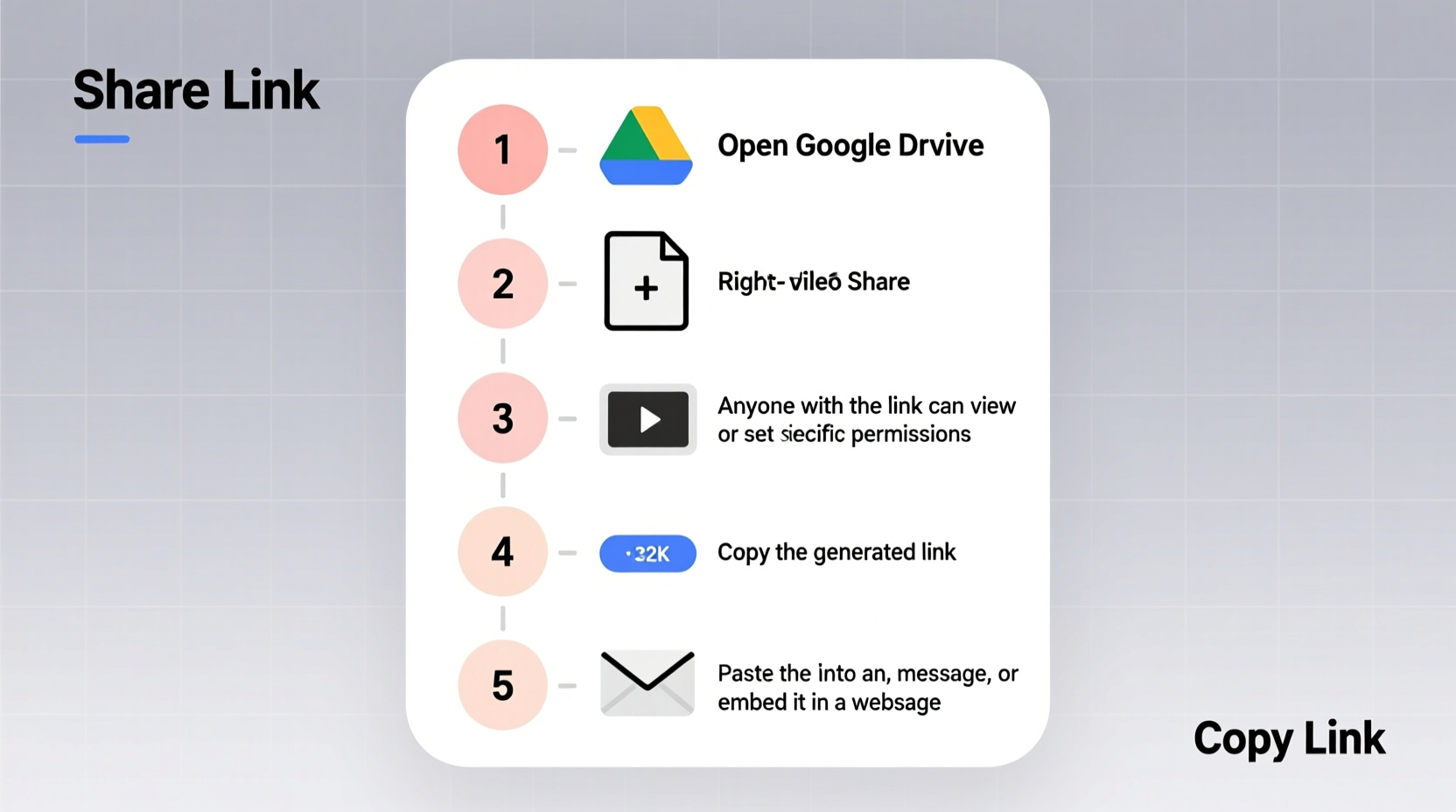
Google Drive supports direct video uploads up to 5 TB per file, making it ideal for high-resolution recordings. Unlike YouTube, Drive doesn’t automatically process or compress videos upon upload, preserving original quality. However, this also means playback depends on proper sharing settings and viewer permissions.
When you share a video via Google Drive, you're not streaming it like on a video platform—you’re granting access to the file itself. Recipients can view it directly in their browser if the format is supported (MP4, MOV, AVI, etc.), or choose to download it. The key to seamless access lies in configuring visibility, link settings, and bandwidth considerations.
Step-by-Step Guide to Share a Google Drive Video
- Upload Your Video to Google Drive
Go to drive.google.com, click “New,” then “File upload.” Select your video file. Large files may take minutes or hours depending on internet speed. - Wait for Upload Completion
Ensure the upload completes entirely. A progress bar at the top indicates status. Do not close the tab until it finishes. - Select the Video File
Once uploaded, locate the file in your Drive and click on it once to highlight it. - Click “Share”
In the top toolbar, click the blue “Share” button. This opens the sharing dialog. - Set Sharing Permissions
Choose one of three options:- Restricted: Only specific people you list can access.
- Anyone with the link: Anyone possessing the URL can view (recommended for broad distribution).
- Public on the web: Searchable by anyone online (not recommended unless intentional).
- Copy the Link
With “Anyone with the link” selected, click “Copy link” and paste it wherever needed—email, messaging apps, websites. - Test the Link Privately
Open an incognito browser window or use another account to verify the link works without login prompts (if set to public access).
Optimizing Access and Playback Experience
Even with correct sharing settings, viewers might experience buffering or inability to stream. This often stems from file size, format, or connection limits—not incorrect permissions.
To improve playback:
- Use MP4 format encoded with H.264 compression, widely supported across browsers.
- Avoid extremely long videos (>1GB); consider splitting into parts for smoother loading.
- Encourage viewers to allow a few seconds of initial buffering before seeking within the timeline.
“Streaming performance from Google Drive depends more on encoding than sharing settings. A well-compressed MP4 plays faster than a poorly optimized 4K file—even with perfect permissions.” — David Lin, Cloud Solutions Architect
Do’s and Don’ts of Sharing Drive Videos
| Do’s | Don’ts |
|---|---|
| ✅ Use “Anyone with the link” for external collaborators | ❌ Set videos as “Public on the web” unless publicly promoting |
| ✅ Test the shared link in private mode before sending | ❌ Share links via unsecured channels without password protection (if sensitive) |
| ✅ Convert large MOV or AVI files to MP4 for better compatibility | ❌ Expect instant streaming for multi-gigabyte files on slow connections |
| ✅ Name files clearly (e.g., “ProjectReview_FinalCut.mp4”) | ❌ Assume all users know how to request access—provide clear instructions |
Real-World Example: Sharing a Team Training Video
Sarah manages training at a mid-sized tech company. She recorded a 720p onboarding session (850MB) and needed all new hires—including external contractors—to watch it before Day One.
Instead of emailing attachments (which would exceed most inbox limits), she uploaded the video to her Google Drive, renamed it “Onboarding_Training_Q3.mp4,” and set sharing to “Anyone with the link – Viewer.” She pasted the link into the welcome email and added a note: “No login required. Allow 10–15 seconds to buffer initially.”
Over 40 employees accessed the video successfully within 24 hours. Two contractors reported issues—but only because they clicked too quickly before buffering completed. Sarah later added a short instruction: “Please wait for the play button to appear,” reducing confusion.
Enhancing Security and Control
While open access simplifies distribution, sensitive content requires tighter controls. For confidential videos—such as internal reviews or client demos—use restricted sharing:
- Add individual email addresses and assign “Viewer” or “Commenter” roles.
- Uncheck “Allow external users to add people” to prevent link forwarding.
- For time-limited access, manually disable sharing after the viewing window closes.
Frequently Asked Questions
Can someone watch my Google Drive video without a Google account?
Yes—if you set the sharing permission to “Anyone with the link” and the viewer opens it in a browser that supports the video format. No login is required.
Why does my shared video show “Access Denied”?
This usually happens when the link was copied before upload completion, or the sharing setting is still “Restricted” without adding the recipient’s email. Double-check the sharing dialog and ensure the file isn’t in a shared folder with conflicting permissions.
Is there a way to password-protect a Google Drive video?
Google Drive doesn’t offer native password protection for individual files. For added security, consider compressing the video into a password-protected ZIP file before uploading—or use third-party tools integrated with Drive, such as Citrix ShareFile or Virtru, for enterprise-grade encryption.
Checklist: Ready-to-Share Video Workflow
- ☐ Confirm video is in MP4 format (H.264 encoded)
- ☐ Upload completely to Google Drive
- ☐ Right-click file > “Get link” > Set to “Anyone with the link”
- ☐ Copy and test the link in an incognito browser
- ☐ Provide context: title, duration, and playback expectations
- ☐ Monitor access via “Details” panel (click file > “i” icon)
- ☐ Revoke access when no longer needed
Conclusion: Make Sharing Effortless and Reliable
Sharing videos via Google Drive doesn’t have to be complicated. With the right format, precise permissions, and a quick test run, you can deliver high-quality content to anyone—regardless of their technical skill. Whether you're onboarding team members, presenting creative work, or sharing family memories, mastering this process saves time and reduces frustration.









 浙公网安备
33010002000092号
浙公网安备
33010002000092号 浙B2-20120091-4
浙B2-20120091-4
Comments
No comments yet. Why don't you start the discussion?